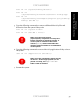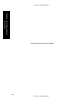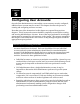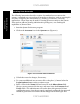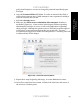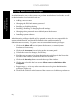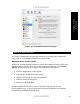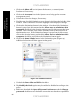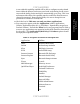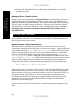Setup guide
UNCLASSIFIED
UNCLASSIFIED
64
Chapter 6 –
Future Guidance
Granting Administrative Privileges
An administrative user on the system can perform standard user-level tasks, as well
as administrative-level activities such as:
• Adding a user account
• Changing the FileVault master password
• Enabling or disabling sharing
• Enabling, disabling, or changing firewall settings
• Changing other protected areas within System Preferences
• Installing system software
Administrative privileges should only be granted to users who are responsible for
system administration, and should be limited to the smallest number of
administrators necessary. To grant a user account administrative privileges:
1. Click on the Show All icon in System Preferences, or restart System
Preferences if necessary.
2. Click on the Accounts icon to bring up the Accounts panel.
3. Unlock the screen for changes, if necessary.
4. Find the user account to be given administrative privileges in the list on the
left side of the window, and click on that user account.
5. Click on the Security button towards the top of the window.
6. Click to put a check in the box next to Allow user to administer this
computer.
7. Repeat steps 4 – 6 for any other users that are to be given administrative
privileges (Figure 23).
8. Click on the lock icon at the bottom of the screen to re-lock these preferences.