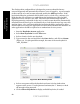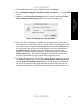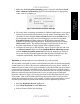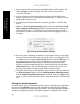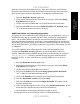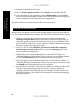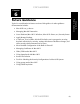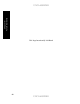Setup guide
UNCLASSIFIED
7. Make sure the Lock when sleeping option is selected, and that the Lock
after x minutes of inactivity option is selected and set to a appropriate
value, such as 15 (Figure 35).
Chapter 6 -
Future Guidance
Figure 35:Database Keychain Settings
8. Move any items containing credentials for database applications, or any other
items to be protected by this keychain, into the newly created keychain. This
can either be done using the Cut and Paste features from the Edit menu, or
by selecting the item to be moved and dragging it over the new keychain.
Keychain Access will then prompt for the keychain password of the
keychain originally containing the item. Enter the password and click the
Allow Once button. The item should appear in the item list for the new
keychain, and should no longer appear in the original keychain.
9. Configure all items now in this keychain. Select an item in the list, and click
on Access Control. Make sure both Confirm Before Allowing Access
and the Ask for keychain password are selected. Remove any entries in
the access list other than the application that should be allowed to use the
credential automatically. Repeat this step for all items in the list.
Keychain 3: Infrequently accessed credentials (e.g. web accounts)
This keychain is designed to protect credentials that are either accessed infrequently,
or that require very strict control and re-authentication for every access. Initially, it
might not seem to make sense to put credentials in a keychain if the user must enter
a password every time the credential is used. But if the user uses a single keychain
to store all such credentials (e.g. all web-based accounts) then he may use completely
different, randomly generated passwords for every account protected with that
keychain, and have a single, very strong password for that keychain that will access
all accounts. This would be better than using simple passwords for each account,
writing down the passwords for each account, or using a single password for several
accounts across different systems with different levels of password protection.
1. Start the Keychain Access application.
2. Select New keychain from the File menu.
3. Select a location for the new keychain.
UNCLASSIFIED
83