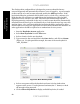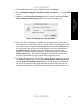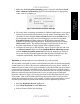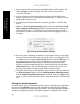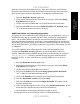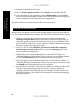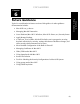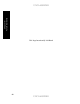Setup guide
UNCLASSIFIED
UNCLASSIFIED
86
Chapter 6 –
Future Guidance
11. Drag the original file to the Trash.
12. Choose Secure Empty Trash from the Finder menu to delete the file.
13. In the Keychain Access application, select Add keychain… from the File
menu and open the keychain file that was moved.The keychain will appear in
the list of keychains in the Keychain Access application.
The system will now access the keychain file in its new location.
Using an Account Securely
Because users can change several security-related settings, site policy must address
how they should configure these settings. The following list summarizes those areas:
• The user can change the automatic screen saver timeout settings in the
Desktop & Screen Saver panel of the System Preferences application. If
site policy specifies a timeout period for the screen saver to be initiated, this
policy should be made clear to users, and they should be instructed to set and
leave this setting at the appropriate value.
• The user can turn off the Require password to wake this computer
from sleep or screen saver option, found in the Security panel of the
System Preferences application.
• If Bluetooth was not disabled physically or as described in Chapter 4’s
“Disabling Hardware Components” section, the user can turn Bluetooth back
on using the Bluetooth panel in the System Preferences program.
• If the microphone was not disabled physically or as described in Chapter 4’s
“Disabling Hardware Components” section, the user can turn it back on using
the Sound panel in the System Preferences program.
• Because there is currently no mechanism included in a standalone Mac OS X
system for enforcing strong password selection or periodic password
changing, site policy should specify password change intervals and rules for
password selection. Users should receive instruction on using and managing
keychains properly.