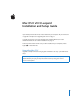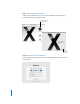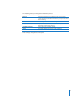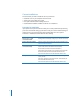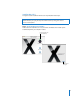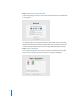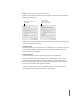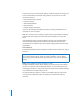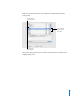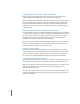Mac OS X v10.5 Leopard Installation and Setup Guide If you already have Mac OS X v10.3 or later installed on your computer: All you need to do is upgrade to Leopard. See “Upgrading Mac OS X” on page 1. To install a fresh system, erase your hard disk before installing Mac OS X, or install additional software: Go to “Custom Installations” on page 4. To find out what version of Mac OS X you have installed on your computer, choose Apple () > About This Mac.
Step 1: Insert the Mac OS X Install disc Double-click the Install Mac OS X icon, and then click Restart. The installer opens automatically when your computer restarts. Double-click this icon on the Install disc. Click Restart to begin. Step 2: Follow the onscreen instructions Select the language you want to use, and then click the forward arrow. The Welcome screen appears.
The installer guides you through the installation process: Welcome Click More Information on the Welcome page to learn about system requirements and other information you may need to know before installing. License Read and agree to the software license agreement. Select a Destination If you have access to more than one disk volume, select a destination, and then click Continue. Installation Summary Click Install to start installing Leopard.
Custom Installations This section tells you how to install Mac OS X if you want to:  Install Mac OS X on your computer for the first time  Archive your current Mac OS X system  Erase your hard disk before installing Mac OS X  Install additional software available on the Mac OS X Install disc Preparing for Installation If you plan to erase your hard disk or archive your current system without preserving your users and network settings, you’ll need to note your current network settings to make it easier
Installing Mac OS X To begin a custom installation of Mac OS X Leopard, follow these steps. WARNING: If you’re installing Mac OS X on your current Mac OS X startup disk, let the installer finish. If you quit, you may not be able to start up using your current Mac OS X startup disk. Step 1: Insert the Mac OS X Install disc Double-click the Install Mac OS X icon, and then click Restart. The installer opens automatically when your computer restarts. Double-click this icon on the Install disc.
Step 2: Follow the onscreen instructions Select the language you want to use, and then click the forward arrow. The Welcome screen appears. The installer guides you through the installation process. Refer to the sections that follow for information about selecting a destination when you have more than one volume, selecting installation options, and selecting additional software to install.
Step 4: Select how you want to install Mac OS X Click the Options button to select “Archive and Install” or “Erase and Install.” One of the following screens appears: This is selected if Mac OS X isn’t installed. This is selected if Mac OS X is already installed on the volume. Select how you want to install Mac OS X, and then click OK. Click Continue when you’re ready to proceed to the next pane.
Select the “Preserve Users and Network Settings” checkbox to import your existing user accounts, home folders, and network settings into the new system. User accounts include such things as:  Home folders and their contents  Preference settings  Address Book databases  Browser favorites  Network settings and locations “Preserve Users and Network Settings” also copies the existing Shared folder in the Users folder to your new system.
Note: You can always use the Mac OS X Install disc to install additional software packages later. Click the arrow to reveal components. Only the selected components will be installed. All components will be installed. When you’re ready to install Mac OS X and the selected software, click Install on the Install Summary screen.
Setting Up Mac OS X after a new installation Read this section if you installed Mac OS X for the first time or if you performed a custom installation that didn’t preserve your user and network settings. After installing Mac OS X, the installer restarts your computer. Mac OS X Setup Assistant appears to help you set up your new system. The setup assistant guides you through the process of transferring information, creating an Apple ID and .
The connection information you need is available on your computer in the following locations: If you currently use: Look here for information: Mac OS X Network preferences pane Windows Internet, Modems, and Network control panels The following table lists the information you’ll need to connect to the Internet: If your network uses: Write down the following: Ethernet, DSL, or cable connected via DHCP Nothing. DHCP automatically configures your Internet connection.
Backing up your system using Time Machine After you’ve installed Leopard, connect an external drive to your computer and use Time Machine to make an up-to-date copy of everything on your computer. Restoring your System If you need to install Leopard again and you’ve created a Time Machine backup, use the Restore Utility to restore everything on your computer to its previous condition. Step 1: Insert the Mac OS X Install disc Double-click the Install Mac OS X icon, and then click Restart.
Answers to Common Questions Use the following sections to find answers to questions you may have about installing and using Mac OS X. Installing Mac OS X You want to quit the installer. 1 Choose Mac OS X Installer > Quit Mac OS X Installer, and then click Startup Disk. 2 Select the startup disk you want to use, and then click Restart. WARNING: If you’re installing Mac OS X on your current Mac OS X startup disk, let the installer finish.
The installer can’t update the hard disk driver. The installer can’t update the drivers for non-Apple hard disks. Use the disk utility recommended by the manufacturer to update the disk’s driver before installing Mac OS X. Make sure to use a version of the utility that’s compatible with Mac OS X. The installation wasn’t successful. If you were unable to install Mac OS X, try the following: Â Disconnect external devices you don’t need during installation. Â Use Disk Utility to repair your hard disk.
Logging In to Mac OS X To “log in” means to access your computer using the name and password for a user account on the computer. Mac OS X is set up to log in automatically using the user account that you create when you set up Mac OS X. You can’t log in to your computer. Make sure you’re typing the name and password exactly the way they were created, including capitalization.
Getting Help On the Internet To get help on the Internet, visit the Apple website at www.apple.com. The Apple website provides lots of information about Mac OS X. No matter what your interest is, you’ll find help from Apple or the community of Mac users. When you visit the Apple website, check out these areas: Â Click Mac to find lots of ideas for what you can do using Mac OS X and information about new applications available for Mac OS X.