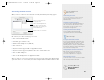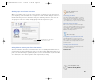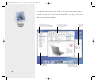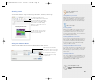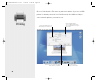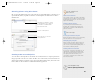10.1
Selecting printers using Print Center
Mac OS X provides built-in support for some of the most popular USB printers so that they are set
up automatically. Before you print a document to a network printer, use Print Center to add it to
the Printer List.
Creating a PDF or PostScript file
To create a PDF or PostScript file of a document, choose Print, then choose Output Options from
the pop-up menu. Select the “Save as File” checkbox, choose the format you want, then click Save.
(If PostScript is dimmed, you haven’t set up a PostScript printer in Print Center.) You can also click
Preview, then save the document as a PDF from the Preview application.
29
This printer is the default. To change
the default printer, select a printer in
the list and choose Make Default
from the Printers menu.
Choose the type of connection
for the printer here.
Click here to add a printer.
For the experienced
Mac OS user
Where is the Chooser?
You use Print Center to select and set up printers
(instead of the Chooser). Mac OS X does not have
desktop printers because you can select a printer
right in the Print dialog.
Printing a Finder window
If you want to print a Finder window or the
Desktop, first set it up the way you want. Use
Grab to take a screenshot of the window, then
print the screenshot.
Mac OS X tips
Setting up a document to print
Before you print a document, choose Page Setup
from the File menu to select page options.
Managing your print jobs
When you print a document, Print Center opens.
Click its icon in the Dock to manage your print
jobs. You can stop and start the printer queue, or
hold, resume, and delete print jobs.
Printing when not connected
If you are not connected to your printer, you can
start print jobs to print later. Open Print Center
and choose Stop Queue from the Queue menu.
Then print your documents. When you are
connected to your printer, choose Start Queue
from the Queue menu.
Searching Mac Help
How do I print my documents?
034_2030.Welcome to OS X 7/25/01 2:58 PM Page 29