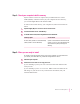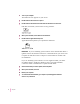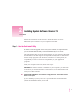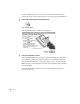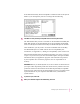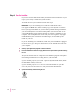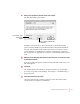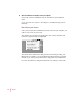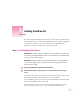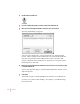7.5
3Double-click the Installer icon.
4If you see a dialog asking what you want to install, click QuickDraw GX.
5When you see the QuickDraw Installer’s welcome screen, click Continue.
The Easy Install dialog box appears.
Using the Custom Install option: These instructions cover the Easy Install
process, which is suitable for most Macintosh users. Easy Install installs the
files that your particular model of Macintosh needs. If you want to add
specific components after installation, see Appendix A (“Using the Custom
Install Option”) in this book.
6Make sure that the destination disk indicated on the screen is the one on which you want
to install QuickDraw GX.
If the wrong disk name appears, click the Switch Disk button until the correct
disk name appears.
7 Click Install.
The Installer begins to install QuickDraw GX software on your Macintosh.
If you have any problems while installing: See Chapter 7 (“Troubleshooting”)
later in this book.
14
Chapter 3