Instruction Manual
Table Of Contents
- Contents
- Ready, Set Up, Go
- Life with Your Mac Pro
- Making a Good Thing Better
- Problem, Meet Solution
- An Ounce of Prevention
- Problems with Your Mac Pro
- Problems with Software
- Repairing, Restoring, or Reinstalling Mac OS X Software
- Checking for a Hardware Problem
- Keeping Your Software Up to Date
- Problems with Wi-Fi Communication
- Problems with Your Display
- Problems with Your Internet Connection
- Replacing the Apple Magic Mouse Batteries
- Maximizing Ethernet Performance
- Learning More, Service, and Support
- Locating Your Serial Number
- What’s Under the Hood
- Last, but Not Least
- Looking for Something?
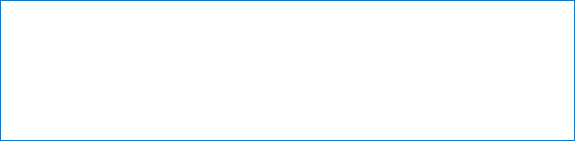
93Chapter 4 Problem, Meet Solution
 Makesurethesidepanelisclosed(followtheinstructionsstartingonpage52)and
thePCIportaccesscoversareinplace(see“AddingPCIExpressCards”onpage74).
AntennareceptionisreducedwhenyourMacProisnotclosedproperly.
 ChecktheWi-Fisignallevel.YoumayhaveuptofourbarsintheWi-Fistatusicon(Z)
inthemenubar.
 FormoreinformationaboutWi-Fi,chooseHelp>HelpCenterandsearchfor“Wi-Fi.”
Alsoseetheinstructionsthatcamewiththewirelessdeviceformoreinformation.
Problems with Your Display
NOTICE: IfyouhaveaproblemwithyourAppledisplayandnothinginthismanual
solvesit,contactanAppleAuthorizedServiceProviderorAppleforassistance.Ifyou
attempttorepairthedisplayyourself,anydamageyoumaycausetothedisplaywill
notbecoveredbythelimitedwarrantyonyourdisplay.ContactanAppleAuthorized
ResellerorAppleAuthorizedServiceProviderforadditionalinformationaboutthisor
anyotherwarrantyquestion.
If no image appears on the screen
 Makesurethecomputeristurnedon,andifthedisplayhasapowerbutton,make
sureit’sturnedon.
 Makesurethecablesareconnectedproperlytoyourcomputerandthedisplay.
 Ifyourgraphicscardhasaninternalpowercable,makesureit’sconnectedtothe
cardandthelogicboard.
 Makesureyourcomputerisnotinsleep.Pressthepowerbuttonoranykeytoseeif
thecomputerwakes.










