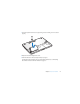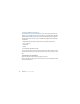User Guide
Chapter 3 Boost Your MacBook 41
7 Insert the replacement drive at an angle, making sure the mounting screws are seated
properly.
8 Replace the bracket and tighten the screw.
9 Follow the instructions for replacing the battery on page 36.
For information about installing Mac OS X and bundled applications, see “Reinstalling
the Software That Came with Your MacBook” on page 61.