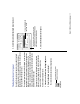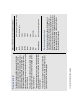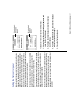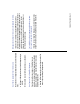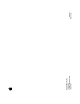Instruction Manual
23
Troubleshooting
This section contains solutions to so
m
e co
mm
on proble
m
s you
m
ay experience working on a co
m
puter that supports
J
apanese as
a secondary language.
I see odd char acters that I can’ t read in so
m
e of
m
y file
and folder na
m
es.
The font y our syste
m
is using for file and folder na
m
es does not
contain any
J
apanese characters.
J
apanese na
m
es can’ t be
properly displayed unless your syste
m
uses a font that contains
J
apanese characters.
m Choos e Control Panels fro
m
the Apple
(
K
)
m
enu, and open
the Views contro l panel. Change the font for views to
O
saka.
(
S
ee
“
D
isp laying
J
apanese Filena
m
es Correctly
”
in Chapte r 2.
)
The
O
saka font contains
J
apanese characters as well as the
m
ost
co
mm
only used
R
o
m
an characters . You can usually view all your
file and folder na
m
es correctly b y setting the font for views in th e
Views contro l panel to the
O
saka font.
If you still see odd characters on your screen, read o n.
I changed
m
y Views control panel to the
O
saka font,but I
still see odd characters in
m
y
J
apanese application
progra
m
.
Your syste
m
m
ay not recognize your
J
apanese application as
J
apanese.
1. Open the
J
apanese Language Register.
You’ll find th e
J
apanese
L
anguage
R
egister in your Apple
Extras f older on the disk wher e you installed the
J
apanese
L
anguage Kit.
2. Click the Register Application button.
A list of application progra
m
s appears.
3. Click the application program you want to register as
J
apanese.
4. Click the Register button.
N
ow you can open your progra
m
and begin working in
J
apanese.
v
For
m
ore d etailed instru ctions
on using the
J
apanese
L
anguage
R
egister, and a handy shortcut
m
ethod of
registering progra
m
s, see Chapter 3
.
v
Chapter 5