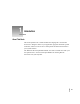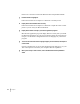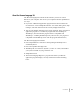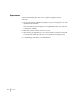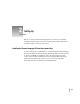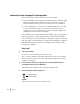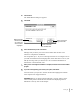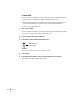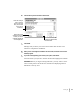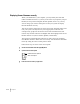Introduction About This Book This book explains how to install the Korean Language Kit. You will also learn how to designate which of your application programs should be opened in Korean, and how to use the new control panels and menus the kit adds to your system software. The Macintosh Korean Input Method Guide, the other book that came with your kit, explains how to use the Power Input Method for entering Korean characters from your keyboard.
Here’s how to use this book and the Macintosh Korean Input Method Guide: 1 Install the Korean Language Kit. Follow the instructions in Chapter 2 of this book to install your kit. 2 Display Korean file and folder names correctly. Follow the instructions in Chapter 2 of this book to adjust the Views control panel so you can read your Korean filenames. 3 Display Korean menus correctly in your Korean application programs.
About the Korean Language Kit The Korean Language Kit contains all the software you need to work in Korean on your computer. You can use your computer’s Korean capabilities in two ways: m If you have a Macintosh application program that has been localized for use in Korean—such as SimpleText Korean—the menus, dialog boxes, help messages, and other elements will be correctly displayed in Korean.
Requirements The Korean Language Kit runs on any computer equipped with the following: m at least 5 megabytes of RAM (8 megabytes if you are using System 7.5 with QuickDraw GX installed) On a Power Macintosh with System 7.5 and QuickDraw GX, you must have 16 megabytes of RAM. m Macintosh system software version 7.1 or later m approximately 30 megabytes free on your hard disk if you plan to install all 5 of the Korean TrueType fonts, less if you install fewer TrueType fonts m a 1.
2 Setting Up Before you can use the Korean Language Kit, you need to do two things: install the software and set your Views control panel to display Korean file and folder names correctly on your screen. Installing the Korean Language Kit from the compact disc If your computer has a CD-ROM drive, you can install the Korean Language Kit from the Macintosh Korean Language Kit CD disc that came with your kit.
Installing the Korean Language Kit from floppy disks There are two ways to install your kit. You can choose either m an easy installation, which adds Korean language support and Seoul, Apple Myungjo, and AppleGothic TrueType fonts to your system. You need at least 20 megabytes of free space on your disk to do an easy installation. m a custom installation if you want to do a minimal installation or you want to choose which fonts to add to your system.
4 Click Continue. The Install Korean dialog box appears. 5 Make sure the disk named here is the one on which you want to install the language kit. 6 Click Install. When you’re ready to begin, click Install. To switch to a different disk, click Switch Disk. Follow the directions you see on the screen. Messages tell you when you need to insert another disk. It takes a few minutes to complete the installation.
Custom install Use the custom installation process if you want to select which Korean fonts are added to the hard disk. The custom installation choices are: m Korean Language Support, which installs the Korean Language Kit with the Seoul font. This is a good choice if you have limited disk space. m One or more additional fonts. 1 Turn on your computer. If your computer is already on, be sure to quit any open application programs. If you have any virus-detection software, turn it off.
6 Click the items you want to install to select them. These are TrueType fonts. If you have space on your hard disk, you can install one or more of these fonts. Make sure the disk named here is the one on which you want to install the language kit and TrueType fonts. 7 To switch to a different disk, click Switch Disk. Click Install. Messages tell you when you need to insert another disk. It takes a few minutes to complete the installation.
Displaying Korean filenames correctly When you add Korean to your computer, you may already have files and folders with Korean names, or you may create some. If your primary script is Roman (the script used for English, French, Spanish, and so on), you may want to change your Views control panel so that your system can display Korean filenames correctly. You use the Views control panel to set the font for file and folder names. The font your system currently uses may not be appropriate for Korean.
4 Choose the Seoul font in the list. 5 Close the Views control panel. Note: If your primary language uses the Roman character set, but is not English, specifying Seoul in the Views control panel will let you read your Korean file and folder names in the Finder, but may not display all of your Roman-based file and folder names correctly. This is because the Seoul font contains most, but not all, of the Roman characters.
Removing Korean from your system If you wish to remove the Korean Language Kit from your system, use the Installer to remove all the files that provide the Korean language support. If you have more than one Language Kit on your system, don’t worry: the Installer will not remove any support needed for your other languages. To remove Korean language support, you need the 14 installation disks or the CD-ROM. 1 Turn on your computer.
5 Click to select the items you want to remove. Make sure the disk named here is the one from which you want to remove the language kit. To switch to a different disk, click Switch Disk. 6 Click Remove. There is a short wait while the files are removed.
3 Choosing a Language for Your Application Program Now that your system can work in more than one language, it must have a way to determine which programs should be opened in Korean. Only programs that have been localized for Korean can be opened with Korean menus. The Korean Language Register program Application programs usually contain a region code that tells your system which language and font to use for menus, dialog boxes, help balloons, and other items.
Registering your program as Korean You only need to register a program once. After it is registered, a program will always open in the language you specified, unless you re-register it in a different language. To register a program: 1 Open the Korean Language Register. You’ll find the Korean Language Register in the Apple Extras folder on the disk where you installed the language kit. Double-click here to open the Korean Language Register. 2 Click the Register Application button.
3 Select the application program you want to register in Korean. If the program you want to register is not listed, pull down a menu here to see files in other folders. Click the program you want to register. 4 Click the Register button. Now you can open your program and begin working in Korean. See the Macintosh Korean Input Method Guide for information on entering Korean characters from your keyboard. Tip: You can use this shortcut method to register your programs.
Creating an English Language Register If you register a program as Korean by accident, and you want to change it back to English, follow these steps: 1 Open the Korean Language Register. Double-click here to open the Korean Language Register. 2 Pull down the Language menu. 3 Choose English. 4 Click OK. Pull down the menu here, and choose English. Click OK. Your Korean Language Register changes to an English Language Register, which you can use to register programs as English.
4 Working in Multiple Languages Now that you have installed a language kit, your system supports at least two languages: your primary language, and the new language for which you have installed support. When you add another language to your computer, you have new choices about how text should appear on your desktop and in documents. The more languages your computer supports, the more choices you have.
If you have selected a Korean font for file and folder names, you can also change keyboard layouts while working on the desktop. For instance, if you want to edit a Korean file or folder name (and you have set your system font to Soeul), you need to select a Korean input method before inputting Korean text.
Choosing an input method The Korean Language Kit contains Power Input Method, special software that manages Korean input. Power Input Method was automatically installed with your kit and appears in the Keyboards menu. If you like, you can install more than one input method for a single language. Any additional third-party input methods that you may later add will be listed in the Keyboards menu. The Power Input Method icon appears in your menu bar when you choose Power Input Method from the Keyboards menu.
What are scripts? Your Macintosh supports multiple languages and their writing systems through software known as a script system. A script system tells your computer what characters the script contains and which keystrokes produce them. The script system also specifies the direction of text flow (left to right or right to left) and other information, such as sort order and date, time, number, and currency formats. For instance, if you are working in English, your system is using the Roman script.
Setting the Text control panel As just described, the same script can be used by more than one language. Two languages that share the same script may have different rules for such things as sorting order. When more than one set of rules exists for the script you are using, you use the Text control panel to specify which rules you want to use. For your primary script, the rules determine how file and folder names are sorted on your desktop.
5 Troubleshooting This section contains solutions to some common problems you may experience working on a computer that supports Korean as a secondary language. I see odd characters that I can’t read in some of my file and folder names. The font your system is using for file and folder names does not contain any Korean characters. Korean names can’t be properly displayed unless your system uses a font that contains Korean characters.
I changed my Views control panel to the Seoul font, but I still see odd characters in my Korean application program. Your system may not recognize your Korean application as Korean. m Open the Korean Language Register. You’ll find the Korean Language Register in your Apple Extras folder on the disk where you installed the Korean Language Kit. m Click the Register Application button. A list of application programs appears. m Click the application program you want to register as Korean.
I changed my Views control panel to the Seoul font, but I still see odd characters in my Application menu. Not all of the problems of working in multiple languages on one computer have been solved. Unfortunately, the Application menu cannot display Korean names, even after you set your Views control panel to the Seoul font. The names of your Korean application programs will not be correctly displayed in the Application menu and in certain dialog boxes.
I have been using another Korean product on my Macintosh computer, but I can’t read the documents I created with it. The Korean Language Kit fonts are based on the standard Korean encoding as defined by the Korean information technology standards committee. The product you have been using may be based on another character encoding; therefore the documents will not be compatible. Please check with the developer of the other Korean product.
Macintosh Korean Language Kit Installing and getting started
Contents 1 Introduction A1 About this book A1 About the Korean Language Kit Requirements 2 Setting Up A3 A4 A5 Installing the Korean Language Kit from the compact disc Installing the Korean Language Kit from floppy disks Easy install Custom install A5 A6 A6 A8 Displaying Korean filenames correctly Removing Korean from your system A 10 A 12 3 Choosing a Language for Your Application Program The Korean Language Register program Registering your program as Korean Creating an English Language Re
4 Working in Multiple Languages The Keyboards menu A 19 A 19 Choosing the current keyboard layout Choosing an input method What are scripts? A 20 A 21 A 22 Examples of Macintosh scripts and corresponding languages Primary and secondary scripts Setting the Text control panel 5 Troubleshooting A iv Contents A 25 A 22 A 23 A 22