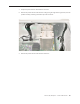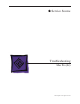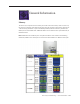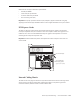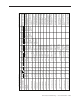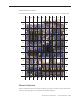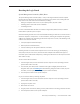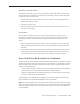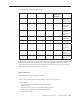User Guide
Table Of Contents
- Mac Pro (8x)
- Contents
- Basics
- Take Apart
- General Information
- Opening the Computer
- Hard Drives
- Optical Drive Carrier and Optical Drives
- Memory (FB-DIMMs) and Memory Riser Cards
- PCI Express/Graphics Card
- Power Supply
- Power Supply Fan
- AirPort Extreme Card
- Bluetooth Card
- Battery
- Processor Heatsink Cover
- Front Fan Assembly
- Mac Pro RAID Card and Battery
- Memory Cage with Rear Fan
- Processor Heatsinks
- Processors
- Speaker Assembly
- USB Cable
- Logic Board
- Front Panel Board
- Power Button
- AirPort Antenna Board with Cables
- Optical Drive Power Cable
- Optical Drive Data (Ribbon) Cable
- Ambient Board
- Ambient Board Cable
- Bluetooth Antenna Board and Cable
- Hard Drive Cable Harness
- Hard Drive Temperature Sensor Cable
- Hard Drive Temperature Sensor
- Power Cable Harness
- Troubleshooting
- Upgrades
- Views

Mac Pro (8x) Troubleshooting — General Information 13 9
Diagnostic LEDs
The Mac Pro (8x) logic board includes a set of LEDs to help service providers troubleshoot the
computer. The LEDs are located toward the rear of the logic board, under the memory cage, next
to PCI card slot 1. You can view these LEDs by removing the computer’s side access panel and
looking through the memory cage to the logic board below. LEDs 2, 3, 4, and 5 are normally o
and will automatically illuminate if an error occurs. To read LEDs 1, 6, 7, and 8, you must press the
DIAG_LED button, which is adjacent to the LEDs. To press the DIAG_LED button, use the nylon
probe tool (Apple part number 922-5065).