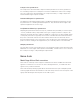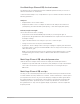3.5
Table Of Contents
- Contents
- Effects overview
- Amps and pedals
- MainStage Amps and Pedals overview
- Amp Designer
- MainStage Amp Designer overview
- MainStage Amp Designer models
- MainStage Amp Designer cabinets
- Build a custom MainStage Amp Designer combo
- MainStage Amp Designer amplifier controls
- MainStage Amp Designer EQ overview
- MainStage Amp Designer effects overview
- MainStage Amp Designer reverb effect
- MainStage Amp Designer tremolo and vibrato
- MainStage Amp Designer microphone parameters
- Bass Amp Designer
- MainStage Bass Amp Designer overview
- MainStage Bass Amp Designer amplifier models
- MainStage Bass Amp Designer cabinet models
- Build a MainStage Bass Amp Designer combo
- MainStage Bass Amp Designer signal flow
- MainStage Bass Amp Designer Pre-amp flow
- Use the MainStage Bass Amp Designer D.I. box
- MainStage Bass Amp Designer amplifier controls
- MainStage Bass Amp Designer effects overview
- MainStage Bass Amp Designer EQ
- MainStage Bass Amp Designer compressor
- MainStage Bass Amp Designer Graphic EQ
- MainStage Bass Amp Designer Parametric EQ
- MainStage Bass Amp Designer mic parameters
- Pedalboard
- MainStage Pedalboard overview
- Use the MainStage Pedalboard Browser
- Use MainStage Pedalboard import mode
- Use the MainStage Pedalboard Pedal area
- Use the MainStage Pedalboard Router
- Notes on Splitter utility and Mixer utility use
- Create a second bus routing
- Remove the second bus routing
- Remove an effect from the second bus
- Determine the split point between busses
- Switch between a Splitter utility and a bus split point
- Change a Mixer utility position in the Pedal area
- Change a Splitter utility position in the Pedal area
- Use MainStage Pedalboard Macro Controls
- MainStage Pedalboard distortion pedals
- MainStage Pedalboard pitch pedals
- MainStage Pedalboard modulation pedals
- MainStage Pedalboard delay pedals
- MainStage Pedalboard filter pedals
- MainStage Pedalboard dynamics pedals
- MainStage Pedalboard utility pedals
- Delay effects
- MainStage Delay effects overview
- Delay Designer
- MainStage Delay Designer overview
- MainStage Delay Designer main display
- Use the MainStage Delay Designer Tap display
- Create MainStage Delay Designer taps
- Edit MainStage Delay Designer taps
- Edit in the MainStage Delay Designer Tap display
- MainStage Delay Designer Tap parameter bar
- Use MainStage Delay Designer sync mode
- MainStage Delay Designer master parameters
- MainStage Echo
- Loopback
- MainStage Loopback overview
- Add a Loopback instance in MainStage
- MainStage Loopback interface
- MainStage Loopback waveform display
- MainStage Loopback transport and function controls
- MainStage Loopback information display
- MainStage Loopback Sync, Snap To, and Play From parameters
- Use the MainStage Loopback group functions
- MainStage Loopback Action menu
- MainStage Sample Delay
- MainStage Stereo Delay
- MainStage Tape Delay
- Distortion effects
- Dynamics processors
- MainStage Dynamics processors overview
- MainStage Adaptive Limiter
- Compressor
- MainStage DeEsser 2
- MainStage Enveloper
- MainStage Expander
- MainStage Limiter
- Multipressor
- Noise Gate
- Equalizers
- MainStage Equalizers overview
- Channel EQ
- Linear Phase EQ
- Match EQ
- MainStage Single-Band EQ
- Vintage EQ Collection
- Filter effects
- MainStage Filter effects overview
- AutoFilter
- EVOC 20 Filterbank
- EVOC 20 TrackOscillator
- MainStage EVOC 20 TrackOscillator overview
- Vocoder overview
- MainStage EVOC 20 TrackOscillator interface
- MainStage EVOC 20 TrackOscillator analysis in controls
- MainStage EVOC 20 TrackOscillator U/V detection controls
- MainStage EVOC 20 TrackOscillator Synthesis in controls
- MainStage EVOC 20 TrackOscillator oscillator controls
- MainStage EVOC 20 TrackOscillator oscillator pitch controls
- MainStage EVOC 20 TrackOscillator formant filter
- MainStage EVOC 20 TrackOscillator modulation
- MainStage EVOC 20 TrackOscillator output controls
- Fuzz-Wah
- Spectral Gate
- Imaging processors
- Metering tools
- MainStage Metering tools overview
- MainStage BPM Counter
- MainStage Correlation Meter
- MainStage Level Meter
- MainStage Loudness Meter
- MultiMeter
- MainStage Tuner utility and plug-in
- MIDI plug-ins
- Use MIDI plug-ins in MainStage
- Arpeggiator MIDI plug-in
- MainStage Arpeggiator MIDI plug-in overview
- MainStage Arpeggiator MIDI plug-in control parameters
- MainStage Arpeggiator MIDI plug-in note order parameters
- MainStage Arpeggiator MIDI plug-in note order variations
- MainStage Arpeggiator MIDI plug-in note order inversions
- MainStage Arpeggiator MIDI plug-in pattern parameters
- MainStage Arpeggiator MIDI plug-in Live mode
- MainStage Arpeggiator MIDI plug-in Grid mode
- MainStage Arpeggiator MIDI plug-in options parameters
- MainStage Arpeggiator MIDI plug-in keyboard parameters
- Use MainStage Arpeggiator MIDI plug-in keyboard parameters
- Resize the Arpeggiator MIDI plug-in keyboard display
- Set up a keyboard split in the Arpeggiator MIDI plug-in
- Resize the Arpeggio or Remote zone in the Arpeggiator MIDI plug-in
- Move the Arpeggio or Remote zone in the Arpeggiator MIDI plug-in
- Remote control the Arpeggiator MIDI plug-in with a MIDI keyboard
- Assign MainStage Arpeggiator controllers
- Chord Trigger MIDI plug-in
- MainStage Modifier MIDI plug-in
- Modulator MIDI plug-in
- MainStage Note Repeater MIDI plug-in
- MainStage Randomizer MIDI plug-in
- Scripter MIDI plug-in
- Use the MainStage Scripter MIDI plug-in
- Use the MainStage Scripter MIDI plug-in Script Editor
- MainStage Scripter MIDI plug-in API overview
- MainStage Scripter MIDI plug-in MIDI processing functions
- MainStage Scripter MIDI plug-in HandleMIDI function
- MainStage Scripter MIDI plug-in ProcessMIDI function
- MainStage Scripter MIDI plug-in GetParameter function
- MainStage Scripter MIDI plug-in SetParameter function
- MainStage Scripter MIDI plug-in ParameterChanged function
- MainStage Scripter MIDI plug-in Reset function
- JavaScript objects overview
- Use the JavaScript Event object
- Use the JavaScript TimingInfo object
- Use the Trace object
- Use the MIDI event beatPos property
- Use the JavaScript MIDI object
- Create MainStage Scripter MIDI plug-in controls
- MainStage Transposer MIDI plug-in
- Velocity Processor MIDI plug-in
- Modulation effects
- MainStage Modulation effects overview
- MainStage Chorus effect
- MainStage Ensemble effect
- MainStage Flanger effect
- MainStage Microphaser
- MainStage Modulation Delay
- MainStage Phaser effect
- Ringshifter
- Rotor Cabinet effect
- MainStage Scanner Vibrato effect
- MainStage Spreader
- MainStage Tremolo effect
- Multi Effects
- MainStage Multi Effects overview
- Phat FX
- Step FX
- Remix FX
- Pitch effects
- Reverb effects
- MainStage Reverb effects overview
- ChromaVerb
- MainStage EnVerb
- MainStage SilverVerb
- Space Designer convolution reverb
- MainStage Space Designer overview
- MainStage Space Designer interface
- Use impulse responses in MainStage
- Space Designer envelopes and EQ
- Space Designer global parameters
- Specialized effects
- Utilities and tools
- Legacy effects
- MainStage Legacy effects overview
- MainStage Legacy AVerb
- MainStage Legacy Bass Amp
- MainStage Legacy DeEsser
- Denoiser
- MainStage Legacy Ducker
- EQ
- GoldVerb
- MainStage Legacy Grooveshifter
- Guitar Amp Pro
- MainStage Legacy Guitar Amp Pro overview
- MainStage Legacy Guitar Amp Pro amplifier models
- MainStage Legacy Guitar Amp Pro cabinet models
- MainStage Legacy Guitar Amp Pro EQ
- MainStage Legacy Guitar Amp Pro amplifier controls
- MainStage Legacy Guitar Amp Pro effects
- MainStage Legacy Guitar Amp Pro mic parameters
- PlatinumVerb
- MainStage Legacy Silver Compressor
- MainStage Legacy Silver Gate
- MainStage Legacy Speech Enhancer
103MainStage Effects
Use MainStage Noise Gate
Set the Reduction knob to the lowest possible value to make sure that sounds below the
Threshold value are completely suppressed. Set Reduction to a higher value to reduce low-
level sounds but still allow them to pass. You can also use Reduction/Ducking to boost the
signal by up to 20dB, which is useful for ducking effects.
The Attack, Hold, and Release knobs modify the dynamic response of Noise Gate. If you
want the gate to open extremely quickly for percussive signals such as drums, set the
Attack knob to a lower value. For sounds with a slow attack phase, such as string pads, set
Attack to a higher value. Similarly, when working with signals that fade out gradually or that
have longer reverb tails, set a higher Release knob value that allows the signal to fade out
naturally.
The Hold knob determines the minimum amount of time that the gate stays open. You can
use the Hold knob to prevent abrupt level changes—known as chattering—caused by rapid
opening or closing of the gate.
The Hysteresis slider provides another option for preventing chattering, without needing
to define a minimum Hold time. Use it to set the range between the threshold values that
open and close the gate. This is useful when the signal level hovers around the Threshold
level, causing Noise Gate to switch on and off repeatedly, thus producing the undesirable
chattering effect. The Hysteresis slider essentially sets the gate to open at the Threshold
level and remain open until the level drops below another, lower, level. As long as the
difference between these two values is large enough to accommodate the fluctuating level
of the incoming signal, Noise Gate can function without creating chatter. This value is
always negative. Generally, −6dB is a good place to start.
In some situations, the level of the signal you want to keep and the level of the noise signal
may be close, making it difficult to separate them. For example, when you are recording a
drum kit and using Noise Gate to isolate the sound of the snare drum, the hi-hat may also
open the gate in many cases. To remedy this, use the side chain controls to isolate the
desired trigger signal with the HighCut and Low Cut filters.
Important: The side chain signal is used only as a detector/trigger in this situation. The
filters are used to isolate particular trigger signals in the side chain source, but they have
no influence on the actual gated signal—the audio being routed through Noise Gate.
Use the side chain filters
1. In MainStage, click the Monitor button to hear how the HighCut and Low Cut filters
affect the incoming trigger signal.
2. Drag the HighCutoff slider to set the upper frequency.
Trigger signals above this are filtered.
3. Drag the Low Cutoff slider to set the lower frequency.
Trigger signals below this are filtered.
The filters allow only very high (loud) signal peaks to pass. In the drum kit example
above, you could remove the hi-hat signal, which is higher in frequency, with the
HighCut filter and allow the snare signal to pass. Turn off monitoring to set a suitable
Threshold level more easily.