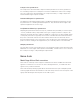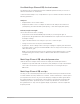3.5
Table Of Contents
- Contents
- Effects overview
- Amps and pedals
- MainStage Amps and Pedals overview
- Amp Designer
- MainStage Amp Designer overview
- MainStage Amp Designer models
- MainStage Amp Designer cabinets
- Build a custom MainStage Amp Designer combo
- MainStage Amp Designer amplifier controls
- MainStage Amp Designer EQ overview
- MainStage Amp Designer effects overview
- MainStage Amp Designer reverb effect
- MainStage Amp Designer tremolo and vibrato
- MainStage Amp Designer microphone parameters
- Bass Amp Designer
- MainStage Bass Amp Designer overview
- MainStage Bass Amp Designer amplifier models
- MainStage Bass Amp Designer cabinet models
- Build a MainStage Bass Amp Designer combo
- MainStage Bass Amp Designer signal flow
- MainStage Bass Amp Designer Pre-amp flow
- Use the MainStage Bass Amp Designer D.I. box
- MainStage Bass Amp Designer amplifier controls
- MainStage Bass Amp Designer effects overview
- MainStage Bass Amp Designer EQ
- MainStage Bass Amp Designer compressor
- MainStage Bass Amp Designer Graphic EQ
- MainStage Bass Amp Designer Parametric EQ
- MainStage Bass Amp Designer mic parameters
- Pedalboard
- MainStage Pedalboard overview
- Use the MainStage Pedalboard Browser
- Use MainStage Pedalboard import mode
- Use the MainStage Pedalboard Pedal area
- Use the MainStage Pedalboard Router
- Notes on Splitter utility and Mixer utility use
- Create a second bus routing
- Remove the second bus routing
- Remove an effect from the second bus
- Determine the split point between busses
- Switch between a Splitter utility and a bus split point
- Change a Mixer utility position in the Pedal area
- Change a Splitter utility position in the Pedal area
- Use MainStage Pedalboard Macro Controls
- MainStage Pedalboard distortion pedals
- MainStage Pedalboard pitch pedals
- MainStage Pedalboard modulation pedals
- MainStage Pedalboard delay pedals
- MainStage Pedalboard filter pedals
- MainStage Pedalboard dynamics pedals
- MainStage Pedalboard utility pedals
- Delay effects
- MainStage Delay effects overview
- Delay Designer
- MainStage Delay Designer overview
- MainStage Delay Designer main display
- Use the MainStage Delay Designer Tap display
- Create MainStage Delay Designer taps
- Edit MainStage Delay Designer taps
- Edit in the MainStage Delay Designer Tap display
- MainStage Delay Designer Tap parameter bar
- Use MainStage Delay Designer sync mode
- MainStage Delay Designer master parameters
- MainStage Echo
- Loopback
- MainStage Loopback overview
- Add a Loopback instance in MainStage
- MainStage Loopback interface
- MainStage Loopback waveform display
- MainStage Loopback transport and function controls
- MainStage Loopback information display
- MainStage Loopback Sync, Snap To, and Play From parameters
- Use the MainStage Loopback group functions
- MainStage Loopback Action menu
- MainStage Sample Delay
- MainStage Stereo Delay
- MainStage Tape Delay
- Distortion effects
- Dynamics processors
- MainStage Dynamics processors overview
- MainStage Adaptive Limiter
- Compressor
- MainStage DeEsser 2
- MainStage Enveloper
- MainStage Expander
- MainStage Limiter
- Multipressor
- Noise Gate
- Equalizers
- MainStage Equalizers overview
- Channel EQ
- Linear Phase EQ
- Match EQ
- MainStage Single-Band EQ
- Vintage EQ Collection
- Filter effects
- MainStage Filter effects overview
- AutoFilter
- EVOC 20 Filterbank
- EVOC 20 TrackOscillator
- MainStage EVOC 20 TrackOscillator overview
- Vocoder overview
- MainStage EVOC 20 TrackOscillator interface
- MainStage EVOC 20 TrackOscillator analysis in controls
- MainStage EVOC 20 TrackOscillator U/V detection controls
- MainStage EVOC 20 TrackOscillator Synthesis in controls
- MainStage EVOC 20 TrackOscillator oscillator controls
- MainStage EVOC 20 TrackOscillator oscillator pitch controls
- MainStage EVOC 20 TrackOscillator formant filter
- MainStage EVOC 20 TrackOscillator modulation
- MainStage EVOC 20 TrackOscillator output controls
- Fuzz-Wah
- Spectral Gate
- Imaging processors
- Metering tools
- MainStage Metering tools overview
- MainStage BPM Counter
- MainStage Correlation Meter
- MainStage Level Meter
- MainStage Loudness Meter
- MultiMeter
- MainStage Tuner utility and plug-in
- MIDI plug-ins
- Use MIDI plug-ins in MainStage
- Arpeggiator MIDI plug-in
- MainStage Arpeggiator MIDI plug-in overview
- MainStage Arpeggiator MIDI plug-in control parameters
- MainStage Arpeggiator MIDI plug-in note order parameters
- MainStage Arpeggiator MIDI plug-in note order variations
- MainStage Arpeggiator MIDI plug-in note order inversions
- MainStage Arpeggiator MIDI plug-in pattern parameters
- MainStage Arpeggiator MIDI plug-in Live mode
- MainStage Arpeggiator MIDI plug-in Grid mode
- MainStage Arpeggiator MIDI plug-in options parameters
- MainStage Arpeggiator MIDI plug-in keyboard parameters
- Use MainStage Arpeggiator MIDI plug-in keyboard parameters
- Resize the Arpeggiator MIDI plug-in keyboard display
- Set up a keyboard split in the Arpeggiator MIDI plug-in
- Resize the Arpeggio or Remote zone in the Arpeggiator MIDI plug-in
- Move the Arpeggio or Remote zone in the Arpeggiator MIDI plug-in
- Remote control the Arpeggiator MIDI plug-in with a MIDI keyboard
- Assign MainStage Arpeggiator controllers
- Chord Trigger MIDI plug-in
- MainStage Modifier MIDI plug-in
- Modulator MIDI plug-in
- MainStage Note Repeater MIDI plug-in
- MainStage Randomizer MIDI plug-in
- Scripter MIDI plug-in
- Use the MainStage Scripter MIDI plug-in
- Use the MainStage Scripter MIDI plug-in Script Editor
- MainStage Scripter MIDI plug-in API overview
- MainStage Scripter MIDI plug-in MIDI processing functions
- MainStage Scripter MIDI plug-in HandleMIDI function
- MainStage Scripter MIDI plug-in ProcessMIDI function
- MainStage Scripter MIDI plug-in GetParameter function
- MainStage Scripter MIDI plug-in SetParameter function
- MainStage Scripter MIDI plug-in ParameterChanged function
- MainStage Scripter MIDI plug-in Reset function
- JavaScript objects overview
- Use the JavaScript Event object
- Use the JavaScript TimingInfo object
- Use the Trace object
- Use the MIDI event beatPos property
- Use the JavaScript MIDI object
- Create MainStage Scripter MIDI plug-in controls
- MainStage Transposer MIDI plug-in
- Velocity Processor MIDI plug-in
- Modulation effects
- MainStage Modulation effects overview
- MainStage Chorus effect
- MainStage Ensemble effect
- MainStage Flanger effect
- MainStage Microphaser
- MainStage Modulation Delay
- MainStage Phaser effect
- Ringshifter
- Rotor Cabinet effect
- MainStage Scanner Vibrato effect
- MainStage Spreader
- MainStage Tremolo effect
- Multi Effects
- MainStage Multi Effects overview
- Phat FX
- Step FX
- Remix FX
- Pitch effects
- Reverb effects
- MainStage Reverb effects overview
- ChromaVerb
- MainStage EnVerb
- MainStage SilverVerb
- Space Designer convolution reverb
- MainStage Space Designer overview
- MainStage Space Designer interface
- Use impulse responses in MainStage
- Space Designer envelopes and EQ
- Space Designer global parameters
- Specialized effects
- Utilities and tools
- Legacy effects
- MainStage Legacy effects overview
- MainStage Legacy AVerb
- MainStage Legacy Bass Amp
- MainStage Legacy DeEsser
- Denoiser
- MainStage Legacy Ducker
- EQ
- GoldVerb
- MainStage Legacy Grooveshifter
- Guitar Amp Pro
- MainStage Legacy Guitar Amp Pro overview
- MainStage Legacy Guitar Amp Pro amplifier models
- MainStage Legacy Guitar Amp Pro cabinet models
- MainStage Legacy Guitar Amp Pro EQ
- MainStage Legacy Guitar Amp Pro amplifier controls
- MainStage Legacy Guitar Amp Pro effects
- MainStage Legacy Guitar Amp Pro mic parameters
- PlatinumVerb
- MainStage Legacy Silver Compressor
- MainStage Legacy Silver Gate
- MainStage Legacy Speech Enhancer
110MainStage Effects
Use MainStage Channel EQ shortcut menus
The Analyzer and Q-Couple buttons provide additional parameters that you can use to
enhance the behavior of Channel EQ.
Control-click the Analyzer or Q-Couple button to open a context menu that contains the
following parameters.
Analyzer
• Analyzer Mode: Choose Peak or RMS.
• Analyzer Resolution: Choose a sample resolution for the Analyzer:Resolutionlow
(2048points), Resolution medium (4096points), or Resolution high (8192points).
Gain-Q Couple Strength
Choose the amount of Gain-Q coupling.
• Proportional: Scales the bandwidth proportionally as you change the gain. A
proportional Q design widens the filter bandwidth at lower cut/boost levels and narrows
it at higher settings.
• Light or medium: Allows some change as you raise or lower the gain.
• Strong: Preserves most of the perceived bandwidth.
• Asymmetric: These settings feature a stronger coupling for negative gain values than
for positive values, so the perceived bandwidth is more closely preserved when you cut,
rather than boost, gain.
Note: If you play back automation of the Qparameter with a different Gain-Q Couple
Strength setting, the actual Qvalues are different than when the automation was
recorded.
MainStage Channel EQ extended parameters
Click the disclosure triangle at the lower left to display the extended parameters.
• Analyzer Decay slider and field: Set the decay rate (indB per second) of the Analyzer
curve. These are shown as a peak decay in Peak mode or an averaged decay in
RMSmode.
MainStage Channel EQ use tips
The way you use Channel EQ depends on the audio material and your intended outcome.
A useful workflow for many situations is as follows:Set the Channel EQ to a flat response
(no frequencies boosted or cut), turn on the Analyzer, and play the audio signal. Watch
the graphic display to see which parts of the frequency spectrum have frequent peaks
and which parts of the spectrum stay at a low level. Pay attention to sections where
the signal distorts or clips. Use the graphic display or parameter controls to adjust the
frequency bands.