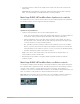3.5
Table Of Contents
- Contents
- Effects overview
- Amps and pedals
- MainStage Amps and Pedals overview
- Amp Designer
- MainStage Amp Designer overview
- MainStage Amp Designer models
- MainStage Amp Designer cabinets
- Build a custom MainStage Amp Designer combo
- MainStage Amp Designer amplifier controls
- MainStage Amp Designer EQ overview
- MainStage Amp Designer effects overview
- MainStage Amp Designer reverb effect
- MainStage Amp Designer tremolo and vibrato
- MainStage Amp Designer microphone parameters
- Bass Amp Designer
- MainStage Bass Amp Designer overview
- MainStage Bass Amp Designer amplifier models
- MainStage Bass Amp Designer cabinet models
- Build a MainStage Bass Amp Designer combo
- MainStage Bass Amp Designer signal flow
- MainStage Bass Amp Designer Pre-amp flow
- Use the MainStage Bass Amp Designer D.I. box
- MainStage Bass Amp Designer amplifier controls
- MainStage Bass Amp Designer effects overview
- MainStage Bass Amp Designer EQ
- MainStage Bass Amp Designer compressor
- MainStage Bass Amp Designer Graphic EQ
- MainStage Bass Amp Designer Parametric EQ
- MainStage Bass Amp Designer mic parameters
- Pedalboard
- MainStage Pedalboard overview
- Use the MainStage Pedalboard Browser
- Use MainStage Pedalboard import mode
- Use the MainStage Pedalboard Pedal area
- Use the MainStage Pedalboard Router
- Notes on Splitter utility and Mixer utility use
- Create a second bus routing
- Remove the second bus routing
- Remove an effect from the second bus
- Determine the split point between busses
- Switch between a Splitter utility and a bus split point
- Change a Mixer utility position in the Pedal area
- Change a Splitter utility position in the Pedal area
- Use MainStage Pedalboard Macro Controls
- MainStage Pedalboard distortion pedals
- MainStage Pedalboard pitch pedals
- MainStage Pedalboard modulation pedals
- MainStage Pedalboard delay pedals
- MainStage Pedalboard filter pedals
- MainStage Pedalboard dynamics pedals
- MainStage Pedalboard utility pedals
- Delay effects
- MainStage Delay effects overview
- Delay Designer
- MainStage Delay Designer overview
- MainStage Delay Designer main display
- Use the MainStage Delay Designer Tap display
- Create MainStage Delay Designer taps
- Edit MainStage Delay Designer taps
- Edit in the MainStage Delay Designer Tap display
- MainStage Delay Designer Tap parameter bar
- Use MainStage Delay Designer sync mode
- MainStage Delay Designer master parameters
- MainStage Echo
- Loopback
- MainStage Loopback overview
- Add a Loopback instance in MainStage
- MainStage Loopback interface
- MainStage Loopback waveform display
- MainStage Loopback transport and function controls
- MainStage Loopback information display
- MainStage Loopback Sync, Snap To, and Play From parameters
- Use the MainStage Loopback group functions
- MainStage Loopback Action menu
- MainStage Sample Delay
- MainStage Stereo Delay
- MainStage Tape Delay
- Distortion effects
- Dynamics processors
- MainStage Dynamics processors overview
- MainStage Adaptive Limiter
- Compressor
- MainStage DeEsser 2
- MainStage Enveloper
- MainStage Expander
- MainStage Limiter
- Multipressor
- Noise Gate
- Equalizers
- MainStage Equalizers overview
- Channel EQ
- Linear Phase EQ
- Match EQ
- MainStage Single-Band EQ
- Vintage EQ Collection
- Filter effects
- MainStage Filter effects overview
- AutoFilter
- EVOC 20 Filterbank
- EVOC 20 TrackOscillator
- MainStage EVOC 20 TrackOscillator overview
- Vocoder overview
- MainStage EVOC 20 TrackOscillator interface
- MainStage EVOC 20 TrackOscillator analysis in controls
- MainStage EVOC 20 TrackOscillator U/V detection controls
- MainStage EVOC 20 TrackOscillator Synthesis in controls
- MainStage EVOC 20 TrackOscillator oscillator controls
- MainStage EVOC 20 TrackOscillator oscillator pitch controls
- MainStage EVOC 20 TrackOscillator formant filter
- MainStage EVOC 20 TrackOscillator modulation
- MainStage EVOC 20 TrackOscillator output controls
- Fuzz-Wah
- Spectral Gate
- Imaging processors
- Metering tools
- MainStage Metering tools overview
- MainStage BPM Counter
- MainStage Correlation Meter
- MainStage Level Meter
- MainStage Loudness Meter
- MultiMeter
- MainStage Tuner utility and plug-in
- MIDI plug-ins
- Use MIDI plug-ins in MainStage
- Arpeggiator MIDI plug-in
- MainStage Arpeggiator MIDI plug-in overview
- MainStage Arpeggiator MIDI plug-in control parameters
- MainStage Arpeggiator MIDI plug-in note order parameters
- MainStage Arpeggiator MIDI plug-in note order variations
- MainStage Arpeggiator MIDI plug-in note order inversions
- MainStage Arpeggiator MIDI plug-in pattern parameters
- MainStage Arpeggiator MIDI plug-in Live mode
- MainStage Arpeggiator MIDI plug-in Grid mode
- MainStage Arpeggiator MIDI plug-in options parameters
- MainStage Arpeggiator MIDI plug-in keyboard parameters
- Use MainStage Arpeggiator MIDI plug-in keyboard parameters
- Resize the Arpeggiator MIDI plug-in keyboard display
- Set up a keyboard split in the Arpeggiator MIDI plug-in
- Resize the Arpeggio or Remote zone in the Arpeggiator MIDI plug-in
- Move the Arpeggio or Remote zone in the Arpeggiator MIDI plug-in
- Remote control the Arpeggiator MIDI plug-in with a MIDI keyboard
- Assign MainStage Arpeggiator controllers
- Chord Trigger MIDI plug-in
- MainStage Modifier MIDI plug-in
- Modulator MIDI plug-in
- MainStage Note Repeater MIDI plug-in
- MainStage Randomizer MIDI plug-in
- Scripter MIDI plug-in
- Use the MainStage Scripter MIDI plug-in
- Use the MainStage Scripter MIDI plug-in Script Editor
- MainStage Scripter MIDI plug-in API overview
- MainStage Scripter MIDI plug-in MIDI processing functions
- MainStage Scripter MIDI plug-in HandleMIDI function
- MainStage Scripter MIDI plug-in ProcessMIDI function
- MainStage Scripter MIDI plug-in GetParameter function
- MainStage Scripter MIDI plug-in SetParameter function
- MainStage Scripter MIDI plug-in ParameterChanged function
- MainStage Scripter MIDI plug-in Reset function
- JavaScript objects overview
- Use the JavaScript Event object
- Use the JavaScript TimingInfo object
- Use the Trace object
- Use the MIDI event beatPos property
- Use the JavaScript MIDI object
- Create MainStage Scripter MIDI plug-in controls
- MainStage Transposer MIDI plug-in
- Velocity Processor MIDI plug-in
- Modulation effects
- MainStage Modulation effects overview
- MainStage Chorus effect
- MainStage Ensemble effect
- MainStage Flanger effect
- MainStage Microphaser
- MainStage Modulation Delay
- MainStage Phaser effect
- Ringshifter
- Rotor Cabinet effect
- MainStage Scanner Vibrato effect
- MainStage Spreader
- MainStage Tremolo effect
- Multi Effects
- MainStage Multi Effects overview
- Phat FX
- Step FX
- Remix FX
- Pitch effects
- Reverb effects
- MainStage Reverb effects overview
- ChromaVerb
- MainStage EnVerb
- MainStage SilverVerb
- Space Designer convolution reverb
- MainStage Space Designer overview
- MainStage Space Designer interface
- Use impulse responses in MainStage
- Space Designer envelopes and EQ
- Space Designer global parameters
- Specialized effects
- Utilities and tools
- Legacy effects
- MainStage Legacy effects overview
- MainStage Legacy AVerb
- MainStage Legacy Bass Amp
- MainStage Legacy DeEsser
- Denoiser
- MainStage Legacy Ducker
- EQ
- GoldVerb
- MainStage Legacy Grooveshifter
- Guitar Amp Pro
- MainStage Legacy Guitar Amp Pro overview
- MainStage Legacy Guitar Amp Pro amplifier models
- MainStage Legacy Guitar Amp Pro cabinet models
- MainStage Legacy Guitar Amp Pro EQ
- MainStage Legacy Guitar Amp Pro amplifier controls
- MainStage Legacy Guitar Amp Pro effects
- MainStage Legacy Guitar Amp Pro mic parameters
- PlatinumVerb
- MainStage Legacy Silver Compressor
- MainStage Legacy Silver Gate
- MainStage Legacy Speech Enhancer
142MainStage Effects
MainStage EVOC20 TrackOscillator analysis in controls
The parameters in the Analysis In section determine how the input signal is analyzed and
used by EVOC20 TrackOscillator.
Analysis In parameters
• Attack knob: Determine how quickly each envelope follower—coupled to each analysis
filter band—reacts to rising signals.
• Release knob: Determine how quickly each envelope follower—coupled to each analysis
filter band—reacts to falling signals.
• Freeze button: Hold the current analysis sound spectrum indefinitely. When Freeze is
enabled, the analysis filter bank ignores the input source, and the Attack and Release
knobs have no effect.
• Bands field: Set the number of frequency bands analyzed and then used by the
synthesis engine. Up to 20 bands can be used.
• Analysis In pop-up menu: Choose the analysis signal source.
• Track: Uses the input audio signal of the channel strip the EVOC20 TrackOscillator
is inserted into as the analysis signal.
• SideCh(ain): Uses a side chain as the analysis signal. You choose the side chain
source channel strip from the Side Chain pop-up menu in the upper-right corner of
the plug-in window.
Note: If Side Chain is chosen and no Side Chain channel strip is assigned, the EVOC20
TrackOscillator reverts to Track mode.
Set Attack and Release times in EVOC 20 TrackOscillator
• In MainStage, rotate the Attack and Release knobs to set times that provide the most
articulated sound.
Longer attack times result in a slower tracking response to transients—level spikes—
of the analysis input signal. A long attack time on percussive input signals, such as a
spoken word or hi-hat part, translates into a less articulated vocoder effect. Set the
Attack parameter to the lowest possible value to enhance articulation.
Longer release times cause the analysis input signal transients to sustain for a longer
period at the vocoder output. A long release time on percussive input signals, such as
a spoken word or hi-hat part, translates into a less articulated vocoder effect. Use of
extremely short release times results in rough, grainy vocoder sounds. Release values
of around 8 to 10ms are useful starting points.