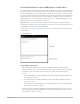3.5
Table Of Contents
- Contents
- Effects overview
- Amps and pedals
- MainStage Amps and Pedals overview
- Amp Designer
- MainStage Amp Designer overview
- MainStage Amp Designer models
- MainStage Amp Designer cabinets
- Build a custom MainStage Amp Designer combo
- MainStage Amp Designer amplifier controls
- MainStage Amp Designer EQ overview
- MainStage Amp Designer effects overview
- MainStage Amp Designer reverb effect
- MainStage Amp Designer tremolo and vibrato
- MainStage Amp Designer microphone parameters
- Bass Amp Designer
- MainStage Bass Amp Designer overview
- MainStage Bass Amp Designer amplifier models
- MainStage Bass Amp Designer cabinet models
- Build a MainStage Bass Amp Designer combo
- MainStage Bass Amp Designer signal flow
- MainStage Bass Amp Designer Pre-amp flow
- Use the MainStage Bass Amp Designer D.I. box
- MainStage Bass Amp Designer amplifier controls
- MainStage Bass Amp Designer effects overview
- MainStage Bass Amp Designer EQ
- MainStage Bass Amp Designer compressor
- MainStage Bass Amp Designer Graphic EQ
- MainStage Bass Amp Designer Parametric EQ
- MainStage Bass Amp Designer mic parameters
- Pedalboard
- MainStage Pedalboard overview
- Use the MainStage Pedalboard Browser
- Use MainStage Pedalboard import mode
- Use the MainStage Pedalboard Pedal area
- Use the MainStage Pedalboard Router
- Notes on Splitter utility and Mixer utility use
- Create a second bus routing
- Remove the second bus routing
- Remove an effect from the second bus
- Determine the split point between busses
- Switch between a Splitter utility and a bus split point
- Change a Mixer utility position in the Pedal area
- Change a Splitter utility position in the Pedal area
- Use MainStage Pedalboard Macro Controls
- MainStage Pedalboard distortion pedals
- MainStage Pedalboard pitch pedals
- MainStage Pedalboard modulation pedals
- MainStage Pedalboard delay pedals
- MainStage Pedalboard filter pedals
- MainStage Pedalboard dynamics pedals
- MainStage Pedalboard utility pedals
- Delay effects
- MainStage Delay effects overview
- Delay Designer
- MainStage Delay Designer overview
- MainStage Delay Designer main display
- Use the MainStage Delay Designer Tap display
- Create MainStage Delay Designer taps
- Edit MainStage Delay Designer taps
- Edit in the MainStage Delay Designer Tap display
- MainStage Delay Designer Tap parameter bar
- Use MainStage Delay Designer sync mode
- MainStage Delay Designer master parameters
- MainStage Echo
- Loopback
- MainStage Loopback overview
- Add a Loopback instance in MainStage
- MainStage Loopback interface
- MainStage Loopback waveform display
- MainStage Loopback transport and function controls
- MainStage Loopback information display
- MainStage Loopback Sync, Snap To, and Play From parameters
- Use the MainStage Loopback group functions
- MainStage Loopback Action menu
- MainStage Sample Delay
- MainStage Stereo Delay
- MainStage Tape Delay
- Distortion effects
- Dynamics processors
- MainStage Dynamics processors overview
- MainStage Adaptive Limiter
- Compressor
- MainStage DeEsser 2
- MainStage Enveloper
- MainStage Expander
- MainStage Limiter
- Multipressor
- Noise Gate
- Equalizers
- MainStage Equalizers overview
- Channel EQ
- Linear Phase EQ
- Match EQ
- MainStage Single-Band EQ
- Vintage EQ Collection
- Filter effects
- MainStage Filter effects overview
- AutoFilter
- EVOC 20 Filterbank
- EVOC 20 TrackOscillator
- MainStage EVOC 20 TrackOscillator overview
- Vocoder overview
- MainStage EVOC 20 TrackOscillator interface
- MainStage EVOC 20 TrackOscillator analysis in controls
- MainStage EVOC 20 TrackOscillator U/V detection controls
- MainStage EVOC 20 TrackOscillator Synthesis in controls
- MainStage EVOC 20 TrackOscillator oscillator controls
- MainStage EVOC 20 TrackOscillator oscillator pitch controls
- MainStage EVOC 20 TrackOscillator formant filter
- MainStage EVOC 20 TrackOscillator modulation
- MainStage EVOC 20 TrackOscillator output controls
- Fuzz-Wah
- Spectral Gate
- Imaging processors
- Metering tools
- MainStage Metering tools overview
- MainStage BPM Counter
- MainStage Correlation Meter
- MainStage Level Meter
- MainStage Loudness Meter
- MultiMeter
- MainStage Tuner utility and plug-in
- MIDI plug-ins
- Use MIDI plug-ins in MainStage
- Arpeggiator MIDI plug-in
- MainStage Arpeggiator MIDI plug-in overview
- MainStage Arpeggiator MIDI plug-in control parameters
- MainStage Arpeggiator MIDI plug-in note order parameters
- MainStage Arpeggiator MIDI plug-in note order variations
- MainStage Arpeggiator MIDI plug-in note order inversions
- MainStage Arpeggiator MIDI plug-in pattern parameters
- MainStage Arpeggiator MIDI plug-in Live mode
- MainStage Arpeggiator MIDI plug-in Grid mode
- MainStage Arpeggiator MIDI plug-in options parameters
- MainStage Arpeggiator MIDI plug-in keyboard parameters
- Use MainStage Arpeggiator MIDI plug-in keyboard parameters
- Resize the Arpeggiator MIDI plug-in keyboard display
- Set up a keyboard split in the Arpeggiator MIDI plug-in
- Resize the Arpeggio or Remote zone in the Arpeggiator MIDI plug-in
- Move the Arpeggio or Remote zone in the Arpeggiator MIDI plug-in
- Remote control the Arpeggiator MIDI plug-in with a MIDI keyboard
- Assign MainStage Arpeggiator controllers
- Chord Trigger MIDI plug-in
- MainStage Modifier MIDI plug-in
- Modulator MIDI plug-in
- MainStage Note Repeater MIDI plug-in
- MainStage Randomizer MIDI plug-in
- Scripter MIDI plug-in
- Use the MainStage Scripter MIDI plug-in
- Use the MainStage Scripter MIDI plug-in Script Editor
- MainStage Scripter MIDI plug-in API overview
- MainStage Scripter MIDI plug-in MIDI processing functions
- MainStage Scripter MIDI plug-in HandleMIDI function
- MainStage Scripter MIDI plug-in ProcessMIDI function
- MainStage Scripter MIDI plug-in GetParameter function
- MainStage Scripter MIDI plug-in SetParameter function
- MainStage Scripter MIDI plug-in ParameterChanged function
- MainStage Scripter MIDI plug-in Reset function
- JavaScript objects overview
- Use the JavaScript Event object
- Use the JavaScript TimingInfo object
- Use the Trace object
- Use the MIDI event beatPos property
- Use the JavaScript MIDI object
- Create MainStage Scripter MIDI plug-in controls
- MainStage Transposer MIDI plug-in
- Velocity Processor MIDI plug-in
- Modulation effects
- MainStage Modulation effects overview
- MainStage Chorus effect
- MainStage Ensemble effect
- MainStage Flanger effect
- MainStage Microphaser
- MainStage Modulation Delay
- MainStage Phaser effect
- Ringshifter
- Rotor Cabinet effect
- MainStage Scanner Vibrato effect
- MainStage Spreader
- MainStage Tremolo effect
- Multi Effects
- MainStage Multi Effects overview
- Phat FX
- Step FX
- Remix FX
- Pitch effects
- Reverb effects
- MainStage Reverb effects overview
- ChromaVerb
- MainStage EnVerb
- MainStage SilverVerb
- Space Designer convolution reverb
- MainStage Space Designer overview
- MainStage Space Designer interface
- Use impulse responses in MainStage
- Space Designer envelopes and EQ
- Space Designer global parameters
- Specialized effects
- Utilities and tools
- Legacy effects
- MainStage Legacy effects overview
- MainStage Legacy AVerb
- MainStage Legacy Bass Amp
- MainStage Legacy DeEsser
- Denoiser
- MainStage Legacy Ducker
- EQ
- GoldVerb
- MainStage Legacy Grooveshifter
- Guitar Amp Pro
- MainStage Legacy Guitar Amp Pro overview
- MainStage Legacy Guitar Amp Pro amplifier models
- MainStage Legacy Guitar Amp Pro cabinet models
- MainStage Legacy Guitar Amp Pro EQ
- MainStage Legacy Guitar Amp Pro amplifier controls
- MainStage Legacy Guitar Amp Pro effects
- MainStage Legacy Guitar Amp Pro mic parameters
- PlatinumVerb
- MainStage Legacy Silver Compressor
- MainStage Legacy Silver Gate
- MainStage Legacy Speech Enhancer
192MainStage Effects
Modifier parameters
• Input Thru button: Define whether or not the input event is sent to the output in addition
to the reassignment.
• Input Event pop-up menu: Choose or learn the type of MIDI input event that you want to
reassign or filter.
• Re-Assign To pop-up menu: Choose or learn the type of MIDI output event. You can
also learn parameters for plug-ins in the same channel strip. If set to Off, the event type
chosen in the Input pop-up menu is filtered.
• Scale slider: Set the scaling amount for the output event type chosen in the Re-assign
To pop-up menu.
• Add slider: Set the offset amount for the output event type chosen in the Re-assign To
pop-up menu.
Assign a MIDI event to a plug-in parameter
You can assign and send MIDI events to plug-ins in the same channel strip, allowing you to
control parameters without using MIDI CC messages.
1. In MainStage, choose Learn Plug-in Parameter from the Re-Assign To pop-up menu.
2. Click the parameter in the target plug-in.
The name of the plug-in and parameter are shown in the Re-Assign To field.
Modulator MIDI plug-in
MainStage Modulator MIDI plug-in overview
The Modulator MIDI plug-in can generate continuous controller, aftertouch, and pitch bend
messages. It consists of one syncable LFO and one Delay/Attack/Hold/Release envelope.
See MainStage Modulator MIDI plug-in LFO and MainStage Modulator MIDI plug-in
envelope.