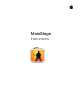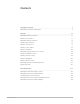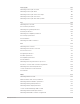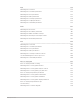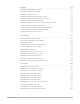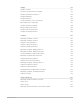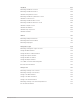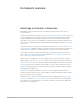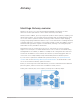MainStage Instruments
Contents Instruments overview 9 MainStage Instruments introduction 9 Alchemy 10 MainStage Alchemy overview 10 MainStage Alchemy name bar 14 Alchemy sound sources 19 Alchemy user interface Alchemy Preset browser Alchemy source editors 15 59 Alchemy main filters 85 Alchemy modulation section 94 MainStage Alchemy master voice section Alchemy perform section 92 115 Alchemy arpeggiator 122 MainStage Alchemy extended parameters 140 Drum Kit Designer 173 MainStage Drum Kit Designer ov
Drum Synth 180 MainStage Drum Synth overview 180 MainStage Drum Synth Snares and Claps 182 MainStage Drum Synth Kicks MainStage Drum Synth Percussion 183 MainStage Drum Synth Hats and Cymbals 184 ES1 185 MainStage ES1 overview 185 ES1 oscillator parameters 186 MainStage ES1 global parameters 188 MainStage ES1 amplifier parameters 191 ES1 filter parameters ES1 envelope parameters 189 192 ES1 modulation 194 ES2 199 MainStage ES2 overview 199 MainStage ES1 MIDI controllers 197 M
ES E 275 MainStage ES E overview 275 MainStage ES E oscillator parameters 276 MainStage ES E filter parameters 277 MainStage ES E LFO parameters MainStage ES E envelope parameters 278 MainStage ES E output parameters 279 ES M 280 MainStage ES M overview 280 MainStage ES M filter and filter envelope 282 MainStage ES E extended parameters MainStage ES M oscillator parameters 279 281 MainStage ES M envelope and output controls 283 ES P 284 MainStage ES P overview 284 MainStage ES P
Playback 309 MainStage Playback plug-in overview 309 Add a MainStage Playback plug-in MainStage Playback interface Use the MainStage Playback waveform display MainStage Playback transport and function buttons 311 312 313 MainStage Playback information display 314 Use the MainStage Playback group functions 315 MainStage Playback Sync, Snap To, and Play From parameters Use the MainStage Playback Action menu and File field 315 316 Use markers with the MainStage Playback plug-in 318 Quick Sam
Sampler 367 Sampler overview 367 Sampler Synthesizer Parameters 374 Sampler Edit panes 396 Edit Sampler zones and groups 440 Load and save instruments in Sampler Sampler Modulation Create instruments, zones, and groups 381 424 Sampler articulation handling 448 Sampler memory management 452 Manage sampler instruments Sampler extended parameters 449 452 Sculpture 453 MainStage Sculpture overview 453 Sculpture string parameters 456 MainStage Sculpture interface 455 Sculpture objec
Ultrabeat 553 MainStage Ultrabeat overview 553 Ultrabeat Assignment section 555 MainStage Ultrabeat interface MainStage Ultrabeat Synthesizer section 564 MainStage Ultrabeat filter section 578 Ultrabeat sound sources MainStage Ultrabeat distortion circuit Ultrabeat Output section 565 581 582 Ultrabeat modulation 586 Ultrabeat tutorials 609 Utilities 621 MainStage Utility instruments 621 MainStage Klopfgeist 623 Vintage B3 Organ 624 MainStage Vintage B3 Organ overview 624 Vintage
Vintage Electric Piano 679 MainStage Vintage Electric Piano overview 679 Vintage Electric Piano Effects window 681 MainStage Vintage Electric Piano interface Vintage Electric Piano Details window 684 Vintage Electric Piano emulations 687 MainStage Vintage Electric Piano extended parameters 686 MainStage Vintage Electric Piano MIDI controllers 688 Vintage Mellotron 690 MainStage Vintage Mellotron overview 690 Legacy instruments 693 MainStage legacy instruments overview 693 Synthesizers
Instruments overview MainStage Instruments introduction MainStage provides an extensive suite of software instruments that can be used in your productions. Sample-based instruments include Alchemy, Sampler and Quick Sampler. These enable you to create and play back recordings of acoustic instruments. Alchemy provides extensive sample manipulation and resynthesis options that can result in sounds that bear little resemblance to the source.
Alchemy MainStage Alchemy overview Alchemy is an easy-to-use, yet powerful sample manipulation synthesizer. It offers numerous real-time performance controls and an extensive preset library. Alchemy features additive, spectral, and granular synthesis and resynthesis, sampling, and virtual analog engines. You can analyze imported samples and can manipulate them using one or more of these synthesis methods.
The diagram shows signal flow from left to right through the different sound generating and processing modules. There are three basic stages: • Each sound can contain up to four sources: A, B, C, and D. Each source consists of additive, spectral, granular, sampler, and virtual analog elements. Multiple elements can be active in each source. Each source has three independent filters that can operate in parallel or in series. These sources are used to create and shape the basic tone of the sound.
• Simple button: Turn on to show a compact interface suitable for live performance, consisting of the Name bar and the Performance section. See MainStage Alchemy simple view. • Advanced button: Turn on to show a larger interface with all sections accessible. Advanced view is best suited to sound design or editing of existing presets. See MainStage Alchemy advanced view. The Name bar and Performance controls are common to all views.
MainStage Alchemy simple view When simple view is turned on, Alchemy provides a compact interface ideal for live performance. • Name bar. See MainStage Alchemy name bar. • Performance section. See MainStage Alchemy performance controls. MainStage Alchemy advanced view Advanced view is used when creating new sounds or manipulating existing presets. This view unlocks all Alchemy synthesis, modulation, and editing capabilities. • Name bar. See MainStage Alchemy name bar.
MainStage Alchemy name bar The Name bar provides tools for preset management and other functions. It is shown in all views. See MainStage Alchemy interface overview. Name bar parameters • Preset field and pop-up menu: Displays a list of presets available to load. By default, all presets are shown. To quickly scroll through and load a preset, use the Previous and Next buttons (the arrows) adjacent to the Preset field. The order of presets is determined by settings in the Preset browser.
File locations The following default locations are used for Alchemy files.
There are two different views for the Preset browser results list. • Browser view: Click the Browse button to open browser view. • Name bar list: Click the preset field in the Name bar to display a list of presets. Both lists are synchronized. If the Preset browser is used to select a particular category or to sort results, the Name bar list reflects your choices, and vice versa. When a new instance of Alchemy is inserted, the browser results list shows all available presets.
• Preset column: Shows preset names. Click the column header to sort the results list. A second click reverses the current sort order. The number of presets returned by the current search criteria is displayed to the right of the Preset column header. • Comments field: Shows preset comments. • User Tags field: Shows existing user tags. • User Tags button: Open a pop-up menu with commands for creating and deleting user tags. A list of existing user tags is shown below the menu commands.
3. To clear the current search term, click the search field and make sure all text is selected, then press the Delete key. Use preset edit mode Preset edit mode displays all attribute columns in an enlarged Preset browser window. Edits made to multiple selected presets apply attributes, user tags, or comments to all presets in the group. All changes made in edit mode are immediately applied and saved in the preset database.
3. Type in the Enter New Tag field, then click OK. Click Cancel if you do not want to switch to a new tag or want to close the Enter New Tag field. The user tag is added to the New Tag pop-up menu, and the Enter New Tag field closes. The new tag is shown below the menu commands in the pop-up menu. 4. Click the User Tags button, then choose the newly created tag name from the pop-up menu. The new tag is assigned to the preset. This is indicated by a tick beside the tag name. 5.
Elements can be turned on or off independently within each source, allowing you to combine synthesis methods. Some elements require a sample import or the creation or import of other content before they can be used. There are a handful of restrictions on element combinations within a single source. You can circumvent such restrictions when creating your sound by using a different synthesis method (or combination of methods) for each of the four sources.
Note: Sources can also be routed directly to the effects section, bypassing the main filters. The VU meter is shown regardless of the source output destination. Source master controls MainStage Instruments • A/B/C/D buttons: Turn the source on or off. Option-click to solo a source. • Source select pop-up menu and field: Displays the name of the current source audio data. Click to open a pop-up menu with source content handling commands.
• Pan knob: Set the source output position in the stereo field. This parameter works as a pan control if the source Stereo button is off or as a left/right balance control if the source Stereo button is on. • Send knob: Set the source output balance (post source filters, if used) sent to the destinations specified with the Send pop-up menu. • Send pop-up menu and field: Determine where the source output is sent (post source filters, if used).
Use the sampler element when you want to play a sound file in its original form, transposed across the keyboard. Import browser parameters • Places column: Shows all top-level folder locations. The Alchemy Samples and EXS Factory Samples folders are shown at the top of the list. Click to view each folder. • Samples column: Shows the samples within the selected folder, preset, or sampler instrument. Only sample data is displayed. See the tasks in this section for information on sample selection.
• • Add+Spec button: Use to import samples that you want to resynthesize using a combination of additive and spectral synthesis. By default, the spectral component is imported and played with the spectral element set to Noise-Resynth mode. Playing the spectral data in Resynth mode produces a markedly different effect, which you may sometimes prefer.
2. Drop the file onto one of the analysis mode labels shown on the grid of the target source. The chosen analysis mode is highlighted. If Additive, Spectral, or Granular mode is chosen, analysis may take a moment or two. No analysis occurs when Sampler mode is used. Note: If you want to perform an Add+Spec analysis, or want to perform a further formant analysis of the audio material, use the Import browser methods discussed in following tasks.
Import multiple audio files into a source with the Import browser Multiple WAV and AIF files may be imported to a single source. Other file types are not supported for multifile import. If the note name is included in the filename, samples are mapped to corresponding keyboard zones for all analysis types. When importing using additive or spectral analysis, samples without a note name are analyzed to determine pitch information that is then used for keyboard mapping.
MainStage Alchemy source subpage controls Source components are shown only in advanced view. Click the Advanced button to switch to advanced view, then click the A/B/C/D button to select the source you want to edit. Each of the four sources has an identical set of controls for more in-depth editing. Several source subpage controls are duplicates of those found in the source master controls. See MainStage Alchemy source master controls.
• Position knob: Determine the playback start position in the audio data. A value of 0% indicates the absolute start point of the audio data. A value of 100% indicates the absolute end point. See MainStage Alchemy source modulations. When the Loop Mode pop-up menu and field (see entry below) is set to Start/End or Start/Length, the Position (and Speed) knob is replaced with the following two controls: • • Loop Start knob: Determine the playback start position in the audio data.
• Start/Length: In this mode, playback starts from the defined start point, playing at 100% speed to the defined loop end position, then skips to the start point and repeats. The length of the loop, controlled with the Loop Length knob, is set as a percentage of the overall length of the sound, such that loop end point is equal to the loop start point plus loop length.
• When the source filters are configured in parallel, the signal is split and fed through the three filters simultaneously. Source filter parameters The most common filter controls are listed. Note that the chosen filter type can change both the name and function of available controls, notably the Cutoff, Resonance, and Drive parameters. See MainStage Alchemy filter types and MainStage Alchemy source filter use tips. MainStage Instruments • 1/2/3 buttons: Select each filter.
• F2/FX A/B/C/D: Source output is routed to main filter 2 and effects rack A, B, C, or D. The balance between these targets is set with the Send knob. Note: Signals sent to effects rack A, B, C, or D destinations bypass the main filters when the Send knob is set to the full-right position. See MainStage Alchemy effects overview. MainStage Alchemy source filter use tips Alchemy provides multiple filter types at different positions in the signal path.
5. Control-click the Frequency knob, and choose Envelope Follower > Source A. The filter is assigned to track keyboard pitch. By default, the centered knob at 523Hz provides a medium pitched sound that works well. If you want to change the octave, multiply or divide by two, and round to the nearest whole number that sounds best. For example, set the Frequency knob at 262Hz for one octave lower. 6.
6. Set up an envelope for your impulse signal to excite the comb filter. You can choose any impulse type, from VA noise to resynthesized samples. The aggressive nature of FM also makes this a good choice of impulse for comb filters. The impulse requires its own envelope, separate from the master or any envelope you have controlling the comb.
• MainStage Alchemy granular element controls • MainStage Alchemy sampler element controls • MainStage Alchemy VA element controls MainStage Alchemy additive element controls Source components are shown only in advanced view. Click the Advanced button to switch to advanced view, then click the A/B/C/D button to select the source you want to edit. The parameters in this section are shown when the Additive button is active in a source subpage.
• Num Partials knob: Set the number of additive partials that are generated (up to 600). The number of oscillators required depends on the sound. For example, a flute has a limited number of harmonics and requires fewer partials than a cello or a violin.
MainStage Alchemy additive element effects Source components are shown only in advanced view. Click the Advanced button to switch to advanced view, then click the A/B/C/D button to select the source you want to edit. Three effects units are available in the lower half of the additive parameters shown in the source subpage. See MainStage Alchemy additive element controls. These are not audio effects in the traditional sense; rather they provide ways to control entire groups of partials simultaneously.
• • • Odd/Even knob: Set the balance between odd or even harmonics. Low values increase the level of odd-numbered partials (1, 3, 5, 7, and so on), making the sound more hollow. High values increase the level of even harmonics (retaining the fundamental tone: harmonic/partial 1) to make the sound brighter and sweeter. • Fifths knob: Set the level of the fundamental tone and all partials at fifth intervals (7 semitones) above it.
• Partial knob: Define the pattern of (groups of) partials affected. Set to 2 to limit the detuning affect to only partials 2, 4, 6, 8, and so on; set to 3 to apply detuning to only partials 3, 6, 9, 12, and so on. Higher values affect fewer partials, which in turn changes the impact of the Amount knob, making it more subtle. • Tuned knob: Set the range for the Amount knob. This knob behaves like a switch.
• • Magnet: Allows you to shift the tunings of all partials toward a specified target pitch. This can lead to unusual effects and can result in dramatic transformations of the sound. • Amount knob: Specify the amount of pitch shift as a percentage. At 100%, all partials are set to the pitch determined by the Pitch knob. At 50%, all partials are moved halfway to the target pitch. Subtle use of this parameter can turn harmonic pitched sounds into atonal bell-like timbres, for example.
• • • • • MainStage Instruments EQ: Applies an EQ to the output of the additive element. Crossover frequencies are centered at 120 Hz, 800 Hz, and 5000 Hz, with a one octave transition between bands. • Low knob: Set the amount of low frequency cut or boost. • Low Mid knob: Set the amount of lower mid frequency cut or boost. • High Mid knob: Set the amount of upper mid frequency cut or boost. • High knob: Set the amount of high frequency cut or boost.
• Period knob: Set the number of partials over which one full cycle of the sine wave is applied. For example, a value of 10 applies a sine wave shape over partials 1-10, 11-20, 21-30, and so on. • Phase knob: Set the phase of the sine wave. Modulate this with a ramp up LFO for smooth sound changes. MainStage Alchemy spectral element controls Source components are shown only in advanced view.
• Add+Spec import: Enables both the additive and the spectral engines. The spectral engine is used only to recreate noisier aspects of the sound because this is not a strength of additive resynthesis. In this case, the mode is set to Noise. • Volume knob: Set the output level of the spectral element within the source. When multiple elements are used in a source, use this control to set the relative level of the spectral component. • Low Cut knob: Set a cutoff frequency.
• Parameter knob 2: Set the value for the parameter assigned to the chosen spectral effect. The parameter name and function vary with each effect type. • Parameter knob 3: Set the value for the parameter assigned to the chosen spectral effect. The parameter name and function vary with each effect type. Bloom Bloom produces a burst of frequencies based on the source sound. Note that this effect requires a small amount of calculation time to collect and release a group of frequencies.
Gate Gate is best described as a combination of a square wave LFO and envelope follower modulation for frequencies in the spectrum. Depending on your settings and source material, this can either produce a choppy sound or a smoother one. Tip: Drum loops are an ideal starting point when learning uses for this effect. • Mix knob: Set the balance between the original signal and the processed sound. • Threshold knob: Set the amount of lower amplitude frequencies that are allowed to pass through the gate.
Tip: This effect is highly dependent on the available frequency range in the imported sample. For example, the Alpha and Beta knobs are useful across the entire range with drum loops, whereas the most useful Alpha and Beta ranges are small positive or negative deviations from the center position when used with spoken vocals. • Mix knob: Set the balance between the original signal and the processed sound. • Alpha knob: Shift harmonics to produce an effect reminiscent of a formant filter.
• Range knob: Set the distance (number of bins) that you want to move each block. • Bins knob: Set the number of bins contained in each block. Note that bins are numbered (and selected) sequentially. Smear Smear averages between blocks of frequencies to create a smoother, more consistent sound. It delivers different results to the Blur effect. Tip: Try melodic loops that have pitch variations to showcase this effect. • Mix knob: Set the balance between the original signal and the processed sound.
• Pitch pop-up menu and field: Choose a criteria that snaps all pitches to the chosen value. • One Note: All pitches are snapped to a single pitch. • Octaves: All pitches are snapped to the nearest octave. • Fifths: All pitches are snapped to the nearest fifth. • Octaves&Fifths: All pitches are snapped to the nearest octave or fifth. • Chromatic: All pitches are corrected to a chromatic scale. MainStage Alchemy formant filter controls Source components are shown only in advanced view.
• Size knob: Stretch the formant filter to change the perceived size of the resonant chamber. Use this parameter to alter the size of a guitar body or to make a child’s vocal sample sound like that of a giant, for example. The Size knob works in conjunction with the Center parameter. • Center knob: Set the center frequency for formant stretching (controlled with the Size knob). Resonances below the center frequency are shifted upward as the Size knob value is increased.
• • • Comb Pos: This filter emulates the effect of mixing in a positive phase delayed copy of the original signal, resulting in a boost of both even and odd harmonics. This filter has a brighter sound than the negative comb filter. • Metal Combs: The Brass, Iron, Steel, and Tin comb filter variants provide a distinctive tonal coloration that emphasizes different harmonics in the frequency spectrum.
• Vowel O: Mimics a set of vocal chords to impose an “o” vowel sound on the audio. This filter shape has gentler midrange and upper midrange peaks with a dominant low-mid resonance. The result is a rounder sound with less brightness and presence than the vowel types above. • Vowel U: Mimics a set of vocal chords to impose a “u” vowel sound on the audio. This filter shape has gentler midrange and upper midrange peaks with a prominent low-mid resonance.
Create a talking additive sound with synthesized vowel formants 1. In MainStage, from the Name bar, click the File button and choose Initialize Preset from the pop-up menu to reset all Alchemy parameters to default settings. 2. Select source A, then turn off the oscillator in the VA section to the right. 3. Click the Additive button, and turn on the additive section. You will hear an additive sawtooth sound if you play some notes. 4. As an option, increase the Num Partials value.
Grains can be reordered, time stretched, and pitch shifted. This provides an inexhaustible supply of potential raw material to use as the basis of your sounds. Granular element parameters In addition to the following controls, granular playback is affected by loop modes and by the settings and modulations of the Position and Speed knobs in each source subpage. See MainStage Alchemy source subpage controls. Modulations of the granular element update with each new grain.
• RTime knob: Add a small random offset to grain extraction positions in the sample. The default value is 3% because a small amount of randomization helps to smooth the output of the granular element. • RPan knob: Add a random offset to the stereo position of each grain. The source Stereo button must be on for RPan to have an effect. • Num Taps knob: Set the number of taps (up to 8). Taps retrigger the attack phase of the source.
Note: The sampler and granular engines are mutually exclusive: you can use one or the other within a single source, but not both together. You can, however, enable further sources if both engines are required simultaneously. Sampler element parameters • Waveform window: Shows real-time changes to the waveform. • On/off button: Enable or disable the sampler element in the source. • Volume knob: Set the output level of the sampler element within the source.
• Wave pop-up menu and field: Choose an oscillator waveform. Basic saw, sine, square, and triangle and many specialized waveforms are provided. You can also step through the available waveforms with the Previous and Next buttons (the arrows). • (Oscillator) Vol knob: Set the output level of the oscillator. When multiple elements are used in a source, use this control to set the relative level of the oscillator component. • Sym knob: Alter the symmetry, or shape, of the oscillator waveform.
Position determines the playback position of audio data. When modulated, the playback path through the audio data is controlled by the selected modulation source. In sampler mode, the note-on modulation value determines the initial offset for the play position within the audio data. Beginning at that position, the rest of the sound plays in a normal manner, although looped as if the Loop mode is set to All.
MainStage Alchemy morph controls Source components are shown only in advanced view. Click the Advanced button to switch to advanced view, then click the Morph button to view and use the morph controls. The morph controls determine how the four Alchemy sources interact. There are two basic types of interaction. • XFade: In a crossfade, all active sources play simultaneously, and the X and Y knobs control the mix between them.
Morph controls • Morph type buttons: Choose one of four crossfade or morph modes. • • • • XFade XY: This mode crossfades levels between all four sources. • Use the X knob to control the mix levels of sources A and C versus sources B and D. • Use the Y knob to control the mix levels of sources A and B versus sources C and D. XFade Linear: This mode is useful for setting up crossfades based on Velocity or KeyFollow.
• • Source group buttons: Choose source group A-B, C-D, or A-B-C-D. Morphs affect only the chosen group of sources. • Additive knob: Set the morph value for active additive sources. • Spec/Gran knob: Set the morph value for active spectral or granular sources. This also controls the sampler morphing position if the sampler element is active. • Pitch knob: Set the pitch morph value between active sources. • Formant knob: Set the formant level morph value between active sources.
By default, the Main edit window is shown. Further Additive and Spectral edit windows can be opened by clicking the buttons at the top of the window. These windows provide additional parameters that let you precisely edit and sculpt your sounds. See MainStage Alchemy additive edit window overview and MainStage Alchemy spectral edit window. The Main edit window is divided into three areas that interact with each other.
Inspector global parameters • A/B/C/D buttons: Select the corresponding source. • Main/Additive/Spectral buttons: Open the Main, Additive, or Spectral edit window. Click the X icon at the top right of the active window to close it. • On/Off button: Enable or disable the source selected with the A/B/C/D buttons. • Source select pop-up menu and field: Displays the name of the current source audio data. Click to open a pop-up menu with source content handling commands.
Inspector group parameters • • • Group (+) pop-up menu: Open a pop-up menu with two group creation commands. • Empty: Create a new empty group. The new group name is added below existing group names in the Group list shown under the Group pop-up menu. A sequentially assigned number is appended to the new group name. • Import: Open an import window where you can choose one or multiple samples to import as a group. See MainStage Alchemy Import browser.
• Random Round Robin: Choose to automatically switch between layers for each note-on, so that striking a given note multiple times triggers random variations of the sample rather than the same sample being played repeatedly. No Order pop-up menu is shown. • Keyswitch: Choose to switch a group on or off in accordance with either the Transform pad position or the KeySw parameter conditions.
• Logic pop-up menus and fields: Define a condition for multiple group rules, using And, Or, and Not boolean statements. For example, set the first group rule to Controller and Control 1 with a range of 50% to 100%. Set a second group rule to Controller and Control 2 with a range of 50% to 100%. The different logic conditions result in different outcomes. • And: Both Control 1 and Control 2 must be set above 50% for the group to trigger. With either control set below 50% the group does not trigger.
10. As an option, double-click Group 2 in the list, then click the Fade field and change it to a value other than 0. Zones in Group 2 will now fade in when the note is released, creating a crossfade between Groups 1 and 2 at note-off. Higher values result in slower fades. Fading in the release group may be unnecessary if your release samples already have a natural fade in at the start, however, or undesirable if a percussive transient is required at note-off.
5. Select a sample (or multiple samples) representing the main sustain portion of your sound, and import using any of the available import modes. Alchemy analyzes each sample to determine the root pitch (if not defined in the filename), set the root key, key range, and velocity range for each sample zone such that they span the entire keyboard and the entire dynamic range, and add all zones to a group named Group 1. 6. Click the Rule field, and change it from Always to Keyswitch. 7.
6. Click the Rule field, and change it from Always to Round Robin. It is automatically assigned the number 1 in the sequence, and a second rule (set to Always) is added below. 7. Click the Logic field for rule 1, and change it to Or. 8. Switch rule 2 from Always to Keyswitch. 9. Leave the first range field for rule 2 set to Snap1, and change the second range field to Snap7. 10. Click the “+” symbol at the top of the Group section, and choose Import. 11.
The source inspector is divided into three main parameter groupings: global and source parameters, group parameters, and zone parameters. See MainStage Alchemy inspector global controls and MainStage Alchemy inspector group controls. Inspector zone parameters • Add Zone (+) button: Open the Import browser where you can select one or multiple samples to import into zones. Newly imported samples are added to the current configuration. Each new sample results in a new zone.
• Sustain: Plays from the beginning, enters the loop region, loops continuously while a note is held, and exits the loop region to play the normal sound release phase. • Forward/Back: Like Continuous, but plays the loop region alternately forward and backward. • All: Ignores the loop start and end points, and loops the entire sound continuously. Note: The loop start and loop end points can be edited in the source main edit page. See MainStage Alchemy zone waveform editor.
• Bottom field: Drag vertically or use the arrows to set the range of the fade for the lower edge of the zone, relative to the Lo Vel parameter. If Lo Vel is set to 20 and Bottom is set to 15, the zone fades in gradually for notes with velocities between 20 and 35. Velocity values below 20 do not trigger the zone. • Top field: Drag vertically or use the arrows to set the range of the fade for the upper edge of the zone, relative to the Hi Vel parameter.
• Paste to existing group: Paste content from the Clipboard to an existing group chosen from the submenu. • Paste to new group: Create a new group, and paste content from the Clipboard into it. • Exchange sample: Open the Import browser where you can choose a replacement sample for the zone. The import mode used by the previous sample is retained, and the import mode buttons are dimmed. See MainStage Alchemy Import browser.
2. Click a key on the keyboard display below the zones. • Click near the top of a key to audition low velocities. • Click near the bottom of a key to audition high velocities. Audio is sent directly to the Alchemy outputs, bypassing any filters or effects that are enabled in other sections. Create a multisample with key splits and crossfades for adjacent zones 1. In MainStage, click File, then choose Initialize Preset from the Name bar to initialize Alchemy to default settings. 2.
MainStage Alchemy zone waveform editor Source components are shown only in advanced view. Click the Advanced button to switch to advanced view, then click the A/B/C/D button to view detailed parameters for the selected source. The source edit window is opened by clicking the Edit button on any source subpage. Click the close window icon (X) at the top right to close the window. The waveform display of the audio associated with the currently selected zone is shown at bottom of the Main edit window.
Waveform display parameters • > button: Turn automatic audio previewing on or off when selecting zones in the keymap editor. • Loop XFade button: Turn on to enable crossfades between loop start and end markers when Continuous or Sustain loop mode is chosen in the inspector. • A crossfade (XF) marker is shown at the loop end point. Drag this marker left to define a crossfade region, during which a portion of the sound from before the loop start marker is faded in, while the loop region is faded out.
You can think of the additive data as a series of snapshots, each of which captures the amplitude, pitch, pan, and phase of every partial at a particular point in time. In between snapshots, each parameter updates smoothly toward the following snapshot value. When played in succession and with the right timing, the series of snapshots describes a potentially complex and continuously evolving sound. Note: Phase is not an independent parameter.
Note: Higher partials that are part of the additive data set may not be heard unless the Num Partials (number of partials) control on the respective source A/B/C/D subpage is set to a suitably high value. For example, raising the amplitude of partial number 72 has no effect when Num Partials is set to a value of 60. Conversely, setting a Num Partials value of 500 has no effect in additive mode unless partial data exists for 500 partials.
• Shape pop-up menu and field: Choose a weighted group of related partials for editing. • Normal: Adjustments affect only the selected partial and grouped partials that precede it. • Flat: Adjustments evenly affect all grouped partials. • Bright: Adjustments are weighted toward higher grouped partials. • Dark: Adjustments are weighted toward lower grouped partials. • Snap Pitch button: Visible only when the Tune button is active.
Create an additive sound from scratch This example introduces the basic principles of additive programming in Alchemy. When you create a new, initialized preset by choosing Initialize Preset from the File button pop-up menu in the Name bar, source A is in VA mode. For additive synthesis, a different default configuration is better suited.
2. Click the Image button at the top right of the Additive edit window, then choose a PNG-format file in the file browser. The selected file is translated into additive data using the criteria outlined below. • Each column of pixels represents a snapshot in the additive data. The leftmost column describes snapshot 1, the next column to the right describes snapshot 2, and so on. Snapshots are timed at a steady rate of 20 per second.
Partial envelope parameters • Overall button: Shown above the Partial bar display, sets two Partial envelope modes. • Overall button on: Each point represents a snapshot of summed amplitude, pitch, and pan values of all partials at a certain point in time. Typically, you choose snapshots in the envelope display and adjust individual or grouped partial values in the Partial bar display. You can, however, also adjust all partial values in a given snapshot by dragging vertically in the Partial envelope.
• • Loop and warp markers can be superimposed on the Partial envelope. See MainStage Alchemy zone waveform editor. • Warp marker movements automatically snap to existing Partial envelope points. • Positioning the loop start and loop end markers at identical positions creates a sustain point which allows a particular segment of the sound (a snapshot) to be heard continuously. This method is useful for locating, auditioning, and editing a succession of snapshots.
Fix unwanted pitch fluctuations with copied envelope points In cases where a resynthesized sound has unwanted pitch fluctuations, you can resolve these artifacts by reducing the PVar (pitch variation) control on the source A/B/C/D subpage. The downside with this approach is that each partial is aligned with its harmonic tuning which may change the character of the sound significantly. Try this alternative method. 1.
Spectral data is displayed as follows in the Spectral edit window, or “canvas”. • Time, expressed in seconds, is represented along the x-axis from left to right. It is also shown at the pointer position. • Frequency, in hertz, is represented along the y-axis from bottom to top. It is also shown at the pointer position. • Amplitude is represented by brightness, using shades of blue. Dark blues represent lower amplitude values, and light blues represent higher amplitude values.
• • Brush pop-up menu and field: Choose a predefined brush shape. Visible only when the Brush or Erase button is active. • Circle, DotBlurred, LineHorizontal, and LineVertical produce the brush shapes described. • Transient produces a vertical edge that slopes to the right, typical of a percussive drum hit. • Custom uses the Lasso selection as a brush shape. Size knob: Scale the size of the brush chosen in the Brush pop-up menu. Note: When a custom brush is active, the Size knob is not available.
• Image button: Choose an import image option from the pop-up menu. • Import Image: Opens a dialog where you can select a file in PNG format that is placed directly on the spectral canvas. The imported image is positioned at the far left of the canvas. The height of the image is scaled to fit the entire vertical range of the canvas, and the width of the image is scaled by the same factor as the height, retaining the original image proportions.
Note: It is possible for each source to completely bypass the main filters, or to send a portion of the source signal to the main filters and another portion directly to the effects section. Though you can use filters at multiple locations in the signal path, you can often attain the same or similar results by careful use of fewer filters, which helps to reduce CPU load. Main filter parameters • On/Off buttons: Enable or disable each filter. • Filter type pop-up menus and fields: Choose the filter type.
• Send destination pop-up menus: Independently send the output of main filter 1 or 2 to the Main effects rack, or to the A/B/C/D effects rack. Choose FX Main, FX A, FX B, FX C, or FX D. Note: When the FX master knob for filter 1 or 2 is at the full-left position, the total filter 1 or 2 output is sent to the Alchemy main outputs, and none of it to the effects section.
12. Click the D button to view source D, then make the following (approximate) parameter changes to create an “ehh” sound: • Cutoff 1 = 530 Hz, Res 1 = 65% • Cutoff 2 = 1850 Hz, Res 2 = 75% • Cutoff 3 = 2500 Hz, Res 3 = 50% Control parallel source filters with morphing The previous task set up a number of vowel sounds with source filters. Follow these steps to morph between these sounds with your keyboard modulation wheel. 1.
• Edgy: Two- or four-pole analog-modeled filters. Four-pole variants provide a steeper roll-off of frequencies beyond the cutoff. • Gritty: Two-pole filters designed to saturate heavily at higher Resonance and Drive settings. • Rich: Two- or four-pole analog-modeled filters. Four-pole variants provide a steeper roll-off of frequencies beyond the cutoff. • Sharp: Two-pole analog-modeled filters. • Smooth: Two- or multi-pole state-variable filters.
Comb Pos uses positive feedback on the delay lines, while Comb Neg uses negative feedback to produce less extreme effects, often with a hollow quality. These two are the less powerful combs and offer a much more gradual increase in resonance. They can be useful when you require either a less dramatic effect or you want to hear more of the exciter signal character in your sound. The latter point is noteworthy as this trait can be useful when you want a more naturalistic modeled sound.
Alchemy filter types: distortion Alchemy filters offer several distortion effects. • Bitcrusher is a harsher-sounding digital effect. • Downsample is a lo-fi digital effect (similar to Bitcrusher but is frequency dependent). • Mech is a more metallic-sounding distortion. • Tube is a classic tube distortion effect. Note: Distortion effects created in the source and main filter sections are polyphonic, with each voice distorted independently.
MainStage Alchemy master voice section Master voice section controls are shown only in advanced view. Click the Advanced button to switch to advanced view, then click the Global button. An individual voice generated in the source section is passed through the main filters, then into the master voice section where controls are provided for the amplitude, pan, and coarse and fine-tuning of the voice. The voice is then mixed with other voices at the input of the effects section.
• Trigger Mode pop-up menu: Determine how trigger events affect audio signals and glides (portamento). This parameter interacts with the Num and Glide controls and can be used globally or per source. Note: A trigger signal causes certain processes to execute from the beginning. These include: the playback of samples and modulators, including LFO, AHDSR, MSEG, and Sequencer. Individual modulators also have their own trigger options.
Alchemy modulation section MainStage Alchemy modulation overview Modulation components are shown only in advanced view. Click the Advanced button to switch to advanced view. Alchemy features a modular modulation system that combines ease of use with extensive functionality. The modulation rack is shown at the left. See MainStage Alchemy modulation rack controls. The modulator control panel occupies the center portion of the display.
• MSEG. See MainStage Alchemy multiple segment envelopes. • Sequencer. See MainStage Alchemy sequencer. • Envelope Follower. See MainStage Alchemy envelope follower. • ModMap. See MainStage Alchemy ModMap. • MIDI control. See MainStage Alchemy MIDI control modulators. • Note Property. See MainStage Alchemy note property modulators. • Perform. See MainStage Alchemy perform control modulators. View or edit modulations assigned to a parameter • In MainStage, click the parameter knob.
4. Hold a note to hear a tremolo effect, as the source A volume is modulated by LFO 1. Change the LFO Rate setting to adjust the speed of the effect. 5. Try adding another modulator to the rack in the slot beneath LFO 1. Note: Up to ten different modulators of any type can be assigned to each control in a preset. Modify the basic modulation In the preceding example, a tremolo effect is achieved by modulating the source A Vol knob with LFO 1.
You can still view and edit modulation assignments in these cases. If a knob is located on a modulator control panel or in the modulation rack, Control-click it to open a shortcut menu with several commands. Choose Show Modulation to display the modulation rack associated with the control. Note: Some parameters cannot be modulated. Knobs in the perform section are not modulation targets because they are designed for use as modulation sources.
• Smooth knob: Causes the target to respond more gradually to modulation at values above zero. If you find that rapid filter or amplitude modulation causes unwanted sonic artifacts, one solution is to add a small amount of smoothing. Larger values can also produce interesting effects. Note: The Smooth parameter is not available as a modulation target. • Scroll bar: Drag vertically to view modulation rack routings (slots) that are not currently visible.
MainStage Alchemy LFO controls Modulation components are shown only in advanced view. Click the Advanced button to switch to advanced view. The LFO module provides a standard Low Frequency Oscillator, such as you might find in any conventional synthesizer or sampler. There are one or two unusual features, however. Note: The LFO module has no depth control. The modulation depth is adjusted using the Depth knob alongside the slot in the modulation rack.
• Complex: A variety of complex cycles, sweeps, and patterns can be used to create regular (and irregular) patterns for your LFO modulations. • Random Patterns: A variety of complex patterns that can be used to create random LFO modulations. • Serial-Angular: A variety of stepped shapes. • Serial-Smooth: Provides complex rising-and-falling patterns. • Ultra High Frequency: The ultra-high frequency category waveform shapes contain multiple copies of a pattern.
You can adjust the curvature of segments between points. Drag the line between points upward to make a segment progressively more convex; drag it downward to make a segment progressively more concave. Convex, linear, and concave envelope segments produce characteristically different effects. Option-click the line to reset a segment to a linear slope.
• Decay knob: Set the time required for the peak amplitude to fall to the sustain level. Adjustable from 0.00 seconds to 20.00 seconds. • Sustain knob: Set the envelope sustain level as a percentage of peak amplitude. Adjustable from 0% to 100%. • Release knob: Set the time required for the signal amplitude to fall from the sustain level to zero, after the key has been released. Adjustable from 0.00 seconds to 20.00 seconds.
MSEG controls • Current MSEG pop-up menu and field: Access each MSEG control panel by choosing a number from the pop-up menu or with the Previous and Next arrows. Alchemy provides up to 16 envelopes—one by default, but more if you create them when assigning modulators. • File button: Open a pop-up menu with a number of MSEG-related commands. • • Preset submenu: Choose a preset envelope shape. This can be used as is, or as a starting point for your own envelope shapes.
• Edit Mode pop-up menu and field: Choose one of three modes that determine how the MSEG responds to edits. • Normal: Only the selected point or points are moved. Non-selected points remain in their current positions. • Slide: Dragging the selected point or points also moves all subsequent envelope points, retaining the relative distance between points. • Stretch: Dragging the selected point or points to the left compresses earlier points and stretches later points.
Create an MSEG modulation routing for pitch control Though this example is specific to pitch modulation, you can follow these steps to create a modulation routing for other parameters such as Pan or filter Cutoff. 1. In MainStage, from the Name bar, click File then choose Initialize Preset to initialize the preset. 2. In the master voice section, click the Coarse Tune knob, and assign MSEG 1 as its modulator. 3. In the modulation rack, set the MSEG 1 Depth control to 24 semitones. 4.
• Value Snap pop-up menu and field: Quantize sequencer step values, limiting them to exact fractions of the available range. For example, a setting of 1/2 aligns bars to the values 0%, 50%, and 100% when dragged vertically. Off disables quantization, which lets you set step values freely. You can also step through available values with the Previous and Next buttons (the arrows).
Use the Alchemy sequencer step editor In MainStage, the step editor shows steps numbered from left to right across the top of the display. The appearance and behavior of the step editor is determined by the active Edit Mode menu choice. In the default Value mode, for example, the value of each step is represented by a vertical bar. A blank column is shown when the value is zero. • Drag a bar vertically to adjust its value, or click directly at the required height.
MainStage Alchemy envelope follower Modulation components are shown only in advanced view. Click the Advanced button to switch to advanced view. The Env Follower module provides an envelope follower with Attack, Release, and Scale parameters. The Attack and Release times can be set independently. You can set the overall Scale, or amplitude, of the Env Follower output. Adjustments to Attack and Release times cause a slowdown in the reaction time of the envelope follower to the input signal.
• Release knob: Set the time required to fall from the peak amplitude level reached during the attack phase to the current level of the audio or modulation source. Tip: Set the Attack time and Release time values to zero to closely follow the input source. When the envelope follower Source pop-up menu choice is audio, or a very fast modulation, this closely approximates the source envelope shape.
ModMap parameters • Current ModMap pop-up menu and field: Access each ModMap control panel by choosing a number from the pop-up menu or with the Previous and Next arrows. ModMaps are created or deleted with the ModMap pop-up menu commands in the modulation rack. The default ModMap does nothing because the output is identical to the input. • • File button: Open a pop-up menu with a number of ModMap-related commands. • Preset submenu: Choose a preset ModMap.
Change the velocity curve with a ModMap 1. In MainStage, from the Name bar, click the File button and choose Initialize Preset from the pop-up menu to reset all Alchemy parameters to default settings. 2. Click the Master Vol knob to show the modulation rack in the modulation section. Note the two modulators loaded in the modulation rack: AHDSR 1 in the first slot, Velocity in the second. 3. Choose ModMap 1 from the pop-up menu to the right of the Velocity slot in the modulation rack.
6. Play a few notes on your MIDI keyboard to confirm that the KeyFollow response is unchanged by the default ModMap. 7. Edit the ModMap points as follows: • Drag the leftmost point up to a level of 1.00. • Click at a position along the line slightly to the right of the halfway mark to create a new point. Leave the level of this new point at 1.00. • Drag the rightmost point down to a level of 0.00. 8. Play across the keyboard range to hear the source B Vol response.
X Positions Y Positions 25. 5/6 26.9/12 27. 5/6 28. 12/12 MainStage Alchemy MIDI control modulators Modulation components are shown only in advanced view. Click the Advanced button to switch to advanced view. You can choose one of six different modulation sources from the MIDI submenu in the modulation rack. These are ideal for adding breath and foot controller modulations, for example. Set MIDI continuous controllers as modulators in the modulation rack 1.
• KeyFollowPorto: As per KeyFollow, but the modulation value glides to the value of higher-pitched notes. The Glide value is determined by the Glide parameter in the master voice section. See MainStage Alchemy master voice section. • Aftertouch: Modulation based on channel or polyphonic aftertouch data. • Speed: Modulation based on the elapsed time between notes. A progressively slower sequence of notes results in progressively greater modulation values.
Set performance controls as modulators in the modulation rack 1. In MainStage, click a slot in the modulation rack, then choose Perform from the pop-up menu. 2. Choose one of the following perform section control options from the submenu: • Control 1-8: Assignable knobs, numbered 1–8. • XYPad1X: The X (horizontal) axis of the left XY control square. • XYPad1Y: The Y (vertical) axis of the left XY control square. • XYPad2X: The X (horizontal) axis of the right XY control square.
Use performance controls effectively Performance controls are a custom set of controls that modify the values of key sound parameters. You can use the Auto Assign feature, which seeks to find the most relevant parameters of the current preset to map to performance controls. Auto Assign can often provide a good starting point for assignments, but it is much better if you take the time to make manual assignments.
MainStage Alchemy Transform pad When simple view is active, or if the Perform button is on in the Perform/Arp/Effects section in other views, the performance controls subpage is displayed. Alchemy presets contain eight snapshots of performance control settings, numbered 1 to 8. By default, snapshot 1 is selected. This is indicated by the framing box.
• Snapshot Update: Enable to immediately write changes of performance control values to the nearest Transform pad snapshot. This prevents the performance knob from reverting to its previous position when you move a performance knob and then move the Transform pad framing box slightly. Tip: This parameter is on by default, but you can enable or disable it as preferred and then save the default preset in the plug-in header to recall this behavior in new presets.
Name or rename the selected Transform pad snapshot Aim for a unique and descriptive name for each snapshot. Keep things simple and clear; if snapshot 1 is a bass, snapshot 2 is a pad, and snapshot 3 is arpeggiated, this should be represented in the name. If your variations are less straightforward to differentiate, use a name that describes the effect on the sound. Note: Snapshot names are indexed and appear as text search results in the Browser. Snapshot names are also passed to Smart Controls. 1.
MainStage Alchemy performance control knobs When simple view is active, or if the Perform button is on in the Perform/Arp/Effects section in other views, the performance controls subpage is displayed. The eight knobs can each be named by clicking in the field below a knob and typing a name. When a custom name is assigned, auto-assign does not update the name. Delete the performance control text to reenable auto-assigned names.
MainStage Alchemy XY pads When simple view is active, or if the Perform button is on in the Perform/Arp/Effects section in other views, the performance XY pads controls subpage is displayed. XY pads: Drag the handles to modulate two parameters simultaneously. The x- and y-axes of each XY pad can be named independently by clicking the fields above or below and typing a name. When a custom name is assigned, auto-assign does not update the name.
MainStage Alchemy performance control envelopes When simple view is active, or if the Perform button is on in the Perform/Arp/Effects section in other views, the performance controls subpage is displayed. There are four envelope control knobs. By default, these are linked to the corresponding parameters in the main Alchemy level envelope (AHDSR 1), but you may reassign these knobs to other parameters. Control-click any knob to open a shortcut menu with a number of useful commands.
The arpeggiator subpage consists of three main sets of controls. • Basic arpeggiator controls: These buttons and knobs determine the basic behavior of the arpeggiator. See MainStage Alchemy basic arpeggiator controls. • Arpeggiator sequencer controls: These buttons, pop-up menus, and knobs let you edit one or more arpeggiator sequencers. These sequencers are internal to the arpeggiator and are separate from the main Alchemy sequencers. See MainStage Alchemy arpeggiator sequencer.
• Sync button: Turn on to synchronize the arpeggiator with the project tempo. See Rate knob. • Key Trigger pop-up menu: Choose an option to align the arpeggiator and host application grid values. Incoming and playing notes snap to this value when the host is in play mode. • • Choose a value other than Off to restart the arpeggiator pattern when the first note is struck after a pause.
• Swing knob: Change the timing of the arpeggiator, moving even-numbered steps to later positions without changing the timing of odd-numbered steps. This can add a more relaxed feel or groove to the part. Swing generally works best when combined with a Rate knob setting of 1/4 of a beat (16th note swing feel) or a Rate knob setting of 1/2 a beat (8th note swing). • Note Vel knob: Determine how the arpeggiator handles note velocity values. Arp sequencer 1 modulates arpeggiator Amp values by default.
There are two different ways to view and edit sequencer data: Step and Multi edit mode. Click either button to choose the mode. Step edit mode: In Step edit mode, you can view and edit the sequence one parameter at a time, with step values displayed as vertical bars. Drag vertically to edit step levels. Optionclick to reset a step to zero. In Multi edit mode, you can edit common step parameters for multiple steps.
• Value Snap pop-up menu: Set a value that automatically snaps edits you make to sequence steps. For example, set to 1/3 to limit edits to 100%, 66%, 33%, or zero values. Off disables quantization, which lets you set step values freely. Note: Value Snap doesn’t move existing step values into alignment with quantized positions; it only affects the response of step values when you move or create them in the step editor.
• Randomize: Fill the currently visible pattern with random values. • Import MIDI: Import note, velocity, and timing information from a monophonic pattern, and set the Pitch, Velocity, and Swing sequence values accordingly. Use the MainStage Alchemy arpeggiator The arpeggiator is shown only in browse or advanced view. Click the Browse or Advanced button to switch to either view, then click the Arp button in the Perform/Arp/Effects section.
Create an octave bouncing bassline in Alchemy 1. In MainStage, from the Name bar, click the File button and choose Initialize Preset from the pop-up menu to reset all Alchemy parameters to default settings. 2. Click the Arp button to show the arpeggiator section. All is selected by default. 3. Turn the Mode knob to select Up, Down, Up/Down, or Down/Up mode. 4. Set the Octave knob to 2. 5. Play single notes in the lower registers: each note bounces up and down one octave, with an 1/8th note timing. 6.
4. Click the Step button to switch to step edit mode, then choose Velocity from the pop-up menu. 5. Adjust step levels for the Velocity sequence to introduce volume changes. Try turning down all even numbered steps for a groovier feel, or Option-click specific steps to disable them, thus creating a rest for that step. 6. Choose Length from the pop-up menu to display the length sequence.
5. Click the Multi button to switch to Multi edit mode. 6. Turn off a significant number of steps to make the pattern simpler. For example, enable only steps 1, 4, 7, 10, 13, and 15 to create a triplet polyrhythm. 7. Choose Off in the Trigger pop-up menu to prevent the arpeggiator from retriggering when you play a chord. 8. You can choose to perform similar operations on further patterns, chosen with the Pattern knob. Use different values for each pattern to create complex polyrhythms. 9.
See the linked sections for information on individual effect parameters. • MainStage Alchemy dynamic and utility effects • MainStage Alchemy filter effects • MainStage Alchemy modulation effects • MainStage Alchemy reverb effects Alchemy Effects rack parameters • Main/A/B/C/D rack buttons: Use Main to view and set global effects settings for the overall instrument sound. Use A/B/C/D to set independent effect chains routed from each source or the main filters.
Alchemy Amp effect parameters Allows for a variety of auto-gate effects when modulated by an LFO or sequencer. • Gain knob: Use a setting of 100% to preserve the input signal level. Lower values reduce this level, all the way to silence at 0%. Alchemy Panner effect parameters Allows for a variety of auto-pan effects when modulated by an LFO or sequencer. • Pan: Low values boost the left and cut the right channel; high values boost the right and cut the left.
MainStage Alchemy filter effects Effect modules are shown only in browse or advanced view. Click the Browse or Advanced button to switch to either view, then click the Effect button in the Perform/Arp/Effects section. Effects in this group change the frequency content of the signal. Alchemy Bandpass Filter effect parameters An adjustable width bandpass filter. The rejected portion of the signal can be recovered at a later point in the signal path by using the Band Reject effect.
Alchemy MultiMode Filter effect parameters Provides multiple filter types that process all voices routed through the effects section. • Type pop-up menu: Choose from dozens of different filter types. Each has a unique characteristic. See MainStage Alchemy filter types. Note: The knobs described are common to most filter types but not all. • Cutoff knob: Set the filter cutoff frequency. • Resonance knob: Set the filter resonance or emphasis.
• Copy/Paste: Copy the current settings to the Clipboard and paste the Clipboard contents. • Clear: Reset all parameter settings to default values. MainStage Alchemy modulation effects Effect modules are shown only in browse or advanced view. Click the Browse or Advanced button to switch to either view, then click the Effect button in the Perform/Arp/Effects section. This group includes delay, chorus, flanger, and phaser effects.
• Copy/Paste: Copy the current settings to the Clipboard and paste the Clipboard contents. • Clear: Reset all parameter settings to default values. Alchemy Modulation FX parameters A short delay with built-in LFO modulation, useful for chorus, flanging, and related effects. • File button: Open a pop-up menu with several useful commands and to access presets. • Presets: Choose a preset from the submenu. • Save: Open a dialog where you can name and save the current settings to a new preset.
• Poles knob: Set the intensity of the phasing effect. Higher values result in a more cutting and harsh phasing sound. Tip: Where possible, try to use the minimum number of poles required because this helps to reduce CPU load. • Feedback knob: Set the level of the delayed signal that is fed back into the input. • Mix knob: Determine the wet/dry balance (0% = dry only; 50% = equal mix; 100% = wet only). • Sync button: Turn on to synchronize delay rates with the project tempo. See Rate knob.
• Copy/Paste: Copy the current settings to the Clipboard and paste the Clipboard contents. • Clear: Reset all parameter settings to default values. Alchemy Classic Reverb effect parameters CPU-efficient reverb. • File button: Open a pop-up menu with several useful commands and to access presets. • Presets: Choose a preset from the submenu. • Save: Open a dialog where you can name and save the current settings to a new preset. The saved preset name is shown at the bottom of the Presets submenu list.
• Impulse response display: View the loaded impulse response waveform. An editable level envelope is superimposed over the waveform. • Drag the envelope points to set levels over the duration of the impulse response. • Click on or near the envelope line to create new points. • Double-click a point to delete it. • IR pop-up menu and field: Load an impulse response (IR). Use the arrows to step forward and backward through impulse responses.
Alchemy tutorials MainStage Alchemy tutorial introduction The following sections contain information to assist you as you start to explore sound creation in Alchemy. Given the flexibility and variety of Alchemy synthesis engines, you can take a number of different approaches to sound design. • If you prefer to tweak existing settings, it may be more suitable to use features that affect the entire instrument. At the simplest level this is achieved with performance controls such as the Transform pad.
Use performance and effect controls to tweak a sound in Alchemy 1. In MainStage, click the Preset name field in the Name bar and choose the 12 Strings preset. Make sure the Advanced view button is active. 2. Click the Perform button to view the performance controls, then drag the framing bracket in the Transform pad while playing your keyboard. The sound morphs between different sound variations.
4. Click the Effects button to view the effects section, then choose the Slapback preset from the Delay plug-in File menu. Play a few notes to hear the impact this has, then choose the Bandpass Ping Pong preset. 5. Return to the performance controls, and adjust the Resonance knob while playing both staccato and held notes. 6. Double-click both the Resonance and Cutoff Env knobs to reset them to the center position. Swap the source to tweak a sound in Alchemy 1.
2. Click the source A button to mute this source. A lit A, B, C, or D button indicates the source is active. Play the keyboard to hear a pad sound. The “pluck” sound has been silenced. Tip: Muting sources in this way is also a good working practice when editing or adjusting source settings because it allows you to focus on the sonic characteristics you are trying to achieve for the source.
Adjust the tuning and envelope of a source in Alchemy 1. In MainStage, drag the source B Tune knob to -24 semis. 2. Click the source B Vol knob. The AHDSR envelope updates in the central modulation section. 3. Double-click the source B Pan knob to center it. 4. In the central modulation section, set the Attack, Hold, and Decay knobs to zero, set Sustain to around 75%, and Release to around 0.065.
2. Click the Filter type menu to experiment with different filters. 3. Enable filter 1, and try different settings. 4. Adjust the Par/Ser knob to hear how this affects the sound when the filters are used in series or in parallel. Drag the framing bracket in the performance controls to hear variations of your tweaked sound. Recycle sources and sound settings from other presets in Alchemy This is less of a tweak and more of a shortcut for sound creation.
Explore pure additive synthesis in Alchemy Pure additive synthesis allows you to create sounds by combining sine wave harmonics and overtones (or partials) of different levels, phase, pitch, and pan position. If you’re unfamiliar with this method of synthesis, see MainStage Alchemy additive edit window overview and Additive synthesis. 1. In MainStage, from the Name bar, click the File button and choose Initialize Preset from the pop-up menu to reset all Alchemy parameters to default settings. 2.
6. Drag vertically and horizontally across the Partial bar display to create a series of new harmonics of different levels. Create a pseudo waveform shape. Play your keyboard to hear how this sounds. Depending on what you’ve drawn, you should hear a harsh and edgy digital sound. 7. Click the Mode pop-up menu, and choose Fifth (harmonics). 8. Drag the first harmonic vertically to see how the fifth harmonics only are changed, noting that the change is relative to the first harmonic.
11. Close the edit window, and experiment with the Fundamental, Octaves, Odd/Even, and Fifths knobs in the additive effects section. Also adjust the PVar and Sym knobs to hear their impact. 12. Choose Stretch from the second additive effects pop-up menu, and experiment with the Stretch and String knobs. 13. As further steps, you may also want to Control-click different Additive controls to assign modulation routings.
5. Click the Global button at the top left, then click the Master Vol knob. Adjust the Release knob to a value around 1.00 in the central AHDSR envelope section. 6. Click the Effects button at the lower left to view the effects section. 7. Choose Mod FX in the top effects slot, then click the Mod FX File button and choose Preset > Big Chorus. You may want to adjust the Rate to around 2.8 Hz. 8. Choose Phaser in the second effects slot, then click the Phaser File button and choose Preset > Subtle Vibrato.
Alchemy also offers resynthesis which uses the additive or spectral synthesis engines, or a combination of the two, along with optional formant control. Resynthesis, put simply, analyzes a source audio file and reconstructs a facsimile of this sound using sine waves and noise signals. You can then manipulate these reconstructed elements to create new presets. The additive engine is well suited for single notes with a strong harmonic character.
7. Click the source select buttons at the left for sources B, C, and D, then click the Additive, Spectral, Pitch, Formant, Granular, and Sampler buttons at the upper right to view the parameters of each synthesis engine. 8. Listen to each source in isolation, and experiment with these synthesizer engine parameters to get a feel for what each engine provides for imported material.
See MainStage Alchemy morph use and tips, Morph drum beats in MainStage Alchemy, and Morph melodic sounds in MainStage Alchemy. Note: Images shown in tutorials are not specific to presets used in tasks. They are included as a guide to help you find areas and parameters in the Alchemy interface. MainStage Alchemy morph use and tips Source components are shown only in advanced view. Click the Advanced button to switch to advanced view, then click the Morph button to view and use the morph controls.
1. In MainStage, click the source select field for the active source, then choose Import Audio from the pop-up menu. 2. In the Import browser, click the Additive, Spectral, or Granular import mode button. 3. Select the files you want to use, then click the Import button. When you import additive, spectral, or granular data, Alchemy automatically sets warp markers at the following positions: • The absolute start point of the sound. • The end of the attack portion. • The loop start point.
• To insert a new warp marker, double-click a position in the waveform editor. The number associated with each existing warp marker, inclusive of the loop markers, is updated accordingly. • To delete an existing warp marker, double-click its handle. If your sounds are single notes, the placement of the five default warp markers usually delivers good results when morphing. You may want to change the position of marker 2, placing it at the point where it sounds like the end of the attack for each sound.
3. Click the Morph button at the left, and note the active Morph XY and Elements buttons. Experiment with the X and Y parameters, using either the points in the display or the X and Y knobs for the Additive, Pitch, Formant, and Envelope parameters. 4. Click the XFade XY, XFade Lin, and Morph Lin buttons to hear the impact each type of crossfade or morph has on the sound. Experiment with the All, Elements, X and Y, A-B, C-D, and A-B-C-D parameters available in each morph or crossfade mode. 5.
Crossfade all four sources using an X/Y pad performance control in Alchemy Follow these steps to use the left X/Y pad in the performance controls section instead of the X/Y pad in the morph section. This allows you to control crossfades between sources in simple view and also allows you to include these modulations in Transform pad snapshots. 1. In MainStage, from the Name bar, click the File button and choose Initialize Preset from the pop-up menu to reset all Alchemy parameters to default settings. 2.
6. Click the Morph button at the left to view morphing parameters, then click the Morph XY button. You can now morph between the four sources using the X and Y knobs. Follow steps 7 and 8 to assign the X and Y knobs to the left X/Y pad in the perform section. 7. Double-click the X knob to set it to zero, then Control-click the X knob and choose Add Modulation > Perform > XYPad1X from the shortcut menu. 8.
9. Click the Perform button to view performance controls, then click the Wheel pop-up menu under the Transform pad, and choose Control 1. You can now use the mod wheel to move performance control 1. 10. As optional steps, click the source A button, then click the Edit button to view the main edit window for this source. • If necessary, drag the S and E handles (start and end point markers) in the waveform display to trim the file.
7. Double-click the X knob to set it to zero, then Control-click the X knob and choose Add Modulation > MSEG > MSEG1 from the shortcut menu. You can now define morphing on the X axis with the MSEG1 envelope in the modulation section. 8. Double-click the Y knob to set it to zero, then Control-click the Y knob and choose Add Modulation > MSEG > MSEG2 from the shortcut menu. You can now define morphing on the Y axis with the MSEG2 envelope in the modulation section.
6. Play C3 to trigger both loops at once. The loops are 8 beats long and have a native tempo of 120, so playback is nicely synchronized. Although there are techniques for tempo matching imported loops, it is simpler to use matched samples and improves the potential for getting good results with minimal effort.
10. Select one of the two morph buttons in the morphing section to access the elemental morphing controls. Because there are only two sources, click the Morph Linear button, then click the A-B button to limit morphing to these two sources. 11. Drag the handle between the two sources while holding a note to create a fundamentally different effect than the crossfade between them. What you can hear is a true morphing between discrete components of each sound.
Morph pitch and formants in Alchemy 1. In MainStage, move the Pitch handle (green dot) from left to right. You can also rotate the Pitch knob. Drum beats don’t generally contain much pitched information, so use of the Pitch control may have little impact when working with loops. In this case, however, setting Pitch to the far right position results in the prominent high tom of the Insider Groove Beat becoming louder near beat 2.
6. Control-click the Position knob for source B, and choose Paste Modulation from the shortcut menu. The playback position of both loops is now controlled by LFO1, and they play back in sync with the project tempo. 7. Click the Morph button to view morphing parameters, then click the Morph Lin button. 8. Click the A-B button to use the X knob to morph between the two time-aligned drum loops. 9. As an optional step, you can click the Elements button to use or assign element controls.
Play a source melody with another source in Alchemy 1. In MainStage, switch to advanced view, then choose Initialize Preset from Alchemy’s File menu. This resets Alchemy’s settings and makes it easier to build sounds from scratch. 2. Click the source select field for source A, and choose Import Audio from the pop-up menu. The Import window opens. 3. Type “Amanda Aa Ee Ay Oh C3” in the search field, and drag the file to the Dropzone area of the Import window. 4.
10. Click the Elements button to show the elemental morphing controls, then move the Pitch handle (green dot) to the far right while holding down C3 on your keyboard. You can also rotate the Pitch knob. When the note cycle restarts, you will hear the vocal sample “singing” the melody provided by the synth lead phrase in source B.
Create envelope morphs in Alchemy The Envelope control in the morph section primarily morphs between the timing of sources. This has little effect when files are close in length, but this behavior changes when the playback length of files is altered. 1. In MainStage, click the Morph button at the left to show the morphing section at the upper right, then move the Envelope handle (yellow dot) to the far left. You can also use the Envelope knob to move the Envelope handle. 2.
Use linked morph parameters in Alchemy A green arc around a parameter indicates that it is morphed when you move dedicated morph controls. Setting general (non-morph area) parameters to different values for each source provides another technique that can influence morphing results. 1. In MainStage, click the source A button at the left, then click the Formant button at the upper right to view the Formant controls.
3. Click the source select field for source A, and choose Import Audio from the pop-up menu. The Import window opens. 4. Open the Apple Loops browser, and type “Basic Vintage Break” in the search field. Drag the Vintage Funk Loop 03 file from the Apple Loops browser to the Dropzone area of the Import window. Note that the original tempo of this file is 100 BPM and that it is 8 beats (2 bars) long. 5. Click the Spectral and Formant analysis mode buttons at the lower left, then click the Import button.
Modulate position with an LFO in Alchemy 1. In MainStage, Control-click the Position knob and choose Add Modulation > LFO > LFO1 from the shortcut menu. This assigns LFO 1 to control the Position knob, and the central modulation section automatically updates to display the controls for LFO 1. 2. Switch the LFO shape from Sine to Ramp Up, and set the Rate to 2 (measures) to match the length of the Apple Loop.
• You can play notes of different pitches or can use pitch bend to add a chopped and screwed effect to your loops. The default pitch bend range is 2 semitones, but Alchemy supports bi-directional pitch bends of up to 36 semitones. To set this, click the Global view button and set the up and down pitch bend values independently in the master section.
5. Drag points horizontally to move them, noting that they snap to the tempo grid. Drag vertically to set the following values for each point. • Bar 1: Point value 0% • Bar 5: Point value 50% • Bar 7: Point value 25% • Bar 9: Point value 50% 6. Hold a note to hear the loop play forward, backward, and then forward again at the project tempo. More complex MSEG settings can cause the position to jump to specific points in the loop, thus creating variations of the original loop.
Drum Kit Designer MainStage Drum Kit Designer overview Drum Kit Designer lets you build custom drum kits from a wide selection of drum and percussion sounds. It also provides controls that change sound characteristics and the level of each piece in your kit. Further settings allow you to use different microphones and rooms to enhance Producer kits. Producer kits are identified in the Library by a “+” at the end of the patch name. The Drum Kit Designer interface is divided into the following main areas.
MainStage Drum Kit Designer Edit pane The Edit pane is used to change sound characteristics and the level of each piece in your kit. Edit pane parameters • Tune knob and field: Adjust the pitch of the selected kit piece. • Dampen knob and field: Adjust the sustain of the selected kit piece. • Gain knob and field: Adjust the volume of the selected kit piece. • Leak switch (Producer kits only): Include the sound in the mic of the other kit pieces.
Preview a drum or percussion piece • In MainStage, click a drum or percussion piece. The first time you click any drum or percussion piece after opening the plug-in, one or two panes open. You can exchange individual sounds in the Exchange pane to the left and can edit individual drum or percussion piece settings in the Edit pane to the right. Adjust kit piece settings (all kits) 1. In MainStage, click a drum or percussion piece. The Edit pane opens to the right.
Exchange a kit piece For all kits, you can exchange kick and snare. When working with Producer kits, you can additionally exchange toms, cymbals, and hi-hat. Note: Producer kits and some drums are only available after you download additional content. 1. In MainStage, click a drum or percussion piece. The Exchange pane opens to the left if exchange pieces are available for that kit piece. 2. Click the Info button of a selected piece to view its description. 3.
• To include the kit piece overhead mic in the sound: Turn on the Overheads switch. This turns the overhead mic for the selected kit piece on or off. • To choose a room emulation to use with the sound: Choose between rooms A and B. You can also turn off the room microphones. Rooms A and B determine which room mic setup is used with the kit piece.
MainStage Drum Kit Designer mappings Drum Kit Designer is compatible with the GM standard. You can also choose GM + ModWheel, which lets you use your keyboard modulation wheel to adjust the amount the hi-hat opens and closes during a drum performance. Drum Kit Designer is also compatible with the V-Drum standard. The images show how drum sounds are remapped when different modes are chosen with the Input Mapping pop-up menu in the extended parameters, and when using kits that contain brush snares.
Brush snare special features Kits that contain brush snares have preset behaviors that can enhance your performances and compositions. Note: The following features apply only to keys that trigger a brush snare drum sound. • Left and right hand playing is chosen automatically when using MIDI channel 1. This behavior is based on default preferences such as the left hand being used for brush circles (if this hand isn’t already in use), and playing situation.
Drum Synth MainStage Drum Synth overview Drum Synth provides you with easy access to a powerful electronic drum synthesis engine. Depending on the sound type you’ve chosen, up to eight specially selected controls for pitch, filtering, effect, and envelopes allow you to quickly create the electronic drum sound you need. You can, of course, add further processing plug-ins in the instrument channel strip or busses.
• Mono: One voice can be played. If you play another key, the newly played note cuts off the playing note. • Poly: You can play multiple notes simultaneously. • Gate: Like ‘Mono’, but the sound is heard only while you hold the key. The parameters of individual types of drum sound are covered in other sections. MainStage Drum Synth Kicks You can create kick drums that range from soft, classic electronic sounds to more modern and punchy sounds with the Drum Synth Kicks group instruments.
MainStage Drum Synth Snares and Claps You can create synthetic and electronic snares, rimshots, and handclaps with the Drum Synth Snares and Claps group instruments. Drum Synth snare and clap sound parameters You can change the snare or clap sound by adjusting its parameters. Not all parameters are available for each type of snare or clap sound. Parameters interact with each other, changing the behavior and impact of adjustments you make, resulting in a broader range of potential sounds.
MainStage Drum Synth Percussion You can create electronic tom sounds, synthetic percussion and wild metallic tones with the Drum Synth Percussion group instruments. Drum Synth percussion sound parameters You can change the percussion sound by adjusting its parameters. Not all parameters are available for each type of percussion sound. Parameters interact with each other, changing the behavior and impact of adjustments you make, resulting in a broader range of potential sounds.
MainStage Drum Synth Hats and Cymbals You can create electronic crash and ride cymbal sounds, hi-hat sounds, and shaker sounds with the Drum Synth Hats and Cymbals group instruments. Drum Synth hat and cymbal sound parameters You can change the hat or cymbal sound by adjusting its parameters. Not all parameters are available for each type of hat or cymbal sound. Parameters interact with each other, changing the behavior and impact of adjustments you make, resulting in a broader range of potential sounds.
ES1 MainStage ES1 overview ES1 emulates the circuits of analog synthesizers in a simple, streamlined interface. ES1 produces sounds using subtractive synthesis. It provides an oscillator and suboscillator that generate harmonically rich waveforms. You subtract (cut, or filter out) portions of these waveforms and reshape them to create new sounds.
• Global parameters: Located in the bottom green/gray strip, global sound control parameters are used to assign and adjust global tuning, activate the in-built chorus, and so on. You can use the chorus to color or thicken the sound. See MainStage ES1 global parameters. • Filter parameters: Located in the upper-middle section with the circular Filter area as well as the Drive and Key scaling parameters, the filter is used to contour the waveforms sent from the oscillators.
• Sub knob: Generate square, pulse, and white-noise waveforms with the sub-oscillator. The sub-oscillator also allows you to route a side chain signal through the ES1 synthesizer engine. See Use the MainStage ES1 sub-oscillator. • 2’, 4’, 8’, 16’, and 32’ buttons: Transpose the pitch of the oscillators up or down by octaves. The lowest setting is 32 feet and the highest is 2 feet. The use of the term feet to determine octaves comes from the measurements of organ pipe lengths.
Process a channel strip signal through the ES1 synthesizer engine 1. In MainStage, set the Sub knob to EXT. 2. Choose the side chain source channel strip from the Side Chain pop-up menu in the upper-right corner of ES1. MainStage ES1 global parameters The global parameters affect the overall sound, or behavior, of ES1 and are found primarily in the strip that spans the lower edge of the ES1 interface. The Glide slider is displayed above the left end of the strip.
• Voices field: Set the maximum number of notes that can be played simultaneously. When Voices is set to Legato, the ES1 behaves like a monophonic synthesizer—with single trigger and fingered portamento engaged. This means that if you play legato, a portamento—glide from one note to the next—will happen. If you release each key before pressing a new one, the envelope is not triggered by the new note, and there is no portamento.
Filter parameters • Cutoff slider: Set the cutoff frequency of the lowpass filter. • Resonance slider: Cut or boost the portions of the signal that surround the frequency defined by the Cutoff parameter. Boost can be set so intensively that the filter begins to oscillate by itself (see Overdrive the MainStage ES1 filter).
Output a sine wave from the filter 1. In MainStage, switch the Sub knob to Off. 2. Drag the Mix slider to the very bottom (Sub). 3. Drag the Resonance slider to the maximum position (full). 4. If you want, click the disclosure triangle at the lower left to open the extended parameters, then click the Filter Boost button. Filter Boost increases the output of the filter by approximately 10 decibels, making the self-oscillation signal much louder.
ES1 envelope parameters MainStage ES1 envelope parameters overview ES1 provides an attack, decay, sustain, and release (ADSR) envelope that can shape filter cutoff and the level of the sound over time. Envelope parameters • Attack slider: Set the time it takes for the envelope to reach the initial desired level. • Decay slider: Set the time it takes for the envelope to fall to the sustain level, following the initial attack time.
MainStage ES1 amplifier envelope modulation The AGateR, ADSR, and GateR buttons in the Amplifier section determine which of the ADSR envelope controls affect the amplifier envelope. All ADSR parameters remain active for the filter. The letters A, D, S, and R refer to the attack, decay, sustain, and release phases of the envelope (see MainStage ES1 envelope parameters overview). Gate refers to a control signal used in analog synthesizers that is sent to an envelope generator when a key is pressed.
ES1 modulation MainStage ES1 modulation parameters overview ES1 offers a number of simple yet flexible modulation routing options. You use modulation to add animation to your sound over time, making it more interesting, lively, or realistic. A good example of this type of sonic animation is the vibrato used by orchestral string players. Modulation parameters • LFO parameters: Used to modulate other ES1 parameters. See Use the MainStage ES1 LFO.
• Resonance buttons: Modulate the resonance of the filter. • Volume buttons: Modulate the main volume. • Filter FM button (mod env only): Use the triangle waveform to modulate filter cutoff frequency. This modulation can result in a pseudo-distortion of the sound, or it can create metallic, FM-style sounds. The latter occurs when the only signal you can hear is the self-oscillation of the resonating filter (see Overdrive the MainStage ES1 filter).
Use the MainStage ES1 modulation envelope The modulation envelope can directly modulate the parameter chosen in the router. It determines the time it takes for the modulation to fade in or fade out. At its center position (click Full), modulation intensity is static—no fade-in or fade-out occurs. When set to its full value, modulation intensity is at a constant level.
Set up a delayed vibrato 1. In MainStage, drag the Form slider to the right—toward attack. 2. Select Pitch as the LFO target in the left column of the router. 3. Use the Wave knob to select the triangular wave as the LFO waveform. 4. Drag the Rate field to an LFO rate of about 5 Hz. 5. Drag the upper Int via Wheel arrow to a low value, and the lower arrow to 0. MainStage ES1 MIDI controllers The table outlines the way ES1 responds to MIDI continuous controller numbers (CC).
MainStage Instruments Controller number Parameter name 106 LFO waveform 107 LFO modulation target 108 LFO: Int via Whl (lower slider) 109 LFO: Int via Whl (upper slider) 110 Glide slider 111 Tune parameter 112 Analog parameter 113 Bender Range parameter 114 Out Level parameter 115 Voices parameter 198
ES2 MainStage ES2 overview ES2 combines subtractive synthesis with elements of FM and wavetable synthesis to generate an extraordinary variety of sounds. This makes it the perfect choice for creating powerful pads, evolving textures, rich basses, or synthetic brass. If you’re new to synthesizers, see Synthesizer basics overview, which introduces you to the fundamentals and terminology of different synthesis systems.
MainStage ES2 interface overview The ES2 graphical interface is divided into the following main areas. • Oscillator section: The oscillator parameters are shown in the upper-left area of the ES2 interface. The Triangle is used to set the mix relationships between the three oscillators. See MainStage ES2 oscillator parameters overview.
• Planar Pad: The square area at the top right is a two-dimensional controller known as the Planar Pad. The Planar Pad facilitates the simultaneous manipulation of two assignable parameters, and can be controlled with the mouse, another controller, or the Vector Envelope. See Use the MainStage ES2 Planar Pad. • Effect section: The built-in effect-processing options are found to the right of the output parameters. See MainStage ES2 integrated effects processor.
Oscillator parameters • Oscillator on/off buttons: Click the number to the right of each oscillator to independently turn each on or off. A green numeric button indicates an active oscillator. A gray numeric button denotes an inactive oscillator. Deactivating an oscillator saves computer processing power. • Wave knobs: Choose the waveform that an oscillator generates. The waveform is responsible for the basic tonal color. See MainStage ES2 basic oscillator waveforms.
Oscillators 2 and 3 also offer the selection of: • A rectangular wave, synchronized to oscillator 1 • A sawtooth wave, synchronized to oscillator 1 • A ring modulator, which is fed by the output of oscillator 1 and a square wave from oscillator 2 • Colored noise for oscillator 3. See Use the MainStage ES2 noise generator. Oscillator synchronization and ring modulation allow for the creation of very complex and flexible harmonic spectra.
Use frequency modulation in MainStage ES2 The principle of frequency modulation (FM) synthesis was developed in the late 1960s and early 1970s by John Chowning. It was popularized by the Yamaha DX synthesizers in the 1980s. Although the ES2 can’t be compared with the DX series in the discipline of pure FM synthesis, it can achieve some of the signature sounds of these instruments. In pure FM synthesis, the frequency of one signal generator, or oscillator, is altered (modulated) by another signal generator.
Use ring modulation in MainStage ES2 Ring modulation is a powerful tool for the creation of inharmonic, metallic, bell-like sounds. The spectra resulting from its use are inharmonic at almost every frequency ratio. The ring modulator is a device that dates back to the early days of the synthesizer. A ring modulator has two inputs. At the output you hear both the sum and difference frequencies of the input signals.
Choose a Digiwave • In MainStage, set the Wave knob to Sine (6 o’clock position), then do one of the following: • Control-click or right-click the Sine label, then choose a waveform from the pop-up menu. • Drag the Sine label vertically. • To select the Digiwave numerically, Shift-click the Sine label, then type a value. Use the MainStage ES2 noise generator The sonic palette of oscillator 3 is bolstered by the inclusion of a noise generator, which can be activated by choosing the noise waveform.
Detune analog oscillators in MainStage ES2 The Analog parameter randomly alters the pitch of each note and the filter cutoff frequency. • Low Analog values can add a subtle richness to the sound. • Medium Analog values simulate the tuning instabilities of analog synthesizer circuitry, which can be useful in achieving that much sought-after “warmth” of analog hardware synthesizers.
Detuned oscillators periodically beat against each other at a certain frequency. CBD sets the beating frequency between low and high notes or retains a constant beating frequency across the keyboard range. Choose a CBD value to detune the harmonics/beating of low note frequencies in a ratio proportionate to the fundamental tone of the upper note frequencies. CBD offers five values: off, 25%, 50%, 75%, and 100%. If you choose 100%, the phasing beats are almost constant across the entire keyboard range.
Set MainStage ES2 oscillator start points The oscillators can run freely or can begin at the same phase position of their respective waveform cycles each time a note is struck. This behavior is chosen in the Osc(illator) Start pop-up menu. Choose “free,” “soft,” or “hard” to change the waveform phase start position. • Free: The initial oscillator phase start point is random for each played note. This adds life to the sound.
ES2 global parameters MainStage ES2 global parameters overview The ES2 global parameters affect the overall instrument sound produced by ES2. You can find global parameters to the left of the oscillators and above the filter and output sections. The Volume knob is at the lower right. Global parameters MainStage Instruments • Keyboard Mode buttons: Switch ES2 between polyphonic, monophonic, and legato behaviors. See Set the MainStage ES2 keyboard mode. • Unison button: Turn unison mode on or off.
Set the MainStage ES2 keyboard mode A polyphonic instrument, such as an organ or a piano, allows several notes to be played simultaneously. Many older analog synthesizers are monophonic, which means that only one note can be played at a time, much like a brass or reed instrument. This shouldn’t be viewed as a disadvantage; instead, it allows playing styles that are not possible with polyphonic instruments. Change the keyboard mode • In MainStage, click the Poly, Mono, or Legato button.
Set the MainStage ES2 glide time The Glide parameter (also known as portamento) sets the time it takes for the pitch of one played note to travel to the pitch of another played note. Make portamento active • In MainStage, rotate the Glide knob. Glide behavior is dependent on the chosen keyboard mode. See Set the MainStage ES2 keyboard mode. • If the keyboard mode is set to Poly or Mono, and Glide is set to a value other than 0, portamento is active.
ES2 filter parameters MainStage ES2 filter overview ES2 features two discrete, and different, filters. • Filter 1 can operate as a lowpass, highpass, bandpass, band reject, or peak filter. • Filter 2 is a lowpass filter that offers variable slopes (measured in dB/octave). Filter parameters MainStage Instruments • Filter button: Turn the entire filter section on or off.
Change the MainStage ES2 filter configuration The Filter Configuration button lets you switch between a parallel and series filter routing. When either is chosen, the entire circular filter element rotates, and the positions and direction of the filter controls clearly indicate the signal flow. The button name also changes in each mode. In the figure to the left, the filters are cabled in series.
• • If Drive is set to 0, no distortion occurs. Filter Blend: Parallel filter configuration information In a parallel configuration, the overdrive/distortion circuit—the Drive parameter—is always wired after the oscillator mix stage—the Triangle—and before the filters. The filters receive a mono input signal from the output of the overdrive circuit. The outputs of both filters are mixed to mono via Filter Blend. The Filter Blend parameter is available as a modulation target in the router.
Modulate Filter Blend with an LFO in ES2 1. In MainStage, set up a modulation routing as follows: modulation target FltBlend, source LFO2. 2. Adjust the settings of LFO 2. MainStage ES2 Filter 1 modes Filter 1 can operate in several modes, allowing specific frequency bands to be filtered (cut away) or emphasized. Click one of the following filter mode buttons for Filter 1: • Lo (lowpass): Allow frequencies that fall below the cutoff frequency to pass. The slope of Filter 1 is fixed at 12 dB/octave.
ES2 filter cutoff and resonance MainStage ES2 filter cutoff and resonance overview In every lowpass filter (ES2: Lo mode for Filter 1; Filter 2 is a lowpass filter), all frequency portions above the cutoff frequency are suppressed, or cut off, hence the name. If you’re new to synthesizers and the concepts behind filters, see Synthesizer basics overview. Cutoff and resonance parameters • • MainStage Instruments Cutoff Frequency knob: Control the brilliance of the signal.
Control two ES2 filter parameters simultaneously The ability to change the Cutoff and Resonance controls at the same time is essential for creating expressive synthesizer sounds. • In MainStage, drag one of the three chain symbols in the ES2 filter section. • The chain between Cut and Res of Filter 1 controls both the resonance (drag horizontally) and cutoff frequency (drag vertically) simultaneously.
Overdrive MainStage ES2 filters The filters are equipped with discrete overdrive modules. You can set the overdrive intensity by rotating the Drive parameter. Drive affects each voice independently. When every voice is overdriven individually—like having six fuzz boxes for a guitar, one for each string—you can play extremely complex harmonies over the entire keyboard range. Each voice sounds clean, without unwanted intermodulation effects spoiling the overall sound.
The effect of such filter modulations in the audio spectrum is unpredictable, but the results tend to remain harmonic if you avoid high modulation intensity values. The FM parameter is used to define the intensity of this filter frequency modulation. Note: Don’t confuse this filter frequency modulation with the oscillator FM feature (oscillator 1 is modulated by oscillator 2).
Enhance MainStage ES2 sounds with Sine Level The Sine Level knob mixes a sine wave (at the frequency of oscillator 1) directly into the dynamic stage, independent of the filters. Even if you have filtered away the basic partial tone of oscillator 1 with a highpass filter, you can reconstitute it with this parameter.
• Modulation router: The modulation router—or router, for short—links modulation sources, such as the envelope, to modulation targets, such as the oscillators and filters. The router features ten modulation routings, arranged into columns. See Use the MainStage ES2 modulation router. • Modulation sources: The modulation sources include the LFOs and envelopes. See MainStage ES2 LFO overview and MainStage ES2 envelopes overview.
Create a basic modulation routing in ES2 1. In MainStage, Choose the Target parameter you want to modulate. 2. Choose the Source parameter you want to use for modulation of the target. 3. Drag the Intensity slider to set a fixed modulation value. When via is active, this slider sets the minimum modulation intensity. Bypass a modulation routing in ES2 • In MainStage, click the Bypass (b/p) button at the top right of each modulation routing.
Clear the entire ES2 modulation matrix • In MainStage, Control-click the Router button, then choose Clear Matrix from the popup menu. All router channels are initialized and turned off. Control MainStage ES2 modulation intensity In a basic modulation routing comprised of a target and source, you can set a fixed modulation intensity by vertically dragging the Intensity slider to the right of the routing. The slider value always defines a constant modulation intensity.
4. Vertically drag the upper arrowhead of the Intensity slider (to the right of the modulation routing) to set the maximum modulation intensity. 5. Vertically drag the lower arrowhead of the Intensity slider to set the minimum modulation intensity. Move the entire via range in ES2 • In MainStage, vertically drag the range (the area between the two slider halves). Both arrowheads move simultaneously.
ES2 LFOs MainStage ES2 LFO overview ES2 features two multi-waveform LFOs. Both are available as sources in the router. LFO 1 is polyphonic, which means that if used for any modulation of multiple voices, they are not phase-locked. LFO 1 is also key-synced: each time you play a key, LFO 1 modulation of this voice is started from zero. To understand the non phase-locked characteristic more fully, imagine a scenario where a chord is played on the keyboard.
MainStage ES2 LFO waveforms Choose a waveform for LFO 1 or LFO 2 with the LFO Wave buttons. The table outlines how these waveforms can affect your sounds. Tip: Try using the waveforms while a modulation routing of Pitch123 (the pitch of all three oscillators) is engaged and running Waveform Comments Triangle Suitable for vibrato effects. Sawtooth Suitable for helicopter and space gun sounds.
Set up a delayed vibrato in ES2 LFO envelopes are most often used for delayed vibrato—many instrumentalists and singers intonate longer notes this way. 1. In MainStage, place the LFO 1 EG slider at a position in the upper half (Delay) and modulate the Pitch123 target with the LFO1 source in the router. 2. Set a slight modulation intensity. 3. Set an LFO 1 Rate of about 5 Hz. 4. Choose the triangular wave as the LFO 1 waveform.
MainStage ES2 Envelope 1 controls Although Envelope 1 (ENV 1) appears to be simplistic, it is useful for a range of synthesizer functions. ES2 Envelope 1 parameters • Trigger Modes pop-up menu: Choose a mode to define the trigger behavior of ENV 1. • Poly: The envelope generator behaves as you would expect on any polyphonic synthesizer: every voice has its own envelope. • Mono: A single envelope generator modulates all voices in the same way.
Both ENV 2 and ENV 3 can also be used simultaneously as sources in the router. The envelope time parameters can be used as modulation targets in the router. ES2 Envelope 2 and 3 parameters • Attack slider: Define the time required for the level of a note to rise from an amplitude of zero to the set amplitude. The Attack time sliders of ENV 2 and ENV 3 are divided into two halves. • The lower half defines the attack time when the keys are struck hard, at maximum velocity.
The Sustain Time slider defines the time it takes for the level to rise from the Sustain level back to its maximum level—or to fall to zero: • Settings in the lower half of the Sustain Time slider range (fall) determine the time required for the level to decay from the sustain level to zero. The lower the slider position, the faster the sound level decays. • Settings in the upper half of its range (rise) determine the time required for the level to rise from the sustain level to its maximum value.
Turn the Vector Envelope on or off • In MainStage, turn off the Solo Point button to make the Vector Envelope active. • Turn on the Solo Point button to deactivate the Vector Envelope. When Solo Point is turned on, only the currently selected Triangle and Planar Pad positions of the currently selected point are active. Control the Planar Pad and Triangle with the Vector Envelope In MainStage, the Vector Mode pop-up menu is used to set a Vector Envelope target.
Any point can be declared the Loop point. The looped area spans the time between the Sustain point and Loop point. In between these points you can create additional points that describe the movements of the pointers in the Planar Pad and Triangle. The more points you set, the more complex the movements that can be performed. Select a Vector Envelope point • In MainStage, click the point to select it. Once selected, you can edit the point.
Define a Vector Envelope point as the Sustain point • In MainStage, click in the turquoise strip above the chosen point. The Sustain point is indicated by an S between the point and its number shown on the turquoise strip. Set up MainStage ES2 Vector Envelope loops The Vector Envelope can run in one-shot mode, as long as the note is sustained; it can be set to repeat a specific number of times or it can repeat indefinitely, much like an LFO modulation. You achieve repetitions with the loop functions.
• Backward: When Loop mode is set to Backward, the Vector Envelope runs from the beginning to the Sustain point, and then begins to periodically repeat the section between the Sustain point and the Loop point in a backward direction. • Alternate: When Loop mode is set to Alternate, the Vector Envelope runs from the beginning to the Sustain point and then periodically switches to the Loop point, then back to the Sustain point, alternating between backward and forward directions.
Specify a Vector Envelope loop count • In MainStage, Set the Vector Envelope loop cycle to repeat a specified number of times. Following the defined repetitions, the Vector Envelope runs from the Sustain point onward. Possible values are 1 to 10 and “infinite.” MainStage ES2 Vector Envelope release phase Set one of two release phase options in the Env Mode menu: Normal or Finish. In Normal mode, the release phase—the phase after the Sustain point—begins as soon as you release the key (note off).
Set MainStage ES2 Vector Envelope times With the exception of the first point, which is tied to the beginning of each played note, every point has a Time parameter. This parameter defines the period of time required for the position indicator to travel from the point that preceded it. The times are normally displayed in milliseconds (ms). Set a Vector Envelope time value • In MainStage, drag the numerical value vertically.
Use the MainStage ES2 Planar Pad The Planar Pad has two axes—X (horizontal) and Y (vertical). Two user-defined parameters can be modulated with the X and Y values, allowing you to use the mouse like a joystick. The X and Y axes have positive and negative value ranges. When you drag the pointer (the square icon), the values of both axes are continuously transmitted. The Vector X and Vector Y Target menus determine which parameter is modulated by pointer movements in the Planar Pad.
ES2 modulation target reference MainStage ES2 oscillator modulation targets The table outlines all oscillator-related modulation targets. Target Comments Pitch123 Modulates the frequencies (pitch) of all three oscillators. If you select an LFO as the source, this target leads to siren or vibrato sounds. Select one of the envelope generators with zero attack, short decay, zero sustain, and short release as the source for tom and kick drum sounds. Pitch 1 Modulates the frequency (pitch) of oscillator 1.
Target Comments Osc2Wave The same as Osc1Wave, except that oscillator 2 does not feature FM. Note that pulse width modulation also works with both the synchronized rectangular and ring-modulated rectangular waves. Osc3Wave Oscillator 3 is the same as Osc1Wave and Osc2Wave except that it does not feature FM or ring modulation. Oscillator 3 features noise, the color of which can be modulated with this parameter.
Target Comments Cut1inv2 Cut1inv2 (Cutoff 1 normal and Cutoff 2 inverse) simultaneously modulates the cutoff frequencies of the first and second filters inversely (in opposite directions). Put another way, when Filter 1 cutoff frequency is rising, the cutoff of Filter 2 falls, and vice versa. In cases where you have combined Filter 1, defined as a highpass filter, and Filter 2 in serial mode, both act as a bandpass filter.
Target Comments Env2Dec (Envelope 2 Decay) modulates the Decay time of the second envelope generator. In cases where you’ve selected Env2Dec as the target and Velocity as the source, the duration of the decaying note is dependent on how hard you strike the key. Selecting Keyboard as the source results in higher notes decaying more quickly (or slowly). Env2Rel Env2Rel (Envelope 2 Release) modulates the Release time of the second envelope generator.
Source Comment Bender The pitch bend wheel serves as a bipolar modulation source. This is also true when the Bend Range parameter of the oscillators is set to 0. ModWhl The modulation wheel serves as a modulation source. For most standard applications, you’ll probably use the wheel as the via controller. Traditionally, it is used to control the intensity of periodic LFO modulations.
MainStage Instruments Via source Comment Kybd Kybd (Keyboard) outputs the keyboard position (the MIDI note number). The center point is C3 (an output value of 0). Five octaves below and above, an output value of −1 or +1, respectively, is sent. If you select Pitch123 as the target, modulate it with the LFO1 source, and select Keyboard as the via value, the vibrato depth changes, depending on the key position.
MainStage ES2 integrated effects processor ES2 is equipped with an integrated effects processor. Any changes to the parameters of these effects are saved with each sound setting. You can activate only two effects at the same time. • Distortion • Choose the Chorus, the Flanger, or the Phaser effect. These effects share the same control knobs—Intensity and Speed. A chorus effect is based on a delay line, the output of which is mixed with the original, dry signal.
ES2 Chorus, Flanger, or Phaser effect parameters • • • When Chorus is on: • Intensity knob: Set the depth of the effect—how rich the modulation is. Turn this knob to zero to turn off the effect. • Speed knob: Set the modulation rate. When Flanger is on: • Intensity knob: Rotate to set the depth of the effect—how “cutting” the modulation is. Turn this knob to zero to turn off the effect. • Speed knob: Rotate to set the modulation rate.
The macro parameters are settings-compatible with ES2-based GarageBand instruments. In other words, you can use the ES2 and some GarageBand synthesizer settings interchangeably. Important: The impact of each macro control is completely dependent on the parameter values of the current setting. In some patches, a number of macro controls may have no effect.
Assign a MIDI controller in ES2 1. In MainStage, click the MIDI button in the lower-left corner to display the Controller Assignments. 2. Choose the controller name or number that you want to use from any Ctrl A to Ctrl F pop-up menu. Learn a MIDI controller assignment in ES2 1. In MainStage, click the MIDI button in the lower-left corner to display the Controller Assignments. 2. Choose the Learn item from a control menu (Ctrl A to Ctrl F). 3.
Create random ES2 sound variations Use MainStage ES2 randomization parameters ES2 offers a powerful feature that enables you to randomly vary sound parameters. You can define the amount of random variation and can restrict variations to specific sonic elements. The random sound variation feature can inspire and aid you when creating new sounds. Set the amount of random parameter alteration with the Random Intensity slider.
Randomize section Comments All All parameters, with the exception of those mentioned above, are randomized. All except router and Pitch All parameters, with the exception of router parameters and the basic pitch (semitone settings of the oscillators), are altered. Oscillator finetuning is, however, randomized. All except Vector Env All parameters, with the exception of Vector Envelope parameters, are altered. This maintains the rhythmic feel of a given setting.
ES2 tutorials Create ES2 sounds from scratch MainStage ES2 sound design from scratch The Create ES2 sounds from scratch tutorials guide you—from the ground up (from scratch)—through the creation of commonly used sounds. The MainStage ES2 sound design with templates tutorials also guide you through the sound creation process, but you use a number of templates as your starting point. To see the settings for these tutorials in the ES2 window, choose Tutorial Settings from the Settings pop-up menu.
In MainStage, do the following: • Check out the three-oscillator basic sound with different filter and envelope settings. • Check out the chorus effect at different Intensities and speeds. • Engage Unison mode and select a higher setting for Analog. Because the sound is polyphonic, each note is doubled. The number of notes that can be played simultaneously is reduced from 10 to 5. This makes the sound rich and broad.
In MainStage, do the following: • Check out different filter and envelope settings. • Replace the rectangular wave with a sawtooth. • Vary the Glide settings. Tip: It’s best to make your edits while a bass line is playing. Create or play a monophonic bass line, with most notes played staccato, but some legato. This can provide some interesting results with very long Glide values.
Control ES2 FM intensity with an envelope and FM scaling In the FM Envelope setting, you can control the FM intensity with an envelope, generated by Envelope 2. The modulation target is the range that falls between Sine and FM in the oscillator wave selector. The first Router channel is used for this modulation routing. You can control a wider range by using additional modulation routings, which have been preprepared for you. All you need to do is set their values.
Create FM sounds with wavetables in ES2 You can program the most vivid FM sounds when the modulation source morphs between different Digiwaves. The morphing in the FM Digiwave setting is controlled by LFO 2. The tempo of LFO 2, and therefore the morph, depends on the MainStage tempo—here, two bars. In MainStage, do the following: • Set LFO 2 to different waveforms. Lag S/H (smooth random), in particular, should be fun. • Check out different FM intensities and oscillator frequencies.
Create MainStage ES2 PWM sounds Pulse width modulation (PWM) is one of the most essential features of any analog synthesizer. Set up a basic PWM sound in ES2 • In MainStage, choose the PWM Start setting, and move the Wave control slowly back and forth between the rectangular and the pulse wave symbols. Both are green. What you hear is a manual pulse width modulation. • Choose the PWM Slow setting. Here, LFO 1 controls the pulse width modulation source, not your manual movements.
Odd intervals (frequency ratios) between the oscillators result in bell-like spectra, much like those heard in the Ringmod Start setting. The third oscillator can be used as a tuning reference, to maintain a kind of basic tuning. On occasion, you may find that it’s nice to leave the sound out of tune—for use as a source of overtones and harmonics for another basic wave, supplied by oscillator 3.
Familiarize yourself with the ES2 Vector Envelope In the Vector Start setting, the “mix” of the oscillators is controlled by the Vector Envelope. Each oscillator has been set to a different waveform. • In MainStage, switch from the Router view to Vector view. • In its basic (default) setting, the Vector Envelope has three envelope points. Point 1 is the start point, point 2 the Sustain point, and point 3 is the target in the release phase.
• Click Point 3 to hear only the oscillator 3 triangular wave. • Drag the pointer in the Planar Pad all the way up, which results in the leftmost panorama position. • Switch on Solo Point. The sound begins with a strongly filtered sawtooth wave and turns into an unfiltered square wave. It initially sounds from the right, and then it moves to the left while morphing into a triangular wave. After you release the key, the saw sound is heard.
Create kick drums with a self-oscillating filter and the Vector Envelope in ES2 Electronic kick drum sounds are often created with modulated, self-oscillating filters. This approach can also be taken with the ES2, particularly when the Vector Envelope is used for filter modulation. An advantage of the Vector Envelope, in comparison with conventional ADSR envelopes, is its ability to define and provide two independent decay phases.
As you become more familiar with ES2 functions and parameters, you can create your own templates to use as starting points when designing new sounds. MainStage ES2 Slapped StratENV setting The target of this setting is the sound of a Stratocaster, with the switch between bridge and middle pickup in the middle position—in phase. It attempts to emulate the noisy twang typical of this sound. This might be a useful template for emulations of fretted instruments, harpsichords, clavinets, and so on.
If required, increase the Voices value to maximum—six strings should be enough for a guitar, but for held or sustained notes, a few extra voices may come in handy. MainStage ES2 Wheelrocker setting This ordinary organ patch doesn’t hold any deep, high-end sound design secrets—it is just a combination of three oscillators with mixed wave levels. You’ll probably find a different combination that more closely matches your vision of what an organ sounds like. Check out the Digiwaves.
You can also use LFO 2 to increase the pitch diffusion against LFO 1 pitch and pan movements. Just exchange it for LFO 1 on modulation routings 2 and 3. Note that there is no modulation source for the Leslie acceleration, so you need to use it in a static way by fading it in. Alternatively, you need to sacrifice one of the other modulations in favor of a second twirl.
Other controls have a variety of functions: • Envelope 1 also affects the pitch of oscillator 2 against oscillator 3. This results in both pitches clashing with each other, and also with the stable pitch of oscillator 1 in the attack phase of the sound. • The filter envelope design closes with a short stab in the attack phase, then reopens for a slower crescendo phase.
Real-time control is via aftertouch for a vibrato (modulation routing 10) and also for a slight opening of the Cutoff to emphasize the modulation (modulation routing 9). MainStage ES2 Wheelsyncer setting Never obsolete—and undergoing a renaissance in electronic music—are sync sounds. Wheelsyncer is a single-oscillator lead sound; all other oscillators are switched off. Although oscillator 2 is the only one actively making any sound, it is directly dependent on oscillator 1.
EFM1 MainStage EFM1 overview The 16-voice EFM1 is a simple but powerful frequency modulation synthesizer. It can produce the rich bell and digital sounds that frequency modulation (FM) synthesis has become synonymous with. If you’re new to synthesizers, see Synthesizer basics overview, which will introduce you to the terminology and give you an overview of various synthesis systems and how they work.
EFM1 is divided into several areas. • Global parameters: The top section contains parameters that set the overall tuning of EFM1. Further controls enable you to set the Glide (portamento) time, limit the number of voices, and thicken the sound with Unison. See MainStage EFM1 global parameters. • Modulator and Carrier parameters: The FM engine consists of the modulator and carrier parameters (raised, darker sections), and the FM Intensity knob (in the center).
Changes to the ratio of the two oscillators is achieved by adjusting the Harmonic parameters, found in both the Modulator and Carrier sections. Additional tuning control is provided by the Fine (tune) parameters. Modulator parameters • Harmonic knob: Set the tuning ratio between the modulator (left) and carrier (right) oscillators. See Set the MainStage EFM1 tuning ratio. • Fine knob: Adjust the tuning between two adjacent harmonics, as determined by the Harmonic knobs of both oscillators.
Set the MainStage EFM1 tuning ratio The carrier frequency is determined by the played key, and the modulator frequency is typically a multiple of the carrier frequency. You can tune the modulator and carrier to any of the first 32 harmonics. The tuning relationship, or ratio, between the two significantly changes the base sound of EFM1, and is best set by ear. You use the Harmonic knobs to set the tuning ratio between the modulator (left) and carrier (right) oscillators.
MainStage EFM1 modulation parameters FM synthesis is, at its core, caused by the intensity and type of modulations that take place in the signal path. The modulators outlined in this section have a different impact and role to play than equivalent envelopes and LFOs found in analog synthesizer designs. Modulation parameters • • MainStage Instruments Modulation Envelope sliders: Control both the FM (Intensity) and Modulator pitch parameters over time.
• • • FM Depth knob: Determine the impact of the modulation envelope on FM intensity. • If you turn the knob clockwise, you increase the effect of the modulation envelope. If you turn the knob counterclockwise, you invert the effect of the modulation envelope, as follows: the envelope slopes down during the attack phase and slopes up during the decay and release time phases. • If you click the “0” to center the FM Depth knob, the envelope has no effect on FM intensity.
• Unison button: Layer two complete voices, thus making the sound richer. EFM1 can be played with up to eight-voice polyphony when in unison mode. • Glide field: Introduce a continuous pitch bend between two consecutively played notes. Adjust the value to set the time required for the pitch to travel from the last played note to the next. Note: Glide can be used in both of the monophonic modes—Mono and Legato—or in any of the polyphonic settings—where Voices is set from 2 to 16.
Create random MainStage EFM1 sounds The Randomize feature generates new sounds by randomly altering a number of key parameter values. This feature is ideal for creating subtle variations of a particular sound or for creating totally new sounds. It is useful when getting started with FM synthesis. Randomize parameters • Randomize button: Create a new sound by randomizing multiple parameters. • Randomize field: Determine the amount of randomization—variance from the original sound.
MainStage EFM1 extended parameters Click the disclosure triangle at the lower left to open the EFM1 extended parameters. See MainStage EFM1 MIDI controller assignments for information about the controller assignment extended parameters. Extended parameters • MIDI Mono Mode pop-up menu: Choose Off, On (with common base channel 1), or On (with common base channel 16). In either mode, each voice receives on a different MIDI channel. Controllers and MIDI messages sent on the base channel affect all voices.
ES E MainStage ES E overview The eight-voice ES E (ES Ensemble) synthesizer is ideal for quickly creating warm, rich pad and ensemble sounds. ES E produces sounds using subtractive synthesis. It features an oscillator that generates harmonically rich waveforms. You subtract—cut, or filter out—portions of these waveforms and reshape them to create new sounds.
• Envelope parameters: The area to the right of the filter parameters contains the envelope parameters, which control the level of the sound over time. See MainStage ES E envelope parameters. • Output parameters: The area at the extreme right houses the switches for the integrated modulation effects and the Volume knob, which is responsible for the main output level. The effects can be used to color or thicken the sound. See MainStage ES E output parameters.
MainStage ES E LFO parameters The LFO (low frequency oscillator) generates a cyclic waveform that is used to modulate the ES E waveform. The behavior and effect of the LFO depend on whether a sawtooth or pulse wave is selected. • If Wave is set to sawtooth, the LFO modulates the frequency of the waveform, resulting in a vibrato or siren effect—depending on the LFO speed and intensity. • If Wave is set to a pulse wave, the LFO modulates the waveform pulse width—pulse width modulation (PWM).
Filter parameters • Cutoff knob: Control the cutoff frequency of the filter. • Resonance knob: Boost or cut portions of the signal that surround the frequency defined by the Cutoff parameter. Note: Increasing the Resonance value results in a rejection of bass—low frequency energy—when using lowpass filters. • AR Int knob: Set the amount (depth) of cutoff frequency modulation applied by the envelope generator.
MainStage ES E output parameters The ES E output stage consists of the Volume section and the Chorus/Ensemble buttons. Output Parameters • Volume knob: Set the overall output level. • Velo Volume knob: Set the amount (depth) of velocity sensitivity to incoming MIDI note events. When set to higher values, each note is louder, if struck more firmly. At lower values, the dynamic response is reduced, so that there is little difference when you play a note pianissimo (soft) or forte (loud/hard).
ES M MainStage ES M overview The monophonic ES M (ES Mono) synthesizer is a good starting point if you’re looking for bass sounds that punch through your mix. ES M features an automatic fingered portamento mode, making bass slides easy. It also provides an automatic filter compensation circuit that delivers rich, creamy basses, even when you use higher resonance values. ES M produces sounds using subtractive synthesis. It has an oscillator that generates harmonically rich waveforms.
ES M is divided into several areas. • Oscillator parameters: The oscillator Mix and Octave parameters are shown in the area to the left. The oscillator generates the basic waveforms that form the basis of your sound. See MainStage ES M oscillator parameters. • Filter and filter envelope parameters: The section to the right of the Oscillator parameters includes the Cutoff (frequency) and Resonance knobs. The filter is used to contour the waveforms sent from the oscillators.
• 8, 16, and 32 buttons: Switch the pitch in octaves—transpose it up or down. The lowest setting is 32 feet, and the highest is 8 feet. The use of the term feet to determine octaves comes from the measurements of organ pipe lengths. The longer and wider the pipe, the deeper the tone. • Glide knob: Introduce a continuous pitch bend between two consecutively played notes. Adjust the value to set the time required for the pitch to travel from the last played note to the next.
MainStage ES M envelope and output controls The ES M output stage offers the following parameters. Envelope and output parameters • Decay knob: Set the decay time of the dynamic stage. The attack, release, and sustain times of the synthesizer are internally set to 0. • Velo knob: Determine the velocity sensitivity of the dynamic stage. • Vol knob: Set the ES M master output level. • Overdrive knob: Set the level of the integrated overdrive effect.
ES P MainStage ES P overview The eight-voice ES P (ES Poly) emulates classic polyphonic synthesizers of the 1980s. It is a versatile instrument that is capable of producing a huge variety of useful musical sounds. The creation of classic analog synthesizer brass sounds is just one of its many strengths. ES P produces sounds using subtractive synthesis. It features an oscillator that generates harmonically rich waveforms.
• Envelope and level parameters: The area to the right of the filter parameters contains the envelope and level parameters, which control the level of the sound over time. See MainStage ES P envelope and level controls. • Effect parameters: The area at the extreme right contains the Chorus and Overdrive parameters. These can be used to color or thicken the sound. See Use the MainStage ES P effects processor.
• Noise generator slider: Set the level of white noise. This is the raw material for classic synthesizer sound effects, such as waves, wind, and helicopters. • 4, 8, and 16 buttons: Set the pitch in octaves—transpose it up or down. The lowest setting is 16 feet, and the highest is 4 feet. The use of the term feet to determine octaves comes from the measurements of organ pipe lengths. The longer and wider the pipe, the deeper the tone.
Filter parameters • Frequency knob: Set the cutoff frequency of the lowpass filter. • Resonance knob: Boost or cut portions of the signal that surround the frequency defined by the frequency knob. Note: Increasing the Resonance value results in a rejection of bass—low frequency energy—when using lowpass filters. The ES P compensates for this side effect internally, resulting in a more bassy sound.
• Sustain slider: Set the signal level (the sustain level). • Release slider: Set the time it takes for the signal to fall from the sustain level to a level of zero. • Volume knob: Set the overall output level. • Velo Volume knob: Set the amount (depth) of velocity sensitivity to incoming MIDI note events. At higher values, each note is louder if struck harder.
EVOC 20 PolySynth EVOC 20 PolySynth and vocoding MainStage EVOC 20 PolySynth overview EVOC 20 PolySynth combines a vocoder with a polyphonic synthesizer and can be played in real time. It can create classic vocoder sounds, made famous by groups such as Kraftwerk during the 1970s and 1980s. Vocoding remains popular in current electronic, hip-hop, R & B, and other music styles.
4. Adjust the volume levels of EVOC 20 PolySynth and the side chain source—if not muted—to meet your needs. 5. To further enhance the sound, adjust the knobs, sliders, and other controls, and insert other effect plug-ins. Vocoder basics The word vocoder is an abbreviation for voice encoder. A vocoder analyzes and transfers the sonic character of the audio signal arriving at its analysis input to synthesizer sound generators. The result of this process is heard at the output of the vocoder.
These control signals are then sent to the synthesis filter bank—where they control the levels of the corresponding synthesis filter bands. This is done with voltage-controlled amplifiers (VCAs) in analog vocoders. Volume changes to the bands in the analysis filter bank are imposed on the matching bands in the synthesis filter bank. These filter level changes are heard as a synthetic reproduction of the original input signal—or a mix of the two filter bank signals.
• Synthesis parameters: Control the polyphonic synthesizer of the EVOC 20 PolySynth. See MainStage EVOC 20 PolySynth synthesis overview. • Formant Filter parameters: Configure the analysis and synthesis filter banks. See MainStage EVOC 20 PolySynth formant filter. • Modulation parameters: Modulate the synthesizer and filter banks—through two LFOs. See MainStage EVOC 20 PolySynth modulation. • Output parameters: Configure the output signal of the EVOC 20 PolySynth.
Freeze the input signal Freezing the input signal lets you capture a particular characteristic of the signal, which is then imposed as a complex sustained filter shape on the Synthesis section. Here are some examples of when this could be useful: • If you are using a spoken word pattern as a source, the Freeze button could capture the attack or tail phase of an individual word within the pattern—the vowel a, for example. • People cannot sustain sung notes indefinitely.
The EVOC 20 PolySynth includes an Unvoiced/Voiced detector for this specific purpose. This unit detects the unvoiced portions of the sound in the analysis signal and then substitutes the corresponding portions in the synthesis signal with noise, with a mixture of noise and synthesizer signal, or with the original signal. If the U/V detector detects voiced parts, it passes this information to the Synthesis section, which uses the normal synthesis signal for these portions.
EVOC 20 PolySynth synthesis parameters MainStage EVOC 20 PolySynth synthesis overview EVOC 20 PolySynth is equipped with a polyphonic synthesizer that accepts MIDI note input. Synthesis section parameters are outlined below. Synthesis parameters MainStage Instruments • Oscillator parameters: Determine the basic waveforms for the synthesis engine of the EVOC 20 PolySynth. See MainStage EVOC 20 PolySynth oscillators.
EVOC 20 PolySynth oscillator parameters MainStage EVOC 20 PolySynth oscillators You can switch the EVOC 20 PolySynth oscillators between dual mode and FM mode. The Synthesis section also incorporates a noise generator that can add a further color to your sound. • Dual mode: Each oscillator allows you to choose a digital waveform. • FM mode: Oscillator 1 generates a sine wave. The frequency, or pitch, of oscillator 1 is modulated by oscillator 2.
Dual mode oscillator parameters • Semi field: Adjust the tuning of oscillator 2 in semitone steps. • Detune field: Fine-tune both oscillators in cents. One hundred cents equals one semitone step. • Balance slider: Set the level balance between the two oscillator signals. MainStage EVOC 20 PolySynth oscillator FM mode In FM mode, oscillator 1 generates a sine wave. The Wave 1 parameter has no effect in this mode.
Noise generator parameters • Level knob: Control the amount of noise added to the signals of the two oscillators. • Color knob: Set the timbre of the noise signal. Turn full-left to hear white noise. Turn full-right to hear blue noise (high-passed noise). White noise has traditionally been used to create wind and rain sound effects. It has the same energy in each frequency interval. Blue noise sounds brighter, because its bass portion is suppressed by a highpass filter.
Filter parameters • Cutoff knob: Set the cutoff frequency of the lowpass filter. Turn to the left to remove high-frequency content from the synthesizer signal. • Resonance knob: Boost or cut the signal portion that surrounds the frequency defined by the cutoff knob. Tip: Set cutoff as high as possible, then adjust resonance to achieve a brighter highend signal. This is useful for achieving better speech intelligibility.
• Unison button: Turn Unison mode on or off. • In Unison/Poly mode—where both the Unison and Poly buttons are active—each voice is doubled. This cuts polyphony in half (to a maximum of eight voices, shown in the Voices field). The doubled voices are detuned by the amount defined with the Analog knob. • In Unison/Mono mode—where both the Unison and Mono or Legato buttons are active—up to 16 voices can be stacked and played monophonically.
Formant filter parameters • • Low/High Frequency parameters: Set the lowest and highest frequencies allowed to pass by the formant filter. Frequencies outside these boundaries are cut. • The length of the horizontal blue bar at the top represents the frequency range for both analysis and synthesis (unless Formant Stretch or Formant Shift is used). You can move the entire frequency range by dragging the blue bar.
MainStage EVOC 20 PolySynth modulation The Modulation section contains two LFOs that can either run freely or can be synchronized with the MainStage tempo. • The Pitch LFO controls pitch modulation of the oscillators, enabling you to produce vibrato effects. • The Shift LFO controls the Formant Shift parameter of the synthesis filter bank, enabling you to produce dynamic phasing-like effects. Modulation parameters • Int via Whl slider: Set the intensity of LFO pitch modulation.
MainStage EVOC 20 PolySynth output parameters The Output section controls the type of signal, stereo width, and level of signal that is sent from EVOC 20 PolySynth. The Output section also has an integrated ensemble effect processor. Output parameters • Signal pop-up menu: Choose the signal that is sent to the main outputs. • Voc(oder): Choose to hear the vocoder effect. • Syn(thesis): Choose to hear only the synthesizer signal. • Ana(lysis): Choose to hear only the analysis signal.
EVOC 20 PolySynth performance tips Level and frequency tips A vocoder always generates the intersection point of the analysis and synthesis signals. If there’s no treble portion in the analysis signal, the resulting vocoder output also lacks treble. This is also the case when the synthesis signal has a lot of high-frequency content. Because this is true of each frequency band, the vocoder demands a stable level in all frequency bands from both input signals to obtain the best results.
When you gate speech and vocals with the Noise Gate plug-in, use Threshold to define the level above which the gate opens, and use Hysteresis to define a lower Threshold level below which the gate closes. The Hysteresis value is relative to the Threshold level. Unwanted triggering by low or high frequency noise is avoided by the dedicated sidechain filters of the Noise Gate plug-in.
Vocoder history The development of the vocoder dates back to the 1930s in the telecommunications industry. Homer Dudley, a research physicist at Bell Laboratories in New Jersey, developed the vocoder (short for voice encoder) as a research machine. It was originally designed to test compression schemes for the secure transmission of voice signals over copper phone lines.
1978 saw the beginning of mainstream vocoder use, riding on the back of popularity created through the music of Herbie Hancock, Kraftwerk, and a handful of other artists. Among the manufacturers who jumped into vocoder production at this time are Synton/ Bode, Electro-Harmonix, and Korg, with the VC-10. In 1979, Roland released the VP 330 ensemble/vocoder keyboard. The late 1970s and early 1980s were the heyday of the vocoder.
MainStage EVOC 20 block diagram This block diagram illustrates the signal path in EVOC 20 TrackOscillator and EVOC 20 PolySynth.
Playback MainStage Playback plug-in overview The Playback plug-in is an audio file player that you can use to play backing tracks, song stems, and other audio files. The Playback plug-in supports uncompressed mono or stereo audio files in the AIFF, WAV, and CAF formats with a bit depth of 16 or 24 bits. You can bounce a single stem from a Logic Pro project or a set of stems from individual tracks. You can use Playback to jump to song sections and repeat them.
Add a Playback plug-in by dragging an audio file 1. In the MainStage Patch List, select the patch to which you want to add a Playback plugin. You can also select a set or the concert icon. 2. Drag an audio file from the Finder to the space between channel strips in the Channel Strips area. A black line appears between the channel strips, and the pointer becomes an Add File pointer as a new channel strip is created.
MainStage Playback interface The Playback interface resembles a hardware tape player. Use this section to familiarize yourself with various areas of the Playback plug-in window. MainStage Instruments • Waveform display: The waveform display shows the waveform of the currently loaded audio file, the current playback position, and the ruler. See Use the MainStage Playback waveform display.
Use the MainStage Playback waveform display The waveform display shows the waveform of the currently loaded audio file. The vertical line in the center of the display indicates the current playback position as the waveform scrolls from right to left. Above the waveform, the time ruler displays time in either hours, minutes, and seconds (when Sync mode is off) or bars and beats (when Sync is on). If the audio file contains marker information, the marker names and positions appear below the time ruler.
MainStage Playback transport and function buttons This section covers the buttons used for playback, fade, count-in, click, and marker navigation operations. Transport and Function parameters • Return to Start button:Moves to the very beginning of the audio material, but does not start playback. If Playback is in play mode, however, playback continues from the start of the audio file. • Play/Stop button:Starts or stops playback.
• Go to Next Marker button:In play mode, immediately moves to the next marker (to the right of the current playhead position) if the audio file contains markers. Playback continues from this position. If the audio file contains no markers, moves forward 8 bars (if Sync is on) or 20 seconds (if Sync is off). Playback continues from the new position. If Playback is stopped, moves to the next marker or to the end of the audio file if the current playhead position is after the last marker.
MainStage Playback Sync, Snap To, and Play From parameters The Sync, Snap To, and Play From pop-up menus control various aspects of playback and synchronization of the audio file. Sync, Snap To, and Play From parameters • Sync pop-up menu:Controls whether playback is synchronized with the concert tempo. When Sync is off, the audio file plays at its recorded tempo. When Sync is on, the file plays at the current tempo of the concert.
All Playback instances that belong to a group switch between states for the following transport functions when changed in any group member: • Return to Start • Play or Stop • Dragging in the waveform display • Cycle • Fade Out (time and action) • Go to Previous (or Next) Marker Important: Editing a parameter in one member of a group does not automatically update the parameter value in other group members.
• Flex Mode: For audio files containing tempo information, you can choose one of the following time-stretching modes: • Slicing is a good choice for general use, particularly for rhythmic material such as drum parts. It works by dividing the audio material at transient markers. Each slice is played back at its original speed. • Rhythmic is best suited for playing polyphonic rhythmic audio material such as rhythm guitar or keyboard parts.
Use markers with the MainStage Playback plug-in You can add an audio file containing markers, and use the markers to move to different parts of the audio file. You can also add markers in the Playback plug-in. The Playback window includes a shortcut menu that lets you add, name, and remove markers in the waveform display. If Sync is on when you add a marker, the marker snaps to the closest beat to the left of the point where you click the waveform display.
Use the Playback plug-in in a concert Add an audio file to the MainStage Playback plug-in After you add an instance of the Playback plug-in, you select and add the audio file you want to play using the plug-in. You can add an audio file to a Playback plug-in in one of several ways: by dragging an audio file, by clicking in the File field, or by using the Action menu in the plug-in window.
Set the Sync mode for the MainStage Playback plug-in When you add an audio file to the Playback plug-in, MainStage looks for tempo information in the file. For audio files containing tempo information (including Apple Loops and files exported from Logic Pro), the file is scanned for transients (short bursts of audio energy that usually occur on rhythmic beats).
Choose the flex mode for a Playback plug-in • In MainStage, hoose Flex Mode from the Action menu at the upper right of the plug-in window, then choose the flex mode from the submenu. Note: For audio files that do not contain tempo information, the Flex Mode menu item is unavailable.
You start playback by sending a Play command to the Playback plug-in using a screen control, such as a button, mapped to the Play/Stop parameter of the plug-in. To stop playback, you send a Stop command using the same parameter. Alternatively, you can set the plug-in to start when you select the patch or set, or when the Play action is triggered. You can control other parameters of the Playback plug-in while you perform, including the Fade Out and Cycle parameters.
Quick Sampler MainStage Quick Sampler overview Quick Sampler lets you quickly create sampler instruments consisting of a single audio file. You can load any audio file, including Apple Loops, into Quick Sampler or use Quick Sampler to record a new sample. Quick Sampler is inserted in instrument channel strips and is useful as both an instrument and audio manipulation utility. You can use it in a number of ways in your performances.
• The upper section contains all sample-related functions, including the sampler mode, the waveform display, and analysis, playback, mapping and other options. See Choose a MainStage Quick Sampler mode. • The lower section contains two LFOs and Pitch, Filter, and Amp panes that each have an independent envelope. A dedicated Mod Matrix pane provides extensive modulation options. See MainStage Quick Sampler Mod Matrix pane.
Drag and drop content into Quick Sampler 1. In MainStage, drag a region or an audio file from the Audio File window, Apple Loops window, or Finder into the Quick Sampler waveform display. 2. Drop the file into either the Original or Optimized portion of the waveform display. • Original: Adds the audio file to the waveform display, which uses the tuning, loudness, looping, and length characteristics of the source file.
• Save A Copy As: Saves a copy of the currently loaded Quick Sampler content. You are prompted to provide a different filename. Use this command when you want to save a copy or multiple versions of an edited instrument, rather than overwriting the original version. • Save As Default: Saves the currently loaded Quick Sampler parameter settings as the Default instrument. This instrument serves as a template for future Quick Sampler instruments and is used when you create a new instrument.
• Slice button: Enable Slice playback mode to divide samples into multiple segments (slices) mapped to keys starting from the defined start key. Hold a key to start playback from the beginning of each slice. Depending on settings, playback continues until the next slice marker or the end marker while the key is held. When the Gate parameter is active, playback stops when you release the key. A number of Slice mode parameters are shown below the waveform display.
• Root Key pop-up menu: Choose a keyboard note value that is used to play the sample at the original pitch. Keys below this will play the sample at a lower pitch and slower speed. Keys above this will play the sample at a higher pitch and faster speed. • Tune field: Drag vertically or double-click and type to set a tuning value for the assigned root key in Cents (1/100th of a semitone). • Playback button: Enable forward or reversed playback from the start marker position, inclusive of loop playback.
MainStage Quick Sampler One Shot mode Use Quick Sampler One Shot mode to play an audio file, or a portion of it. It provides fade in and fade out parameters. Notes run for the duration of the Amp envelope when you strike a key. One Shot mode is useful for adding effects such as a reversed portion of a sample played alongside the original, or fading in a slightly detuned version to double parts. Use Classic mode if you want to loop part or all of the sample.
MainStage Quick Sampler Slice mode Use Quick Sampler Slice mode to divide the audio file into segments (slices). You can map each segment to a keyboard key and play each slice independently. This mode is useful for playing individual hits or portions of a sample. Slices can be played in any order, enabling you to totally change the rhythm or pattern. For example, you may sequentially play every second or third note to create pseudo gating effects.
• Start Key pop-up menu: Assign the key (note) for the first slice. • Start Key Mapping pop-up menu: Choose Chromatic, White, or Black to map slices to keys above the Start key. • Gate button: Turn on to enable the release phase of Pitch, Filter, and Amp envelopes when the key is released. Turn off to play the sample in One Shot mode. • Play to End button: Turn on to play the triggered slice to the end marker position. • Flex On/Off button: Turn Flex mode on or off.
Quick Sampler Recorder mode parameters • Record button: Click to start and stop recording. • Input pop-up menu: Choose the audio input source. • Monitor button: Turn on to hear the incoming signal. Tip: Take care with levels to avoid audio feedback. • Record Start pop-up menu: Choose to start recording immediately when the Record button is pressed or when the signal reaches the defined threshold level.
Note: Some editing features are available only in certain modes. Waveform display parameters • Sample name field and pop-up menu: Load, choose, or rename an audio file or perform file handling tasks. • Show in Finder: Opens the Finder at the file folder location. • Rename Current File: Opens a file renaming dialog. Type the new filename and click OK or press Return. • Remove Current File: Removes the selected audio file, indicated with a checkmark beside the filename.
Use Quick Sampler start, end, loop, fade, crossfade, and slice markers In MainStage, you can use markers to alter audio playback. You can define the possible positions for markers using the Snap menu. Note: Different marker types are shown in each mode. • Start and end markers: Drag the blue start or end marker to set the sample start and end point. Playback occurs between these markers. Hold Option, then drag either the start or end marker to move the entire audio section between these markers.
Use the Quick Sampler Action or shortcut menu In MainStage, you can use the Action or shortcut menu to choose a number of samplehandling commands that differ in Classic, One Shot, and Slice modes. Control-click in the waveform display to access available options from the shortcut menu. Note: Not all listed commands are available in the shortcut menu. Some commands are available only in certain modes.
• Re-Analyze Transients and Tempo: Re-analyzes the current audio for transient and tempo changes, following edits you have made. • Reimport Optimized: Reimports the current audio with optimized tuning, loudness, and length characteristics of the source file. Quick Sampler automatically adds loop and crossfade markers to the waveform display for appropriate material and crops (cuts) silence at the beginning or end of the source audio, shortening the imported content.
Use Flex in MainStage Quick Sampler The Quick Sampler Flex parameters are used to synchronize the audio playback tempo. This is ideal for synchronously playing a melodic Apple Loop in a key that matches the key of other tracks, for example. The Flex parameters are found at the lower right of the Quick Sampler waveform display in Classic, One Shot, and Slice modes.
7. While the project is playing, click the Follow Tempo button below the waveform display and play some notes on your keyboard. You will hear that the pitch of the loop changes, and the playback speed is perfectly synchronized with the project tempo. Tip: The Derive Tempo from Loop Length command in the Action pop-up menu calculates a tempo for the audio file based on the Loop Length.
Mod Matrix parameters • Source pop-up menu: Choose a modulation source. • Target pop-up menu: Choose a modulation target. • Amount slider: Set the maximum value or intensity of modulation. Set up a modulation routing You can assign Quick Sampler LFOs and envelopes as modulation sources or targets in the Mod Matrix pane.
You could also choose to assign your keyboard modulation wheel as a real-time control source for Loop Position, or perhaps to Sample Start or Loop Start, providing you with direct, physical control of these parameters. In the Mod Matrix pane: 1. Choose an LFO from the Source pop-up menu. 2. Choose a Sample Start or End, Loop Start or End, or Loop Position option from the Target pop-up menu.
Quick Sampler LFO parameters • On/Off button: Turn the LFO on or off. • LFO Rate knob and field: Set the LFO modulation speed. Values are in hertz, or cycles per second. When the Sync button is enabled, bar or beat values—synchronized with the project tempo—are shown. • Sync button: Enable or disable synchronization of the LFO with the project tempo. The Sync button note icon is highlighted when active. • Fade Mode button: Choose either Fade In or Fade Out.
In either LFO pane: 1. Choose a modulation target for the LFO from the Target pop-up menu. 2. Set the amount of LFO modulation with the Amount slider. You can also choose a second modulation source from the via pop-up menu, which is used to control the modulation amount, or range, of the LFO. 3. Choose a modulation source from the via pop-up menu. When a via source is active, two handles are shown for the Amount slider. • Use the left Amount slider handle to set the minimum LFO amount.
• Key Tracking button: Turn on to change the pitch and speed of sample playback when different notes are played. Turn off to play the sample at the original pitch and speed when any key is struck. • Bend Range pop-up menu: Set the pitch bend range in semitones. • Envelope display: Drag points or lines in the display to adjust envelope parameter values. Alternatively, drag vertically, or double-click on envelope parameter fields to type in values. • Envelope Type pop-up menu: Choose the envelope type.
MainStage Quick Sampler Filter controls Quick Sampler provides an extensive range of filter types, including lowpass, highpass, bandpass, and band reject filters. You can control the filter section over time with a dedicated multimode envelope. Parameters that are modulation targets are indicated by a white dot when a note is played. The modulation range is shown as an orange ring around target parameters.
• • Envelope Type pop-up menu: Choose the envelope type. This alters the number and appearance of envelope parameter fields and the graphical envelope display. • Attack handle and field: Drag horizontally to set the time it takes for the envelope to reach the initial level. Drag the field vertically. • Hold handle and field: Drag horizontally to set the time the full level is held, following the attack phase, before the decay phase begins. Drag the field vertically.
There are multiple two-pole, four-pole, multi-pole state-variable and analog-modeled LP, BP, and HP filter designs in Sampler, each with distinctive characteristics that you may prefer for a given purpose. The available LP, BP, and HP filter designs include Creamy, Edgy, Gritty, Lush, Lush (Fat), and Sharp variants. • Creamy: Multi-pole state-variable filter. • Edgy: Two- or four-pole analog-modeled filters. Four-pole variants provide a steeper roll-off of frequencies beyond the cutoff.
Quick Sampler Amp parameters • Pan knob and field: Set the overall panorama position in the stereo field. • Polyphony pop-up menu: Set the maximum number of voices that can be played simultaneously. • Volume knob and field: Set the overall output volume level. • Envelope display: Drag points or lines in the display to adjust envelope parameter values. Alternatively, drag vertically, or double-click on envelope parameter fields to type in values.
MainStage Quick Sampler extended parameters Quick Sampler extended parameters provide additional controls that are not available in the plug-in window. Click the disclosure triangle at the bottom left to view these parameters. Quick Sampler extended parameters • MIDI Mono Mode pop-up menu: Choose Off, On (with common base channel 1), or On (with common base channel 16). In either mode, each voice receives on a different MIDI channel.
Retro Synth MainStage Retro Synth overview Retro Synth is a flexible 16-voice synthesizer that can produce a wide variety of sounds. Retro Synth provides four different synthesizer engines—Analog, Sync, Wavetable, and FM. Each engine can generate unique sounds that are difficult or impossible to achieve with other types of synthesizers. Retro Synth is very easy to use, with many identical controls found in each synthesizer engine.
MainStage Retro Synth Analog oscillator The synthesizer oscillators are used to generate one or more waveforms. You set the basic tonal color with the chosen waveform or waveforms, adjust the pitch of the basic sound, and set the level relationships between oscillators. The signal of one or both oscillators is then sent to other parts of the synthesizer engine for shaping, processing, or manipulation. See filter controls, amp and effect controls, modulation, and global and controller settings.
MainStage Retro Synth Sync oscillator The synthesizer oscillators are used to generate one or more waveforms. You set the basic tonal color with the chosen waveform or waveforms, adjust the pitch of the basic sound, and set the level relationships between oscillators. The signal of one or both oscillators is then sent to other parts of the synthesizer engine for shaping, processing, or manipulation. See filter controls, amp and effect controls, modulation, and global and controller settings.
Retro Synth Table oscillator controls MainStage Retro Synth Table oscillator The synthesizer oscillators are used to generate one or more waveforms. You set the basic tonal color with the chosen waveform or waveforms, adjust the pitch of the basic sound, and set the level relationships between oscillators. The signal of one or both oscillators is then sent to other parts of the synthesizer engine for shaping, processing, or manipulation.
• Vibrato knob: Rotate to set the amount of vibrato (pitch modulation). • Semitones knob: Rotate to set the pitch of oscillator 2—in semitone steps, over a range of ±2 octaves. • Cents knob: Rotate to precisely adjust the frequency of oscillator 2 in cents (1 cent = 1/100th semitone). • Mix slider: Move to crossfade (set the level relationships) between the oscillators (Shape 1 and Shape 2).
3. Click the disclosure triangle at the lower left, then choose an item from the Analysis menu. This parameter changes the sensitivity of detection within contiguous audio sections. Choose the algorithm that works best for the audio material. 4. Choose “Save Wavetable as” from the Waveset pop-up menu, then name your new waveset in the File browser. The new wavetable name appears in the Waveset pop-up menu. Choose the name to load it.
FM oscillator parameters • Vibrato knob: Rotate to set the amount of vibrato (pitch modulation). • Modulation knob: Choose a modulation source (LFO or Filter Envelope), and set the modulation intensity. This modulates the target chosen with the FM/Harmonic switch. • FM (Amount) slider: The carrier waveform is a simple sine wave. Drag to adjust the level of this basic tone. • FM/Harmonic target switch: Choose a modulation target—FM (Amount), Harmonic, or both—for the LFO or Filter Envelope.
MainStage Retro Synth filter controls Retro Synth features a flexible filter that can operate as a lowpass, highpass, bandpass, band reject, or peak filter. The filter can subtly, or dramatically, affect the basic tone sent from the oscillators. Filter use is straightforward. Choose one of the available filter types and adjust the filter cutoff and resonance controls to sculpt the sound.
• • BR (band reject): The frequency band directly surrounding the cutoff frequency is rejected, but frequencies outside the band can pass. The Resonance control sets the width of the rejected frequency band. Band reject has a slope of 6 dB/octave. • Peak: A peak filter allows the level in a frequency band to be increased. The center of the frequency band is set with the Cutoff control. The width of the band is set with the Resonance control.
MainStage Retro Synth filter types Retro Synth provides multiple filter types. Retro Synth filter types: lowpass, bandpass, highpass A lowpass (LP) filter passes the portion of a signal below a specified cutoff frequency and rolls off the portion above that frequency. A bandpass (BP) filter passes the portion of a signal occupying a band surrounding the cutoff frequency and rolls off the portions above and below that band.
MainStage Retro Synth amp and effect controls Retro Synth amp controls set the overall volume. You can also mix a sine wave directly into the output stage, which thickens the sound. You can make the sound richer with the integrated Chorus effect or can add a sweeping, metallic character with the Flanger effect. If you’re new to synthesizers and the concepts behind amp controls, see Synthesizer basics overview. Amp parameters • Volume knob: Set the overall output level.
Retro Synth modulation controls Use MainStage Retro Synth modulation Retro Synth Glide/Autobend, LFOs, and envelopes are known as modulation generators. These modulation sources are used to control modulation targets, such as oscillator pitch or filter cutoff. The Volume Envelope is dedicated to control of the sound level over time. The Filter Envelope controls the filter over time. See MainStage Retro Synth envelopes. The LFO is used as a source for multiple modulation targets.
4. If the (LFO) Sync switch is turned off: • Adjust the Via Amount slider to the right of the waveform graphic to set the maximum modulation intensity (the highest LFO speed). • Move your MIDI keyboard modulation wheel to change the LFO speed. If you don’t want to use your keyboard modulation wheel, click the Via pop-up menu to assign a different MIDI controller. 5. If you are using the Filter Envelope, drag the handles to set the attack, decay, sustain, and release values.
Glide/Autobend parameters • On/off button: Turn the Glide/Autobend section on or off. • Bend Type pop-up menu: Choose Glide or Autobend mode. • Mode pop-up menu: Choose the parameter that you want to bend. Choose from: Oscillator 1 + Sine, Oscillator 2, All Oscillators, Opposed (with one oscillator bending up, while the other bends down by an equal amount), and Oscillators + Filter. • Time knob: Set the time it takes for the pitch of one played note to travel to the pitch of another played note.
• Rate slider: Independently set the maximum LFO or Vibrato speed. • Source pop-up menu: Choose your MIDI keyboard Mod Wheel, Aftertouch, or Modwheel + Aftertouch as the control source for the LFO or Vibrato output level. MainStage Retro Synth envelopes Retro Synth features two identical attack, decay, sustain, and release (ADSR) envelopes that shape the filter cutoff and the level of the sound over time.
• Velocity slider: Determine how sensitive the envelope is to incoming velocity. • If the Vel slider is set to zero, the envelope outputs its maximum level when you strike the keys at any velocity. • At a Vel slider value of 100%, the entire dynamic range is under velocity control. To explain, raising the slider value reduces the envelope minimum amplitude, with the difference being dynamically controlled by keyboard velocity.
• Polyphony pop-up menu: Choose the maximum number of notes that can be played simultaneously (up to 16) or run as a monophonic synthesizer. • If you choose legato and play in a legato style (strike a new key while holding another), the envelope generators are triggered only for the first note you play legato, and then they continue their curve until you release the last legato played key.
MainStage Retro Synth extended parameters Retro Synth provides additional parameters that can be accessed by clicking the disclosure triangle at the lower left of the interface. Extended parameters • MIDI Mono Mode pop-up menu: Choose Off, On (with common base channel 1), or On (with common base channel 16). In either mode, each voice receives on a different MIDI channel. Per-voice channels support pitchbend, aftertouch, modwheel, and CC messages.
Sampler Sampler overview Sampler is a sophisticated software sampler with which you can quickly create multisample instruments using drag-and-drop workflows. Audio files, called samples, are combined into tuned, organized collections called sampler instruments. A sampler instrument is the file type that is loaded into Sampler with the plug-in Settings pop-up menu.
You can use Sampler as a mono, stereo, or surround instrument, and can route loaded samples to multiple audio outputs. This lets you independently process individual drum sounds in a drum kit, for example. If you want to play and edit a single sample instrument, try using Quick Sampler. The Sampler interface is contained in a single scrolling window, with shortcut buttons shown in the Navigation bar at the top.
Use the Navigation bar shortcut buttons In MainStage, you can use the Navigation bar shortcut buttons to hide or show panes within the Sampler interface, to quickly navigate between visible panes, and to resize panes within the visible area. The Navigation bar Action pop-up menu provides commands used to manage synthesizer parameter and mapping data. Navigation bar parameters • Navigation buttons: Use to view, and scroll to panes. Double-click to switch pane zoom levels. Click the LED to hide panes.
You can choose any of the listed commands from the Navigation bar Action pop-up menu to perform these operations: • Initialize Synth Parameters: Recalls a neutral setting for all parameters in the Synth, Mod Matrix, and Modulators panes. This provides a clean slate when you are adjusting the parameters of your sampler instrument. Note: This does not affect the existing mapping.
Do any of the following to zoom: • In the Mapping or Zone panes, use a pinch gesture to zoom. • In the Mapping pane, use the zoom slider. • In the Zone pane, use a two-finger vertical swipe to zoom with the trackpad, or a singlefinger vertical swipe with a Magic Mouse to zoom the waveform. • In the Zone pane, use the zoom buttons. Tip: You can double-click any pane button in the Navigation bar to quickly switch between a maximized view and the current view of that pane.
Load the next or previous instrument in your sampler instrument library In MainStage, do one of the following: • In the plug-in header, click the Previous and Next buttons (the arrows). • Use the Previous Instrument or Next Instrument key command.
Save a sampler instrument In MainStage, you can access all basic sampler instrument file operations using the commands in the plug-in Settings pop-up menu. • Save: Saves the currently loaded sampler instrument. When you create a new instrument and save it for the first time, you are asked to provide a name. If you have edited an existing sampler instrument and use this command, Sampler uses the existing filename and overwrites the original instrument. You can also use the Save Instrument key command.
Sampler Synthesizer Parameters Sampler Synth pane You can use the Synth parameters to control Sampler global and filter settings for the entire loaded sampler instrument. Click the Details button at the top right of the Synth pane to view or hide the Synth Details slide-out pane which provides additional parameters. Several synthesizer parameter handling commands are also found in the Navigation bar pop-up menu. See Sampler overview.
• • In a lowpass filter, the higher the cutoff frequency is set, the higher the frequencies of signals that are allowed to pass. • In a highpass filter, the cutoff frequency determines the point where lower frequencies are suppressed, with only upper frequencies allowed to pass. • In a bandpass/band-rejection filter, the cutoff frequency determines the center frequency for the bandpass or band-rejection filter. Resonance knob: Boost or cut the frequency area surrounding the cutoff frequency.
Create or view a modulation routing with the Synth pane shortcut menu • In MainStage Sampler, Control-click on any parameter in the Synth pane that is available as a modulation target to open a shortcut menu, then choose one of the following: • Add Modulation: Use to create a new modulation routing in the Mod Matrix pane and choose the source parameter from the pop-up menu.
• Coarse Tune Remote pop-up menu: Choose a note value that sets the center key for keyboard-controlled transposition. The range is an octave above and below this key. Play a note in this range to transpose the mapping in semitones. This is much like using the Tune parameter. • Transpose field: Use to transpose the MIDI input value in semitone increments. • Sample Select Random field: Set the range of randomization values for Sample Select modulation.
You can use the Mode pop-up menu to determine the keyboard mode. This changes the way Sampler responds when you play one or multiple notes on your keyboard. Voices are equally distributed in the panorama field and are evenly detuned. You can use the Random Detune field to determine the amount of tuning deviation between voices. Note: The number of voices actually used for each note you play increases with the number of layered sample zones.
In the Synth Details slide-out pane of MainStage Sampler: • Choose Legato, Mono, or Poly from the Mode pop-up menu. • In Legato mode, only one note can be played at a time. The envelope generators are retriggered only if you play staccato—releasing each key before playing a new key. • In Mono mode, sample playback and envelopes are always retriggered regardless if you play staccato, or in a legato style—play a new key while holding another. • In Poly mode, you can play several notes simultaneously.
Crossfade between active parallel filters • In the Synth pane of MainStage Sampler, rotate the Filter Blend knob to crossfade between the two filters when they are cabled in parallel. Note: Both filters must be turned on. If only one filter is active, you will hear a crossfaded mix of the original signal and the filtered signal. • Set Filter Blend to the leftmost position to hear only the effect of Filter 1. • Set Filter Blend to the rightmost position to hear only the effect of Filter 2.
• Gritty: Two-pole filters designed to saturate heavily at higher Resonance and Drive settings. • Lush: Four-pole lowpass analog-modeled filters. • Lush (Fat): Four-pole analog-modeled filters. • Sharp: Two-pole analog-modeled filters. The three principal filter controls have standard functions for all filter types. • Cutoff: Controls the filter cutoff frequency. • Resonance: Controls the filter resonance or emphasis.
You can access all Sampler modulation parameters and functions in two panes. • Mod Matrix pane: Use to create a modulation routing where you can link a modulation source, such as an envelope, to a modulation target, such as the filter. You can use up to twenty modulation routings in your sampler instruments. See Use the Sampler Mod Matrix. • Modulators pane: You can use the modulators, which include the LFOs and envelopes, to control your sounds. See Sampler LFO overview and Sampler envelopes.
• Filter pop-up menu: Choose a filter criteria to limit the display of modulation routings. Only routings that match this criteria are shown when the (view) Filter button is active. • Filter by Source/Via: Only routings that contain the matching source or via source are shown. • Filter by Target: Only routings that contain the matching target are shown.
3. Choose the parameter you want to use as the modulator of the target from the Source pop-up menu. Note: Sampler will automatically create a corresponding Envelope or LFO if it does not exist in the Modulators pane. For example, choosing LFO 3 from the Source or Target pop-up menu will create LFO 3 in the Modulators pane. 4. Drag the Amount slider to set a fixed modulation intensity.
Use via sources in the Sampler Mod Matrix You can set a fixed modulation intensity by horizontally dragging the Amount slider handle in a basic modulation routing—consisting of a target and source. The Amount slider value always defines a constant modulation intensity. For further control, you can modulate the amount of modulation by using the Via pop-up menu to define a further modulation source that controls the modulation intensity.
Set the modulation amount to zero In the MainStage Sampler Mod Matrix pane, you can set the modulation amount to zero in the following ways. • When using a modulation routing with no active via source in the Mod Matrix pane: • • Double-click anywhere on the Amount slider. When using a modulation routing with a via source: • Double-click to the left of the Amount slider handle to set the minimum modulation amount value to zero.
You can fade LFOs in or out automatically with the built-in ramp generator available in each LFO. LFO parameters Double-click a parameter value field to enter a new value. Press Return to complete the operation. MainStage Instruments • Minus button (—): Highlight the modulator you want to remove, then click the button to delete the modulator from the Modulators pane. • + LFO button: Add an LFO to the Modulators pane. Up to four LFOs can be used. • Waveform pop-up menu: Choose the LFO waveform.
Sampler LFO waveforms You can use the LFO Waveform pop-up menu to choose different LFO waveforms. The table outlines how these waveforms can affect your sounds. See Sampler LFO overview. Tip: Try different waveforms while a modulation routing of Pitch is engaged and running to better understand how they affect the sound. Waveform Comments Sine Well-suited for vibrato effects. Triangle Well-suited for subtle modulations, particularly on pad, string, and other sustained sounds.
Set up a delayed vibrato You may often use the LFO ramp generators to introduce a delayed vibrato; many instrumentalists and singers intonate longer notes this way. 1. In MainStage Sampler, click the Mod Matrix button in the Navigation bar to view the Mod Matrix pane. 2. Click the + button to create a new modulation routing. 3. In the modulation routing, choose Pitch in the Target pop-up menu and choose LFO 1 in the Source pop-up menu. 4. Set a slight modulation intensity with the Amount slider. 5.
Use Sampler envelopes You can use up to five of Sampler’s identical envelope generators per voice. These envelopes are shown in the Modulators pane and are available as targets and sources in the Mod Matrix pane. For details on the roots of the term envelope generator and its basic function, see Amplifier envelope overview. ENV 1 is hard-wired to Amplitude and defines changes in level over time—for each note that you play.
• Curve and field: Drag to set the shape of the envelope attack curve. Move the pointer over the attack portion (the line) of the graphical envelope display, then drag to adjust the curve. • Hold handle and field: Drag horizontally to set the time that the full level is held, following the attack phase, before the decay phase begins. Drag the field vertically.
Sampler modulation reference Sampler modulation targets The table outlines targets you can choose in the Target pop-up menus of the Mod Matrix pane which can be modulated in realtime. Also see Sampler modulation sources and Sampler modulation via sources. Target Comments --- or None Disables the target. Sample Select Modulates the sample (zone) that is played. By default, Sample Select is controlled by velocity—through the default Velocity to Sample Select modulation routing.
Target Comments Filter Resonance Modulates the Resonance parameter independently for each filter. Filter Drive Modulates the filter Drive parameter independently for each filter. Filter Blend Modulates the Filter Blend parameter which changes the balance between the filter units. See Crossfade between Sampler filters. Volume Controls the main output level. Pan Modulates the panorama position of the sound in the stereo spectrum.
Source Comments Side Chain Side Chain modulation uses the side-chain signal level as a modulation signal. The side-chain source is chosen from the Side Chain pop-up menu in the plug-in window header. It is fed to the internal envelope follower, which creates a modulation value based on the current side-chain input signal level. Maximum Max sets the value of this source to +1 (an internal value that indicates the maximum possible amount for this source).
Via Source Comments Side Chain Uses the side-chain signal as a modulation signal. Choose the side-chain source from the Side Chain pop-up menu in the plug-in window header. It is fed to the internal envelope follower, which creates a modulation value based on the current side-chain input signal level. Maximum Sets the value of this via source to +1 (an internal value that indicates the maximum possible amount for this source).
Sampler Edit panes Sampler Mapping and Zone pane overview You can use the Mapping and Zone panes to create and edit sampler instruments. The two panes are designed for different tasks, but work together to provide full control of individual samples, or zones, and their use within one or more collections of zones, known as groups. A sampler instrument consists of zones and groups: • A zone is a location into which a single sample (an audio file) is loaded from hard disk.
• Zone view button: Shows groups to the left, with zones and associated parameters in a column layout. See Use Sampler Zone view. • Menu bar: The menu bar at the top of the Mapping pane contains elements that are common to all editor views. See Mapping pane menu bar. Use the Sampler Key Mapping Editor You can choose from three editor views in the Mapping pane: Key Mapping Editor, Group view, and Zone view. Click the buttons at the top right to switch between these edit panes.
The Key Mapping Editor consists of three main areas. You can hide or view the group list by clicking the Group List Display button in the Group list controls. • Key Mapping Editor: Drag zones into the Key Mapping Editor to add them. Zones are represented by rectangles. Zone key range is indicated by the width. Zone velocity range is indicated by the height. Zone parameters are shown below the keyboard. • Keyboard: Drag zones onto the keyboard to add them to a key. Click a key to play the mapped zone.
• Group Velocity Range fields: Use to define a velocity range for the selected group. Velocity Range is useful for sounds where you want to dynamically mix—or switch between—samples by playing your MIDI keyboard harder or softer. This feature is ideal for layered sounds, such as a piano/string layer, or when switching between different percussion samples. • Use the left field to set the lowest velocity that triggers the group. • Use the right field to set the highest velocity that triggers the group.
Navigate the Key Mapping Editor • In MainStage Sampler, drag the scrollbars to navigate to non visible zones or groups. You can also use a two-finger swipe to scroll vertically or horizontally. If you are using a Magic Mouse, use a single-finger swipe to scroll. • Use a pinch gesture to zoom the keyboard display. Alternatively, drag the Zoom slider. Tip: You can double-click the Mapping button in the Navigation bar to quickly switch between a maximized and the current view level.
Use Sampler Group view You can choose from three editor views in the Mapping pane: Key Mapping Editor, Group view, and Zone view. Click the buttons at the top right to switch between these edit panes. The menu bar at the top of the Mapping pane contains elements that are common to all editor views. See Mapping pane menu bar. In Group view, you can: View and edit all group parameters, organized into columns, with related parameters shown in subcolumns.
Group view parameters Drag vertically in parameter value fields to change them. For example, vertically drag the value shown for a group in the Pan column to change it. Alternatively, you can double-click in a field and enter a value, then press the Return key. • • • • MainStage Instruments Group parameters: New groups are automatically assigned a consecutive number. • Mute button: Mute or unmute a group. • Solo button: Solo or unsolo a group. All other groups are silenced when active.
• • • • • • • MainStage Instruments Round Robin parameters: Control groups in a round robin cycle. Round robin cycles are used to switch between groups of samples assigned to a single key. See Make advanced group selections. • ON/OFF button: Turn on to use the group in a round robin cycle. • Cycle pop-up menu: Choose to add or remove groups from the round robin cycle, or move the selected group to the end of the cycle, or to a new cycle.
• Release Trigger parameters: Use to determine if zones pointing to this group are triggered on key down or on key release. This is useful for emulating organ key clicks, for example, where you may want the organ note triggered on key down, but the organ click triggered on key release. • ON/OFF button: Turn on to turn on key release triggers. If turned off, zones in the group are triggered only on key down. • Decay button: Turn on to turn on the (Decay) Time field.
Make advanced group selections in Sampler You can define a specific event to use as a group selection switch. Whenever the defined selection event is triggered, zones in this group can be played, while other groups selected with a different event are not played. The defined event does not play or alter a sound; it acts only as a group selection switch.
5. Click the OFF button in the Enable by Note On subcolumn for the second group you want to switch. 6. Drag vertically in the Enable by Note Value field to change the note number of the second group. This should be a note that has no assigned zone. When you play this note, the second group is enabled—all other groups are disabled. Set up a round robin in Sampler The term round robin is used to describe sample switching when a single key is struck repeatedly.
6. Control-click the top of any column header in Group view to open a shortcut menu, then choose Round Robin. The Round Robin column and parameter subcolumns are displayed in Group view. If you don’t see them, scroll horizontally until they are visible. 7. Click the OFF button of any group in the On subcolumn. You will see that the Cycle subcolumn is automatically populated with A.1 (Filename 1), A.2 (Filename 2), A.3 (Filename 3), and ensuing entries. 8. Now repeatedly strike a key on your keyboard.
In the Sustain pedal #1 group: • Zone 121 is a piano sample with minimal sustain pedal noise, set to a MIDI note velocity range of 0 to 51. • Zone 122 is a piano sample with stronger sustain pedal noise, set to a MIDI note velocity range of 52 to 80. • The crossfade value for these two zones is set to zero. There is no crossfade. In this example, the maximum velocity range value of zone 121 and the minimum velocity range value of zone 122 are adjacent.
2. In the Mod Matrix pane, choose a modulation source from the Source pop-up menu, such as MIDI controller 1, the modulation wheel. 3. In the Mapping pane, click the Group view button at the top right, then set the Key Range or Velocity Range crossfade (Xfade) parameter to a value that provides the smoothest transitions between layers. Alternatively, you can choose a value that abruptly switches between sample layers.
In Zone view, you can do the following: • Click a zone or group to select it. Shift-click to select multiple zones or groups. You can also select zones or groups with Edit menu commands or with your MIDI keyboard. When multiple zones are selected, you can click the number to the left of the zone name to move focus to that specific zone. This limits previewing and edits to the focused zone, while retaining your multi-zone selection. Note: Changes to parameter values affect all selected zones.
• • • • • • MainStage Instruments Pitch parameters: Use to determine the tuning of the zone. • Key field: Set the root note of the zone—in other words, the note at which the sample assigned to the zone is heard at its original pitch. • Tune field: Use to fine-tune the zone. Key Range parameters: Use these parameters to define a key range for the zone. When you play notes outside this range, you will not trigger or hear the sample assigned to this zone.
• Sample parameters: Use to define zone sample parameters. Sample parameters can be graphically edited in the Zone pane. • (Sample) Start and End fields: Set the sample start and end points, respectively. • Fade In and Fade Out fields: Use to set the fade times for a zone. Values are shown in samples. The higher the value, the longer it takes for the fade. • Anchor field: Set a value to trigger playback of the sample earlier in the project.
• E. Pwr (Equal Power) ON/OFF button: Turn on to enable an exponential crossfade curve that causes a volume boost of 3 dB in the middle of the crossfade range. This fades the join between the loop end and start points at an equal volume level. Note: The ideal settings for the Xfade and E. Pwr parameters depend on the sample material. A loop that cycles reasonably smoothly is the best starting point for a perfectly crossfaded loop, but a crossfaded loop does not always sound better.
Use Mapping pane Edit menu commands In MainStage Sampler, choose any of the following commands or functions from the Edit menu: • • Cut, Copy, Paste: The standard commands for cutting, copying, and pasting values. You can also cut, copy, and paste selected zones and groups. • When you copy groups between two Sampler instances, associated zones are also copied and group assignments of the zones are retained.
Use Mapping pane Group menu commands In MainStage Sampler, choose any of the following commands or functions from the Group menu: • New: Create a new, empty group. • Duplicate: Create a copy of the selected group (or groups). This does not copy zones in the group. Only the group itself is copied, inclusive of all group parameter settings. • Create Round Robin: Creates a round robin of multiple selected groups. Repeatedly striking a key will sequentially step through these groups in a continuous cycle.
• Protect Unselected Zones in Zone List: Turn on to prevent accidental overlaps, and therefore modifications, of unselected zones when you edit notes and velocities in Zone view. • Preview Selected Zone: Automatically plays the selected zone when selected. Use Mapping pane Zone menu Split commands In MainStage Sampler, choose any of the following commands or functions from the Zone > Split menu: • Create Zones Split at Notes: Use to analyze the selected zone for clear, pitched notes.
Use Mapping pane Zone menu Remap commands Remapping is a process that repositions zones across keyboard and velocity ranges, with no analysis of audio file content. In MainStage Sampler, choose any of the following commands or functions from the Zone > Remap menu: • Fill Gaps: Use to expand the velocity and key ranges of all selected zones that have gaps between them. Expansion of these ranges is balanced between selected zones.
Use Mapping pane Zone menu Audio Files commands In MainStage Sampler, choose any of the following commands or functions from the Zone > Audio Files menu: • Detach: Use to remove the audio file association from the selected zone. Tip: This results in an empty zone. • Write Loop: Use to write loop start and end data to the header of the audio file associated with the selected zone.
Click or drag markers and handles in the waveform display to change values. Drag vertically in parameter value fields to change them. For example, vertically drag the value shown for Loop Start to change it. Alternatively, you can double-click in a field and enter a value, then press the Return key. Tip: The Zone pane is best used with the Mapping pane also visible. See Mapping and Zone pane overview. Zone pane parameters Double-click a parameter value field to enter a new value.
• Playback buttons: Use these options to determine zone playback behavior. • One Shot button: Turn on to make the zone ignore the length of incoming MIDI note events, resulting in the sample always being played from start to end whenever a note-on event is received. This is useful for drum samples, where you often don’t want the MIDI note length to affect sample playback. Also see the Fade field parameters. Loop and crossfade parameters are dimmed when the One Shot button is active.
• Crossfade handle and field: Drag to set the crossfade time between the end and start of a looped sample. The crossfade marker handle is indicated with an X in the waveform display. Option-click, then drag the handle to move both crossfades. In a crossfaded loop, there is no step between the loop end and loop start points. The higher the value, the longer the crossfade and the smoother the transition between the loop end and start points.
Quickly zoom a portion of the Zone pane waveform display In MainStage Sampler, the zoom buttons and pinch gestures can be used to zoom the waveform display shown in the Zone pane, but you can also do the following to quickly zoom a portion of the waveform: • Press and hold Control and Option, then drag in the waveform display. The selected area is zoomed to fill the entire waveform display.
Use the Sampler Zone pane Edit menu In MainStage, you can use the Zone pane Edit menu to choose a number of samplehandling commands. Choose any of the following: • Auto-Loop: Analyzes the audio content and automatically sets a loop. You can use the command multiple times to try different automatic loops. • Auto-Loop within loop area: Analyzes the audio content and automatically sets a loop within the area defined by the loop start and end markers.
Synchronize Sampler audio with Flex In Sampler, you can use the Flex parameters to synchronize the audio playback tempo. This is ideal for synchronously playing a melodic Apple Loop in a key that matches the key of Playback or Loopback audio files, for example. Flex works for files with tempo information, such as Apple Loops. Use Flex to synchronize audio in the Sampler Zone pane Follow these steps to use Flex to play an Apple Loop synchronously with Playback or Loopback audio in your concert. 1.
A sampler instrument tells Sampler which samples—audio files—to use and how to organize them into zones and groups. • A zone is a location into which a single sample—an audio file—can be loaded from hard disk. • Zones are assigned to groups, which provide parameters that you use to affect all zones contained in the group. You can define as many groups as you like. Sampler is compatible with the following audio file formats: AIFF, WAV, SDII, and CAF.
Quickly create an instrument To quickly create an instrument in Sampler, just drag one or more samples onto the Navigation bar. Sampler analyzes the samples, creates zones containing the samples, and then maps the zones to keys. To simplify instrument creation, the Navigation bar provides Chromatic and Optimized dropzones: • When you drag one or more samples onto the Chromatic dropzone, Sampler chromatically maps samples as zones across the keyboard range, starting from C2.
• If you have multiple samples of sounds that don't have a particular pitch that you want assigned to MIDI notes, such as multiple drums in a kit, choose a Chromatic dropzone. Tip: You can add any type of loop from the Loop Browser, including Software Instrument loops, Step Sequencer loops, and Drummer loops. 3. The Chromatic and Optimized import options in the Navigation bar divide into two further dropzones when you drag audio content onto them.
Depending on the audio material and existing zones, using the Zone per Note option to import a single audio file may result in an onscreen view similar to the following image: Depending on the audio material and existing zones, using the Zone per Note option to import multiple audio files may result in an onscreen view similar to the following image: Create zones with drag and drop A zone is a location into which a single audio file—or sample, if you prefer this term—can be loaded.
2. To add material from the Finder, Loop Browser, or File Browser: Drag an audio file or Apple Loop into the Zone pane. The root key for the zone is the key at which the sample is played at its recorded pitch. Create a zone by dragging content to one or more keys 1. In MainStage Sampler, click the Mapping button in the Navigation bar to view an empty Mapping pane. Click the Key Mapping Editor button if not already shown. 2.
The drop location changes the import behavior: • When you drop an audio file onto the keyboard, it is mapped to that key. • When you drop an audio file onto the Key Mapping Editor above the keyboard, it is mapped to a range of keys. As you drag toward the top of the Key Mapping Editor, the key range expands. The root key is shown in gold, and the key range (containing the start key and end key) is shown across the keyboard.
• When you drop an audio file onto the Key Mapping Editor above the keyboard, it is mapped to a range of keys. As you drag toward the top of the Key Mapping Editor, the key range expands. The root key is shown in gold, and the key range is shown across the keyboard. Multiple gold keys and key ranges are shown when you drag more than one audio file. Add multiple files to the Zone view and create a new group In you can add audio files to the Mapping pane in several ways and in different editor views. 1.
3. Click the Mapping button in the Navigation bar to view an empty Mapping pane. You will typically add audio files in either the Key Mapping Editor, Navigation bar, or Zone view, but you can also drop files into the Group view or Zone pane. • Click the Key Mapping Editor button to add audio files in the Key Mapping Editor. • Click the Zone view button to add audio files in this view. Create an empty zone with a menu command, and assign a sample to it 1.
2. Do one of the following: MainStage Instruments • In the Zone pane, drag an audio file into the waveform display area. • In Zone view, click the File column, then choose Load Audio File from the pop-up menu. • In Zone view, drag an audio file from the Finder, Loop Browser, or File Browser into the empty Name field of the zone in the Audio File column. • In the Key Mapping Editor, press and hold Command-Shift, then drag the pointer to create a new, empty zone.
3. If you chose the Load Audio File option in step 2, locate the audio file you want and select it in the File Selector window. • Click the Options button at the lower left of the File Selector window to show or hide the checkboxes and Play button. • Select “Hide used audio files” to dim the names of files used in the currently loaded sampler instrument. • Select “Preview audio file in Sampler Instrument” to temporarily replace the sample files in the currently selected zone.
Create instruments with menu commands You can manually create a zone and can add an audio file by using menu options. You can also choose whether the new zone maps your samples chromatically or based on analysis of the audio material. Create a new, empty instrument 1. In MainStage, insert Sampler into an instrument channel. 2. Click the Mapping button in the Navigation bar to view the Mapping pane. You can also click the Zone button if you want to view the Zone pane. 3.
Create an empty zone, and assign a sample to it 1. In MainStage Sampler, do one of the following: • In Zone view, choose Zone > New to create a new, empty zone. • In the Key Mapping Editor, press and hold Command-Shift, then drag the pointer to create a new, empty zone. A new group is shown in the Mapping pane and a zone is automatically added to the group. 2.
• In the Zone pane, if open, drag an audio file into the waveform display area. Create an assigned zone with menu commands 1. In MainStage Sampler, do one of the following: • In Zone view, Choose Zone > Load Audio Files (or use the Load Audio Files key command: Control-F). This method creates a new zone with the selected audio file. • In the Key Mapping Editor, click a zone, then choose Zone > Load Audio Files (or use the Load Audio Files key command: Control-F).
• Select “Hide used audio files” to dim the names of files used in the currently loaded sampler instrument. • Select “Preview audio file in Sampler Instrument” to temporarily replace the sample files in the currently selected zone. The zone is not directly triggered by selecting this option, but it can be triggered by playing MIDI notes while the File Selector window is open—and different files are chosen.
Create a new group 1. In MainStage Sampler, click the Mapping button in the Navigation bar to view the Mapping pane, then click the Group view button if Group view is not shown. 2. Choose New from the Group menu. A new group appears in the Name column at the left side. Add a zone to a group In any of the MainStage Sampler Mapping pane views, do one of the following: • Select an audio file or loop in the Finder, Loop Browser, or File Browser—then drag it onto a group name displayed in the Mapping pane.
Delete all unused groups 1. In the MainStage Sampler Mapping pane, go to the Edit menu, then choose Select Unused. A group that doesn’t contain at least one zone, is not part of a round robin, and has no keyswitch is considered unused, and is selected. 2. Press the Delete key or choose the Delete command from the Edit menu. Edit Sampler zones and groups Edit zones and groups in Sampler You can extensively customize your instruments with the unique parameters offered by zones and groups.
Select zones or groups in the Key Mapping Editor In MainStage Sampler, you can select one or more zones or groups in the Key Mapping Editor. When multiple groups are selected, you will see the zones of all selected groups in the Key Mapping Editor. Each selected group has a number that you can click to move focus to that specific group. The focus feature makes it easier for you to graphically edit complex mappings that contain multiple overlapping groups.
Select zones or groups using Edit menu commands • In MainStage Sampler, choose one of the following zone and group selection commands from the Edit menu: • Select All: Selects all zones and groups of the loaded sampler instrument. • Deselect All: Selects none of the zones and groups of the loaded sampler instrument. • Select Unused: Selects all unused zones and groups of the loaded sampler instrument.
Graphically edit zones and groups in Sampler You can edit zone and group parameters numerically in the Mapping pane Zone view and Group view. You can also graphically edit a number of zone and group parameters in the Key Mapping Editor and the Zone pane. . Within each group mapping area (notes and velocities), zones can’t overlap. When you force an overlap by dragging zones one above the other within the same group, the Key Mapping Editor automatically cuts zones in order to make space for other zones.
Change the root key when moving a zone The default behavior when dragging a zone to a key in the Key Mapping Editor is set with the “Always Move Root Key with Zone” option in the Zone menu. In the MainStage Sampler Key Mapping Editor do one of the following: • Drag the zone. If the “Always Move Root Key with Zone” option in the Zone menu is not active, press and hold Option-Command while dragging the zone.
Change the velocity range of a zone In the MainStage Sampler Key Mapping Editor: 1. Move the pointer to the top or bottom of a zone (the pointer changes to the resize icon). Shift-click to select multiple zones if you want to simultaneously adjust their velocity range. 2. Drag the resize icon upward to raise the value, or downward to reduce the value. If you drag over (overlap) another zone assigned to the same key range in the group, its velocity range will be resized.
Divide a zone horizontally In the MainStage Sampler Key Mapping Editor: 1. Select a zone. 2. Press and hold Shift-Option to display a horizontal cut icon at the pointer position, then click the zone. The zone is divided horizontally and a new zone is created. Each zone can be independently edited. Use zone and group output labels in Sampler You can name the outputs used by instrument zones or groups and can save these names as a label set.
Set output labels for zones and groups In the MainStage Sampler Mapping pane: 1. To open the Output Labels window, choose Edit > Edit Output Labels. 2. Click the field in the Label column to the right of the Output that you want to rename, and enter the new name. 3. Press Return, or click outside the field to complete text entry. 4. Select the new name from the Output column pop-up menu for the zone or group in the Mapping pane Group or Zone view.
Set key labels for zones and groups In the MainStage Sampler Mapping pane: 1. To open the Key Labels window, choose Edit > Edit Key Labels. 2. Click the field in the Label column to the right of the note that you want add a name to, and enter the new name. 3. Press Return, or click outside the field to complete text entry. Save a key label set 1. In MainStage Sampler, choose Save Label Set As from the pop-up menu in the Key Labels window. 2. Enter a name in the Label Set Name field, then click Save.
3. Click the ON button in the Enable by Articulation column. The articulation ID number appears in the Value column. For included software instruments that use articulations, the group name usually reflects the articulation associated with the ID number. For example, Brass Falls. An instrument may have a series of groups set to the same note range, each set to use a different articulation.
Organize your sampler instruments into a preferred hierarchy 1. Create a folder on the desktop—named Basses, for example—and drag it into the ~/ Music/Audio Music Apps/Sampler Instruments folder. 2. Drag the sampler instruments you want to move into this newly created folder. The modified menu structure is reflected in the Settings pop-up menu. The Settings pop-up menu displays submenus only for folders that actually contain sampler instrument files. Other folders are not added to the Settings pop-up menu.
Add SoundFont2, DLS, and Gigasampler files Sampler recognizes SoundFont2, DLS, and Gigasampler files placed inside the Sampler Instruments folder and automatically converts them into sampler instruments. You can store your imported sampler instruments in any folder on any of your computer hard drives. You can access these instruments from the Settings pop-up menu if stored in the default location: ~/Music/Audio Music Apps/Sampler Instruments folder.
Sampler memory management Multigigabyte sample libraries are commonplace today, delivering incredibly detailed and accurate instrument sounds. In many cases, these sample libraries are too large to fit into your computer random-access memory (RAM). To use these huge sampler instruments, Sampler can use a portion of your hard drive as virtual memory.
Sculpture MainStage Sculpture overview This section contains key information and concepts that you need to understand before looking at Sculpture features and parameters. If you’re new to synthesizers, it might be best to start off with Synthesizer basics overview, which will introduce you to the terminology and give you an overview of different synthesis methods and how they work. Sculpture is a synthesizer that generates sounds by simulating the physical properties of a vibrating string.
For example, imagine a steel-stringed guitar that is alternately strummed with your thumb and then picked strongly with your fingers. Changing to nylon strings, or 12 strings, would significantly change the tone. Now imagine the impact of pressing the strings down onto the fretboard, which not only changes the chord but also momentarily bends the strings, and therefore their pitch.
Sculpture is a performance-oriented synthesizer that benefits from the use of controllers, modulations, and different playing techniques. Take time to experiment with all available controls and parameters when you initially audition some of the supplied sounds, and when you create new ones of your own. Several tutorial sections will help you learn about creating sounds with Sculpture.
The user interface of Sculpture is divided into three main areas. • Sound engine: The top two-thirds of Sculpture contains the sound engine. It is divided into five subsections: • String parameters: The circular Material Pad in the center is used to create and control the string, thus determining the basic timbre of your sound. See Sculpture string overview. • Object parameters: The area at the top left contains the objects that are used to stimulate or otherwise affect the string in some way.
Sculpture goes far beyond the mere creation of an infinite number of base timbres, however. One of the key differences between the Sculpture string and a traditional synthesizer waveform is that the base timbre provided by the string is in a constant state of flux. For example, if the Sculpture string is still vibrating for a specific note, retriggering that same note interacts with the ongoing vibration.
MainStage Sculpture view modes Click the Hide, Keyscale, or Release button to show or hide the corresponding parameters in the ring surrounding the Material Pad. Hide, Keyscale, and Release parameters • Hide button: Hide several elements, simplifying the interface and making it impossible to accidentally change Key Scale or Release parameters. • Keyscale button: Set parameters for notes that fall below C3 or notes that are positioned above it.
The four corners of the Material Pad display different material names. These each represent a combination of maximum/minimum Stiffness and Inner Loss values. The combination of the Inner Loss and Stiffness parameter positions determine the string material and, therefore, the general timbre of your sound. Here are examples of how Inner Loss and Stiffness settings can change the tonal color: • Low Stiffness values, combined with low Inner Loss values, lead to metallic sounds.
Material Pad Keyscale and Release parameters • • Diamond controls: Adjust the Stiffness and Inner Loss Keyscale and Release parameters. • In Keyscale view, the diamonds indicate the intersection between the Inner Loss and Stiffness Low/High Scaling positions. You can drag these diamonds to adjust both parameters simultaneously. • In Release view, you only drag the diamond vertically, because you cannot adjust the release behavior of the Stiffness parameter.
MainStage Sculpture string parameter sliders The sliders on the outer ring of the Material Pad refine the properties and behavior of the string. High Scaling sliders are blue. Low Scaling sliders are green. String parameter sliders • • MainStage Instruments Resolution slider: Set the maximum number of harmonics contained in (and spatial resolution of) the sound at C3.
• Tension Mod slider: Set the momentary detuning of the string. • Tension Mod High Scaling slider: Set the tension modulation behavior for notes above middle C. • Tension Mod Resolution Low Scaling slider: Set the tension modulation behavior for notes below middle C. Note: This nonlinear effect can deliver surprising results and can also make the entire model unstable, especially when combined with low Media Loss and Inner Loss values.
Sculpture objects parameters MainStage Sculpture objects overview The objects are used to stimulate or otherwise affect the string in some way. The object parameters discussed in this section apply on a per-voice basis. A number of parameters can be morphed between up to five morph points. These are indicated in the parameter descriptions. For more information, see Sculpture morph overview.
Object parameters • On/Off buttons (1, 2, 3): Turn the object on or off. • Type pop-up menus: Choose the excite, disturb, or damp type. Your choice affects string interaction and changes the behavior of the Timbre and Variation controls. See MainStage Sculpture excite objects 1 and 2 and MainStage Sculpture disturb and damp objects 2 and 3. • Gate mode buttons: Determine when the object is active—that is, when it disturbs or excites the string.
The table outlines all excite types available for Objects 1 and 2, and provides information on the controls available for each object type.
MainStage Sculpture disturb and damp objects 2 and 3 The table outlines all disturb and damp types available for Objects 2 and 3. For information on excite types available for Objects 1 and 2, see MainStage Sculpture excite objects 1 and 2. Name Description Strength controls Timbre controls Variation controls Disturb A disturb object that is placed at a fixed distance from the string resting position The hardness of the object The distance from the resting position Controls width.
Name Description Strength controls Timbre controls Variation controls Mass Used to model an additional mass attached to the string. This can lead to inharmonic sounds, and very interesting results, if the position of this mass is modulated along the string.
Pickup parameters • Object position sliders: Drag sliders 1, 2, and 3 to determine the respective position of each (excite/disturb/damp) object along the string. This parameter can be morphed. • Pickup A position slider: Set the position of Pickup A along the string. Values of 0.0 and 1.0 determine the left and right ends of the string, respectively. This parameter can be morphed. • Pickup B position slider: Set the position of Pickup B along the string. This parameter can be morphed.
MainStage Sculpture spread controls Although they are not found in the actual Pickup display, two additional pickup parameters are available to the right of the Material Pad. Key/Pickup Spread parameters • Key Spread button: Drag vertically to set the amount of panning (pan position) by MIDI note number. Depending on settings, the farther up or down the keyboard you play, the more the voice is panned left or right. Two lines in the ring that surrounds the Spread parameters indicate values.
• Transpose field: Tune the entire instrument by octaves. Given the ability of component modeling to radically alter pitch with certain settings, coarse tuning is limited to octave increments. • Voices field: Specify the number of voices that can be played at any one time. Sixteen voices is the maximum polyphony of Sculpture. • Keyboard Mode buttons: Choose polyphonic, monophonic, and legato behaviors. A polyphonic instrument, such as an organ or piano, allows several notes to be played simultaneously.
MainStage Sculpture amplitude envelope The parameters discussed in this section apply on a per-voice basis. This is a straightforward ADSR envelope that scales the pickup signals before passing them on to the Waveshaper and filter. The positioning of the amplitude envelope at this point in the signal path produces more natural-sounding results because you can control signal levels before sending them to the Waveshaper (if used).
Use the MainStage Sculpture Waveshaper The Waveshaper imposes a nonlinear shaping curve on each voice of the signal coming from the pickups and amplitude envelope. This reshaped signal is then passed on to the filter. This process is quite similar to the waveshaping of oscillators in synthesizers such as the Korg O1/W. Waveshaper parameters • Waveshaper On/Off button: Turn the Waveshaper on or off. • Type pop-up menu: Choose one of four waveshaping curves. See the table.
MainStage Sculpture filter parameters The parameters discussed in this section apply on a per-voice basis. A number of parameters can be morphed between as many as five morph points. These are indicated in the parameter descriptions. For more information, see Sculpture morph overview. The filter parameters provide further timbral/spectral control over your sound. They will be familiar to you if you have any experience with synthesizers.
• Key knob: Determine how cutoff frequency responds to key position. The farther up or down the keyboard you play, the more bright or mellow the sound becomes. Technically speaking, the cutoff frequency is modulated by the keyboard position. A value of 0.0 disables key tracking. A value of 1.0 makes the cutoff frequency follow the fundamental of the note across the entire keyboard range. Play an octave higher and the cutoff frequency also changes by an octave.
MainStage Sculpture Basic EQ model The Basic EQ parameters differ from other EQ models. Basic EQ parameters • Low/Int knob: Set the gain of a low shelving filter (or scale the intensity of model formants). • Mid/Shift knob: Set the gain of a peak filter (or shift the formants logarithmically). This is sweepable—see “Mid Frequency/Fine Structure slider” below. • High/Stretch knob: Set the gain of a high shelving filter (or stretch the formant frequencies, relative to each other).
Body EQ parameters • Formant–Intensity knob: Rotate to scale the intensity of model formants. Any formants (harmonics) in the model become louder or are inverted, depending on how this parameter is used. A value of 0.0 results in a flat response. A value of 1.0 results in strong formants. Negative values invert the formants. • Formant–Shift knob: Rotate to shift the formants logarithmically. A value of −0.3, for example, shifts all formants one octave downward, and a value of +0.
Sculpture delay effect parameters MainStage Sculpture delay effect overview This is a (project) tempo-syncable stereo delay. It can also run freely (unsynchronized). The Delay section features all the general delay parameters you’d expect from a delay plus the Groove (delay timing) Pad. Sculpture Delay effect parameters MainStage Instruments • Delay On/Off button: Turn the Delay effect on or off. • Wet Level knob: Set the Delay output level.
• Sync button: Set either tempo-synced or free-running delay modes. • Output Width slider: Change the stereo base of the wet signal. A value of 0.0 results in mono output. A value of 1.0 results in full stereo output—the left delay line output channel is panned hard left, and the right delay line output channel is panned hard right, but the stereo center is unaffected. Note: This parameter is aimed primarily at achieving pure delay grooves in both channels, without hard left/right ping-pong panning.
MainStage Sculpture output parameters The Level Limiter is useful for softening some of the more aggressive aspects—such as snarling or roaring sonic artifacts—that you may encounter when using Sculpture. Output parameters • Level knob: Set the overall output level of Sculpture. • Level Limiter mode buttons: • Off button: Turn the Level Limiter off. • Mono button: Turn on a monophonic limiter that processes the summed signal of all voices.
• Two Randomizers that change values only at note start/on—perfect for emulating the lip, breath, and tongue effects of brass instrument players, for example. • Two recordable envelopes that can be used as MIDI controlled modulators—with the ability to polyphonically play back on a per-voice basis, and modify incoming MIDI controller movements. Sculpture does not provide a centralized modulation router.
Both LFOs can also be faded in or out automatically, courtesy of built-in envelope generators. LFO parameters • Waveform pop-up menu: Choose the waveform used for LFO modulation. See Sculpture LFO waveforms. • Waveform display: Shows the results of changes to the Waveform pop-up menu and Curve knob parameter settings. • Curve knob: Change the shape of modulation waveforms. A pure waveform of the chosen type is active at a value of 0.0. The +1 and −1 positions deform the wave.
MainStage Sculpture LFO waveforms The LFO Waveform pop-up menus set different waveforms for the LFOs. The table outlines how these can affect your modulations. Waveform Comments Sine Ideal for constant, even, modulations. Triangle Well-suited for vibrato effects. Sawtooth Well-suited for helicopter and space gun sounds. Intense modulations of the oscillator frequencies with a negative (inverse) sawtooth wave lead to “bubbling” sounds.
Modulate MainStage Sculpture LFOs Two modulation targets can be assigned per LFO. An optional via modulation can also be assigned. The LFOs also feature a simple envelope generator, which is used to control the time it takes for the LFO modulation to fade in or fade out. At its center position, which is accessed by clicking the middle mark, the modulation intensity is static—in other words, no fade-in or fade-out occurs.
3. Select an LFO Rate of 5 Hz. 4. Choose the triangular wave as the LFO waveform. Tip: Chaotic and fast modulations of pitch by an LFO source—with a delayed Sample&Hold waveform, a high Rate, and short fade-out—are ideal for emulating the attack phase of brass instruments. MainStage Sculpture Vibrato parameters One LFO is hard-wired to pitch, for vibrato effects, periodic pitch modulations.
• Sync/Free buttons: Select either a synchronized or free-running vibrato rate. These buttons interact with the Rate knob. The synchronized value is derived from the MainStage tempo and meter. • DepthviaVibCtrl sliders: Drag to define the impact of the controller assigned to Vib Depth Ctrl (see Assign MainStage Sculpture MIDI controllers). • Via slider: Determine the modulation intensity of the controller assigned to Vib Depth Ctrl. • Amt slider: Determine the maximum modulation amount.
MainStage Sculpture note-on random modulators The two note-on random sources are intended for random variations between different notes or voices. Values are randomly generated for each note and remain constant until the voice is released. Such randomizations are useful for adding interest or thickening the sound when you play polyphonically. Note-on random is also useful for emulating the periodic fluctuations that a musician introduces when playing an instrument—even when repeating the same note.
Velocity modulator parameters • On/Off buttons (1 and 2): Turn velocity modulation on or off. • Target pop-up menus: Choose the target parameter that you want to modulate with velocity. • Amount sliders: Set the amount, or strength, of modulation. • Curve buttons: Choose from concave, linear, and convex velocity curves. Use Controller A and B in MainStage Sculpture These parameters define two discrete modulation targets.
• A combination of both—as MIDI controller movement recorders with ADSR-like macro parameters, for polyphonic playback Control envelope parameters • Envelope 1/2 buttons: Choose control envelope 1 or 2, and access the parameters of each. • On/Off buttons (1 and 2): Turn the control envelope 1 and 2 modulation sources on or off. • Target pop-up menus: Choose modulation targets 1 and 2. Two targets can be assigned per envelope, with an optional via modulation.
Use MainStage Sculpture active envelope controls The following parameters are active only if the envelope is engaged (Mode buttons set to either Env or Ctrl+Env). Envelope parameters • A-Time Velosens slider: Set velocity sensitivity for the attack phase of the envelope. Positive values reduce the attack time at lower velocities. Negative values reduce the attack time at higher velocities.
MainStage Sculpture envelope display The envelope curve is shown in the display to the lower right of the Sculpture interface. The envelope display is active only if the envelope is engaged (Mode buttons are set to either Env or Ctrl+Env). • The overall time/length of the envelope is indicated by the numerical entry at the top right of the window (2400 ms in the figure). • The maximum time/length of the envelope is 48 bars/40 seconds.
• Node 4: Sustain time position/level • Node 5: End time position/level As you move the pointer along the line, or place it over the nodes, the current envelope segment is highlighted. You can create your own envelopes manually by manipulating the nodes and lines, or you can record an envelope, as discussed in Record MainStage Sculpture envelopes. Adjust the time between nodes in Sculpture • In MainStage, drag a handle left or right.
• When set to Loop Backward, the envelope runs to the Sustain point, and begins to periodically repeat the section between the Sustain and Loop points—always in a backward direction. • When set to Loop Alternate, the envelope runs to the Sustain point, then periodically returns to the Loop point and back to the Sustain point, alternating in both a backward and forward direction. Note: If the Loop point lies behind the Sustain point, the loop starts after the key is released.
Record an envelope in Sculpture 1. In MainStage, choose a Record Trigger Mode, such as Note + Ctrl. 2. Click the Record button (the “R”) to start recording. 3. Play, and hold, a key—and start moving the controllers assigned to envelope controls 1 or 2 or both, such as the modulation wheel. Stop an envelope recording in Sculpture In MainStage, do one of the following: • Click the Record button ( the “R”) to disengage it. • Release all voices. • Play a new note after releasing all keys.
The Morph Pad and Morph Envelope enable you to create, and precisely control, the movements and blending between morph points. The Morph section consists of two parts: • Morph Pad: Use to display and edit, or draw, morph point paths. There are five morph points—the four corners and the center. A number of menu options are also available for randomizing, copying, and pasting morph points or Morph Pad states.
Sculpture Morph Pad Morph points in the MainStage Sculpture Morph Pad One of the five Morph Pad points (A, B, C, D, and Center) is always selected for editing. This selected point is indicated by two concentric circles that surround it. When you turn on Auto Select mode, the nearest morph point is automatically selected when you move the ball in the Morph Pad. You can also click in the circles around A, B, C, D, or the center, to manually select a Morph Pad point.
In effect, you are “breeding” a sound, while maintaining some control by selecting parent and child sounds. This approach can result in new, complex sounds—even if your sound programming knowledge is limited. Morph point randomize parameters • Point buttons: Define the number of morph points you want to use for randomization. The active button indicates which points are randomized. The bottom button, when selected, limits randomization to the currently selected morph point.
MainStage Sculpture randomize menu commands You can Control-click the Rnd button to open a shortcut menu which contains commands that determine the parameters randomized with the Rnd button and Int slider. Randomize menu commands • All morphable parameters: Randomizes all parameters in the following groups, which can lead to unusual sounds.
• The maximum time/length of the Morph Envelope is 48 bars/40 seconds. • The lines on the background grid are placed 100 milliseconds apart. • If you click the handles (nodes) or lines between the nodes, the current envelope segment becomes highlighted. A small help tag also indicates the millisecond value of the current segment. • As you move your pointer along the line, or place it over the nodes, the current envelope segment is highlighted.
• Depth knob: Scale the amount of morph movement caused by the Morph Envelope. The effect of the Depth parameter is visually displayed in the Morph Pad. As you increase or decrease the value, the morph trajectory is also scaled. • Modulation knob: Set the scaling amount for Morph Envelope movements. • Modulation source pop-up menu: Choose a modulation source that is used to scale Morph Envelope movements. • Transition knob: Control transitions between morph points.
MainStage Sculpture Morph Envelope Sustain and loop The Sustain mode pop-up menu lets you choose one of the following modes: Sustain, Finish, Loop Forward, Loop Backward, Loop Alternate, and Scan via CtrlB. When you are in any of the loop modes, the loop always cycles between the loop and sustain envelope handles—the nodes indicated by the L and S icons. The Morph Envelope can, like any envelope, run in one-shot mode—it runs normally, for as long as the note is sustained.
Note: If one of the three loop modes is selected, and the Loop point is positioned before the Sustain point, the loop remains active until the key is released. Following key release, the envelope then continues beyond the Sustain point, as usual. If the Loop point is positioned after the Sustain point, the loop begins as soon as the key is released, and cycles continuously until the complete voice has finished the amplitude envelope release phase.
Assign MainStage Sculpture MIDI controllers The bottom strip of the Sculpture interface is used to define MIDI controllers—for vibrato depth control or Morph Pad movements, for example. You can use any MIDI controller shown in the menus for these control sources. These parameters are saved with each setting. They are updated only if the default setting that is loaded on instantiating the plug-in is used, or if the setting was saved with a project.
MainStage Sculpture extended parameters Sculpture provides additional parameters that can be accessed by clicking the disclosure triangle at the lower left of the interface. Extended parameters • MIDI Mono Mode pop-up menu: Choose Off, On (with common base channel 1), or On (with common base channel 16). In either mode, each voice receives on a different MIDI channel. Per-voice channels support pitchbend, aftertouch, modwheel, Vibrato Depth Ctrl, and Ctrl A and Ctrl B assignment messages.
Sculpture tutorials Explore Sculpture Explore MainStage Sculpture The following sections contain information to assist you as you start to explore sound creation in Sculpture. See Explore the MainStage Sculpture string, Explore MainStage Sculpture objects, Explore MainStage Sculpture pickups, and Explore other MainStage Sculpture processing options. The creation of basic instrument sounds is discussed in Basic MainStage Sculpture sound programming.
Explore the MainStage Sculpture string The string is the central synthesis element of Sculpture and is responsible for the basic tone. It offers parameters that enable you to adjust its material—what it is made of, in other words—and to define the environment that it is being played in—water or air, for example. Tip: Before starting, Control-click the string (the green horizontal line in the Pickup display), then choose “enable string animation” from the shortcut menu.
Explore MainStage Sculpture objects Up to three objects of different types are used to excite or disturb the vibration of the string. Tip: Before starting, Control-click the string (the green horizontal line in the Pickup display), then then choose “enable string animation” from the shortcut menu. When active, the string vibrates when you play a note, making it easier to visualize the impact of the objects and pickups. Explore the objects in Sculpture 1.
Generally, such adjustments won’t need to be radical, and may involve only a small tweak to the Strength parameters, or perhaps to the pickup positions of each object, for example. These parameters have the greatest impact on the tone and level of the objects and should be the first things you look at if enabling Object 2 results in an unwanted change to the color of your sound. You may want to fine-tune the objects further through use of the Timbre and Variation controls.
From there, the signal is sent to an EQ-like module (Body EQ, to the lower right of the Material Pad), which globally simulates the spectral shape or body response of your instrument. There are several body types to choose from. The resulting signal is then fed to a Level/Limiter section (at the far right). Tip: Feel free to experiment with all parameters—using the #default (or your vanilla) setting file each time. This will give you a general feel for each parameter and its impact on the sounds you hear.
Create basic sounds in Sculpture Basic MainStage Sculpture sound programming This section covers the creation of basic types of sounds, such as organs, basses, guitars, and so on. See Create acoustic instruments in Sculpture, Sculpture stringed instrument programming, and Classic synthesizer programming in Sculpture. For a detailed look at programming particular types of sounds, see Electric bass programming in Sculpture and Sculpture synthetic sound programming.
• Are there other elements that form part of the instrument sound? • Changes in lip pressure and mouth position with brass and wind instruments • Breath or mechanical noises • Momentary pitch changes—for example, when fingers are pressed into a fretboard, or when a string is plucked • Momentary tonal or level changes—such as when brass players are running out of breath, or fluttering the valves After you mentally, or physically, construct a list of properties, try to emulate each component that con
8. To activate the Delay unit, click the Delay button in the upper-right section. 9. Click the Sync button at the bottom of the Delay section, and drag the Delay Time slider to a value of 20 ms. 10. Adjust the Wet Level knob to 66%. 11. Click the Body EQ button in the lower right to activate it. Make sure that Lo Mid Hi is chosen from the Model pop-up menu. 12. Adjust the Low knob to 0.55, the Mid knob to 0.32, and the Hi knob to 0.20.
12. Turn on the Filter. Select HiPass mode, and adjust the Cutoff, Resonance, and other filter parameters to taste. (As a suggestion, set Cutoff at 0.30 and Resonance at 0.41). 13. Choose Save Setting As from the Settings pop-up menu and save the setting with a new name. There are countless directions this sound could be taken in—as a muted trumpet, French horns, and even sitars or flutes.
15. As you play sustained notes, you may notice a distinct lack of interesting timbral shifts (typical of real flute sounds—due to changes in the player’s breath, lip position, and so on) as the note is held. 16. You can use a number of approaches to add interest to the sustained sound. These include using the vibrato modulator (assigned to aftertouch, perhaps), recording or drawing in an envelope, and controlling the Waveshaper Input Scale via Velocity and/ or String Media Loss.
17. Choose Save Setting As from the Settings pop-up menu and save the setting with a new name. You can use this as the basis for your next organ setting. Tip: Play notes or chords adjusting parameters, so you can hear what each parameter is doing to the sound. You probably notice some intermodulations that are introduced when you’re playing chords. Apart from the pitch differences between notes in the chord, this is a result of the interactions between each voice being produced by Sculpture.
5. Take a look at the Strength, Variation, Timbre, and VeloSens parameters of Object 1, and adjust each in turn, to taste. 6. You may also want to adjust the amplitude envelope Release parameter (the vertical R slider in the section to the right of the circular Material Pad). 7. To make your bass more woody, adjust Object 1 pickup position toward the right (drag the #1 slider in the Pickup section, which is at the left side of the interface).
14. Set the Level Limiter mode to “both.” 15. Choose Save Setting As from the Settings pop-up menu and save the setting with a new name. You may notice that a different approach was taken in the creation of this setting. The reason for this is the major impact that the Body EQ model has on the sound. In some cases, like this one, it may be better to work slightly out of sequence, rather than to strictly follow the signal flow.
Customize your solo string sound in Sculpture In MainStage, do any of the following: • Set up a modulation, such as a vibrato, that is introduced into the sound after a short period. • Follow the example above to create higher-pitched solo string instruments, but pay special attention to all Keyscale parameters. Careless settings can lead to an out-oftune violin or viola. • Use the Body EQ to alter the sound.
You’ll be using this basic pad sound for several other examples. Don’t be shy about doctoring the “vanilla pad”—anything goes, so make use of any of the Filter, Delay, EQ, and Waveshaper parameters to quickly create new sounds. Create an evolving synthesizer pad sound in Sculpture 1. In MainStage, load the #default (or your “vanilla pad”) setting file. 2. Click the LFO 1 button at the bottom left of the interface. 3. Click the 1 button, and play the keyboard. The difference you hear is subtle. 4.
Advanced Sculpture tutorial: electric bass Electric bass programming in MainStage Sculpture This section concentrates on a single instrument type—the electric bass, including all of its important variations and articulations. The physical nature of electric basses is not as complex as their acoustic counterparts. This instrument is therefore an excellent choice for the sound programming tutorials, the goal of which is to acquaint you with the art of using Sculpture to accurately reproduce detailed sounds.
The vibration of the strings is captured by an electromagnetic pickup. When the string is vibrating, its steel core affects the magnetic field. The pickups are almost always found some distance to the side, nearer to the bridge and stop tailpiece. There are different pickup concepts for electric basses, and often two or more pickups are combined to make the sound.
Create the proper working environment for design of your own bass sound in Sculpture 1. In MainStage, make sure the range from C 0 to C 3 is available on your keyboard by either transposing your master keyboard, or by using the Transpose function in the Region parameters of your host application.
5. Drag Pickup B to the exact position of Pickup A while keeping an eye on the help tag. The two thin orange lines should overlap perfectly. As a suitable value for the example, set both pickups to 0.10. Note: Make sure the Invert switch to the lower left of the Pickup display isn’t turned on, because this would cause the pickups to completely cancel each other out. It’s now time to determine the playing position. 6. Drag the Object 1 slider in the Pickup display in a horizontal direction.
2. Drag the ball upward until you hear an acceptable sound. Try the position shown in the figure: Note: In general, a splaying of the overtones in low wound strings is typical. You can recognize it by the slightly impure, metallic sound. This occurs because the partials (overtones) are not exact whole number multiples of the fundamental frequency but rather are shifted somewhat higher. An example of this effect in the real world of electro-acoustic instruments is the low strings on a Yamaha CP70.
Emulate string and fret vibrations with Object 2 in Sculpture The vibration of a bass string does not occur in a vacuum. The antinode of the string frequently encounters the natural, physical limitations of the instrument. This is heard as the typical buzzing and rattling that occurs when the strings touch the frets. 1. In MainStage, activate Object 2, and choose Bouncing from the Type pop-up menu. The sound should now vaguely remind you of a mandolin tremolo.
Note: The most relevant performance range for basses is found exclusively below C3. For this reason, you should make use of the green sliders to set the actual timbre of the sound. The primary sliders found around the ring determine the timbre of the sound above C3. For the moment, ignore the blue sliders (which control high key scaling) and simply set them to the same positions as the main sliders. Refine the basic MainStage Sculpture bass sound This section covers modifications to the basic bass sound.
Use the Inner Loss parameter to scale the overtone content, dependent on pitch in Sculpture 1. In MainStage, move the Material Pad ball above the words Inner Loss. Try to move the ball solely in a vertical direction to maintain a constant Stiffness value. 2. Drag the green line next to the ball toward the bottom until the small green diamond is located directly above the word Steel.
3. Compare your results with these recommended values: You’ve now created a basic bass that’s articulated with your fingers. Save this as E-Bass Fingered Basic. You’ll be using this basic bass as a foundation for the construction of further bass sounds. The scope for sound design, by altering the frequency spectrum of electromagnetic instruments, is far more flexible than that offered by acoustic instruments.
5. You’ll probably find that the boosting of the low mid frequencies is a little too strong at this point, so return the Mid value to 0.30. 6. The sound could stand to be a little more wiry, so set the High knob to a value of 0.30. 7. To finish off, set the Level knob (to the right of the amplitude envelope) to a value of −3 dB. The sound is now as loud as possible, without the low notes distorting. 8. Save this sound setting as E-Bass Fingered Basic EQ1.
3. Bring the volume into line. If you adjust the Level knob to 2.5 dB, nothing should be distorting. If this isn’t the case, try reducing some more of the bottom end with the Low knob. 4. Save this setting as Pick Open Roundwound. Emulate bass guitar damping in Sculpture Playing with a pick is often combined with a damping technique that employs the ball of the thumb. The right hand, which also holds the pick, should physically lie on top of the strings at the bridge.
5. While playing, very slowly move Object 3 toward the left of the Pickup display. In doing this, you are effectively scrolling through the overtone series, so to speak. 6. Save this setting as Flageolet Xmple. Emulate a vintage flat wound pick bass in Sculpture 1. In MainStage, load the Pick Bass Half Muted setting. 2. Drag the Material Pad ball upward and the sound becomes more muffled. 3. Increase the Object 3 Strength parameter to 0.70. The result is a muted pick bass with flat wound strings.
3. Also turn off Object 2 and Object 3 for now. Because the basic sound of a slap bass is brighter than a standard fingered bass, you need to adjust some Material Pad settings. 4. Return the Low Keyscale parameter to its initial value by Option-clicking the small green triangle (found below the main Resolution slider). 5. Drag the ball down a little, and the sound becomes more wiry. The ball should now be directly above the word “Steel” on the horizontal axis.
4. Choose Bound in the Object 2 Type pop-up menu to emulate the typical bright rattling that is created when the string strikes the fingerboard. Bound limits the antinode of the string in exactly the same way as the fingerboard on a real electric bass. Adjust object 2 parameters in Sculpture 1. In MainStage, set Timbre to 0.39. This corresponds to a fingerboard that runs almost parallel to the string. 2. Set the Strength parameter to 0.33. Note: Try some higher values as well.
5. Drag the Object 2 slider, which remains at the far right in the Pickup display, to see its value of 0.99. You’ll note that the range between C2 and C3 already sounds quite acceptable, but the buzzing in the lower notes is still too strong. It is somewhat sitarlike, so keep this disturb model in mind when it comes to creating a home-spun sitar. 6. Try different settings for the Strength parameter for both the higher and lower playing ranges. You’ll see that, at best, only a compromise is possible.
As a rule, basses are mixed without effects (dry), but a small amount of reverb can be quite appealing on a fretless bass, when used as a solo instrument. Use the Delay section to emulate this. Heavy delays are, however, used on basses in “dub” style reggae. Emulate a chorus effect by modulating pickup positions in Sculpture 1. In MainStage, make sure the Fretless Roundwound#1 setting is loaded. 2. Adjust the position of Pickup B to 0.20. 3.
3. Drag the Input Balance slider to 1.00. 4. Click the small Sync button—directly to the right of the Delay Time slider—to deselect it, which switches off the tempo synchronization of the delay. 5. Drag the Delay Time slider to 90 ms. 6. Set the Xfeed knob to 0.30. The individual reflections are still too brash. To make the effect more discrete and unobtrusive, adjust the frequency spectrum and amplitude of the reflections. Start with the frequency spectrum. 7.
Advanced Sculpture tutorial: synthesizer sounds MainStage Sculpture synthetic sound programming The Electric bass programming in MainStage Sculpture section covers programming of natural bass sounds by authentically reproducing the real physical interaction that occurs between a string and the exciting agent that acts upon it. While producing such lifelike models is undoubtedly a forte of the Sculpture architecture, its sonic capabilities extend to the creation of very different sounds as well.
Record an envelope in Sculpture 1. In MainStage, make sure you have loaded the default setting, then drag the Object 1 slider all the way to the left. Starting from this position, where it generates only an overtone-rich scratch, start animating it by using the envelope. 2. Locate the Envelope section in the lower-right corner of the Sculpture window. Select the first of the two envelopes by clicking the envelope 1 button to select it.
Increase stereo breadth and chorus in Sculpture To give the very dry-sounding “0001 raw pad” setting a little more stereo breadth and chorus effect, modulate the Pickup positions, and assign them to the left and right channels. 1. In MainStage, load the “0001 raw pad” setting. 2. Drag the Spread Pickup semicircle upward until the light blue dots come to rest near the line that separates both semicircles. This separates the stereo pan positions of the Pickups. 3.
7. To give the pad a little depth, activate the Delay. Set the Delay Time to 1/4 and adjust the Xfeed knob to 30%. The pad now has a pleasant and unobtrusive ambience; you can leave the other Delay parameters at their original values. Make the sound more lively using the jitter modulators in Sculpture You can make the sound more animated with some subtle modulation, which makes the jitter modulators the perfect tool for the job. The jitter modulators are basically LFOs that use a random waveform. 1.
Create morphed sounds in MainStage Sculpture The Morph Pad is in the middle of the lower part of the Sculpture window. Each corner of the Morph Pad can contain a different setting for a diverse number of parameters. You can crossfade between these settings and can morph the sound by dragging the red ball in the center of the Morph Pad. Vary the sound with the Morph Pad in Sculpture 1.
Studio Instruments MainStage Studio instruments overview The studio instruments are high-quality multisampled brass and string players that offer a collection of solo and grouped instrument presets. See MainStage Studio Horns overview and MainStage Studio Strings overview. Each preset provides a range of articulations that enable you to create expressive, nuanced performances and recordings.
Default section and single instrument keyswitches are covered in MainStage Studio Horns keyswitch mapping. Studio Horns parameters • Preset pop-up menu: Choose a solo or section instrument. You can use MIDI channel events to control section instruments. If you want to play specific instruments in a section, you can send MIDI messages on their respective channels, then add a list of channel assignments. See MainStage studio instruments section MIDI channels.
Choose a section or single instrument • In MainStage, click the Preset pop-up menu to open a window that shows available presets, then click or double-click a section or a single instrument icon to load the sound. • Click outside the window to close it. Use advanced articulation features Studio Horns provides several articulations for falls and doits. These can be played on your keyboard like any other articulation.
Studio Horns common extended parameters The following parameters apply to solo or section instruments. • Vibrato Controller pop-up menu: Choose a MIDI controller to adjust vibrato. • Manual Vibrato Mode pop-up menu: Choose a vibrato response curve for incoming MIDI controller data. Choices are Off, Normal, Slow, Fast, Gentle, and Expressive. Note: This affects manually controlled vibrato only.
Studio Horns Auto Voice Split extended parameters The following parameters apply only to section instruments when the Auto Voice Split button is active in the main window. • • • • Allow Unison checkbox: Turn on to enable unison mode for split voices. • When enabled, multiple instruments within a section can play the same note simultaneously when a single or multiple keys are pressed. • When disabled, one instrument within the section is played per key.
MainStage Studio Horns keyswitch mapping This section outlines the default keyswitch mapping of the Studio Horns instruments. Articulations are accessed with the Articulation pop-up menu in the plug-in header. Articulations can be remotely switched while performing or recording, enabling you to add a fall or trill to a solo saxophone part, for example. The table shows the default keyswitch mapping, starting from C1 (MIDI note number 24).
Studio Strings MainStage Studio Strings overview Studio Strings provides a collection of highly expressive single and section stringed instruments. It has a simple, clean interface, with all main controls at hand. Additional controls enable you to customize Studio Strings to match your preferences and to work best with your controllers. See MainStage Studio Strings extended parameters.
• Cutoff knob: Set the cutoff frequency of the sound. • Resonance knob: Set the amount of cut or boost of the frequency range surrounding the defined cutoff frequency. • Volume knob: Set the output level of the instrument. • Attack knob: Set the amount of time it takes for the instrument to fade in, following a MIDI note on message. • Release knob: Set the amount of time it takes for the instrument to fade out, following a MIDI note off message.
MainStage Studio Strings extended parameters The extended parameters provide advanced control of performance and controller functions. Click the disclosure triangle at the lower left to view the extended parameters. Note: The parameters are different for solo and section instruments. Studio Strings common extended parameters The following parameters apply to solo or section instruments. MainStage Instruments • Vibrato Controller pop-up menu: Choose a MIDI controller to adjust vibrato.
• Extended Key Range checkbox: Turn on to allow the instrument (or instruments in a section) to play beyond its normal key range. • When off, the instrument (or instruments in a section) plays in the original key range. This is the default, and should be used if you are aiming for authentic-sounding performances. • When on, the instrument uses the full keyboard range, allowing you to create parts that extend beyond the realistic range of the instrument (or instruments in a section).
• Inst via MIDI Channel checkbox: Turn off to play the full section on any incoming MIDI channel. Active Unison / Auto Voice Split / MIDI Split settings apply. When on (default), the following applies: • MIDI Channel 1: Full section is played with the active Unison / Auto Voice Split / MIDI Split settings. • MIDI Channels 2-16: Access individual instruments within the section. See MainStage studio instruments section MIDI channels.
MainStage studio instruments section MIDI channels In section presets, each instrument uses a dedicated MIDI channel. This enables you to play specific instruments in a section by sending MIDI messages on their respective channels. Similarly, if you create a region for a section instrument, you can assign each MIDI event a specific MIDI channel to ensure that it is played only by a particular instrument within the section.
Ultrabeat MainStage Ultrabeat overview Ultrabeat is a synthesizer that is designed to create percussive sounds and polyphonic rhythms. It also incorporates a powerful step sequencer which you can use to create polyphonic rhythmic sequences and patterns. See MainStage Ultrabeat step sequencer overview. Most software synthesizers offer one synthesizer per plug-in instance. Ultrabeat, however, places 25 independent synthesizers at your disposal.
The distribution of drum voices across the MIDI keyboard is as follows: a single drum voice is assigned to each of the first 24 MIDI keys (spanning MIDI notes C1 to B2). The 25th drum voice is assigned to the keys from the 25th MIDI key (C3) and above, enabling you to play this sound chromatically. The 24-drum pad assignment is compatible with the widely adopted GM (General MIDI) MIDI Drum note mapping standard.
MainStage Ultrabeat interface The Ultrabeat user interface is divided into three main sections. • Assignment section: Displays all drum sounds in a drum kit. You can select, name, and organize drum sounds here. This section also includes a small mixer, used to adjust the level and pan position of each sound. See MainStage Ultrabeat Assignment section. • Synthesizer section: Used to create and shape individual drum sounds.
• Set relative levels and pan positions for each sound • Mute or solo sounds in the drum kit Assignment section parameters MainStage Instruments • Master Volume slider: Control the levels of all drum sounds in the drum kit—the overall mix level of all drum sounds. • Volume slider: Drag the blue slider to set the volume for the sound. All drum sound levels are indicated by blue sliders, providing an overview of relative levels within the kit.
Play and select MainStage Ultrabeat sounds The 25 sounds of an Ultrabeat drum kit are mapped to the onscreen keyboard at the left side of the Ultrabeat interface. Sounds start from the bottom of the onscreen keyboard and correspond to note values on a connected MIDI keyboard, starting at C1. Play a drum sound In MainStage, do one of the following: • Play a note on a connected MIDI keyboard. • To trigger the sound on the adjacent row, click a key on the onscreen keyboard.
The image below shows drum sound 2 being played (indicated by the blue key) while drum sound 4 is selected (the gray frame). Select a sound by playing your MIDI keyboard • In MainStage: Turn on Voice Auto Select to select sounds by playing your MIDI keyboard. Name, swap, and copy MainStage Ultrabeat sounds This section outlines the steps required to rename and rearrange the positions of drum sounds in a drum kit. Rename a sound 1.
Drag to swap or copy drum sounds • In MainStage, drag the sound name to the target position (do not click a button or menu). The target is shaded as you drag across the list of sound names. • A standard drag operation swaps the two drum sounds (including Mixer settings: volume, pan, mute, solo, and output configuration). Sequences are not swapped. • Option-drag to copy the sound. Sequences are not copied. Swap or copy drum sounds using a shortcut menu command 1.
• Swap with Clipboard: Exchanges and replaces the selected sound with the sound from the Clipboard. • Init > (submenu): Opens a submenu that contains a few starting-point (Init) sounds. Select one of these to replace the target drum sound. The Sample Init sound initializes the filter and pitch parameters to neutral settings, which are ideal as a starting point for programming sample-based drum sounds. These commands affect only the selected drum sound.
2. Select the source Ultrabeat setting or sampler instrument in the dialog, then click Open. A list of all sounds found in the selected setting, or samples in the sampler instrument, is shown to the right of the Assignment section Mixer. Drag sounds into your drum kit • In MainStage, drag the sound name from the import list into the target row in the Mixer section. Note: Hold down the Command key to include all sequences. Transfer sounds using shortcut menu commands 1.
2. Control-click (or right-click) the sound you want to replace in the current drum kit, then choose one of the following shortcut menu commands: • Paste Voice: Replaces the selected sound with the sound from the Clipboard but does not replace existing sequences. • Paste Sequence > (submenu): Opens a submenu that enables you to replace all, or individual sequences, of the target drum sound. Sound parameters are not affected.
Use MainStage Ultrabeat settings Ultrabeat settings are saved and loaded in the same way as other instruments. You can also use the Setting pop-up menu to load Drum Synth settings, enabling you to leverage Ultrabeat synthesis functions for Drum Synth sounds. An Ultrabeat setting contains: • The drum kit, which consists of 25 drum sounds, including assignment and mixer settings.
MainStage Ultrabeat Synthesizer section The Ultrabeat sound engine is optimized for creating electronic and acoustic drum and percussion sounds. It combines several synthesis approaches—phase distortion, sample playback, FM (frequency modulation), and physical modeling—to create tones. You can also use an audio side chain input as a sound source. The sound engine provides comprehensive modulation functions, enabling nearly every Ultrabeat element to be modulated.
The large, round, elevated Filter (and Distortion) section is in the center. Its placement and design are both symbolic and practical, as the filter plays a central role in Ultrabeat. The Filter is discussed in MainStage Ultrabeat filter section. The Filter receives its signal from the following sound sources: oscillator 1, oscillator 2, the noise generator, and the ring modulator.
Common oscillator parameters These parameters are available to both oscillators. • Oscillator on/off button: Click the button (at the top left of oscillator 1 or bottom left of oscillator 2) to turn each oscillator on or off independently. • Volume knob: Set the level of oscillator 1 or 2. Volume can be modulated by the sources found in the mod and pop-up menus. • Pitch slider and field: Drag to set the oscillator pitch in semitone steps.
• Click a button on the lower edge of oscillator 2 to select a mode (synthesizer engine). Use MainStage Ultrabeat oscillator 1 phase osc mode The waveform of the phase oscillator can be reshaped into almost any basic synthesizer waveform. The effects of parameter changes are immediately reflected in the waveform display. See Use MainStage Ultrabeat oscillator 2 phase osc mode. Phase oscillator parameters • Slope knob: Rotate to set the slope or steepness of the waveform.
Use MainStage Ultrabeat oscillator 1 FM mode FM (frequency modulation) synthesis is well suited for creating bell-like digital tones and metallic sounds. The principle of frequency modulation (FM) synthesis was developed in the late 1960s and early 1970s by John Chowning. It was popularized by Yamaha DX synthesizers in the 1980s. Although Ultrabeat can’t be compared with the DX series in the discipline of pure FM synthesis, it can achieve some of the signature sounds of these instruments.
4. Adjust the amount (intensity) of frequency modulation with the FM Amount knob. FM Amount can be modulated by the sources shown in the mod and via pop-up menus. See MainStage Ultrabeat modulation overview. Use the MainStage Ultrabeat oscillator 1 side chain In side chain mode, Ultrabeat uses an external side chain input as the source for oscillator 1. The signal of any audio channel strip, bus, or live input can be routed through Ultrabeat filters, envelopes, LFO, and step sequencer.
Use an Ultrabeat side chain 1. In MainStage, turn on the side chain for oscillator 1. 2. Choose the channel strip that you want to use as the side chain input source from the Side Chain pop-up menu at the top of the plug-in window. 3. Start playback of your audio source/host application. 4. Play a note on your MIDI keyboard (that corresponds to the side chained drum sound). Alternatively, you can use the step sequencer to play a pattern for the side chained drum sound.
Create classic waveforms with the Ultrabeat phase oscillator The basic waveforms of classic analog synthesizers can be reproduced with the phase oscillator: sine, rectangular, and sawtooth waves result from different Slope, Saturation, and Asym parameter value combinations. InMainStage, do one of the following: • To produce a classic square wave, set Slope and Saturation to their maximum values and Asym to the minimum value. • To produce a sawtooth wave, set Slope to −0.
Sample mode parameters • Sample Name display: Use to load and unload samples or to display the loaded sample in the Finder. Click the arrow in the upper-left corner of the waveform display to open. • Max/Min sliders: Move to set the start point of the sample—depending on the dynamics (incoming velocity level) of the performance. • Min: Determines the start point of the sample at the minimum velocity level (velocity = 1).
Use the Ultrabeat load sample preview You can audition samples before importing them into Ultrabeat. In MainStage, do one of the following: • To preview audio files (AIFF, WAV, SD2, CAF, UBS) before loading, click the Play button. Click the button again to stop playback. Clicking the Play button loops playback of the currently selected sample file. The sample is played with no manipulation: all filters, EQ, envelopes, and other synthesizer parameters are ignored.
Use MainStage Ultrabeat oscillator 2 model mode This oscillator 2 mode employs a method of synthesis known as component modeling. This tone generation technique mimics the physical properties of an object, such as a guitar string. Further objects are used to stimulate the string, emulating the way that it is played: plucked, bowed, and so on. Although the term string is used, model mode enables you to create sounds that don’t sound like traditional stringed instruments.
Use the Ultrabeat Material Pad The combination of the Inner Loss and Stiffness parameter positions determines the string material and, therefore, the general timbre of your sound. In general synthesizer terms, use of these parameters could be viewed as being similar to the waveform selector/generator in the oscillator section. The default pitch of the string is C3 (middle C).
Ring modulator parameters • Ring Modulator On/Off button: Turn the ring modulator on or off. Note: If you want to hear the ring modulator signal in isolation (to better judge your settings), temporarily set the volume of both oscillators to a value of 0. • Level slider: Set the output volume of the ring modulator. • Mod and via pop-up menus: Choose the modulation source (and optional via source) for the Level parameter.
• • Filter Type buttons: Switch the noise generator integrated filter between lowpass, highpass, and bandpass filter types. • LP (lowpass): This filter type allows frequencies that fall below the cutoff frequency to pass. The filter slope is fixed at 12 dB/octave. • HP (highpass): This filter type allows frequencies above the cutoff frequency to pass. The filter slope is fixed at 12 dB/octave.
MainStage Ultrabeat filter section The Ultrabeat multimode filter can dramatically, or subtly, alter the timbre of your drum sounds. Filter parameters MainStage Instruments • Filter (On/Off) button: Turn the entire Filter section on or off. Deactivating the Filter section makes it easier to hear adjustments to other sound parameters, as the filter always heavily affects the sound. If the Filter label is red, the filter is engaged. If gray, the filter is disabled.
Set the Ultrabeat filter type The filter can operate in several modes, allowing specific frequency bands to be filtered (cut away) or emphasized. • In MainStage, to select a filter type, click one of the following buttons: • LP (lowpass): This filter type allows frequencies that fall below the cutoff frequency to pass. When set to LP, the filter operates as a lowpass filter. The slope of the filter can be set to 12 or 24 dB/octave in LP mode.
Use the Ultrabeat filter Cutoff parameter • In MainStage, rotate the Cutoff Frequency (Cut) parameter to control the brilliance or determine the center frequency of the signal. • In a lowpass filter, the higher the cutoff frequency is set, the higher the frequencies of signals that are allowed to pass. • In a highpass filter, the cutoff frequency determines the point where lower frequencies are suppressed, with only upper frequencies allowed to pass.
MainStage Ultrabeat distortion circuit The Distortion circuit provides either a bit crusher or distortion effect. The bit crusher reduces the digital resolution of the sound, measured in bits, achieving an intentionally digital coloration of the sound. The distortion effect is modeled on an analog distortion unit, which distorts the sound by overdriving the level. Both methods lead to distortions that are as tonally divergent as the two approaches.
Ultrabeat Output section MainStage Ultrabeat Output section overview Depending on the status of each Signal Flow button, the output signals of both oscillators, the ring modulator, and the noise generator are routed to the Output section of Ultrabeat. This routing is either direct or through the Filter and Distortion section.
Two-band EQ parameters • Band 1/2 buttons: Turn each band on or off. Band 1 is a low shelving EQ. Band 2 is a high shelving EQ. If neither EQ is activated, the signal passes through unaffected. • EQ type buttons: Switch between two different types of EQs: shelving (top button) and peak (lower button). • In shelving mode, all frequencies above or below the set frequency are either increased or reduced. • In peak mode, only frequencies located near the set frequency are affected.
Ultrabeat pan and stereo spread Use MainStage Ultrabeat pan modulation mode The EQ output signal is passed to the Pan Modulation/Stereo Spread section where the placement of the sound in the stereo field can be modulated (pan modulation mode), or the stereo basis of the sound can be broadened (stereo spread mode). Pan Modulation varies the panorama position of a drum sound with a mod (and via) source. Note: The modulation set here is relative to the pan position set in the Assignment section mixer.
Stereo spread parameters • Spread button: Turn on stereo spread mode. If neither mode is activated, the signal passes through unaffected. • Lo Frequency slider: Move to set the width of bass frequencies. • Hi Frequency slider: Move to set the width of high frequencies. MainStage Ultrabeat voice volume control The Voice volume knob adjusts the output volume of individual drum sounds.
Trigger mode parameters • • Trigger pop-up menu: Choose either Single or Multi trigger mode. • Single: A new trigger note cuts off the note that is currently playing. • Multi: When a new note is played, currently playing notes continue to decay in accordance with their respective amplitude envelope settings (Env 4). Group pop-up menu: Choose between Off and 1 through 8. If two different sounds are assigned to the same group, they cut each other off when a new note message is received.
A typical via modulation usage would be to increase a pitch sweep as you play at higher velocities. The harder a key is played, the higher in pitch it sounds—which is ideal for synthesized tom-tom sounds, for example. To create this routing, you would use an envelope (Env) as the mod source for oscillator pitch, and Velocity (Vel) as the via source. Consider the following example: The default Cut (Cutoff) parameter value is 0.50.
You can see the degree of maximum influence on basic parameters by the mod and via modulation sources—the area between the mod and via points shows the amount that the modulation depth can be further altered by the via modulation source. In the example, the Cutoff can reach values between 0.70 and 0.90, depending on the value being sent by Ctrl A. Another example: Cutoff is again set to 0.50, Env 1 now drives the value down to 0.25, and a maximum Ctrl A value reduces the Cutoff frequency down to 0.
2. Choose a modulation source from the mod pop-up menu. • Off: Deactivates the mod routing, and the mod control can no longer be adjusted. In this situation, no via modulation can occur either, because via no longer has a modulation target, and the via control disappears. • Lfo1-Lfo2: Choose one of the LFOs (low frequency oscillators) as the modulation source. • Env1-Env4: Choose one of the envelope generators as the modulation source. • Max: Produces a static modulation at maximum level.
Assign MainStage Ultrabeat MIDI controllers The MIDI Controller Assignments area lets you assign any MIDI controller shown in the menus to each of the four controller slots—Ctrl A, B, C, or D. These assignments enable external MIDI controller hardware—such as sliders, knobs, aftertouch, or the modulation wheel of your MIDI keyboard—to control via modulation sources in Ultrabeat.
LFO parameters The parameters for both Ultrabeat LFOs are described below. You can adjust LFO 1 and LFO 2 independently of each other. • LFO 1/2 buttons: Select the corresponding LFO, allowing independent parameter adjustments. • On/off button: Turn the selected LFO on or off. • Sync/free buttons: The LFO speed can be synchronized with the MainStage tempo or set independently. Click either button to activate the corresponding mode. • Rate knob and field: Rotate to set the speed of the LFO.
Waveform Comments Square and Rectangle Square/rectangular waves periodically switch the LFO between two values. The right hand rectangular wave switches between a positive value and zero. The left hand rectangular wave switches between a positive and a negative value set to the same amount above/below zero. Sample & Hold The right hand waveform outputs random values. A random value is selected at regular intervals, as defined by the LFO rate.
MainStage Ultrabeat envelope overview Ultrabeat features four identically specified envelope generators per voice. They are abbreviated as Env 1 to Env 4. In addition to potential use as a modulation source (in the mod pop-up menus of various sound parameters), Env 4 is permanently connected to the Voice Volume parameter. In other words, each Ultrabeat drum sound has a hard-wired volume envelope generator—Env 4.
MainStage Ultrabeat envelope parameters To edit envelope parameters, you first need to select one of the four envelopes with the 1-4 buttons. The parameters of the corresponding envelope can then be changed in the envelope display window. Envelope parameters • Buttons 1–4: Select one of the four envelopes. Only the selected envelope can be edited. The button frame of the chosen envelope is highlighted, and the envelope display immediately updates to reflect your selection.
• Zoom to fit button: Click to enlarge the envelope to fill the entire width of the envelope display. This makes it easier to adjust junction points and curves. Note: When the Zoom function is turned on, the decay handle can be dragged beyond the right edge of the envelope display area, enabling you to lengthen the decay time. After you release the mouse button, the envelope graphic is automatically resized to fit the display area.
Ultrabeat step sequencer MainStage Ultrabeat step sequencer overview Ultrabeat incorporates a step sequencer which you can use to create polyphonic rhythmic sequences and patterns. The sequencer displays running light-style controls like those found on classic drum machines and shares many of the sequence and pattern creation methods employed in these devices. The Ultrabeat step sequencer expands on the features of hardware drum machines by providing extensive automation and editing features.
The Ultrabeat integrated step sequencer couples the advantages and general working principles of its analog forebears with significantly more flexible control options, making it a powerful tool for rhythm creation. MainStage Ultrabeat step sequencer interface The Ultrabeat step sequencer contains a sequence for each sound in a drum kit. Each sequence can consist of up to 32 steps. A pattern is a container for all sequences in a drum kit.
Global sequencer parameters • On/Off button: Turn the step sequencer on or off. • Edit mode switch: Select either Voice or Step mode. • • Voice mode (default): In Voice mode, editing the parameters of a drum sound changes the drum sound itself. • Step mode: In Step mode, you can automate a the parameters of a sound from one step to the next. See MainStage Ultrabeat step automation overview. Transport button: Start and stop the sequencer pattern.
• Accent button and slider: Allows individual steps to be strongly emphasized, or accentuated. See Set step accents in MainStage Ultrabeat. • Swing Enable button: Turn on to play the grid of the currently selected sound in accordance with the Swing knob setting. See Use the MainStage Ultrabeat swing function. You can reorganize the 24 patterns in the Pattern pop-up menu, using Copy and Paste commands. Copy a pattern using a shortcut menu 1.
Use the swing function 1. In MainStage, click the Swing Enable button. This forces the grid of the currently selected sound to be played in accordance with the Swing knob setting. 2. Adjust the Swing knob. At a zero setting (full left position), the Swing function is disabled. Rotate the knob to the right to move affected notes toward the following note. Ultrabeat Step grid MainStage Ultrabeat Step grid overview The Step grid displays sequence steps on two rows.
Create steps 1. In MainStage, select the drum sound that you want to create steps for in the Assignment section. 2. Click the On button to start the step sequencer. 3. Choose a pattern and set the length and resolution that you want to use. See Use MainStage Ultrabeat pattern controls. 4. Click the buttons you want—1 through 32—to activate or deactivate the selected sound on the corresponding beat. In the example shown above, these are steps 1 and 6.
Alter, Reverse, and Shift commands • Alter Existing Randomly: Randomly reorders steps while retaining the number of active triggers. • Reverse Existing: Reverses the order of existing steps. • Shift Left 1 Step: Shifts all steps in the sequence one step to the left. • Shift Left 1/2 Beat: Shifts all steps in the sequence one-half beat to the left. The number of steps that equals one-half of a beat depends on the current grid resolution.
Set step length and velocity in MainStage Ultrabeat The Velocity/Gate row lets you set the length (gate time) and velocity of notes in the Trigger row. Both parameters are displayed as a single graphical bar. • The bar height represents note velocity. • The bar width indicates the note length (gate time). Change the length and velocity values for each step In MainStage, do either of the following: • To change the velocity, drag the blue bar vertically.
Turn on accents and set the accent level 1. In MainStage, click the blue LED to the right of the Accent slider to turn on the accent function. 2. Drag the Accent slider to globally set the volume of programmed accents. Program an accent for a particular step • In MainStage, click the blue LED above the step (steps 1 and 3 in the figure). The sound at this step position is accentuated (played louder).
Automate Ultrabeat step sequencer parameters MainStage Ultrabeat step automation overview Click the Edit Mode switch to turn on Ultrabeat step automation. Step automation lets you program parameter changes on a per-step basis for each drum sound.
Parameter edits can be made in three ways: • By editing offset values in the offset row. • With the shortcut menu. • By directly adjusting the controls in the Synthesizer section. All parameters that you automate (create an offset for) are shown in the Parameter Offset pop-up menu. Important: Moving a control element in the Synthesizer section adds the parameter to the Parameter Offset pop-up menu and creates an offset, so take care. Create a parameter offset 1.
Use the Ultrabeat parameter offset shortcut menu • In MainStage, Control-click any step in the (parameter) offset row to open a shortcut menu, then choose one of the following commands. • Alter: Changes the (selected) parameter values, for all steps, by a random amount. • Randomize: Creates a new, random value for the selected parameter. Note: Consider saving your sequence/pattern before using either of the above commands. • Delete: Deletes all steps for the currently selected parameter.
MIDI control parameters • Pattern Mode button: Allows you to choose and start patterns with MIDI note messages. The Transport button turns blue to indicate that Ultrabeat is ready to receive incoming control commands. MIDI notes C-1 to B0 switch between patterns: C-1 selects pattern 1, C#-1 selects pattern 2, and so on up to pattern 24 (selected when MIDI note B0 is received). • Playback Mode pop-up menu: Determine pattern playback behavior when an incoming MIDI note is received.
Ultrabeat tutorials Sound programming in MainStage Ultrabeat The Ultrabeat tutorials presented in these sections cover a number of specific sound creation tips. These tutorials will help you explore the possibilities available to you in Ultrabeat. You will discover that there is hardly a category of electronic drum sound that Ultrabeat can’t create easily.
2. Find a suitably tuned pitch in the lower octaves by soloing the bass drum along with other important tonal elements of the song (a bass or pad sound, for example). Drag the Osc 1 Pitch slider to adjust the pitch until appropriate. 3. Use Env 4 to shape the volume of the bass drum. For slower beats you may want a longer decay phase, whereas at faster tempos a shorter decay time is more appropriate.
Reduce kick drum tonality using the 2 Band EQ One advantage of bass drums based on sine waves is that their sound can be precisely tuned to match the song. The disadvantage is that a recognizable pitch is not always desirable. Ultrabeat offers several methods to reduce the tonality of the sound. A very effective tool is the 2 Band EQ. 1. In MainStage, for band 1, select the Shelving mode at a frequency of about 80 Hz, a high Q value, and a negative Gain value. 2.
7. Set Resonance to 0.30. 8. Set the attack time of Env 3 to 0. Use the Decay time of Env 3 to shape the sound of the filtered bass drum. 9. You may also choose to control the filter resonance with an envelope. Make sure you dedicate a single envelope to this function (in this case, use Env 2 as a Mod source for Res). Choose a Mod amount for Res of about 0.80.
• Use envelopes to change the color of your sound: In the example, all four envelopes are being used. Take some time to play with the shapes of the envelopes, while maintaining the attack and decay settings. Experiment with the junction points of the decay phase in the different envelopes to familiarize yourself with the sound-shaping options available.
3. Set the pitch value for Osc 2 to around G#2 and set the Mod amount (the blue Mod control) to about 3 to 4 octaves higher. You have modulated Osc 2 Pitch with a rapidly vibrating LFO with a medium Ramp Decay value. This eliminates the sine wave—which is not especially desirable for a snare sound, in contrast to the bass drum. 4. Set LFO 1 to a high Rate. Choose a value of 20 for Cycles and −20 for Ramp. Set the LFO Waveform parameter to a value of about 0.58, which is a square wave. 5.
Recreate the 808 snare sound The famous 808 snare is based on two resonating filters and a noise generator, fed through a highpass filter. The mix ratio of the two filters and the volume of the noise generator can be adjusted. This structure cannot be 100% replicated in Ultrabeat. 1. In MainStage, load the Standard Tutorial setting. You are now ready to replicate the resonating filters of the 808 snare using two cleverly programmed phase oscillators. 2.
2. Choose Vel from the via pop-up menu below the oscillator 1 Volume knob. A slider appears on the ring around the knob. 3. Drag the slider clockwise. When you drag the slider, a help tag displays the value. Set it to 0 dB. 4. Repeat steps 2 and 3 in both oscillator 2 and the noise generator. You can now dynamically play the sound using velocity. Increase the performance dynamics of your 808 snare 1.
2. Increase the dynamics of the sound as a whole by assigning the following setting to the Voice Volume knob: You now have an 808 snare that is exceptionally responsive to velocity. As you may know, this wasn’t possible with the original—not even an 808 sample could offer the dynamic volume control of individual sound components demonstrated here. A sample offers you only the whole sound, not its constituent parts.
6. Modulate the noise generator as follows: • Cut parameter: Choose Max as modulation source, then set the modulation control as shown below. • Dirt parameter: Choose LFO 2 as modulation source, then set the modulation control as shown below. The sound is now nothing like an 808 snare, which was your goal. Keep experimenting with velocity and figure out when it makes sense to use it as a direct or indirect modulation source, in either its positive or negative form.
Create tonal percussion in MainStage Ultrabeat Tonal percussion sounds such as toms or congas are relatively easy to emulate electronically with sine or triangular wave oscillators. The Ultrabeat phase oscillator offers you a broad spectrum of suitable basic sounds to start with. Control the pitch of the oscillators with envelopes, and use the programming techniques discussed in the kick and snare drum sections to alter tonality. You should find it easy to create a broad range of toms and similar sounds.
Create cymbals in Ultrabeat It’s not far from the hi-hat to the crash cymbal. The main difference between a hi-hat and crash cymbal sound is the length of the decay time. Correct assignment of the envelopes is the key to producing different cymbal sounds. • In MainStage, select the Cym 1 and Cym 2 sounds in the Tutorial Kit and try different envelope assignments and settings for Cutoff and Volume in the noise generator, Cutoff and Volume in the main filter, and so on.
Utilities MainStage Utility instruments The Utilities found in the instrument plug-in menu include: • MainStage External Instrument lets you route hardware MIDI sound generators through the Mixer, which you can then process with MainStage effects. • MainStage Klopfgeist is an instrument that provides a metronome click. • Test Oscillator can be used as an instrument or effect. It is used to calibrate tuning of studio equipment and instruments.
Tip: When using multitimbral MIDI sound sources, you can gain maximum flexibility with multiple External Instrument instances. In this situation, connect a separate audio output of the tone generator (if equipped with multiple outputs) to different inputs on your audio interface—each addressed by an individual External Instrument instance. External Instrument parameters • MIDI Destination pop-up menu: Choose the target MIDI port. • MIDI Channel pop-up menu: Choose the target MIDI channel.
MainStage Klopfgeist Klopfgeist is an instrument that provides a metronome click. It is inserted in instrument channel strip 256 by default and is used to generate the MIDI metronome click. Klopfgeist can also be inserted in any other instrument channel strip for use as an instrument. Klopfgeist has a number of synthesizer parameters that you can use to quickly create metronome click sounds.
Vintage B3 Organ MainStage Vintage B3 Organ overview Vintage B3 Organ (abbreviated to Vintage B3 in the guide) emulates the sound and features of the Hammond B3 organ with two manuals (keyboards) and a pedalboard, each of which can have its own registration (sound setting). You can play all registers with a single-manual master keyboard, or you can use two manuals and a MIDI pedalboard.
• Effects button: Shows controls for the built-in EQ, Wah, Distortion, Chorus, and Reverb effects. See Use MainStage Vintage B3 effects. • Expert button: Shows Organ, Pitch, Condition, Sustain, and Miscellaneous controls. These provide precise control over the tone of the organ and over other aspects, such as tuning, draw bar leakage, key click characteristics, and crosstalk levels. You generally access these parameters only when editing or creating an organ sound.
MainStage Vintage B3 draw bar controls Vintage B3 provides 20 draw bars, nine each for the upper and lower manuals, and two for the pedalboard. The upper manual draw bars are on the left, the pedal draw bars are in the center, and the lower manual draw bars are to the right. Drag down the draw bars to make the selected sine choirs louder. You should note that MIDI control of the draw bars is also reversed when using a standard MIDI fader unit.
Important: Scanner Vibrato and Chorus controls are spread across two windows. Click Main in the control bar, then click the Control button at the lower right to view the On and Off switches and to choose the vibrato or chorus type. Click the Options button in the control bar to use the Rate and Depth controls in the Options window. Scanner Vibrato and Chorus parameters (Main window) • Upper/Lower switches: Switch the scanner vibrato on or off, independently, for the upper and lower manuals.
• Time switch: Switch between a slow or fast decay. The time is set with the Time knobs in the Options window. • Volume switch: Switch between a low or high decay level. The level is set with the Volume knobs in the Options window. Percussion effect parameters (Options window) • Mode switch: Mono triggers the percussion effect with each key press. Poly engages a polyphonic percussion effect that only (re)triggers after all keys are released.
Important: The presets relate only to the registration (draw bar) settings of a single manual. They do not store vibrato or other parameter settings. If you want to save and recall the overall instrument settings (including effects), use the Settings pop-up menu in the plug-in window header. On keys C# to A#, the percussion works only if the Perc parameter is set to Always. See MainStage Vintage B3 Percussion effect.
Disable MIDI preset key switching Disable preset switching with MIDI notes 24 to 35, thus eliminating problems that may arise from transpositions. 1. In MainStage, click Main in the control bar, then click the Preset button at the lower right. 2. Turn off Select via Keyboard. Switch Vintage B3 registrations with a two-draw bar controller When you use a two-draw bar hardware controller, there is an additional mode that allows Hammond-like switching between two registrations.
Use multiple or multichannel controllers with MainStage Vintage B3 By default, Vintage B3 receives the notes for the upper and lower manuals, and for the pedalboard, on three consecutive MIDI channels, mapped as follows: • MIDI channel 1: You play the upper manual sound. • MIDI channel 2: You play the lower manual sound. • MIDI channel 3: You play the pedalboard sound. This allows you to simultaneously play Vintage B3 with up to three MIDI controllers.
Transpose keyboard zones by octaves You can make transpositions that are independent of the global Tune parameter or transposition features of MainStage. These have no impact on the preset keys which is particularly important when you want to use preset switching. See Use MainStage Vintage B3 preset keys when split keyboard mode is active. 1. In MainStage, click Main in the control bar, then click the Split button at the lower right. 2.
Transpose keyboard zones by octaves 1. In MainStage, click Main in the control bar, then click the Split button at the lower right. 2. Set the switch to the left of the keyboard in the central display to Split. 3. Choose an octave value (+/– 2 octaves) from the Pedals Transpose, Lower Transpose, or Upper Transpose pop-up menu. These transpositions are independent of the global Tune parameter or transposition features of MainStage.
For information about microphone parameters, see MainStage Vintage B3 Microphone parameters. Basic rotor speaker parameter This parameter is shown at the lower left in the Main and Rotor Cabinet windows. • Rotation switch: Switch the rotor speed between Slow, Brake, and Fast modes. • Slow: Slow rotor movement. • Brake: Stops the rotor. • Fast: Fast rotor movement. Note: When using a pedal to control rotor speed, you can hold down the pedal for a second or so, then release it to activate braking.
The microphone parameters are described in MainStage Vintage B3 Microphone parameters. Cabinet parameters • Cabinet switch: Turn the Leslie cabinet emulation on or off. • Type pop-up menu: Choose a cabinet model. • MainStage Instruments • Real Cabinet: Uses an impulse response recording of a Leslie cabinet. Click the microphones to change the type of microphone. • Wood: Mimics a Leslie with a wooden enclosure, and sounds like the Leslie 122 or 147 model.
MainStage Vintage B3 Motor parameters The advanced cabinet parameters are divided into three groups: Cabinet, Motor, and Brake. See also MainStage Vintage B3 Cabinet parameters and MainStage Vintage B3 Brake parameters. The microphone parameters are described in MainStage Vintage B3 Microphone parameters. Motor parameters • Acceleration knob and field: Set the time required for the rotors to attain the speed set with the Max Rate knob and also the time required for them to slow down.
• Speed MIDI Control pop-up menu: Choose a MIDI controller that is used to remotely switch the rotor speed. All items (except ModWheel) in the pop-up menu switch between fast and the speed set with the Rotation switch positions—either switching between slow and fast, or switching between brake and fast. If fast is chosen, the rotor speaker switches between fast and slow. Note: When using a pedal to control rotor speed, you can hold down the pedal for a second or so, then release it to activate braking.
Brake parameters • Dry Level knob and field: Set the level of the dry signal. This can also be useful if Dry is active for the Output switch. • Output switch: Choose either switch position to modify the Vintage B3 brake mode. • • Dry: The rotor cabinet is bypassed when stopped, with a delay time of one second. This is useful when you are using the modulation wheel to switch between fast and slow rotor speeds.
• Condenser: Emulates the sound of a studio condenser microphone. The sound of condenser microphones is fine, transparent, and well-balanced. • Mid-Side Mic: A Middle and Side (MS) configuration where two microphones are positioned closely together. One is a cardioid (or omnidirectional) microphone that directly faces the cabinet—in a straight alignment. The other is a bidirectional microphone, with its axes pointing to the left and right of the cabinet at 90° angles.
Vintage B3 Options window MainStage Vintage B3 Options window overview You can adjust the Vintage B3 output level, tuning, key click volume, and other basic sound aspects with the Options controls. See MainStage Vintage B3 Master and Click controls. Advanced controls for Percussion, Scanner Vibrato, and Morph are also found in the Options window. See MainStage Vintage B3 Percussion effect, MainStage Vintage B3 Scanner Vibrato and Chorus, and MainStage Vintage B3 Morph parameters.
MainStage Vintage B3 Morph parameters You can switch—or smoothly crossfade (morph)—between the presets of the upper manual. See Use MainStage Vintage B3 Morph controls. Important: Morph controls are spread across two windows. Click Main in the control bar, then click the Preset button at the lower right to view the Morph slider. The Options window contains advanced Morph controls. Morph parameters (Main window) • Upper Morph slider: Drag left or right to control the switching or morphing.
Set the Vintage B3 morph range Once you have chosen a controller to use for switching or morphing between upper manual registrations, you can determine the number of preset keys that are affected. You can morph between two and eleven presets for the upper manual. Morphing always begins with the top preset key, the B. • If Range = A#, you morph between two presets. • If Range = G#, you morph between four presets (B, A#, A, and G). • If Range = F#, you morph between six presets (and so on). 1.
Activate or bypass the effects In MainStage, do one of the following: • Turn the Master switch on or off to enable or disable the entire Vintage B3 effects section. • Use the On/Off switches to independently enable or disable the Reverb, EQ, Wah, and Distortion effects. Change the routing of the EQ, Wah, and Distortion effects. • In MainStage, drag the name of each effect to create the signal flow you require.
MainStage Vintage B3 Wah effect controls The name wah wah comes from the sound it produces. It has been a popular effect with electric guitarists since the days of Jimi Hendrix. The pedal controls the cutoff frequency of a bandpass, lowpass, or—less commonly—highpass filter. The wah pedal is also used extensively with the Hammond organ. For the most dynamic and musical performance of the Wah effect, consider attaching an expression pedal to your MIDI master keyboard.
Use an expression pedal to control the Wah effect 1. In MainStage, click Options in the control bar, then set the Expression knob to a value of 0. 2. Click Effects in the control bar, then choose controller 11 from the Sweep MIDI Control pop-up menu. This enables control of Wah cutoff frequency with the expression pedal and requires no further setup of your master keyboard. If step 1 is overlooked, the expression pedal is used to control both Vintage B3 main volume and the Wah effect.
• Tone knob and field: Change the distorted portion of the sound. This has no effect on the dry signal portion. Limiting changes to the distorted signal allows for very warm overdriven sounds that do not become scratchy if you try to get more treble out of Vintage B3. • Drive knob and field: Set the amount of overdrive distortion. The output level is automatically compensated for, so there’s no need for a distortion output volume control. A level of 0 effectively turns off the Distortion circuit.
For more information about the technical aspects of the Hammond B3 and the concepts behind tonewheel sound generation, see A brief Hammond history and Tonewheel sound generation. MainStage Vintage B3 Pitch controls Vintage B3 provides several parameters that change its pitch behavior, adding flexibility that isn’t possible with the original instrument. Vintage B3 is tuned to an equal-tempered scale.
• Warmth slider: Set the amount of random deviation from an equal-tempered scale. Note: Use of both Warmth and Stretch may result in a detuned sound, which is similar to a heavy chorus effect. Set Warmth to 0 if you’re after a purer sound. • Pitchbend Up/Down sliders: Independently set the upward/downward pitch bend sensitivity in semitone steps. The maximum sensitivity for upward bends is one octave. The Hammond B3 has no pitch bend facilities.
Condition parameters • Click Minimum/Maximum sliders: Combined, these sliders determine a range for click duration, which can vary between a short “tick” and a longer “scratch.” A random click duration (that falls within the defined range) is used as you play. Note: Even if both parameters have identical values, there is a random variation in sound that makes some clicks seem shorter than the value set with Click Min. • Click Color slider: Set the tonal color of the click.
MainStage Vintage B3 Organ Model controls The Organ Model controls change the basic tonal quality. Organ Model parameters • Maximum Wheels slider: Set the number of tonewheels that are emulated. Reduce the value to minimize processing load. Reducing the value diminishes some overtones, so keep the number high if you’re after an ultra-realistic simulation. • Tonal Balance slider: Change the mix relationship of the higher and lower tonewheels. Use positive values for a lighter and brighter sound.
Use a MIDI controller with Vintage B3 Set the MainStage Vintage B3 MIDI control mode Choose a supported external MIDI controller to use with Vintage B3. The Hardware Controller parameter determines the way Vintage B3 draw bars respond to remote MIDI control change messages. Most users won’t need to change anything here. If you own a MIDI draw bar organ, you’ll want to use its hardware draw bars to control Vintage B3.
Controller number MIDI mode VK or CX: assigned parameter 80, 92 Slow/Brake/Fast 81 Slow/Brake Reverb 82 Reverb Level Vibrato 85 Upper Vibrato on/off 86 Lower Vibrato on/off 87 Chorus Vibrato Type Percussion 94 on/off 95 2nd/3rd 102 Percussion Volume 103 Percussion Time Equalizer 104 EQ Low 105 EQ Mid 106 EQ Hi 107 EQ Level Wah 108 Wah Mode 109 Wah Bite Distortion 110 Distortion Type 111 Distortion Drive 112 Distortion Tone Click Levels 113 Click On Level 114 Click
Controller number MIDI mode VK or CX: assigned parameter Rotor Fast Rate 118 Rotor Fast Rate MainStage Vintage B3 Hammond Suzuki mode The table outlines MIDI controller assignments when MIDI mode is set to Hammond Suzuki. This setting matches the controller mapping of Hammond XB-series organs.
MainStage Vintage B3 Native Instruments B4D mode The table outlines MIDI controller assignments when MIDI mode is set to Native Instruments B4D. This setting matches the controller mapping of the Native Instruments B4D controller.
Controller number MIDI mode Native Instruments B4D: assigned parameter Equalizer 90 EQ Low 70 EQ Mid 5 EQ High Distortion/Click 76 Distortion Drive 78 Distortion Tone 75 Click On Level Leslie Pan MSB Microphone Angle 3 Microphone Distance GP 8 Leslie Accelerate/Decelerate GP 7 Leslie Fast ModWheel MSB Leslie Speed 68 Controls Brake function: if Value = 0.0, switches Leslie to Brake. All other values switch Leslie to previous speed.
Controller number MIDI mode Nord Electro: assigned parameter 71 Lower draw bar 5 1/3’ 72 Lower draw bar 8’ 73 Lower draw bar 4’ 74 Lower draw bar 2 2/3’ 75 Lower draw bar 2’ 76 Lower draw bar 1 3/5’ 77 Lower draw bar 1 1/3’ 78 Lower draw bar 1’ Chorus/Vibrato 85 Upper Vibrato on/off 86 Lower Vibrato on/off 84 Vibrato mode (selection goes from V1 to C3, C0 is excluded) Percussion 87 Percussion on/off 88 Percussion Volume (soft/normal) and Time (short/long) 95 Percussion Harmonic
B3 and Leslie information Additive synthesis with draw bars The Hammond B3 is the classic draw bar organ. As with an air-driven pipe organ, the registers (draw bars, or “stops” on a pipe organ) can be pulled out to engage them. In contrast to a pipe organ, however, the B3 allows seamless mixing of any draw bar registers. The closer toward you that the draw bars are dragged, the louder the corresponding tones.
The residual effect The residual effect is a psychoacoustic phenomenon. Human beings can perceive the pitch of a note, even when the fundamental tone is completely missing. If you pull out all registers of a draw bar organ, except for the fundamental—16’—you’ll still perceive the same pitch. The sound becomes thinner, with less bass and less warmth, but the pitch remains the same. If human beings didn’t hear this way, it would make listening to music on a small transistor radio impossible.
The Telharmonium (built around 1900) was the first musical instrument that made use of electromechanical sound generation techniques. Its immense tonewheel generators filled a two-story building in New York. For a short period around this time, subscribers could order Telharmonium music over the New York telephone network (the streaming audio system of the time).
Because the speakers rotate toward the front of the cabinet (the listening position), then toward the back of the cabinet, you hear a “Doppler effect”—where sounds become louder and brighter as their position changes. To give you an idea of this effect, it is much like the sound of a train going past if you were standing on the platform. On approach, the sound is muffled, but then it becomes both louder and brighter as the train passes, and finally it becomes more muffled as it moves away from you.
Vintage Clav MainStage Vintage Clav overview Vintage Clav emulates the classic Hohner D6 Clavinet. The sound of the D6 is synonymous with funk, but it was also popularized in the rock, pop, and electric jazz of the 1970s by artists like Stevie Wonder, Herbie Hancock, Keith Emerson, Foreigner, and the Commodores. If you’ve heard “Superstition” or “Higher Ground” by Stevie Wonder, then you know the D6 sound. See D6 Clavinet history.
MainStage Vintage Clav interface Vintage Clav is divided into four areas. The control bar at the top lets you choose a clavinet model and provides access to further controls shown in the central display. The lower area gives you direct access to tone, level, and damper controls. Extended parameters are available at the bottom of the interface. Use the control bar buttons to update the central display. • Model pop-up menu: Choose a basic type of tone, or model.
Main window parameters • Pickup Position display: The two dark bars shown in the Pickup Position display indicate the positions and angles of the upper (above the strings) and lower (below the strings) pickups. See Use MainStage Vintage Clav Pickup parameters. • Stereo Spread parameter: This two-part parameter alters the stereo imaging of Vintage Clav output—controlled by key position. This parameter also provides control of the pickup panning position. See Use MainStage Vintage Clav Stereo Spread.
Note: When playing, you may notice some points on the keyboard where the sound changes significantly between adjacent keys. This is intentional and reflects the behavior of some of the clavinet models emulated by Vintage Clav. The original D6 has some strong key-to-key timbral differences, the most obvious being between the highest wound string, and the lowest, non-wound string. If you like the sound of the original instrument but not the mechanical timbre jumps, try the Mellotone model.
Use MainStage Vintage Clav Pickup parameters The original D6 is equipped with two electromagnetic pickups, much like those found in electric guitars—one below the strings (lower) and one above the strings (upper). In contrast to the fixed pickups of the original instrument, Vintage Clav pickups can be set to arbitrary positions and angles. Try moving pickup positions while repeatedly striking a note to hear the effect that the pickup position has on the overall tone.
Use MainStage Vintage Clav Stereo Spread Unlike the original D6, Vintage Clav has a stereo output that you configure with the Stereo Spread parameter. It is divided into two halves: Key and Pickup. Drag the Key parameter to set a key scale modulation of the panning position. In other words, the played keyboard note position determines the panning position. Use the Pickup parameter to spread the two pickup signals across the stereo spectrum when both pickups are active (Upper+Lower or Upper-Lower modes).
Vintage Clav Effects window MainStage Vintage Clav Effects window No clavinet simulation would be complete without a selection of effect processors. Vintage Clav incorporates three “classic” foot-pedal effect emulations: Distortion, Modulation, and Wah. Each effect is modeled on pedals that were available in the heyday of the Clavinet— the 1970s—adding an authentic sound to your performances. A simple compression circuit is also included and can be placed anywhere in the effects chain.
MainStage Vintage Clav Compressor effect The Compressor effect is normally used just before the Distortion effect. This allows you to increase or decrease the perceived gain, thus providing a suitable input level to the Distortion circuit. You can, however, place the Compressor at any position in the effects chain or can disable it completely. Compressor effect parameters • On/off button: Turn the Compressor effect on or off. • Ratio knob and field: Adjust the compression slope.
Distortion effect parameters • On/off button: Turn the Distortion effect on or off. • Gain knob and field: Set the level of the Distortion effect. If Gain is at the minimum value, no distortion is heard. • Tone knob and field: Change the tonal color of the Distortion effect. • Use low Tone and Gain settings to create warm overdrive effects. • Use high Tone and Gain settings for bright, screaming distortion effects.
MainStage Vintage Clav Wah effect Vintage Clav provides simulations of several classic wah effects, as well as some basic filter types. The name wah comes from the sound it produces. It has been a popular effect (usually a pedal effect) with electric guitarists since the days of Jimi Hendrix. The pedal controls the cutoff frequency of a bandpass, lowpass, or—less commonly—highpass filter. Wah wah pedals are also used extensively with the D6.
• Range knob and field: Set the cutoff frequency of the filter. At the extreme left position, Range limits cutoff modulation to a narrow frequency range. Turn the Range knob to the right to set a wider control range. • Envelope knob and field: Determine the sensitivity of the (filter) envelope to incoming note velocity messages. An auto wah effect is produced by using the integrated envelope follower function, which controls the depth of filter cutoff modulation.
Excite and Click parameters • Shape slider and field: Contour the attack shape, simulating the hardness of the rubber hammers in a D6. As the instrument ages, hammers wear and split, changing brightness and tone. Negative values—to the left—provide a softer attack, and positive values result in a harder attack. • Intensity slider and field: Set the level of the release click. A negative value of −1.00 eliminates the release click. To simulate an old D6, increase the value.
String parameters • Release slider and field: Set the release time of the strings, following the decay phase of a played note. Positive Release values provide a longer release time—after you have released a key. • Damping slider and field: Change the damping behavior of the strings. Damping is essentially a faster decay for the higher harmonics in a sound.
MainStage Vintage Clav Pitch parameters The Pitch parameters affect the tuning of the selected model. Pitch parameters • Tune slider and field: Adjust tuning in one-cent intervals. At a value of 0 c (zero cents), the central A key is tuned to 440 Hz, or concert pitch. • Stretch Tuning slider and field: Use to deviate from the default equal-tempered scale by altering the bass and treble ends of the sound.
To circumvent this problem, piano tuners use a technique known as stretch tuning, where the high and low registers of the piano are tuned higher and lower, respectively. This results in the harmonics of the low strings being in tune with the fundamental tones of the upper strings. In essence, pianos are intentionally “out of tune” (from equal temperament), so that the lower and upper registers sound in tune.
• Velocity Curve pop-up menu: Choose one of nine preset velocity curves to suit your playing style or the selected model. The nine curves available are: fx25%, fx50%, fx75%, fx100%, convx1, convx2, linear (the default), concv1, and concv2. • Fixed (fx) curves: These are linear curves with a fixed dynamic range of 25%, 50%, 75%, and 100%. • Convex (convx) curves: These curves are more dynamically responsive in the center octaves of the keyboard range.
MainStage Vintage Clav extended parameters Vintage Clav provides two parameters that can be accessed by clicking the disclosure triangle at the lower left of the interface. Extended parameters • MIDI Mono Mode pop-up menu: Choose Off, On (with common base channel 1), or On (with common base channel 16). In either Mono mode, each voice receives on a different MIDI channel. Controllers and MIDI messages sent on the base channel affect all voices. • Mono Mode Pitch Range slider: Set a value from 0 to 96.
The early models—Clavinet I with a built-in amp, Clavinet II with tonal filters, Clavinet L with its bizarre triangular shape—all led to the Clavinet model C. This, in turn, was refined into the more portable D6. The D6 uses a hammer action, which strikes a string against a metal surface to produce a tone. It has a fully dynamic keyboard because the striker is directly beneath the key—the harder you hit, the louder and more vibrant the tone.
Vintage Electric Piano MainStage Vintage Electric Piano overview Vintage Electric Piano simulates the sound of various Rhodes and Wurlitzer pianos as well as the sound of the Hohner Electra Piano. See Rhodes models and Hohner and Wurlitzer models. The unmistakable tones of Fender Rhodes pianos are some of the best-known keyboard instrument sounds used in the second half of the 20th century.
Click the control bar Effects and Details buttons to update the main display. • Model pop-up menu: Choose an electric piano model. Several Rhodes models are available, plus Hohner Electra Piano and Wurlitzer models. See Rhodes models and Hohner and Wurlitzer models. Note: When you choose a new model, all currently sounding voices are muted and all parameters are reset to default values.
Vintage Electric Piano Effects window MainStage Vintage Electric Piano EQ controls The EQ allows you to boost or cut the high and low frequency ranges of your Vintage Electric Piano sound. The EQ is positioned after the Drive circuit in the Vintage Electric Piano effects chain. EQ parameters • On/off button: Turn the equalizer on or off. • Bass knob and field: Control the low frequency range. Either shelving or peak-type filters are used—depending on the piano model selected.
Drive effect parameters • On/off button: Turn the Drive effect on or off. • Drive mode switch: Switch between two types of distortion effect. • Gain knob and field: Set the amount of harmonic distortion. • Tone knob and field: Equalize the sound before amplification or distortion by the virtual tube amplifier circuit. • Use low Tone values to set a mellow tonal color. If the sound becomes too soft, boost the treble portion of your sound with the EQ Treble control.
Note: MainStage offers a sophisticated Phaser effect (and other modulation plug-ins) that can be used alongside, or to replace, the integrated Vintage Electric Piano Phaser effect. Phaser effect parameters • On/off button: Turn the Phaser effect on or off. • Rate knob and field: Set the speed of the phasing effect. The rate is set in Hz values, or bar/beat values when the Sync button is turned on. • Sync button: Synchronize the Phaser effect to the host application tempo.
• Intensity knob and field: Set the amount of amplitude modulation. • Stereo knob and field: Determine the relative phase shift between the left and right channels. • A value of 0 changes the level of both channels—in phase. • A value of 180 (out-of-phase modulation), results in a stereo tremolo effect that is also known as auto panning. This is similar to manually turning the pan pot from side to side. Tip: The original Wurlitzer Piano has a mono tremolo with a fixed modulation rate of 5.5 Hz.
• Stereo Width knob and field: Adjust the stereo field. At high values, bass notes are heard in the left channel and treble notes are heard in the right channel. Tip: Avoid using this parameter if you are trying to faithfully recreate a vintage electric piano because these instruments were not equipped with stereo outputs. • Tine Bell knob and field: Set the level of the (inharmonic) treble portion of the tone. This is useful for emulating classic electric piano sounds.
• Lower knob and field: Set the amount of deviation from the equal-tempered scale in the bass end of the sound. The higher the value, the farther down the low notes are tuned. At a setting of 0, Vintage Electric Piano is tuned to an equal-tempered scale, with each octave down halving the frequency. • Upper knob and field: Set the amount of deviation from the equal-tempered scale in the treble end of the sound. The higher the value, the farther up the high notes are tuned.
Vintage Electric Piano emulations Rhodes models Harold Rhodes (born 1910) constructed what is arguably the best known and most widely used electric piano. Designed in 1946—as a piano surrogate for practice, education, and army entertainment—the Rhodes piano was marketed by guitar manufacturer Fender from 1956. The Fender Rhodes is one of the most popular musical instruments in jazz, especially electric jazz. CBS took over production of the Rhodes in 1965, enhancing its popularity in pop and rock music.
Note: The Vintage Electric Piano Metal Piano and Attack Piano models feature idealized sound qualities that could only be aimed at with the original Rhodes instruments. Although these models may not sound realistic, they have at least partially achieved the goals that Rhodes technicians may have envisaged when preparing their keyboards.
MainStage Instruments Controller number Parameter name 18 EQ parameters: Treble knob 19 EQ parameters: Bass knob 20 Drive parameters: Gain knob 21 Drive parameters: Tone knob 22 Phaser parameters: Rate knob 23 Phaser parameters: Color knob 24 Phaser parameters: Stereo knob 25 Tremolo parameters: Rate knob 26 Tremolo parameters: Intensity knob 27 Tremolo parameters: Stereo knob 28 Chorus parameters: Intensity knob 689
Vintage Mellotron MainStage Vintage Mellotron overview Vintage Mellotron recreates the features and a number of sounds from this famous keyboard instrument that has featured on dozens of classic rock and pop songs from the 1960s, ‘70s, and beyond. The Mellotron is considered a precursor to modern sample-playback instruments. It uses a number of magnetic tapes that are drawn across a tape head when a key is pressed. Each key has an individual tape playhead and pressure pads on a spring-loaded mechanism.
Vintage Mellotron also allows you to blend any two sounds together, including combinations that weren’t available in the original tape library. A further bonus is control of the balance between sounds, a feature not found on the original machines. A tape speed control mimics the tonal fluctuations caused by this feature on the original instruments. Also included are octave transposition and tone controls. See MainStage Vintage Mellotron controls.
Vintage Mellotron extended parameters The extended parameters provide three additional controls that were not available on the original instruments. These provide flexibility, but their use isn’t true to the source hardware. Click the disclosure triangle at the lower left to view the extended parameters. MainStage Instruments • Attack knob: Set the time required for the signal to reach the initial signal level, known as the sustain level.
Legacy instruments MainStage legacy instruments overview The legacy instruments are less CPU- and memory-intensive versions of equivalent MainStage instruments. All legacy instruments feature a few carefully chosen parameters that provide maximum impact and flexibility, making it easy to create great sounds. Legacy instruments are automatically loaded when a GarageBand project is imported, or a Logic project or MainStage concert that uses these instruments is opened.
• Bass buttons: You can activate the lower (bass) pipes with these buttons, adding these lower harmonics, which makes your sound richer and fuller. Note: The bass buttons are not available in all registrations. • Cutoff slider: Allows less sound through at low values and more at high values—damping the sound or making it brighter. • Attack slider: Makes the sound start faster or slower.
MainStage Legacy Electric Piano Electric Piano, which is based on Vintage Electric Piano, sounds like the Fender Rhodes and Wurlitzer electric pianos. • Model buttons: A more bell-like tone is achieved when the Tines button is selected. • Decay slider: A short value makes the sound almost plucked, whereas a long setting sustains the sound while the keys are held. • Bell Volume slider: Makes the sound more bell-like, with a stronger ringing tone.
MainStage Legacy Piano Piano emulates a number of classical and jazz piano sounds as well as several accordions and a harpsichord. It also provides a number of pad sounds. • Volume slider: Sets the overall volume level of the instrument. • Filter Cutoff slider: Allows less sound through at low values and more at high values— damping the sound or making it brighter. • Release slider: Determines the time it takes for notes to fade out after you let go of the keys on your keyboard.
MainStage Legacy Voice Voice emulates a mixed choir. • Volume slider: Sets the overall volume level of the instrument. • Filter Cutoff slider: Allows less sound through at low values and more at high values— damping the sound or making it brighter. • Attack slider: Makes the sound start faster or slower. A fast setting makes it sound like striking a piano key, whereas a slow setting makes it sound like bowing a violin string.
Synthesizers MainStage Legacy Analog Basic Analog Basic, which is based on the ES2, is a simple analog synthesizer that is useful for a range of musical styles. • Volume slider: Set the overall volume level of the instrument. • Mix slider: Determine the balance between the oscillator signals. • Tuning slider: Set the overall pitch of the instrument. • Cutoff slider: Allow less sound through at low values and more at high values, damping the sound or making it brighter.
MainStage Legacy Analog Pad Analog Pad, which is based on the ES2, can generate warm analog synthesizer pad sounds that are useful for a range of musical styles. • Volume slider: Set the overall volume level of the instrument. • Modulation slider: Make the sweeping movement of the pad faster or slower. • Character slider: Determine whether the sound is soft or sharp. • Cutoff slider: Allow less sound through at low values and more at high values, damping the sound or making it brighter.
• Sync Envelope slider: Determine the amount that envelope parameters affect the sound. • Cutoff slider: Allow less sound through at low values and more at high values, damping the sound or making it brighter. • Attack slider: Make the sound start faster or slower. A fast setting makes it sound like striking a piano key, whereas a slow setting makes it sound like bowing a violin string. • Decay slider: Make the harmonic, or bright, portion of the sound sustain for a longer time at slow values.
• Decay slider: Make the harmonic, or bright, portion of the sound sustain for a longer time at slow values. Faster values move to the sustain level more quickly. • Richness slider: Subtly detune each played note from the others, making the sound a little thicker, particularly when high parameter values are used. • Distortion slider: Distort the overall sound, making it quite nasty and aggressive.
External Instrument parameters • Environment Destination pop-up menu: Choose the target environment object (often a MIDI instrument and channel). • Input pop-up menu: Choose the inputs of your audio hardware that the MIDI sound generator is connected to. • Input Volume slider and field: Move to set the incoming signal level. MainStage Legacy Hybrid Basic Hybrid Basic is a sample-based synthesizer that can create spectacular sounds.
MainStage Legacy Hybrid Morph Hybrid Morph is a sample-based synthesizer that can create spectacular sounds. It differs from Hybrid Basic in that each waveform is based on two sample layers, which leads to a different sonic character. • Volume slider: Set the overall volume level of the instrument. • Waveform pop-up menu: Choose the sample set used to generate the basic synthesizer sound. • Morph slider: Control crossfades between the two sample layers.
Synthesizer basics Synthesizer basics overview If you are new to synthesizers, this appendix will help you understand the basics of sound itself and how this applies to synthesizers. Important facts about synthesizers are discussed and explained, including the differences between analog, digital, and virtual analog synthesizers. You will also be introduced to the major synthesizer terms as you learn about the basic workings of these hardware- or software-based devices.
If the vibrations follow a periodic pattern, the sound is said to have a waveform. The figure above shows an oscillogram—a graphical representation—of a sine wave, the simplest and purest kind of waveform. If the vibrations do not follow a discernible pattern, the sound is called noise. A repetition of a waveform—each peak and trough in the oscillogram—is known as a cycle. The number of cycles that occur per second determines the basic pitch of the waveform— commonly known as the frequency.
Non-fundamental tones that are whole-number multiples of the fundamental tone are known as overtones or harmonics. A tone with a frequency that is a fraction of the fundamental tone is referred to as a subharmonic. • The fundamental tone is referred to as the first harmonic. This is generally louder than the other harmonics. • A tone played at twice the frequency of the first harmonic is called the second harmonic.
Other waveform properties In addition to frequency, other properties of sound waves include amplitude, wavelength, period, and phase. MainStage Instruments • Amplitude: The amplitude of a waveform indicates the amount of air pressure change. It can be measured as the maximum vertical distance from zero air pressure, or “silence” (shown as a horizontal line at 0 dB in the illustration).
• Phase: Phase compares the timing between waveforms and is measured in degrees— from 0 to 360. When two waveforms begin at the same time, they are said to be in phase or phasealigned. When a waveform is slightly delayed in comparison to another waveform, the waveforms are said to be out of phase. Note: It is difficult to discern a constant phase difference over the entire wave period, but if the phase of one of the waveforms changes over time, it becomes audible.
In a synthesizer, the task of tone generation falls to a component known as an oscillator. Most synthesizer oscillators generate harmonically rich waveforms such as sawtooth, triangle, square, and pulse waves, in addition to sine waves. These waveform names are based on the resemblance of their respective shapes to a tooth on the blade of a saw, to a triangle, to a square, and so on. For information about the most common synthesizer waveforms, see Oscillators.
Virtual analog synthesizers have other advantages over their analog counterparts as well. They are programmable, which means that you can save sound settings; they can be automated, so you can record and play back fader and knob movements; and they are often multitimbral, which allows you to play different sounds at the same time, on different instrument channels.
Subtractive synthesizer components The front panel of most subtractive synthesizers provides similar signal-generating and processing modules—coupled with a number of modulation and control modules. The signal-generating and processing modules typically run from left to right, mirroring the synthesizer signal flow. Signal-generating and processing components • Oscillators: Generate the basic signal. This is usually a waveform that is rich in harmonics. See Oscillators.
Oscillators The audio signal of a synthesizer is generated by the oscillator. You can choose from a selection of waveforms that contain various types and amounts of harmonics. The level relationships between the fundamental tone and the harmonics of the chosen waveform are responsible for the basic sound color or timbre. Waveform types MainStage Instruments • Sine wave: Clean and clear-sounding, a sine wave contains only the first harmonic; in other words, it is the fundamental tone.
• Square and pulse waves: Hollow and woody-sounding, a square wave can contain a wide range of odd harmonics, as well as the fundamental tone. It is useful for creating reed instruments, pads, and basses. It can also be used to emulate kick drums, congas, tom-toms, and other percussive instruments—often when blended with another oscillator waveform, such as noise. The square wave can be reshaped to make the waveform cycles, or pulses, more rectangular, by using a pulse width modulation (PWM) control.
• Noise: white, pink and red, blue: Noise is useful for emulating percussive sounds, such as snare drums, or wind and surf sounds. There are more noise wave colors than those listed, but they are rarely found in synthesizers. • White noise: The most common noise waveform found on synthesizers. White noise contains all frequencies—at full level—around a center frequency. • Pink and red noise: These noise colors also contain all frequencies, but they are not at full level across the frequency spectrum.
Filters Filters overview The purpose of the filter in a subtractive synthesizer is to remove portions of the signal— the frequency spectrum—sent from the oscillators. After filtering, a brilliant-sounding sawtooth wave can become a smooth, warm sound without sharp treble. The filter sections of most subtractive synthesizers contain two primary controls known as cutoff frequency—often abbreviated to cutoff—and resonance. Other common filter parameters are drive and slope.
The figure below shows a sawtooth wave. The filter is open, with cutoff set to its maximum value. In other words, this waveform is unfiltered. The figure below shows a sawtooth wave with the filter cutoff near a 50% value. This filter setting results in suppression of the higher frequencies and a rounding of the edges of the sawtooth waveform, making it resemble a sine wave. This setting makes the sound softer and less “brassy.
Resonance The resonance control emphasizes or suppresses signals around the cutoff frequency. The figure below shows an ES1 sawtooth wave with a high resonance setting and the cutoff frequency set to 660 Hz. This resonant filter setting results in much brighter and harsher signals close to the cutoff frequency. Frequencies below the cutoff point are not affected. The result of using filter resonance is a change in the basic waveform shape and, therefore, the timbre of the sound.
Filter slope A filter cuts off the signal at the specified cutoff frequency. This cutoff doesn’t happen abruptly but rather at a given slope, which is measured in decibels (dB) of gain reduction per octave. You can define how steep the “cliff” is at the cutoff point by choosing a severe or gentle slope. Envelopes in the amplifier Amplifier envelope overview The amplifier module of a synthesizer is responsible for controlling the level, or loudness, of the signal over time.
Attack, decay, sustain, and release The oscillogram of a percussive tone shown below illustrates the level rising immediately to the top of its range and then decaying. If you drew a box around the upper half of the oscillogram, you could consider it the “envelope” of the sound—an image of the level as a function of time. The role of the envelope generator is to set the shape of this envelope.
You can affect modulation targets, such as oscillator pitch or filter cutoff frequency, by using modulation sources that include the following: • Velocity modulation: You can modulate a target in different ways with the impact of your keyboard playing (harder or softer). The most common example of modulation controller use is a velocity-sensitive keyboard, set to control the filter and level envelopes. The harder you strike the notes, the louder and brighter the sound is.
ES2 modulation routing ES2 provides ten modulation routings, in columns. Each routing column is quite similar to the modulation controls found in ES1. In the first routing column shown above: • The modulation target is Pitch123. The pitch—the Frequency parameter—of Oscillators 1, 2, and 3 is affected by LFO2, the modulation source. • LFO2 is the modulation source. The two arrows to the right of the column indicate the modulation amount.
• Frequency/Rate: Determines the speed of the waveform cycles produced by the LFO. When it is set to low values, very slow ramps are produced, making it easy to create sounds such as ocean waves rolling in—when white noise is chosen as the waveform in the main oscillator. • Sync mode: Allows you to choose between free running—a user-defined LFO rate—or synchronization with the MainStage project tempo. • LFO Envelopes: The LFO can also be controlled with an envelope generator in some synthesizers.
• Trigger mode: Determines how the polyphony of the instrument is handled when the number of notes played exceeds the number of available voices. Trigger mode also allows you to assign legato mode. Essentially, this control changes the way the synthesizer responds to your playing technique. It is invaluable when you are emulating monophonic instruments, such as flutes, clarinets, and trumpets.
Sample-based synthesis Sample-based synthesis, which is sometimes known as Pulse Code Modulation (PCM), or sampling and synthesis (S&S) synthesis, is differentiated from subtractive synthesis mainly by the use of samples in place of oscillator waveforms. The samples—digital recordings of existing sounds—are mapped across the keyboard. Typically, each sample is mapped to a note in the center of a keyboard range that spans a few notes that are unique to that sample.
Typically, FM synthesizers don’t incorporate a filter. You can generate some subtractive synthesizer style sounds with FM synthesis, but it is difficult to recreate the sound of a resonant subtractive synthesizer filter using this method. FM synthesis is extremely good, however, at creating sounds that are difficult to achieve with subtractive synthesizers— sounds such as bell timbres, metallic tones, and the tine tones of electric pianos.
Wavetable, Vector, and LA synthesis Wavetable synthesis uses a number of different single-cycle waveforms, laid out in what is known as a wavetable. Playing a note on the keyboard triggers a predetermined sequence of waves. In general, this is not a stepped transition but rather a smooth blend from one waveform into another, resulting in a constantly evolving waveform.
Depending on the sophistication of the additive synthesizer you are using, you will either have individual envelope control over the level and pitch of each sine wave, or you will be limited to envelope control over groups of sine waves—one envelope per sound and its harmonics, or all odd or all even harmonics, for example.
Resynthesis You can analyze the frequency components of a recorded sound and then resynthesize— reconstruct—a representation of the sound using additive or spectral techniques. See Additive synthesis and Spectral synthesis. At a basic conceptual level, additive synthesis and spectral (modeling) synthesis are similar in that both techniques can recreate complex sounds by adding together many simpler signals. In practice, however, the two methods are very different.
Granular synthesis The basic premise behind granular synthesis is that a sound can be broken down into tiny particles, or grains. In many respects, granular synthesis is similar to wavetable synthesis, but it works on a much finer scale. This method is ideal for creating constantly evolving sounds and truly unique tones. Alchemy extracts sampled grains—2- to 230-milliseconds long—which can be manipulated, reorganized, or combined with grains from other sounds to create new timbres.
In 1919, Russian inventor Leon Theremin took a markedly different approach. Named after the man who masterminded it, the monophonic Theremin was played without actually touching the instrument. It gauged the proximity of the player’s hands as they were waved about in an electrostatic field between two antennae, and used this information to generate sound. This unorthodox technique made the Theremin enormously difficult to play.
Early voltage-controlled synthesizers With the exception of the Telharmonium, which was conceived prior to the advent of the thermionic valve, the precursors to the modern-day synthesizer were all based on tube circuitry. This made these instruments unwieldy and volatile. After the transistor became available in 1947/48, more rugged, smaller, and thus portable, instruments were soon to come. At the end of 1963, American innovator R. A. (Bob) Moog met the composer Herbert Deutsch.
In contrast to previous modular synthesizers, it was neither necessary nor possible for players to connect the modules of the Minimoog as they saw fit. All of the modules’ connecting circuitry was hard-wired at the factory. The type and number of modules was also fixed. This simplified manufacturing considerably, and cut costs dramatically. A major marketing campaign saw the Minimoog become a huge success. Without alteration to its basic design, 13,000 Minimoogs were sold worldwide, right up to 1981.
It was not until 1978 that the problem was resolved. The five-voice polyphonic Prophet-5, released by the American company Sequential Circuits, was the world’s first synthesizer with a global storage feature. All settings for each of its five onboard monophonic synthesizers were stored in memory slots—40 in the debut model. Moreover, all five synthesizers shared a single user interface, which simplified matters considerably.
Another solution was to design synthesizers as a computer peripheral, rather than as a standalone unit. The growing popularity of personal computers from the early 1980s made this option commercially viable. Passport Soundchaser and the Syntauri alphaSyntauri were the first examples of this concept. Both systems consisted of a processor card with a standard musical keyboard attached to it. The processor card was inserted into an Apple II computer.
Apple Inc. © 2020 Apple Inc. All rights reserved. Use of the “keyboard” Apple logo (Option-Shift-K) for commercial purposes without the prior written consent of Apple may constitute trademark infringement and unfair competition in violation of federal and state laws. Apple, the Apple logo, Final Cut Pro, Finder, FireWire, GarageBand, iMovie, iPad, iPhoto, iPod, iTunes, iTunes Store, Jam Pack, Logic, Logic Pro, Mac, Macintosh, MainStage, QuickTime, and Ultrabeat are trademarks of Apple Inc.