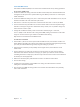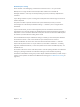3
Table Of Contents
- MainStage 3 Instruments
- Contents
- Chapter 1: Drum Kit Designer
- Chapter 2: ES1
- Chapter 3: ES2
- ES2 overview
- ES2 interface
- ES2 sound sources
- ES2 oscillator parameters overview
- ES2 basic oscillator waveforms
- Use pulse width modulation in ES2
- Use frequency modulation in ES2
- Use ring modulation in ES2
- Use ES2 Digiwaves
- Use the ES2 noise generator
- ES2 emulation of detuned analog oscillators
- Stretch tuning in ES2
- Balance ES2 oscillator levels
- ES2 oscillator start points
- Synchronize ES2 oscillators
- ES2 global parameters
- ES2 filter parameters
- ES2 amplifier parameters
- ES2 modulation
- ES2 integrated effects processor
- ES2 macro controls and controller assignments
- ES2 extended parameters
- Create random ES2 sound variations
- ES2 tutorials
- Chapter 4: EFM1
- Chapter 5: ES E
- Chapter 6: ES M
- Chapter 7: ES P
- Chapter 8: EVOC 20 PolySynth
- EVOC 20 PolySynth and vocoding
- EVOC 20 PolySynth interface
- EVOC 20 PolySynth analysis parameters
- EVOC 20 PolySynth (U/V) detection parameters
- EVOC 20 PolySynth synthesis parameters
- EVOC 20 PolySynth formant filter
- EVOC 20 PolySynth modulation parameters
- EVOC 20 PolySynth output parameters
- EVOC 20 PolySynth performance tips
- Vocoder history
- EVOC 20 block diagram
- Chapter 9: EXS24 mkII
- EXS24 mkII overview
- Sampler instruments
- EXS24 mkII Parameter window
- EXS24 mkII Parameter window overview
- Sampler Instruments pop-up menu
- EXS24 mkII global parameters
- EXS24 mkII pitch parameters
- EXS24 mkII filter parameters
- EXS24 mkII output parameters
- EXS24 mkII extended parameters
- EXS24 mkII modulation overview
- EXS24 mkII modulation router
- EXS24 mkII LFOs
- EXS24 mkII envelope overview
- EXS24 mkII modulation reference
- EXS24 mkII Instrument Editor window
- EXS24 mkII preferences
- EXS24 mkII memory management
- Chapter 10: External Instrument
- Chapter 11: Klopfgeist
- Chapter 12: Retro Synth
- Retro Synth overview
- Retro Synth Analog oscillator controls
- Retro Synth Sync oscillator controls
- Retro Synth Table oscillator controls
- Retro Synth FM oscillator controls
- Retro Synth filter controls
- Retro Synth amp and effect controls
- Retro Synth modulation controls
- Retro Synth global and controller settings
- Retro Synth extended parameters
- Chapter 13: Sculpture
- Sculpture overview
- Sculpture interface
- Sculpture string parameters
- Sculpture objects parameters
- Sculpture pickups parameters
- Sculpture global parameters
- Sculpture amplitude envelope parameters
- Use Sculpture’s Waveshaper
- Sculpture filter parameters
- Sculpture delay effect parameters
- Sculpture Body EQ parameters
- Sculpture output parameters
- Sculpture modulation controls
- Sculpture morph parameters
- Define Sculpture MIDI controllers
- Sculpture tutorials
- Chapter 14: Ultrabeat
- Ultrabeat overview
- Ultrabeat interface
- Ultrabeat Assignment section
- Ultrabeat Synthesizer section overview
- Ultrabeat sound sources
- Ultrabeat oscillator overview
- Ultrabeat oscillator 1 phase oscillator mode
- Use Ultrabeat oscillator 1 FM mode
- Use Ultrabeat oscillator 1 side chain mode
- Use Ultrabeat oscillator 2 phase oscillator mode
- Basic waveform characteristics
- Use Ultrabeat oscillator 2 sample mode
- Use Ultrabeat oscillator 2 model mode
- Ultrabeat ring modulator
- Ultrabeat noise generator
- Use Ultrabeat’s filter section
- Ultrabeat distortion circuit
- Ultrabeat Output section
- Ultrabeat modulation
- Ultrabeat step sequencer
- Ultrabeat step sequencer overview
- Step sequencer basics
- Ultrabeat step sequencer interface
- Ultrabeat global sequencer controls
- Ultrabeat pattern controls
- Use Ultrabeat’s swing function
- Ultrabeat Step grid
- Automate parameters in Ultrabeat’s step sequencer
- Export Ultrabeat patterns as MIDI regions
- MIDI control of Ultrabeat’s step sequencer
- Ultrabeat tutorials
- Chapter 15: Vintage B3
- Chapter 16: Vintage Clav
- Chapter 17: Vintage Electric Piano
- Appendix A: Legacy instruments
- Appendix B: Synthesizer Basics
Chapter 3 ES2 104
m Drag the pointer in the Planar Pad all the way up, which results in the leftmost
panorama position.
m Switch on Solo Point. The sound begins with a strongly ltered sawtooth wave and turns into
an unltered square wave. It initially sounds from the right, and then it moves to the left while
morphing into a triangular wave. After you release the key, the saw sound is heard.
Use Vector synthesis loops
The basic sound of the Vector Loop setting—without the Vector Envelope—consists of three
elements:
•
Oscillator 1 delivers a metallic FM spectrum, modulated by oscillator 2’s wavetable.
•
Oscillator 2 outputs cross-faded Digiwaves (a wavetable), modulated by LFO 2.
•
Oscillator 3 plays a PWM sound at the well-balanced, and keyboard-scaled, speed of LFO 1.
These heterogeneous sound colors are used as sound sources for the vector loop. Unison and
Analog make the sound fat and wide.
A slow, forward loop is preset. It moves from oscillator 3 (PWM sound, point 1) to oscillator 1
(FM sound, point 2), then to oscillator 3 again (PWM, point 3), then to oscillator 2 (wavetable,
point 4), and nally it returns to oscillator 3 (PWM, point 5). Points 1 and 5 are identical, which
prevents any transition from point 5 to point 1 in the forward loop. This transition could be
smoothed out with Loop Smooth, but this would make the rhythmic design more dicult
to program.
The distances between the points of the Vector Envelope have been set to be rhythmically
exact. Given that Loop Rate has been engaged, the time values are not displayed in ms,
but as percentages. There are four time values (each at 25%), which is a good basis for the
transformation into note values.
Do the following:
m Switch o the Vector Envelope by setting Solo Point to on. This allows you to audition the
individual points in isolation.
m Take the opportunity to alter the pointer positions in the Planar Pad according to your taste. The
X/Y axes of the Planar Pad control the cuto frequency of Filter 2, and the panorama position.
Adjustments to these make the sound more vivid.
m Activate the Vector Envelope by setting Solo Point to o. Check the result, and ne-tune the
pointer positions in the Planar Pad.
m Alter the Loop Rate from the preset value of 0.09 up to 2.00. You will hear a periodic modulation,
much like that of an LFO. At this point, the modulation is not synchronized with the project
tempo. To synchronize the loop speed with the project tempo, move the Rate to the far left, and
set a note or bar value.
m You can create faster rhythmic note values by clicking between two points and setting the new
time values—which result from the division that occurs—to a value of 12.5%, for example.