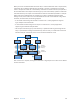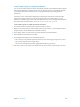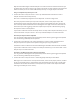3
Table Of Contents
- MainStage 3 Instruments
- Contents
- Chapter 1: Drum Kit Designer
- Chapter 2: ES1
- Chapter 3: ES2
- ES2 overview
- ES2 interface
- ES2 sound sources
- ES2 oscillator parameters overview
- ES2 basic oscillator waveforms
- Use pulse width modulation in ES2
- Use frequency modulation in ES2
- Use ring modulation in ES2
- Use ES2 Digiwaves
- Use the ES2 noise generator
- ES2 emulation of detuned analog oscillators
- Stretch tuning in ES2
- Balance ES2 oscillator levels
- ES2 oscillator start points
- Synchronize ES2 oscillators
- ES2 global parameters
- ES2 filter parameters
- ES2 amplifier parameters
- ES2 modulation
- ES2 integrated effects processor
- ES2 macro controls and controller assignments
- ES2 extended parameters
- Create random ES2 sound variations
- ES2 tutorials
- Chapter 4: EFM1
- Chapter 5: ES E
- Chapter 6: ES M
- Chapter 7: ES P
- Chapter 8: EVOC 20 PolySynth
- EVOC 20 PolySynth and vocoding
- EVOC 20 PolySynth interface
- EVOC 20 PolySynth analysis parameters
- EVOC 20 PolySynth (U/V) detection parameters
- EVOC 20 PolySynth synthesis parameters
- EVOC 20 PolySynth formant filter
- EVOC 20 PolySynth modulation parameters
- EVOC 20 PolySynth output parameters
- EVOC 20 PolySynth performance tips
- Vocoder history
- EVOC 20 block diagram
- Chapter 9: EXS24 mkII
- EXS24 mkII overview
- Sampler instruments
- EXS24 mkII Parameter window
- EXS24 mkII Parameter window overview
- Sampler Instruments pop-up menu
- EXS24 mkII global parameters
- EXS24 mkII pitch parameters
- EXS24 mkII filter parameters
- EXS24 mkII output parameters
- EXS24 mkII extended parameters
- EXS24 mkII modulation overview
- EXS24 mkII modulation router
- EXS24 mkII LFOs
- EXS24 mkII envelope overview
- EXS24 mkII modulation reference
- EXS24 mkII Instrument Editor window
- EXS24 mkII preferences
- EXS24 mkII memory management
- Chapter 10: External Instrument
- Chapter 11: Klopfgeist
- Chapter 12: Retro Synth
- Retro Synth overview
- Retro Synth Analog oscillator controls
- Retro Synth Sync oscillator controls
- Retro Synth Table oscillator controls
- Retro Synth FM oscillator controls
- Retro Synth filter controls
- Retro Synth amp and effect controls
- Retro Synth modulation controls
- Retro Synth global and controller settings
- Retro Synth extended parameters
- Chapter 13: Sculpture
- Sculpture overview
- Sculpture interface
- Sculpture string parameters
- Sculpture objects parameters
- Sculpture pickups parameters
- Sculpture global parameters
- Sculpture amplitude envelope parameters
- Use Sculpture’s Waveshaper
- Sculpture filter parameters
- Sculpture delay effect parameters
- Sculpture Body EQ parameters
- Sculpture output parameters
- Sculpture modulation controls
- Sculpture morph parameters
- Define Sculpture MIDI controllers
- Sculpture tutorials
- Chapter 14: Ultrabeat
- Ultrabeat overview
- Ultrabeat interface
- Ultrabeat Assignment section
- Ultrabeat Synthesizer section overview
- Ultrabeat sound sources
- Ultrabeat oscillator overview
- Ultrabeat oscillator 1 phase oscillator mode
- Use Ultrabeat oscillator 1 FM mode
- Use Ultrabeat oscillator 1 side chain mode
- Use Ultrabeat oscillator 2 phase oscillator mode
- Basic waveform characteristics
- Use Ultrabeat oscillator 2 sample mode
- Use Ultrabeat oscillator 2 model mode
- Ultrabeat ring modulator
- Ultrabeat noise generator
- Use Ultrabeat’s filter section
- Ultrabeat distortion circuit
- Ultrabeat Output section
- Ultrabeat modulation
- Ultrabeat step sequencer
- Ultrabeat step sequencer overview
- Step sequencer basics
- Ultrabeat step sequencer interface
- Ultrabeat global sequencer controls
- Ultrabeat pattern controls
- Use Ultrabeat’s swing function
- Ultrabeat Step grid
- Automate parameters in Ultrabeat’s step sequencer
- Export Ultrabeat patterns as MIDI regions
- MIDI control of Ultrabeat’s step sequencer
- Ultrabeat tutorials
- Chapter 15: Vintage B3
- Chapter 16: Vintage Clav
- Chapter 17: Vintage Electric Piano
- Appendix A: Legacy instruments
- Appendix B: Synthesizer Basics
Chapter 9 EXS24 mkII 161
Copy sampler instruments to your hard drive
1 To open the Library folder in a Finder window, Option-click the Go menu from the desktop, then
click Library.
2 Copy the sampler instrument le into the ~/Library/Application Support/Logic/Sampler
Instruments folder.
3 Copy the associated samples into a folder named Samples in the same folder as the Sampler
Instruments folder.
Create a backup of sampler instruments in MainStage
1 To copy the audio and sampler instrument les of all currently active sampler instruments in the
project to a specied le location, choose Consolidate from the File > Project menu.
Tip: You can also do this by saving a project. By default, sampler instruments and samples are
saved in the project bundle. For more information, see MainStage Help.
2 In the dialog, choose the type of les you want to copy or move.
Choose Delete empty folders after moving, if applicable.
3 Click the Copy or Move button.
Use sampler instruments and settings
Sampler instruments are distinct from plug-in settings, which are loaded and saved in the
plug-in window header. Each has advantages and disadvantages for handling parameter values
in the Parameter window.
Typically, you store the current Parameter window settings into the loaded sampler instrument.
This overrides the settings currently saved in the loaded sampler instrument. Alternatively, you
can save a new sampler instrument.
A plug-in setting, by comparison, stores all parameter adjustments made in the Parameter
window, but these settings are distinct from the sampler instrument being loaded. A plug-in
setting contains only a pointer to an associated instrument, which means that loading a setting
also loads the assigned sampler instrument.
This separation between plug-in settings and sampler instruments enables you to use sampler
instruments as you would use waveforms in a synthesizer. For example, you could create a
plug-in setting with guitar-like envelope, modulation, and lter parameter values. You would
then use the Sampler Instruments pop-up menu to load an instrument without any existing
settings, such as a ute, to create a plucked or strummed ute sound.
Important: Using sampler instruments as described requires that they contain no settings.
Remove settings from an existing sampler instrument
1 Choose Options > “Save Instrument as” to create a copy of the sampler instrument (see
EXS24 mkII Options pop-up menu commands on page 170).
2 Choose Options > Delete Settings from Instrument to remove the settings from the
copied instrument.
Note: All of the factory-supplied sampler instruments contain settings, so you need to follow the
steps above to use these instruments in this way.