User Manual
Table Of Contents
- MainStage User Manual
- Contents
- An Introduction to MainStage
- Setting Up Your System
- The MainStage Interface
- Getting Started With MainStage
- Before You Begin
- Choosing a Concert Template
- Selecting and Playing Patches
- Adding a Patch
- Renaming a Patch
- Adding a Channel Strip to a Patch
- Changing a Channel Strip Setting
- Learning Controller Assignments
- Mapping Screen Controls to Parameters
- Trying Out Full Screen and Perform Modes
- Customizing the MainStage Window
- Working With Concerts
- Working in Edit Mode
- Working With Patches in Edit Mode
- Working With Channel Strips in Edit Mode
- Selecting Channel Strips
- Choosing Channel Strip Settings
- Resetting a Channel Strip
- Editing Channel Strips in MainStage
- Renaming a Channel Strip
- Choosing the Channel Strip Color
- Changing the Channel Strip Icon
- Showing Signal Flow Channel Strips
- Creating Keyboard Layers and Splits
- Setting the Velocity Range and Offset
- Creating Controller Transforms
- Filtering MIDI Messages
- Deleting Channel Strips
- Mapping Screen Controls
- Working With Sets in Edit Mode
- Working at the Set Level
- Overriding Concert- and Set-Level Mappings
- Sharing Patches and Sets Between Concerts
- Working in Layout Mode
- Performing Live With MainStage
- Key Commands
- Setting MainStage Preferences
- Index
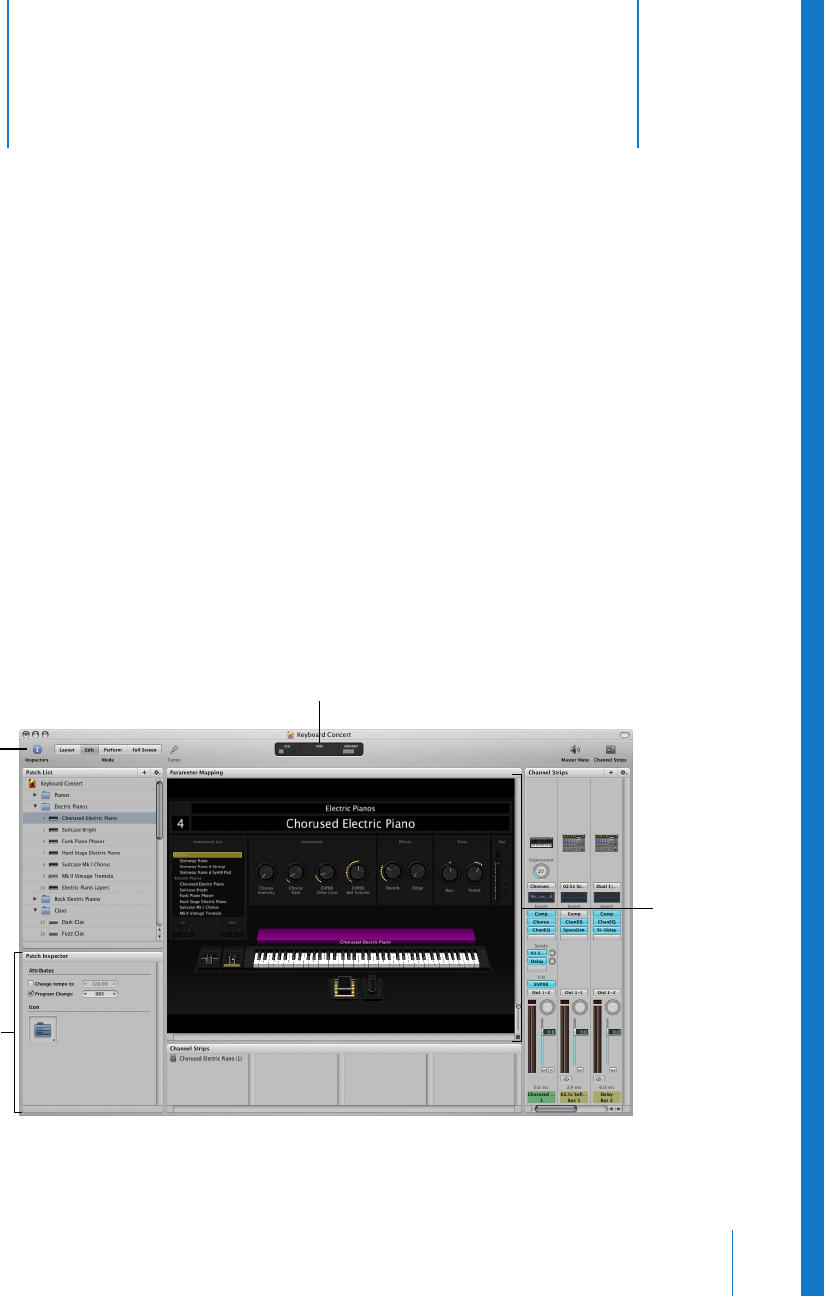
3
17
3 The MainStage Interface
You do all your work in MainStage in a single window, the
MainStage window.
The MainStage window is organized to make working with your patches and your
layout easy as you edit your concerts. The workspace fills the center of the window,
with inspectors and other editing areas on the left and right sides. When you are ready
to perform, you can use one of two performance-oriented modes to maximize your
onscreen layout for easy viewing on stage.
The MainStage Window
Some features of the MainStage interface are common to all modes, while others are
only available in certain modes.
Activity Monitor
Inspector
Toolbar
Workspace
with
screen
controls










