User Manual
Table Of Contents
- MainStage User Manual
- Contents
- An Introduction to MainStage
- Setting Up Your System
- The MainStage Interface
- Getting Started With MainStage
- Before You Begin
- Choosing a Concert Template
- Selecting and Playing Patches
- Adding a Patch
- Renaming a Patch
- Adding a Channel Strip to a Patch
- Changing a Channel Strip Setting
- Learning Controller Assignments
- Mapping Screen Controls to Parameters
- Trying Out Full Screen and Perform Modes
- Customizing the MainStage Window
- Working With Concerts
- Working in Edit Mode
- Working With Patches in Edit Mode
- Working With Channel Strips in Edit Mode
- Selecting Channel Strips
- Choosing Channel Strip Settings
- Resetting a Channel Strip
- Editing Channel Strips in MainStage
- Renaming a Channel Strip
- Choosing the Channel Strip Color
- Changing the Channel Strip Icon
- Showing Signal Flow Channel Strips
- Creating Keyboard Layers and Splits
- Setting the Velocity Range and Offset
- Creating Controller Transforms
- Filtering MIDI Messages
- Deleting Channel Strips
- Mapping Screen Controls
- Working With Sets in Edit Mode
- Working at the Set Level
- Overriding Concert- and Set-Level Mappings
- Sharing Patches and Sets Between Concerts
- Working in Layout Mode
- Performing Live With MainStage
- Key Commands
- Setting MainStage Preferences
- Index
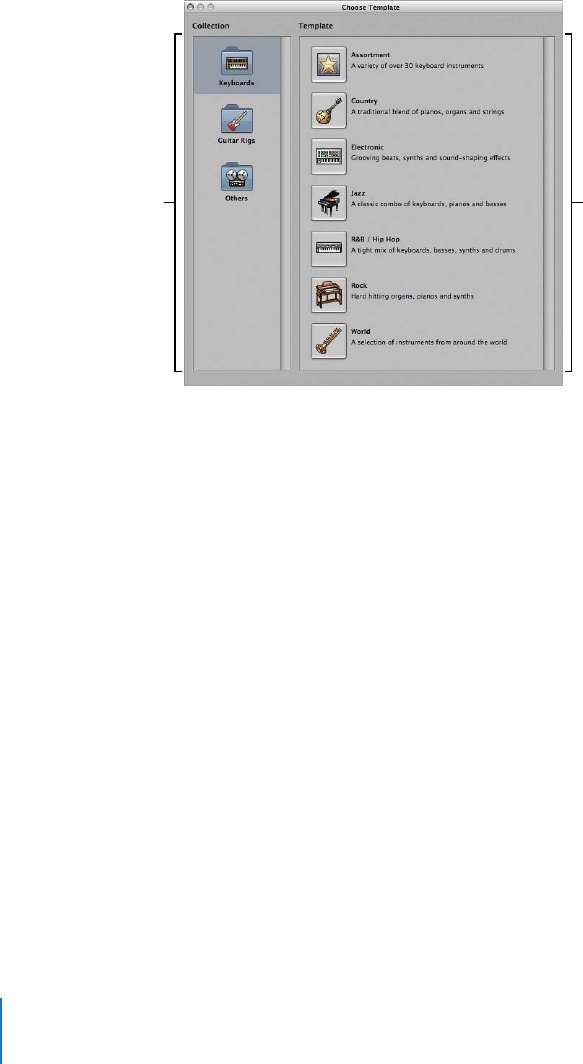
24 Chapter 4 Getting Started With MainStage
To choose a concert template:
1 Choose File > New Concert (or press Command-N).
The Choose Template dialog appears. On the left is the Collection list, with collections
for different instrument types. On the right is the Template list, which shows the
available templates for the selected collection.
2 Click a collection from the Collection list to see the templates in that collection.
3 Click a concert template from the Template list to create a new concert using that
template.
A new concert created from the template opens in Edit mode. The workspace appears
in the center of the MainStage window, showing the screen controls in the concert. To
the left of the workspace is the Patch List, which shows the patches and sets in the
concert. The channel strips for the selected patch appear in the Channel Strips area to
the right of the workspace.
The first time you open a concert, the topmost patch is selected, so you can start
playing immediately using a connected keyboard controller (if the patch has a software
instrument channel strip) or using an instrument or microphone connected to your
computer (if the patch has an audio channel strip). When you reopen a saved concert,
the patch that was selected when you closed the concert is selected.
For more information about opening, editing, and saving concerts, see “Working With
Concerts” on page 37.
Choose a collection from
this column to see the
available templates.
Choose a template for a new
concert from this column.










