User Manual
Table Of Contents
- MainStage User Manual
- Contents
- An Introduction to MainStage
- Setting Up Your System
- The MainStage Interface
- Getting Started With MainStage
- Before You Begin
- Choosing a Concert Template
- Selecting and Playing Patches
- Adding a Patch
- Renaming a Patch
- Adding a Channel Strip to a Patch
- Changing a Channel Strip Setting
- Learning Controller Assignments
- Mapping Screen Controls to Parameters
- Trying Out Full Screen and Perform Modes
- Customizing the MainStage Window
- Working With Concerts
- Working in Edit Mode
- Working With Patches in Edit Mode
- Working With Channel Strips in Edit Mode
- Selecting Channel Strips
- Choosing Channel Strip Settings
- Resetting a Channel Strip
- Editing Channel Strips in MainStage
- Renaming a Channel Strip
- Choosing the Channel Strip Color
- Changing the Channel Strip Icon
- Showing Signal Flow Channel Strips
- Creating Keyboard Layers and Splits
- Setting the Velocity Range and Offset
- Creating Controller Transforms
- Filtering MIDI Messages
- Deleting Channel Strips
- Mapping Screen Controls
- Working With Sets in Edit Mode
- Working at the Set Level
- Overriding Concert- and Set-Level Mappings
- Sharing Patches and Sets Between Concerts
- Working in Layout Mode
- Performing Live With MainStage
- Key Commands
- Setting MainStage Preferences
- Index
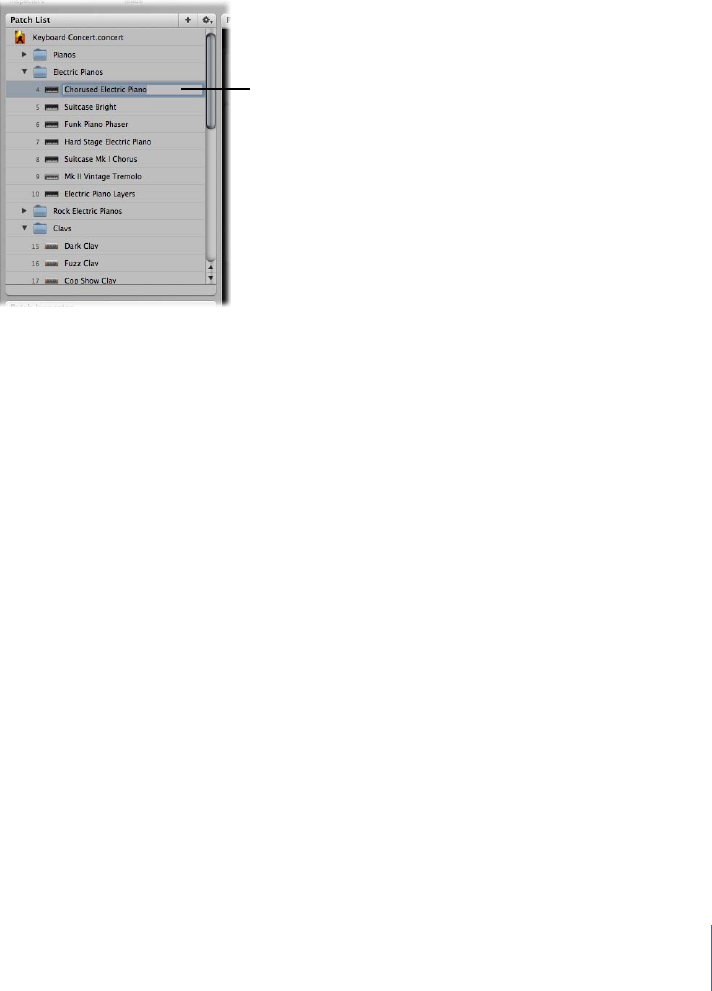
Chapter 4 Getting Started With MainStage 27
Renaming a Patch
When you add a patch, by default it takes the name of the channel strip added with it.
You can quickly rename patches to make it easier to identify and distinguish between
them.
To rename a patch:
1 Double-click the patch in the Patch List.
A field appears around the patch name, which is selected.
2 Type a new name in the patch name field.
For more information about editing and organizing patches, see “Working With Patches
in Edit Mode” on page 47.
Adding a Channel Strip to a Patch
You can add channel strips to a patch to create layered sounds and keyboard splits.
When you add a channel strip to a patch, you choose whether to add an audio or
software instrument channel strip. You can mix both types in a single patch.
To add a channel strip to a patch:
1 Make sure the patch is selected in the Patch List.
2 Click the Add Channel Strip button (+) in the upper-right corner of the Channel Strips
area.
The New Channel Strip dialog appears. You choose settings in the Channel Strip dialog
in the same way as when you add a patch.
3 In the New Channel Strip dialog, select the type of channel strip you want to create.
4 Choose the audio output for the channel strip from the Output pop-up menu.
Double-click the patch
name, then type
a new name.










