User Manual
Table Of Contents
- MainStage User Manual
- Contents
- An Introduction to MainStage
- Setting Up Your System
- The MainStage Interface
- Getting Started With MainStage
- Before You Begin
- Choosing a Concert Template
- Selecting and Playing Patches
- Adding a Patch
- Renaming a Patch
- Adding a Channel Strip to a Patch
- Changing a Channel Strip Setting
- Learning Controller Assignments
- Mapping Screen Controls to Parameters
- Trying Out Full Screen and Perform Modes
- Customizing the MainStage Window
- Working With Concerts
- Working in Edit Mode
- Working With Patches in Edit Mode
- Working With Channel Strips in Edit Mode
- Selecting Channel Strips
- Choosing Channel Strip Settings
- Resetting a Channel Strip
- Editing Channel Strips in MainStage
- Renaming a Channel Strip
- Choosing the Channel Strip Color
- Changing the Channel Strip Icon
- Showing Signal Flow Channel Strips
- Creating Keyboard Layers and Splits
- Setting the Velocity Range and Offset
- Creating Controller Transforms
- Filtering MIDI Messages
- Deleting Channel Strips
- Mapping Screen Controls
- Working With Sets in Edit Mode
- Working at the Set Level
- Overriding Concert- and Set-Level Mappings
- Sharing Patches and Sets Between Concerts
- Working in Layout Mode
- Performing Live With MainStage
- Key Commands
- Setting MainStage Preferences
- Index
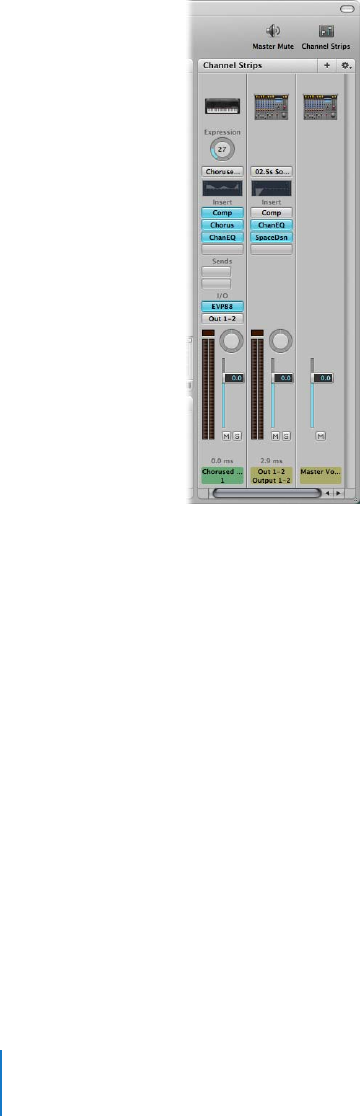
28 Chapter 4 Getting Started With MainStage
5 For audio channel strips, choose mono or stereo format from the Format pop-up menu
and choose the audio input from the Input pop-up menu.
6 Click Create.
A new channel strip appears in the Channel Strips area, highlighted in blue to indicate
that it is selected. The Channel Strip Settings browser appears below the workspace,
showing available channel strip settings for the channel strip.
7 For audio channel strips, gradually raise the volume fader until you hear sound on the
channel.
Most channel strip controls function in MainStage in the same way that they do in
Logic Pro 8. You can adjust channel strip output using the Volume fader, adjust pan
position using the Pan knob, and mute or solo the channel strip using the Mute and
Solo buttons. You can choose new channel strip settings, add and edit effects, add
sends to busses, and change the output in the same way as in Logic Pro 8. For audio
channel strips, you can switch between mono and stereo format using the Format
button. For software instrument channel strips, you can choose a different instrument
from the Input pop-up menu.










