User Manual
Table Of Contents
- MainStage User Manual
- Contents
- An Introduction to MainStage
- Setting Up Your System
- The MainStage Interface
- Getting Started With MainStage
- Before You Begin
- Choosing a Concert Template
- Selecting and Playing Patches
- Adding a Patch
- Renaming a Patch
- Adding a Channel Strip to a Patch
- Changing a Channel Strip Setting
- Learning Controller Assignments
- Mapping Screen Controls to Parameters
- Trying Out Full Screen and Perform Modes
- Customizing the MainStage Window
- Working With Concerts
- Working in Edit Mode
- Working With Patches in Edit Mode
- Working With Channel Strips in Edit Mode
- Selecting Channel Strips
- Choosing Channel Strip Settings
- Resetting a Channel Strip
- Editing Channel Strips in MainStage
- Renaming a Channel Strip
- Choosing the Channel Strip Color
- Changing the Channel Strip Icon
- Showing Signal Flow Channel Strips
- Creating Keyboard Layers and Splits
- Setting the Velocity Range and Offset
- Creating Controller Transforms
- Filtering MIDI Messages
- Deleting Channel Strips
- Mapping Screen Controls
- Working With Sets in Edit Mode
- Working at the Set Level
- Overriding Concert- and Set-Level Mappings
- Sharing Patches and Sets Between Concerts
- Working in Layout Mode
- Performing Live With MainStage
- Key Commands
- Setting MainStage Preferences
- Index
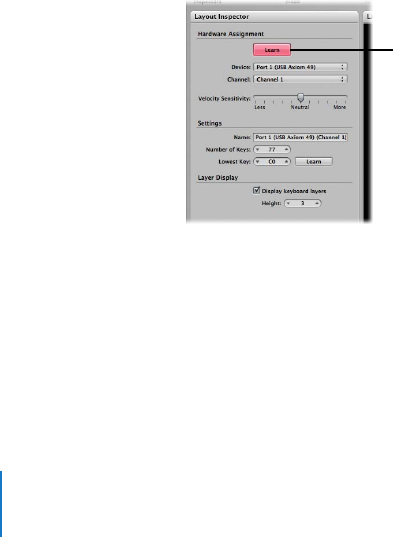
30 Chapter 4 Getting Started With MainStage
Learning Controller Assignments
When you select a patch or a channel strip setting, some channel strip parameters
respond to the controls on your MIDI device instantly. MainStage responds to notes
played on a keyboard controller, modulation and pitch bend wheel messages, and
sustain pedal messages without your having to configure any screen controls to receive
these messages. For other controls such as faders, knobs, and buttons, you must assign
these hardware controls to MainStage screen controls before you can use them in your
concert.
In MainStage, you assign hardware controls to screen controls in the Layout Inspector
using the Learn process, similar to learning controller assignments for a control surface
in Logic Pro 8. Learning controller assignments is a quick and easy method for
assigning hardware controls to screen controls.
Note: To be able to assign a hardware control to a screen control, the hardware control
must send standard MIDI messages. For more information, see “Using MIDI Devices
With MainStage” on page 15.
To learn controller assignments:
1 In the Toolbar, click the Layout button.
MainStage switches to Layout mode.
2 In the workspace, select the screen control you want to learn.
The selected control appears highlighted in blue.
3 In the Layout Inspector, click the Learn button.
The Learn button glows red to indicate that the Learn process is active.
4 On your MIDI device, move the control you want to assign to the screen control. Move
faders and knobs through their full range of motion, and press buttons exactly three
times (not too quickly) to enable MainStage to correctly learn the MIDI message types
sent by these controls.
Click the Learn button to
start learning hardware
assignments.










