User Manual
Table Of Contents
- MainStage User Manual
- Contents
- An Introduction to MainStage
- Setting Up Your System
- The MainStage Interface
- Getting Started With MainStage
- Before You Begin
- Choosing a Concert Template
- Selecting and Playing Patches
- Adding a Patch
- Renaming a Patch
- Adding a Channel Strip to a Patch
- Changing a Channel Strip Setting
- Learning Controller Assignments
- Mapping Screen Controls to Parameters
- Trying Out Full Screen and Perform Modes
- Customizing the MainStage Window
- Working With Concerts
- Working in Edit Mode
- Working With Patches in Edit Mode
- Working With Channel Strips in Edit Mode
- Selecting Channel Strips
- Choosing Channel Strip Settings
- Resetting a Channel Strip
- Editing Channel Strips in MainStage
- Renaming a Channel Strip
- Choosing the Channel Strip Color
- Changing the Channel Strip Icon
- Showing Signal Flow Channel Strips
- Creating Keyboard Layers and Splits
- Setting the Velocity Range and Offset
- Creating Controller Transforms
- Filtering MIDI Messages
- Deleting Channel Strips
- Mapping Screen Controls
- Working With Sets in Edit Mode
- Working at the Set Level
- Overriding Concert- and Set-Level Mappings
- Sharing Patches and Sets Between Concerts
- Working in Layout Mode
- Performing Live With MainStage
- Key Commands
- Setting MainStage Preferences
- Index
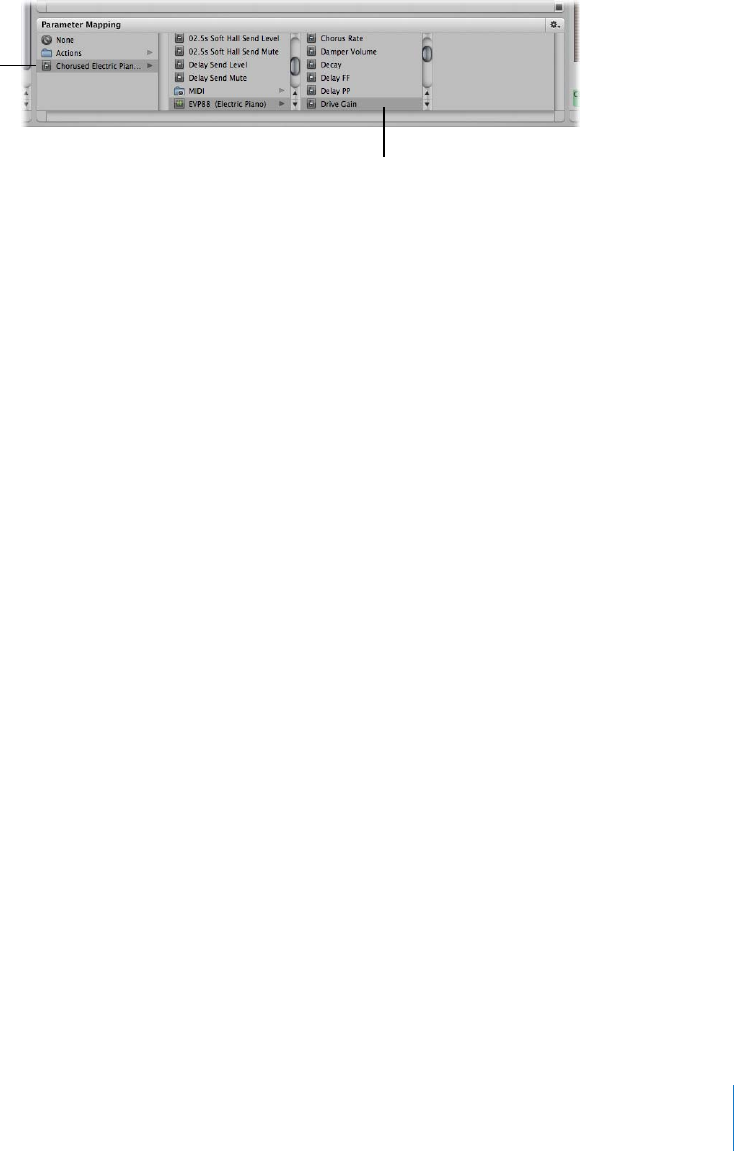
Chapter 4 Getting Started With MainStage 33
3 Select the parameter you want to map.
The screen control is mapped to the selected parameter. You can continue mapping
additional screen controls by clicking them in the workspace and then choosing
parameters in the Parameter Mapping browser. Using the Parameter Mapping browser,
you can map parameters that are not visible in plug-in windows.
You can also map screen controls to MainStage-specific actions and to AppleScript
scripts. For more information about mapping screen controls, see “Mapping Screen
Controls” on page 60.
Note: If you change the channel strip setting for a channel strip to which you have
mapped screen controls, you will lose any parameter mappings.
You can also edit velocity sensitivity for a channel strip, create controller transforms,
and filter various MIDI messages. For information about editing channel strips, see
“Editing Channel Strips in MainStage” on page 54.
Trying Out Full Screen and Perform Modes
Now you can try playing your patches as you would in a performance. MainStage
provides two modes, Full Screen mode and Perform mode, that optimize the display of
the workspace for live performance.
To switch to Full Screen mode, do one of the following:
m Choose View > Full Screen (or press Command-4).
m Click the Full Screen button.
To switch to Perform mode, do one of the following:
m Choose View > Perform (or press Command-3).
m Click the Perform button.
You can try both of these modes, playing the patches you added or modified, and
using the controls on your MIDI controller to modify the parameters you have mapped
to screen controls.
Click the channel strip
with the parameter you
want to map.
Click the parameter in
the submenu.










