User Manual
Table Of Contents
- MainStage User Manual
- Contents
- An Introduction to MainStage
- Setting Up Your System
- The MainStage Interface
- Getting Started With MainStage
- Before You Begin
- Choosing a Concert Template
- Selecting and Playing Patches
- Adding a Patch
- Renaming a Patch
- Adding a Channel Strip to a Patch
- Changing a Channel Strip Setting
- Learning Controller Assignments
- Mapping Screen Controls to Parameters
- Trying Out Full Screen and Perform Modes
- Customizing the MainStage Window
- Working With Concerts
- Working in Edit Mode
- Working With Patches in Edit Mode
- Working With Channel Strips in Edit Mode
- Selecting Channel Strips
- Choosing Channel Strip Settings
- Resetting a Channel Strip
- Editing Channel Strips in MainStage
- Renaming a Channel Strip
- Choosing the Channel Strip Color
- Changing the Channel Strip Icon
- Showing Signal Flow Channel Strips
- Creating Keyboard Layers and Splits
- Setting the Velocity Range and Offset
- Creating Controller Transforms
- Filtering MIDI Messages
- Deleting Channel Strips
- Mapping Screen Controls
- Working With Sets in Edit Mode
- Working at the Set Level
- Overriding Concert- and Set-Level Mappings
- Sharing Patches and Sets Between Concerts
- Working in Layout Mode
- Performing Live With MainStage
- Key Commands
- Setting MainStage Preferences
- Index
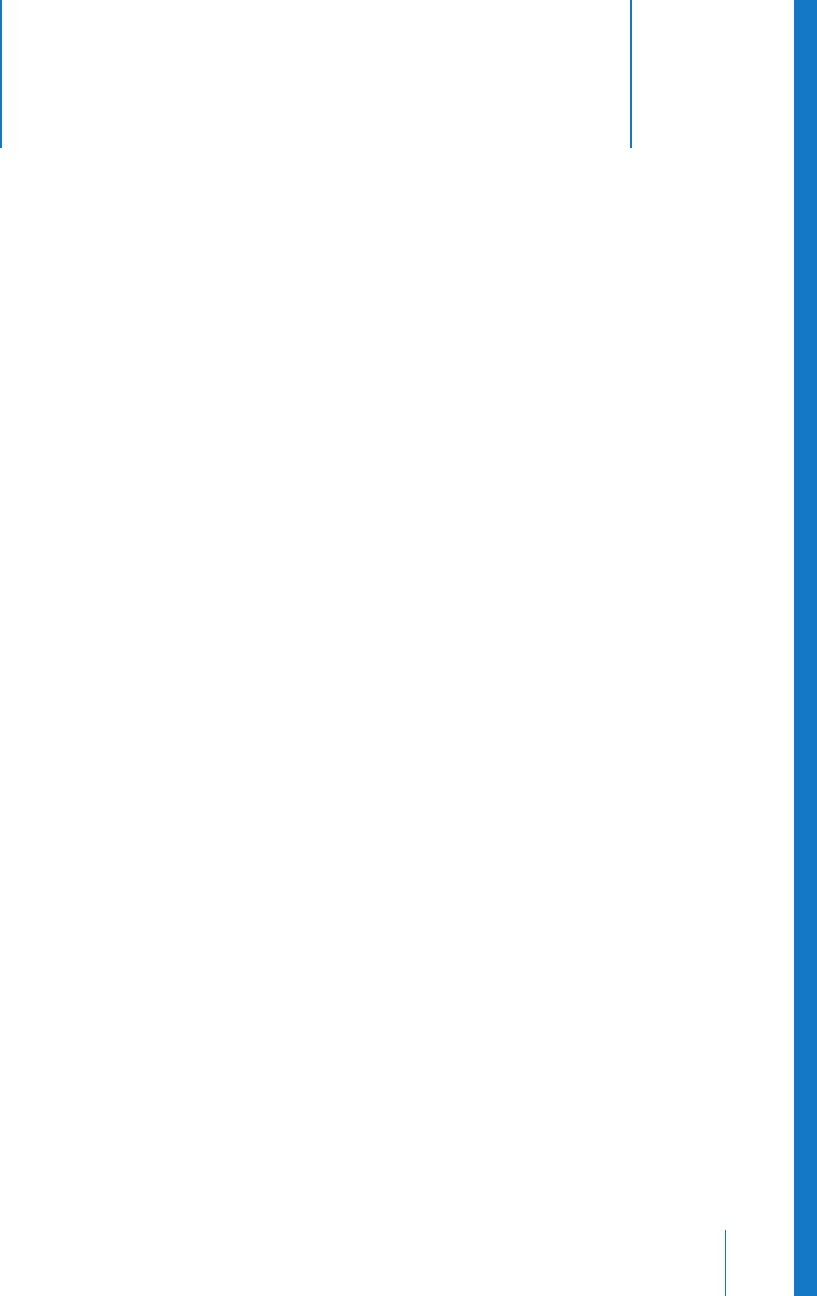
5
37
5 Working With Concerts
Concerts are the documents in which you create and
organize the sounds you use in your performances and
customize your onscreen layout.
A MainStage concert holds all the sounds you’ll use for an entire performance or a
series of performances. In a concert, you add, edit, and organize patches, and switch
between patches while you are performing. You can reorder patches in the Patch List
and also organize them into sets.
Concerts also contain layouts, where you visually arrange screen controls in the
workspace and make connections between MainStage and your hardware devices. You
can add and arrange screen controls and assign hardware MIDI controls to screen
controls, in Layout mode. For information about customizing your layout, see “Working
in Layout Mode” on page 67.
You can also control the volume for an entire concert, add concert-wide effects, and
make other changes at the concert level.
Opening and Closing Concerts
You can create a new concert from a template, open an existing concert to continue
working, and close and save concerts. You can add patches to a concert and organize
them in the Patch List. The number of patches is limited only by the amount of
available memory. You can add channel strips to an existing patch or to new ones you
create, and can organize patches into sets. For information about patches and sets, see
“Working in Edit Mode” on page 47.
The process of creating a new concert from a concert template is described in
“Choosing a Concert Template” on page 23. You can open an existing concert to play
the patches in the concert or continue editing them.










