User Manual
Table Of Contents
- MainStage User Manual
- Contents
- An Introduction to MainStage
- Setting Up Your System
- The MainStage Interface
- Getting Started With MainStage
- Before You Begin
- Choosing a Concert Template
- Selecting and Playing Patches
- Adding a Patch
- Renaming a Patch
- Adding a Channel Strip to a Patch
- Changing a Channel Strip Setting
- Learning Controller Assignments
- Mapping Screen Controls to Parameters
- Trying Out Full Screen and Perform Modes
- Customizing the MainStage Window
- Working With Concerts
- Working in Edit Mode
- Working With Patches in Edit Mode
- Working With Channel Strips in Edit Mode
- Selecting Channel Strips
- Choosing Channel Strip Settings
- Resetting a Channel Strip
- Editing Channel Strips in MainStage
- Renaming a Channel Strip
- Choosing the Channel Strip Color
- Changing the Channel Strip Icon
- Showing Signal Flow Channel Strips
- Creating Keyboard Layers and Splits
- Setting the Velocity Range and Offset
- Creating Controller Transforms
- Filtering MIDI Messages
- Deleting Channel Strips
- Mapping Screen Controls
- Working With Sets in Edit Mode
- Working at the Set Level
- Overriding Concert- and Set-Level Mappings
- Sharing Patches and Sets Between Concerts
- Working in Layout Mode
- Performing Live With MainStage
- Key Commands
- Setting MainStage Preferences
- Index
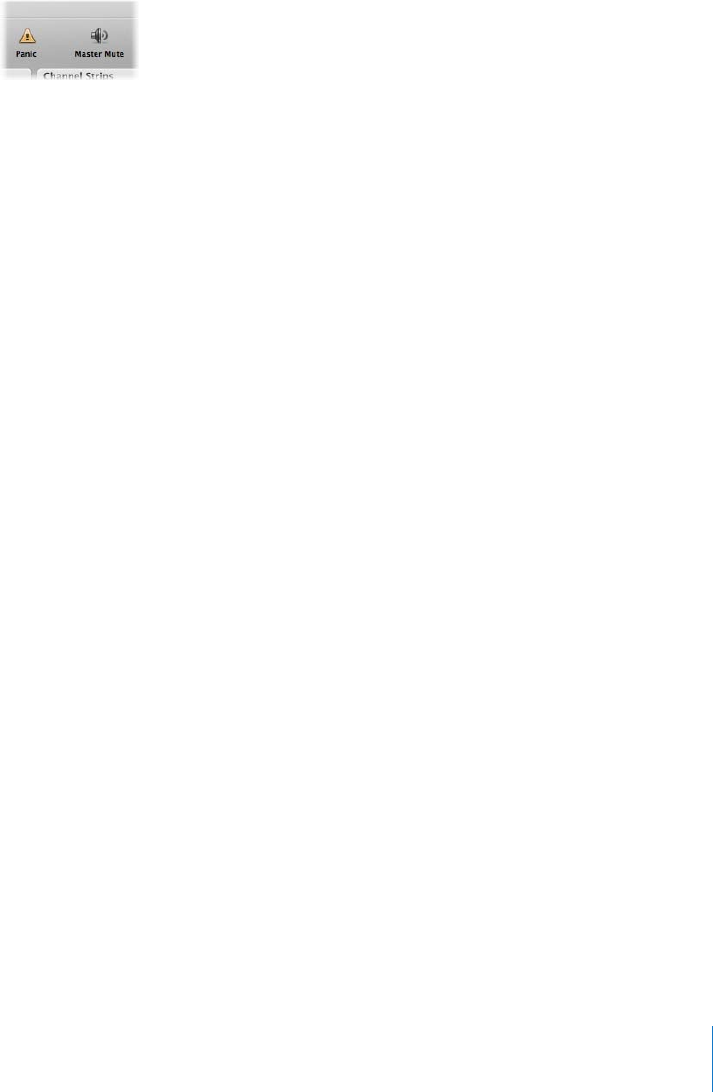
Chapter 5 Working With Concerts 41
Muting Audio Output
Sometimes when you are playing or editing sounds, you may want to quickly mute
(silence) all audio output for the concert. MainStage includes a Master Mute button
that silences the output from every patch in the concert.
To quickly mute all sound, do one of the following:
m Press Control-M.
In the Toolbar, click the Master Mute button.
m If you have mapped the Master Mute function to a screen control, press or move the
corresponding controller.
The Master Mute button changes to show that the output is muted (a red diagonal line
covers the speaker icon). All output remains muted until you click the Master Mute
button again.
To unmute all sound, do one of the following:
m Press Control-M again.
m Click the Master Mute button again.
m If you have mapped the Master Mute function to a screen control, press or move the
corresponding controller.
Master Mute is also a mappable parameter in the Parameter Mapping browser. You can
map Master Mute to a button or other controller in your concerts, so that you can
quickly mute all output when you are playing live in Perform or Full Screen mode.
In addition, you can mute audio output for a single channel strip by clicking its Mute
(M) button.










