User Manual
Table Of Contents
- MainStage User Manual
- Contents
- An Introduction to MainStage
- Setting Up Your System
- The MainStage Interface
- Getting Started With MainStage
- Before You Begin
- Choosing a Concert Template
- Selecting and Playing Patches
- Adding a Patch
- Renaming a Patch
- Adding a Channel Strip to a Patch
- Changing a Channel Strip Setting
- Learning Controller Assignments
- Mapping Screen Controls to Parameters
- Trying Out Full Screen and Perform Modes
- Customizing the MainStage Window
- Working With Concerts
- Working in Edit Mode
- Working With Patches in Edit Mode
- Working With Channel Strips in Edit Mode
- Selecting Channel Strips
- Choosing Channel Strip Settings
- Resetting a Channel Strip
- Editing Channel Strips in MainStage
- Renaming a Channel Strip
- Choosing the Channel Strip Color
- Changing the Channel Strip Icon
- Showing Signal Flow Channel Strips
- Creating Keyboard Layers and Splits
- Setting the Velocity Range and Offset
- Creating Controller Transforms
- Filtering MIDI Messages
- Deleting Channel Strips
- Mapping Screen Controls
- Working With Sets in Edit Mode
- Working at the Set Level
- Overriding Concert- and Set-Level Mappings
- Sharing Patches and Sets Between Concerts
- Working in Layout Mode
- Performing Live With MainStage
- Key Commands
- Setting MainStage Preferences
- Index
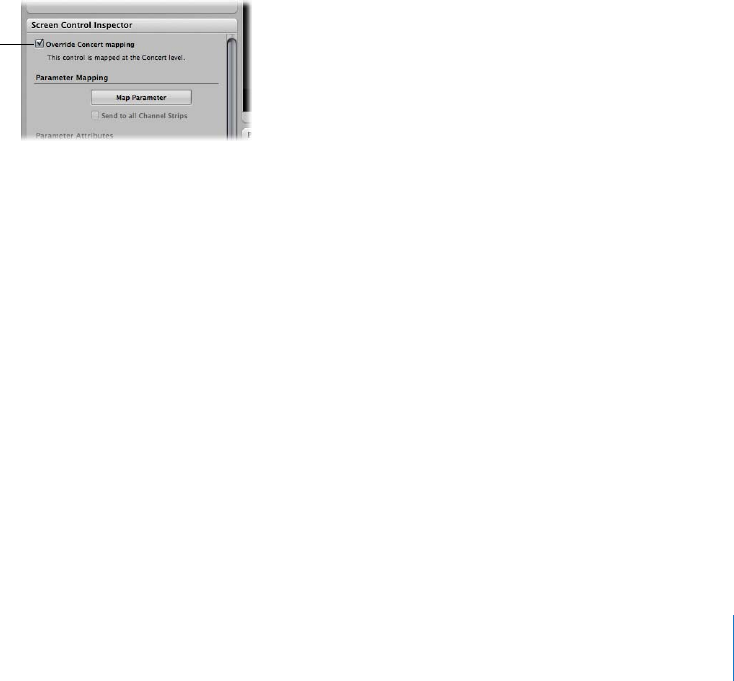
Chapter 6 Working in Edit Mode 65
Overriding Concert- and Set-Level Mappings
By default, mappings you make at the concert level (to parameters and actions) take
precedence over mappings to individual patches or sets in the concert. If you map a
screen control to a parameter at the concert level (for example, to Master Volume), that
screen control cannot be mapped to a parameter or action in a patch or set, unless you
override the concert-level mapping.
Similarly, mappings you make at the set level take precedence over mappings for any
patches in the set. If you map a screen control to a parameter at the set level (for
example, to an effect on a set-level channel strip), that screen control cannot be
mapped to a parameter or action in a patch in the set, unless you override the set-level
mapping.
If you try to map a screen control that is mapped at the concert or set level, text
appears in the Screen Control Inspector informing you that the screen control is
mapped at another level, and the parameters in the Screen Control Inspector are
dimmed. You can override the concert- and set-level mappings for an individual patch,
and then map the screen control at the patch level.
To override concert-level mappings:
m In the Screen Control Inspector, select the “Override Concert mapping” checkbox.
The parameters in the Screen Control Inspector become active.
To override set-level mappings and other parameters for a patch:
m In the Screen Control Inspector, select the “Override Set mapping” checkbox.
The Parameter Mapping section becomes active, so that you can map the parameter.
Select the checkbox to
override mappings at the
concert level.










