User Manual
Table Of Contents
- MainStage User Manual
- Contents
- An Introduction to MainStage
- Setting Up Your System
- The MainStage Interface
- Getting Started With MainStage
- Before You Begin
- Choosing a Concert Template
- Selecting and Playing Patches
- Adding a Patch
- Renaming a Patch
- Adding a Channel Strip to a Patch
- Changing a Channel Strip Setting
- Learning Controller Assignments
- Mapping Screen Controls to Parameters
- Trying Out Full Screen and Perform Modes
- Customizing the MainStage Window
- Working With Concerts
- Working in Edit Mode
- Working With Patches in Edit Mode
- Working With Channel Strips in Edit Mode
- Selecting Channel Strips
- Choosing Channel Strip Settings
- Resetting a Channel Strip
- Editing Channel Strips in MainStage
- Renaming a Channel Strip
- Choosing the Channel Strip Color
- Changing the Channel Strip Icon
- Showing Signal Flow Channel Strips
- Creating Keyboard Layers and Splits
- Setting the Velocity Range and Offset
- Creating Controller Transforms
- Filtering MIDI Messages
- Deleting Channel Strips
- Mapping Screen Controls
- Working With Sets in Edit Mode
- Working at the Set Level
- Overriding Concert- and Set-Level Mappings
- Sharing Patches and Sets Between Concerts
- Working in Layout Mode
- Performing Live With MainStage
- Key Commands
- Setting MainStage Preferences
- Index
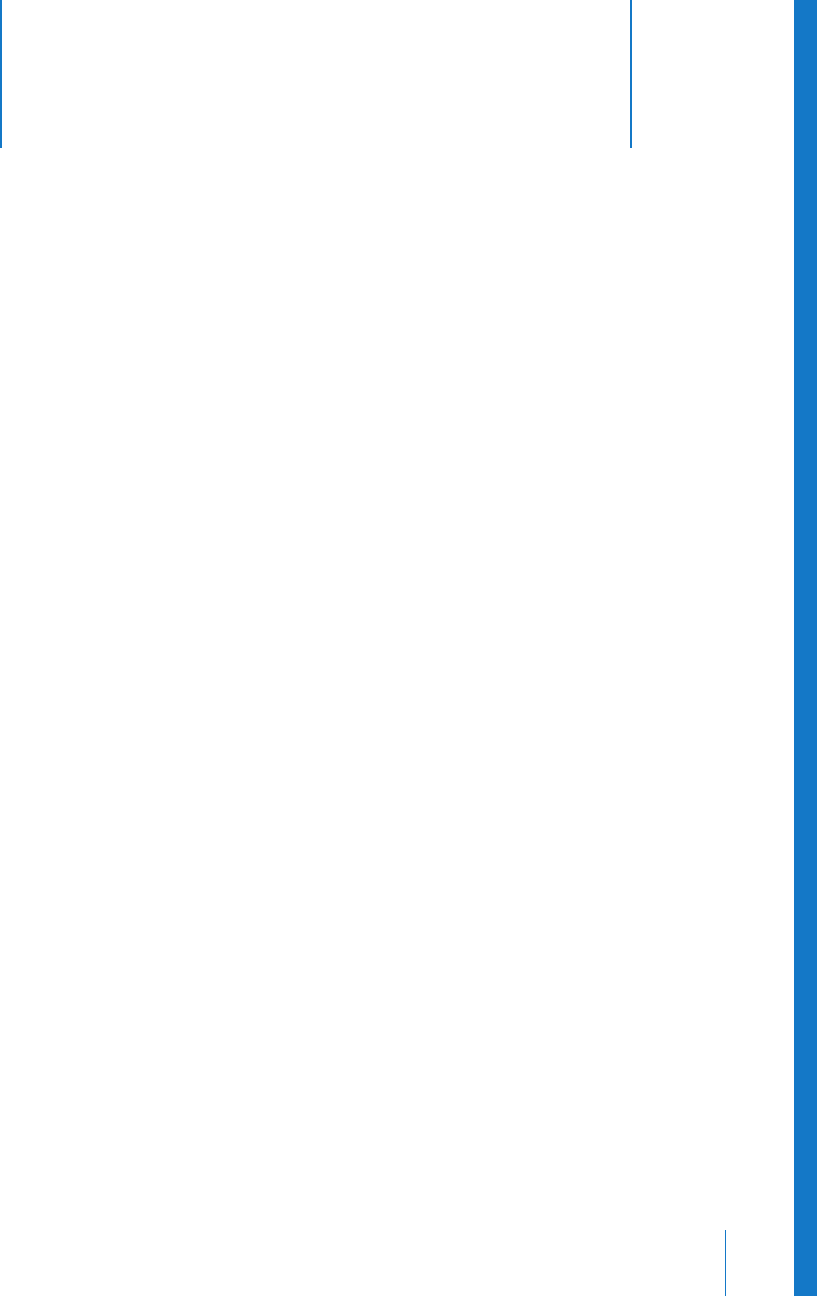
8
85
8 Performing Live With MainStage
Now that you’ve created and organized your sounds and set
up your layout, it’s time to play! MainStage features two
modes, Full Screen mode and Perform mode, optimized for
live performance.
Before the Performance Starts
Here are a few things to check before you start performing:
 Make sure your MIDI controllers, instruments, microphones, and other music
equipment is connected to your computer and is working.
 Select a patch with a software instrument channel strip and play your keyboard
controller. Watch the Activity Monitor to make sure MainStage is receiving MIDI input
from the controller, and make sure you can hear the audio output.
 Make sure any instruments or microphones you plan to play through audio channel
strips are connected to the correct audio inputs on your audio interface. Select a
patch with an audio channel strip and play or sing to make sure you can hear audio
output.
 For the best results, close any applications that you do not need while performing,
particularly applications with high processor or RAM requirements.
Using Full Screen Mode and Perform Mode
When you perform live, you can use either Full Screen mode or Perform mode,
depending on which you prefer. Each mode offers some advantages for different
performance situations.
Working in Full Screen Mode
In Full Screen mode, the MainStage workspace fills the entire screen, and screen
controls appear at the maximum possible size for easy viewing. MainStage receives all
keyboard input (so no other key commands, including Mac OS X key commands, are
active). You can access the Master Mute and Panic functions and the Tuner using their
key commands, or if you have mapped screen controls to these functions.










