User Manual
Table Of Contents
- MainStage User Manual
- Contents
- An Introduction to MainStage
- Setting Up Your System
- The MainStage Interface
- Getting Started With MainStage
- Before You Begin
- Choosing a Concert Template
- Selecting and Playing Patches
- Adding a Patch
- Renaming a Patch
- Adding a Channel Strip to a Patch
- Changing a Channel Strip Setting
- Learning Controller Assignments
- Mapping Screen Controls to Parameters
- Trying Out Full Screen and Perform Modes
- Customizing the MainStage Window
- Working With Concerts
- Working in Edit Mode
- Working With Patches in Edit Mode
- Working With Channel Strips in Edit Mode
- Selecting Channel Strips
- Choosing Channel Strip Settings
- Resetting a Channel Strip
- Editing Channel Strips in MainStage
- Renaming a Channel Strip
- Choosing the Channel Strip Color
- Changing the Channel Strip Icon
- Showing Signal Flow Channel Strips
- Creating Keyboard Layers and Splits
- Setting the Velocity Range and Offset
- Creating Controller Transforms
- Filtering MIDI Messages
- Deleting Channel Strips
- Mapping Screen Controls
- Working With Sets in Edit Mode
- Working at the Set Level
- Overriding Concert- and Set-Level Mappings
- Sharing Patches and Sets Between Concerts
- Working in Layout Mode
- Performing Live With MainStage
- Key Commands
- Setting MainStage Preferences
- Index
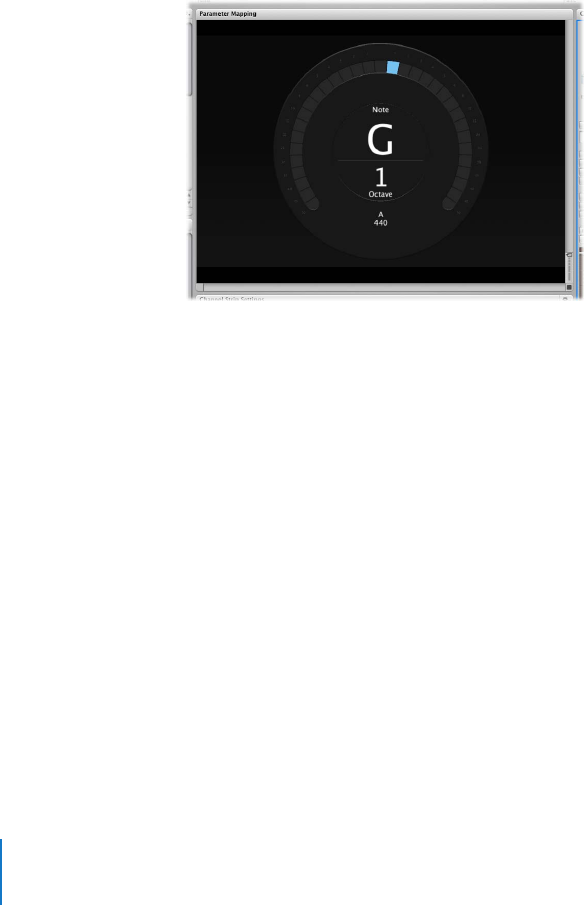
90 Chapter 8 Performing Live With MainStage
Using the Tuner
MainStage includes a Tuner that you can use to tune guitars and other instruments you
play through an audio channel strip. The Tuner shows pitch on a circular scale with the
note name and octave displayed in the center of the scale. When you play a single note
on your instrument, the pitch is shown in relation to the correct pitch for the note
displayed.
To tune an instrument using the tuner:
1 Select the audio channel strip to which the instrument you want to tune is connected.
2 Click the Tuner icon in the Toolbar (or press Control-T).
The Tuner appears in the workspace.
3 Play a single note on your instrument, and watch the Tuner display.
As you play, the Tuner shows the note name of the closest note. If the note is not in
tune, the note name and the Tuner glow red, and a vertical red bar appears, showing
whether the note is sharp or flat.
The bar appears to the right of the note name if the note is sharp, and to the left if the
note is flat. When the note is in tune, the note name and the tuner scale glow blue, and
the vertical bar disappears.
Be sure to play only a single note at a time while tuning. The Tuner can’t tune to a
chord or interval, or if you play different notes rapidly. For more information about the
Tuner, refer to the Logic Studio Instruments and Effects manual.










