User Manual
Table Of Contents
- MainStage User Manual
- Contents
- An Introduction to MainStage
- Setting Up Your System
- The MainStage Interface
- Getting Started With MainStage
- Before You Begin
- Choosing a Concert Template
- Selecting and Playing Patches
- Adding a Patch
- Renaming a Patch
- Adding a Channel Strip to a Patch
- Changing a Channel Strip Setting
- Learning Controller Assignments
- Mapping Screen Controls to Parameters
- Trying Out Full Screen and Perform Modes
- Customizing the MainStage Window
- Working With Concerts
- Working in Edit Mode
- Working With Patches in Edit Mode
- Working With Channel Strips in Edit Mode
- Selecting Channel Strips
- Choosing Channel Strip Settings
- Resetting a Channel Strip
- Editing Channel Strips in MainStage
- Renaming a Channel Strip
- Choosing the Channel Strip Color
- Changing the Channel Strip Icon
- Showing Signal Flow Channel Strips
- Creating Keyboard Layers and Splits
- Setting the Velocity Range and Offset
- Creating Controller Transforms
- Filtering MIDI Messages
- Deleting Channel Strips
- Mapping Screen Controls
- Working With Sets in Edit Mode
- Working at the Set Level
- Overriding Concert- and Set-Level Mappings
- Sharing Patches and Sets Between Concerts
- Working in Layout Mode
- Performing Live With MainStage
- Key Commands
- Setting MainStage Preferences
- Index
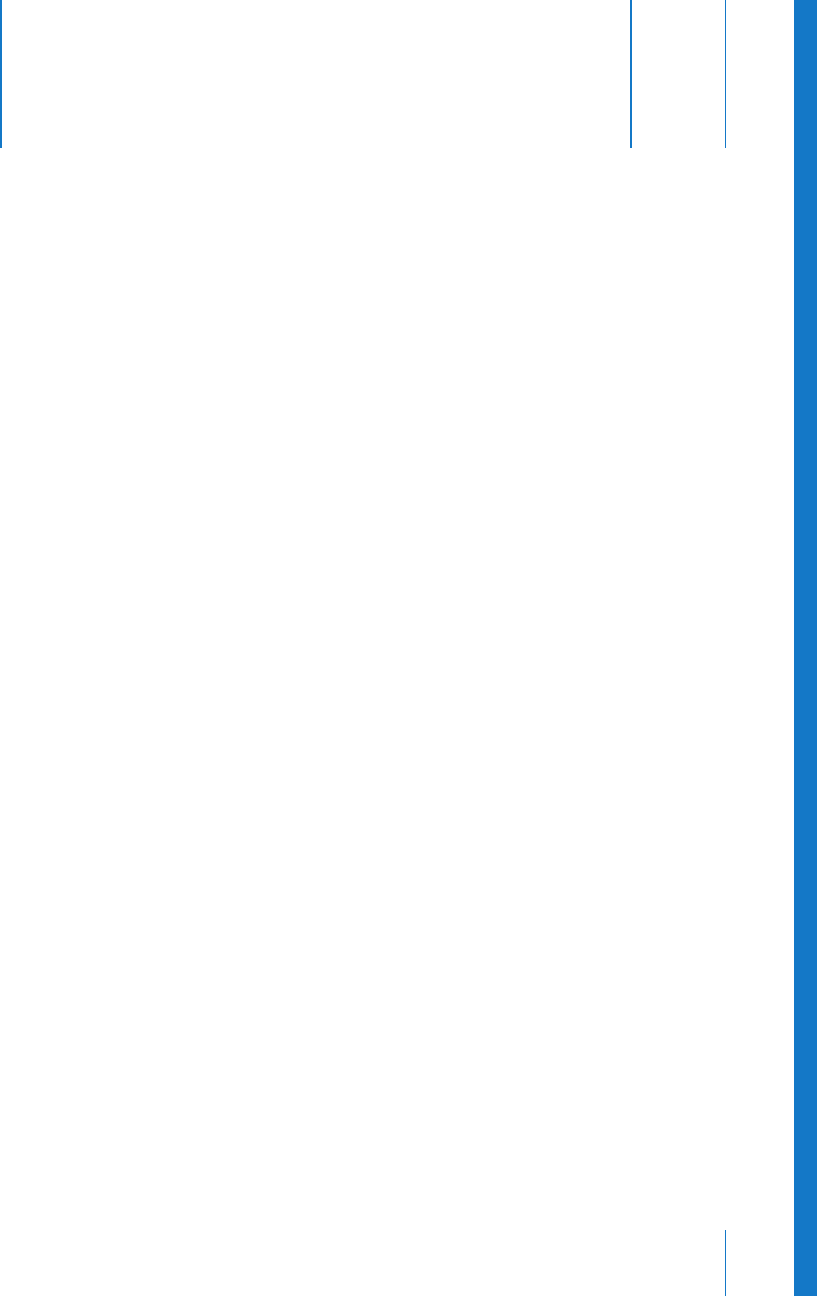
97
B
Appendix
B Setting MainStage Preferences
General Preferences
These preferences let you set the tuning of software instruments, choose what
happens when you open MainStage, choose different graphics performance settings,
and set whether screen controls highlight when their parameter values change.
 Tuning slider: Sets the tuning for all software instruments in MainStage. Tuning is
centered around A440 Hz, in the range of ±100 cents.
 Startup Action pop-up menu: Choose the startup action when you open MainStage.
The choices are:
 Do Nothing: Opens the Choose Template dialog so that you can choose a concert
template to create a new concert.
 Open Most Recent Concert: Opens the last open concert in the same mode it was in
when you closed it.
 Open Most Recent Concert in Perform Mode/Full Screen Mode: Opens the last open
concert in the selected mode, either Perform or Full Screen mode.
 At Launch Open Concert in Perform Mode/Full Screen Mode: If you open MainStage
by double-clicking a concert in the Finder, the concert opens in the selected mode,
either Perform or Full Screen mode.
 Graphics Performance pop-up menu: Choose a setting for better quality or better
graphics performance, or choose Automatic to have MainStage select the
appropriate setting for your computer. In most cases, Automatic should provide
optimum results.
 Highlight objects when values change checkbox: When selected, screen controls in the
workspace are highlighted briefly whenever their corresponding parameter values
change.










