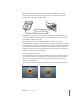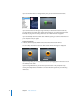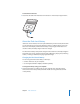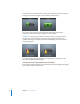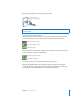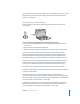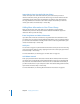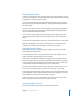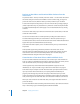User guide
18 Chapter 2 Setting Up iPod classic
Import Music From Your Audio CDs Into iTunes
iTunes can import music and other audio from your audio CDs. If you have an
Internet connection, iTunes gets the names of the songs on the CD from the Internet
(if available) and lists them in the window. When you add the songs to iPod classic,
the song information is included. To learn how to import music from your CDs into
iTunes, open iTunes and choose Help > iTunes Help.
Adding More Information to Your iTunes Library
After you import your music into iTunes, you can add more song and album
information to your iTunes library. Most of this additional information appears on
iPod classic when you add the songs.
Enter Song Names and Other Information
If you don’t have an Internet connection, if song information isn’t available for music
you import, or if you want to include additional information (such as composer names),
you can enter the information manually. To learn how to enter song information, open
iTunes and choose Help > iTunes Help.
Add Lyrics
You can enter song lyrics in plain text format into iTunes so that you can view the song
lyrics on iPod classic while the song is playing. To learn how to enter lyrics, open iTunes
and choose Help > iTunes Help.
For more information, see “Viewing Lyrics on iPod classic” on page 30.
Add Album Artwork
Music you purchase from the iTunes Store includes album artwork, which iPod classic
can display. You can add album artwork automatically for music you’ve imported from
CDs, if the CDs are available from the iTunes Store. You can add album art manually if
you have the album art on your computer. To learn more about adding album artwork,
open iTunes and choose Help > iTunes Help.
For more information, see “Viewing Album Artwork on iPod classic” on page 30.