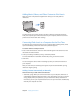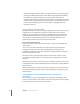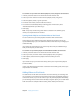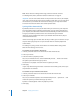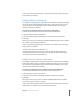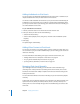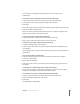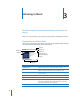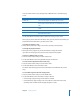User guide
Chapter 2 Setting Up iPod classic 21
Adding Music, Videos, and Other Content to iPod classic
After your music is imported and organized in iTunes, you can easily add it to
iPod classic.
To manage how songs, videos, photos, and other content are added to iPod classic
from your computer, you connect iPod classic to your computer, and then use iTunes
preferences to choose iPod classic settings.
Connecting iPod classic to a Computer for the First Time
The first time you connect iPod classic to your computer after installing iTunes, iTunes
opens automatically, and the iPod classic Setup Assistant appears.
To use the iPod classic Setup Assistant:
1 Enter a name of iPod classic. This is the name that will appear in the device list on the
left side of the iTunes window.
2 Select your settings. Automatic syncing is selected by default.
For more information on automatic and manual syncing, see the next section.
3 Click Done.
You can change the device name and settings any time you connect iPod classic to
your computer.
After you click Done, the Summary pane appears. If you selected automatic syncing,
iPod classic begins syncing.
Adding Content Automatically or Manually
There are two ways to add content to iPod classic:
 Automatic syncing: When you connect iPod classic to your computer, iPod classic is
automatically updated to match the items in your iTunes library. You can sync all your
songs, playlists, videos, and podcasts, or, if your entire iTunes library doesn’t fit on
iPod classic, you can sync only selected items. You can sync iPod classic automatically
with only one computer at a time.