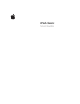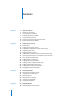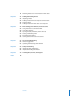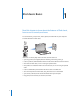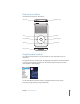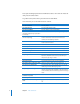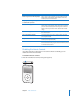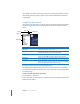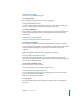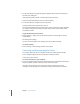User guide
8 Chapter 1 iPod classic Basics
If you disable the controls while using iPod classic, the song, playlist, podcast, or video
that’s playing continues to play. To stop or pause, slide the Hold switch to enable the
controls again.
Using iPod classic Menus
When you turn on iPod classic, you see the main menu. Choose menu items to perform
functions or go to other menus. Icons along the top of the screen show iPod classic
status.
Adding or Removing Items in the Main Menu
You might want to add often-used items to the iPod classic main menu. For example,
you can add a Songs item to the main menu, so you don’t have to choose Music before
you choose Songs.
To add or remove items in the main menu:
1 Choose Settings > Main Menu.
2 Choose each item you want to appear in the main menu. A checkmark indicates which
items have been added.
Display item Function
Menu title Displays the title of the current menu.
Lock icon The Lock icon appears when the Hold switch is set to HOLD. This
indicates that the iPod classic controls are disabled.
Play icon The Play (
“
) icon appears when a song, video, or other item is
playing. The Pause (
1
) icon appears when the item is paused.
Battery icon The Battery icon shows the approximate remaining battery charge.
Menu items Use the Click Wheel to scroll through menu items. Press the Center
button to choose an item. An arrow next to a menu item indicates
that choosing it leads to another menu or screen.
Menu title
Menu items
Battery icon
Play icon
Lock icon