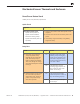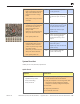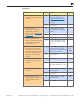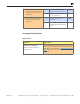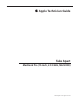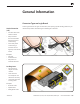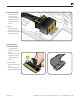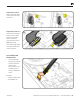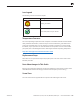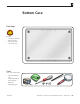User Guide
MacBook Pro (15-inch, 2.53 GHz, Mid 2009) — Symptom Charts — Mechanical Issues: Thermals and Enclosure 112
2008-09-18
3. Inspect keyboard ex cable for
loose or damaged connections.
Align and reseat ex cable in
keyboard connector of logic
board.
Does power-on key now work
correctly?
Yes Cable reseat restored power-
on key operation.
No Power-on key still appears to
be stuck or open. Go to step
4.
4. Plug in known-good powered
ac adapter and use conductive
tool to short the power-on
pads on logic board (see
image on left).
Make sure you don’t touch any
other pins of the connector.
Does system power on?
Yes System powers on suggesting
top case power-on key circuit
is open and does not work.
Replace top case for open
power-on key.
X14
No Power-on key circuit appears
to be closed suggesting a
stuck power-on key. Go to
step 5.
5. Disconnect the internal
keyboard ex cable and use a
conductive tool to short the
power-on pads on logic board
(see image on left).
Make sure you don’t touch any
other pins of the connector.
Does system power on?
Yes Shorting power-on pads now
starts the system.
Replace top case due to stuck
power-on key..
X14
No Go to symptom table No
power/ not booting.
System Runs Hot
Unlikely cause: LCD, hard drive, optical drive
Quick Check
Symptom Quick Check
System Runs Hot
• System feels very warm
• Fan(s) not working
• Fan(s) are full on
1. Verify the computer operating on a at, hard
surface and the vents are not blocked.
2. Verify the computer is not running hotter than
expected for normal operation. If possible,
compare to a similarly congured computer.
3. Reset SMC.
4. Inspect fan performance
5. Run thermal sensor test.