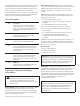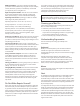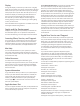Information
To use Apple Hardware Test: Disconnect all external devices
from your computer, except the display, keyboard, and
mouse. If you have an Ethernet cable connected, disconnect
it. Restart your computer while holding down the D key.
When the AHT chooser screen appears, select the language
for your location. Press the Return key or click the right arrow
button. When the AHT main screen appears (after about 45
seconds), follow the onscreen instructions. If AHT detects a
problem, it displays an error code. Make a note of the error
code before pursuing support options. If AHT doesn’t detect
a hardware failure, the problem might be software related.
Important: If Apple Hardware Test doesn’t appear after
restarting, hold down the Command (x), Option, and D keys
and restart the computer to access Apple Hardware Test from
the Internet. Be sure to reconnect your Ethernet cable. Your
computer must be connected to a network that has access
to the Internet.
AppleCare Service and Support
Your Mac Pro comes with 90 days of technical support and
one year of hardware repair warranty coverage at an Apple
Retail Store or an Apple-authorized repair center, such as
an Apple Authorized Service Provider. You can extend your
coverage by purchasing the AppleCare Protection Plan.
For information, visit www.apple.com/support/products
or visit the website address for your country listed later in
this section.
If you need assistance, AppleCare telephone support
representatives can help you with installing and opening
applications, and troubleshooting. Call the support center
number nearest you (the rst 90 days are complimentary).
Have the purchase date and your Mac Pro serial number
ready when you call.
Your 90 days of complimentary telephone support begins on
the date of purchase.
United States: 1-800-275-2273
www.apple.com/support
Australia: (61) 1-300-321-456
www.apple.com/au/support
Canada: 1-800-263-3394
(English) www.apple.com/ca/support
(French) www.apple.com/ca/fr/support
Ireland: 1-800-804-062
www.apple.com/ie/support
New Zealand: 00800-7666-7666
www.apple.com/nz/support
United Kingdom: (44) 0844 209 0611
www.apple.com/uk/support
Telephone numbers are subject to change, and local and
national telephone rates may apply. A complete list is
available on the web:
www.apple.com/support/contact/phone_contacts.html
Display
Arrange the display so that the top of the screen is slightly
below eye level when you’re sitting at the keyboard. The best
distance from your eyes to the screen is up to you, although
most people seem to prefer 18 to 28 inches (45 to 70 cm).
Position the display to minimize glare and reections on
the screen from overhead lights and nearby windows.
The stand lets you set the display at the best angle for
viewing, helping to reduce or eliminate glare from lighting
sources you can’t move.
More information about ergonomics is available on the web:
www.apple.com/about/ergonomics
Apple and the Environment
At Apple, we recognize our responsibility to minimize the
environmental impacts of our operations and products.
For more information, go to www.apple.com/environment.
Learning More, Service, and Support
If you need service, contact Apple or take your Mac Pro to
an Apple Authorized Service Provider. You can nd more
information about your Mac Pro through Mac Help, online
resources, System Information, and Apple Hardware Test.
Mac Help
You can often nd answers to your questions, as well as
instructions and troubleshooting information, in Mac Help
on your Mac. Click the Finder icon, click Help in the menu bar,
and choose Mac Help.
Online Resources
For online service and support information, go to
www.apple.com/support and choose your country from the
pop-up menu. You can search the AppleCare Knowledge
Base, check for software updates, or get help from Apple’s
discussion forums.
System Information
To get information about your Mac Pro, use System Report.
It shows you what hardware and software is installed, the
serial number and operating system version, how much
memory is installed, and more. To open System Report,
choose Apple () > About This Mac from the menu bar and
then click System Report.
Apple Hardware Test
You can use Apple Hardware Test (AHT) to help determine if
there’s a problem with one of the computer’s components,
such as the memory or processor.