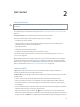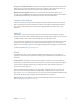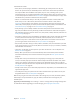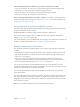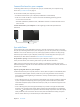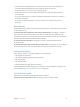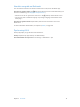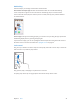User Manual
Chapter 2 Get started 17
•
In the Info pane, click Advanced to select options that let you replace the information on
iPod touch with the information from your computer during the next sync.
•
In the Music pane, you can sync music using your playlists.
•
In the Photos pane, you can sync photos and videos from a supported app or folder on
your computer.
•
If you use iCloud to store your contacts, calendars, and bookmarks, don’t also sync them to
iPod touch using iTunes.
•
If you turn on iCloud Photo Library, you can’t use iTunes to sync photos and videos to
iPod touch.
Date and time
The date and time are usually set for you based on your location—take a look at the Lock screen
to see if they’re correct.
Set whether iPod touch updates the date and time automatically. Go to Settings > General >
Date & Time, then turn Set Automatically on or o. If you set iPod touch to update the time
automatically, it gets the correct time based on your Wi-Fi connection. In some cases, iPod touch
may not be able to automatically determine the local time.
Set the date and time manually. Go to Settings > General > Date & Time, then turn o
Set Automatically.
Set whether iPod touch shows 24-hour time or 12-hour time. Go to Settings > General > Date &
Time, then turn 24-Hour Time on or o. (24-Hour Time may not be available in all areas.)
International settings
Go to Settings > General > Language & Region to set the following:
•
The language for iPod touch
•
The preferred language order for apps and websites
•
The region format
•
The calendar format
•
Advanced settings for dates, times, and numbers
To add a keyboard for another language, go to Settings > General > Keyboard > Keyboards. For
more information, see Use international keyboards on page 15 0 .
Your iPod touch name
The name of your iPod touch is used by both iTunes and iCloud.
Change the name of your iPod touch. Go to Settings > General > About > Name.