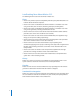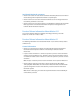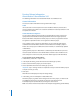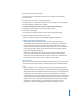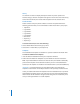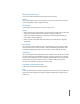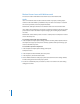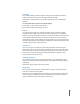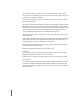Late-Breaking News About Motion 2 This document provides updated information about Motion 2 and covers these topics: Â Â Â Â Â Â Â Late-Breaking News About Motion 2.1.2 (p. 2) Previous Release Information About Motion 2.1.1 (p. 3) Previous Release Information About Motion 2.1 (p. 3) Previous Release Information About Motion 2.0 and Motion 2.0.1 (p. 4) Motion Known Issues (p. 7) Motion Known Issues with Workarounds (p. 8) Corrections to Motion Documentation (p.
Late-Breaking News About Motion 2.1.2 The following known issues have been fixed in Motion 2.1.2. Filters  Motion 2.1.2 provides improved compatibility with third-party After Effects filters on PowerPC-based Macintosh computers.  Motion 2.1.2 resolves visual differences between Motion 2.1 and Motion 2.0.1 when using certain blur, color correction, distortion, glow, stylize, and tiling filters.  Motion 2.1.2 resolves visual differences between Motion 2.1 and Motion 2.0.
Intel-based Macintosh computers  Motion 2.1.2 resolves an issue that caused Adobe Photoshop files to lose their blend modes settings when imported into Motion as separate layers.  Motion 2.1.2 fixes an issue that caused the Glow filter to turn an image white when the Softness parameter is set to 0.00.  Motion 2.1.2 fixes an issue that resulted in a visual difference between the Slit Tunnel filter’s appearance on Intel-based Macintosh computers and its appearance on PowerPC-based Macintosh computers.
Previous Release Information About Motion 2.0 and Motion 2.0.1 The following information was included with Motion 2.0 and Motion 2.0.1. General Information This section contains information about general Motion usage. Audio If an audio track’s In and Out points have been modified in Motion, and the track is sent to Soundtrack Pro, markers are created in Soundtrack Pro that represent the In and Out points set in Motion.
7 Click OK to import the Motion project. The Motion project, identified by the Motion icon, is listed in the After Effects Project window. 8 Drag the project into a new or existing composition. The Motion project is treated like a QuickTime movie. Therefore, it can be composited with other elements, and effects can be added. To modify a Motion project once it has been imported into After Effects: 1 In After Effects, select the layer containing the Motion project. 2 Choose Edit > Edit Original.
Library The Preview area does not display descriptions of built-in presets copied to the Favorites category. To add a description that appears in the Preview area of the Library, Control-click the favorite, then choose Edit Description from the shortcut menu. Particle Emitters Motion contains many new particle emitters.
Motion Known Issues This section contains information about known issues in Motion. Audio When 24-bit Integer Stereo sound compression is used to export audio, the rendered audio file plays faster than the original audio file. File formats OpenEXR files are supported only on Mac OS X 10.4 or later. Filters  When using the Glass Distortion filter with some images, the effect of the map image disappears or shifts position when the Softness parameter is adjusted.
Motion Known Issues with Workarounds This section contains information about known issues with workarounds. Audio Issue: If an audio file does not start at the first frame of a project, creating object markers in the Audio Editor is problematic. They are either not created, or created in the incorrect position (not at the playhead location). Workaround: Add object markers in the Timeline rather than in the Audio Editor.
Exporting Issue: When exporting an interlaced NTSC D1 SD project to NTSC DV, the fields are scaled, and therefore do not match the original NTSC D1 SD fields. Workaround: Convert the NTSC D1 project (for example, any built-in templates) to NTSC DV. To convert an NTSC D1 project to an NTSC DV project: 1 Choose Edit > Project Properties (Command-J). 2 Choose NTSC DV from the Preset pop-up menu. 3 Click OK.
Issue: When exporting a sequence from Final Cut Pro to Motion, the audio master levels (see Tools > Audio Mixer) are not exported if you select clips in the Final Cut Pro Timeline and send the clips to Motion. Workaround: In Final Cut Pro, select the sequence in the bin, then choose File > Export > Export to Motion Project. Issue: Clips exported from the Browser in Final Cut Pro do not appear correctly in Motion. Workaround: Export the clip from the Final Cut Pro Timeline, rather than from the bin.
Particles Issue: When opening Motion 1.0 projects in Motion 2.0.1, certain particle presets may appear incorrect. Workaround: Change the alpha type for the source media used for the particle cell. To change the alpha type: 1 In the Media tab (of the Project pane), select the particle emitter’s source media. 2 In the Inspector, show the Media tab. 3 Choose Premultiplied Black from the Alpha Type pop-up menu.
Third-party plug-ins Issue: Motion may stop responding if the After Effects plug-ins About box is displayed while a project is played back. Workaround: Stop playback before displaying the About box for After Effects plug-ins. Corrections to Motion Documentation The following information covers corrections and updates to the documentation included with Motion 2.
 In the “Navigating Markers” section on page 316, it is stated that to jump to the next Timeline marker, you can “press Option-Command-Up Arrow” and to jump to the previous marker, “press Option-Command-Down Arrow.” The correct shortcut keys are Option-Command-Right Arrow and Option-Command-Left Arrow.  In the “Deleting Objects” section on page 297 of the Using the Timeline chapter, it is stated that the shortcut key for the ripple delete command is to “press CommandDelete.