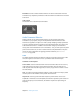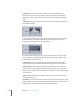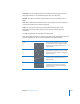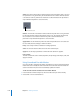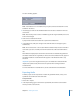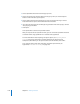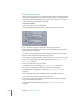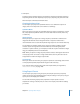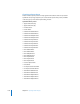Instruction Manual
1146 Chapter 13 Working with Audio
3 Choose QuickTime Movie from the Kind pop-up menu.
4 Choose an export preset from the Export Preset pop-up menu, or click the Options
button to view and select export options.
5 Choose Audio Only from the Include pop-up menu to export audio only, or choose
Video and Audio to export a movie with both video and audio.
6 If you want to export only the marked play range instead of the entire project, click the
“Use play range” checkbox.
7 Click Export.
Your exported file is saved to the specified location.
After you export audio as a QuickTime movie, you can convert the QuickTime movie file
to another format using QuickTime Pro or another audio application.
For more information about exporting and export options, see “Exporting Motion
Projects” on page 1147. This chapter includes information on exporting using
Compressor, which allows you to export audio to other file formats, such as AIFF.
For a complete listing of all video, still image, and audio export formats, see
Appendix B, “Video and File Formats,” on page 1203.