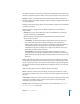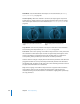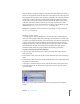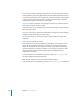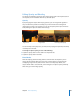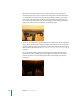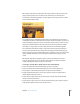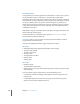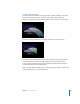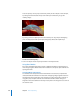Instruction Manual
288 Chapter 3 Basic Compositing
About Rasterization
Some operations, as well as the application of certain filters or a mask, cause a group to
be rasterized. When a group is rasterized, it is converted into a bitmap image.
Rasterization affects 2D and 3D groups in different ways. When a 2D group is rasterized,
the blend modes on objects within the group no longer interact with objects outside of
the group. In addition, when a 3D group is rasterized, the group as a whole can no
longer intersect with objects outside of the group. The rasterized 3D group is treated as
a single object and uses layer order (in the Layers tab), rather than depth order when
composited in the project.
Note: When a 3D group is rasterized, cameras and lights in the project still interact with
objects within the rasterized group.
For more information on rasterization and 3D groups, see “3D Compositing” in the
Motion Supplemental Documentation PDF.
Important: Lighting in a 2D group does not pass beyond the boundaries of that 2D
group, whether it is rasterized or not.
Changes to the following parameters trigger rasterization of a group:
2D Groups
 Making Blending changes (Opacity, Blend Mode, Preserve Opacity)
 Turning on Drop Shadow
 Turning on Four Corner
 Turning on Crop
 The application of any filter
 Adding a mask
 Adding a light
3D Groups
 Blending changes
 The application of certain filters
 Adding a light to a 3D group with the Flatten parameter turned on (in the Group tab
of the Inspector)
Once an operation triggers rasterization of a group, the following occurs:
 A rasterization indicator (resembling an LED) appears next to the parameter in the
Properties tab.
 A small outline appears around the 2D or 3D group icon (to the left of the group
name) in the Layers tab and Timeline layers list.