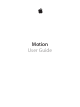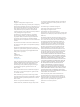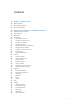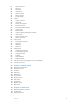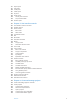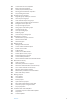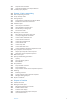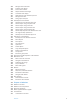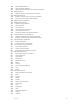Motion User Guide
KKApple Inc. Copyright © 2014 Apple Inc. All rights reserved. Your rights to the software are governed by the accompanying software license agreement. The owner or authorized user of a valid copy of Motion software may reproduce this publication for the purpose of learning to use such software. No part of this publication may be reproduced or transmitted for commercial purposes, such as selling copies of this publication or for providing paid for support services. The Apple logo is a trademark of Apple Inc.
Contents 26 26 27 28 Chapter 1: Motion basics 29 29 29 30 30 30 31 32 32 33 33 34 35 35 35 35 36 37 37 38 39 40 40 40 41 41 41 42 42 44 46 46 47 49 49 50 50 Chapter 2: Introduction to the Motion interface What is Motion? About Motion projects About input devices Motion interface overview Project Browser Workspace File Browser File Browser overview File Browser preview area File Browser sidebar File Browser stack Add media from the File Browser Manage folders and files Display icon view or list view S
51 51 51 52 52 53 53 55 55 56 57 62 63 63 65 65 67 67 67 69 69 70 75 79 81 81 83 83 84 90 90 96 97 Paint Stroke tool Text tool Mask tools HUD button Object controls Effects controls Timing display Canvas Canvas overview Status bar Canvas view options Zoom the Canvas Advanced Quality settings Canvas rulers Mini-Timeline Canvas buttons and transport controls Player mode Canvas shortcut menu Work in 3D mode Project pane Project pane overview Layers list Media list Audio list Timing pane Timing pane overview Z
117 119 120 121 123 124 124 125 126 Project pane Time pane Cache pane Canvas pane 3D pane Presets pane Presets pane overview Project Preset Editor Gestures pane 127 127 127 127 127 128 128 129 129 130 130 130 131 132 132 132 133 133 134 134 135 135 135 135 137 138 139 140 140 142 143 144 Chapter 5: User interface controls User interface controls overview Toolbar controls Slider controls Basic slider Value slider Coordinate controls Dial Value field Activation checkbox Menus Pop-up menu Parameter selecti
150 150 151 153 153 153 153 156 157 158 158 159 160 160 161 162 162 163 163 163 165 174 174 174 174 175 175 177 178 178 181 182 182 182 183 183 185 186 186 187 187 189 189 189 191 191 191 196 196 197 201 Create Final Cut Pro X templates Bypass the Project Browser Create, edit, and delete presets Moving presets between computers Project background color Organize groups and layers Organize groups and layers overview Select layers and groups Show and hide layers and groups Collapse and uncollapse group hierar
201 Template rules of thumb 202 Organize templates in the Project Browser 203 Control project playback 205 205 206 207 207 207 208 208 209 209 210 211 211 212 213 217 219 219 221 222 222 222 222 223 226 227 227 228 229 244 244 245 246 246 246 246 248 249 Chapter 7: Basic compositing Basic compositing overview Group and layer order Arrange objects Arrangement commands in the Object Menu Reorder nonconsecutive selections Transform layers Select layers to transform Select hidden or inactive layers Transform
255 255 256 256 257 257 257 258 260 260 261 262 263 264 265 266 266 267 267 268 269 271 272 273 274 275 277 278 279 280 280 280 282 283 284 286 286 287 288 289 290 290 290 Manage audio-video links Timeline view options Zoom in the Timeline Adjust Timeline track height Customize track display Name objects in the Timeline layers list Manage track order Nest groups and layers Add objects to the Timeline Add objects to the Timeline overview Add an object using Composite edit Add an object using Insert edit Add
298 299 301 301 301 303 303 304 306 307 307 307 307 308 309 309 310 310 311 312 312 312 313 313 315 315 316 316 316 317 318 322 325 326 327 328 330 332 332 332 333 333 334 334 335 336 339 340 340 341 342 Add standard behaviors Apply Parameter behaviors Apply a Parameter behavior to a behavior parameter Modify behaviors Modify behaviors in the Inspector or the HUD Work with behaviors Behavior controls in the Layers list and Timeline Copy, paste, move, and reorder behaviors Behavior order of operations Modif
344 Create a decaying oscillation 344 Quantize 345 Ramp 346 Randomize 347 Rate 348 Reverse 348 Stop 348 Track 348 Wriggle 349 Retiming behaviors 349 Retiming behaviors overview 349 Flash Frame 350 Hold Frame 350 Loop 350 Ping Pong 351 Replay 351 Reverse 351 Reverse Loop 351 Scrub 352 Set Speed 352 Strobe 352 Stutter 353 Simulation behaviors 353 Simulation behaviors overview 353 Align to Motion 354 Attracted To 355 Attractor 357 Drag 357 Drift Attracted To 358 Drift Attractor 359 Edge Collision 360 Gravity 3
378 378 379 380 381 382 382 382 384 384 Manage parameter snapshots Snapshots overview Record snapshots How snapshots are saved Control rigs from parameter Animation menus About widget animation Use rigs in Motion Use a single rig Use multiple rigs Publish rigs 385 385 385 386 386 387 388 389 390 391 391 392 393 397 406 406 408 409 409 409 411 412 413 416 416 417 418 418 420 420 422 425 427 428 428 429 432 433 433 434 Chapter 11: Final Cut Pro X templates Final Cut Pro X templates overview Template types
435 Add multiple display aspect ratios to a template 437 Tips for creating templates 439 439 442 444 444 445 447 448 448 448 449 450 451 452 452 453 453 453 454 456 456 456 458 461 465 472 474 482 483 484 Chapter 12: Keyframing 487 487 488 488 488 488 497 504 505 505 505 508 508 509 509 509 511 Chapter 13: Keying Keyframing overview Keyframing methods Animate in the Canvas Animate in the Canvas overview Manipulate animation paths in the Canvas Animate via the HUD Keyframes at the beginning and end of
512 Apply multiple keys to a single subject 513 513 513 516 516 516 519 520 520 522 524 524 525 526 536 543 544 544 544 545 546 546 546 547 547 547 548 549 550 551 551 551 553 558 Chapter 14: Particles 559 559 560 562 563 563 566 567 567 567 570 570 570 572 Chapter 15: Replicator Particles overview Anatomy of a particle system Particle systems and layer sizes Create particle systems Add particle systems to a project Multiple cells in a single emitter Adjust a particle emitter in the HUD Adjust the E
583 591 591 592 593 595 595 595 596 596 598 600 601 605 607 608 608 609 610 611 Replicator cell parameters Adjust a replicator in the Properties Inspector Replicator Timing controls Use replicator onscreen controls Use image and geometry objects Animate replicators Animate replicators overview Apply behaviors to replicators Special behavior considerations Apply the Sequence Replicator behavior Add parameters to the Sequence Replicator behavior Adjust the Sequence Control parameters Sequence Replicator cont
633 634 640 641 645 646 647 648 648 649 650 653 653 653 655 656 657 657 659 665 667 667 669 669 669 670 670 671 672 673 673 673 674 674 Text Face controls in the Style pane Face-related tasks Texture parameters in the Style pane Texture-related tasks Outline controls in the Style pane Outline tasks Glow controls in the Style pane Glow tasks Drop Shadow controls in the Style pane Drop shadows tasks Preset text styles Edit text layout Text Layout pane Layout controls in the Layout pane Text Rendering control
699 699 699 700 701 701 701 704 704 705 706 706 706 708 Text Tracking controls Type On behavior Use the Type On behavior Type On controls Preset Text Sequence behaviors Preset Text Sequence behaviors overview Customize a preset Text Sequence behavior Change the default settings of Text Sequence behaviors Change the speed of Text Sequence behaviors Save a modified text behavior to the Library Use behaviors to animate text in 3D Animate text with keyframes Animate with the Transform Glyph tool Add nontext be
742 742 744 744 744 744 745 745 747 748 749 750 753 754 755 757 757 757 758 758 759 760 760 761 761 762 763 763 764 764 765 765 765 766 766 767 767 767 768 769 772 774 774 775 776 776 777 777 778 778 779 Browse and preview filters Apply and remove filters Filter performance considerations Filters and cropping Adjust filters Adjust filters overview Enable, rename, and lock filters Copy, paste, move, and duplicate filters Reorder filters Change filter timing Adjust filter onscreen controls Types of onscreen
779 780 780 781 781 781 781 781 782 783 783 784 785 786 786 786 787 788 788 789 790 791 792 792 793 793 794 795 795 796 796 797 798 798 798 799 799 800 800 800 801 801 802 802 802 803 803 804 804 804 804 Threshold Tint YIQ Adjust YUV Adjust Distortion filters Distortion filters overview Black Hole Bulge Bump Map Disc Warp Droplet Earthquake Fisheye Flop Fun House Glass Block Glass Distortion Insect Eye Mirror Page Curl Poke Polar Refraction Ring Lens Ripple Scrape Sphere Starburst Stripes Target Twirl Unde
806 Bad TV 806 Circle Screen 807 Circles 807 Color Emboss 808 Crystallize 808 Edges 809 Extrude 810 Halftone 810 Hatched Screen 811 Highpass 812 Indent 812 Line Art 813 Line Screen 814 MinMax 814 Noise Dissolve 815 Pixellate 815 Posterize 815 Relief 816 Slit Scan 817 Slit Tunnel 818 Texture Screen 819 Vignette 819 Wavy Screen 820 Tiling filters 820 Tiling filters overview 820 Kaleidoscope 821 Kaleidotile 822 Offset 822 Parallelogram Tile 823 Perspective Tile 823 Random Tile 824 Tile 824 Triangle Tile 825 Ti
833 835 836 837 839 839 840 842 843 845 845 845 846 847 847 848 848 850 850 852 854 855 855 855 859 860 866 867 868 869 870 871 871 872 873 874 875 875 877 879 880 881 882 884 886 888 888 888 889 891 892 Draw Bezier shapes and masks Draw B-Spline shapes and masks Draw masks using the Freehand Mask tool Edit shape fill, outline, and feathering Draw paint strokes Paint strokes overview Create a paint stroke Paint Stroke tool controls in the HUD Convert shape outlines to paint strokes Edit control points Edit
893 Feather masks 895 Apply filters to masks 896 Apply behaviors to masks 896 Keyframe a mask’s shape for animation and rotoscoping 898 Rotoscoping tips 899 Mask controls in the Inspector 902 Image masks 905 Convert between shapes and masks 908 908 909 909 910 913 914 915 918 918 919 924 925 925 926 926 927 927 928 928 929 931 932 933 935 939 939 940 940 943 944 944 944 945 949 950 951 951 951 951 953 953 Chapter 21: 3D compositing 3D compositing overview 3D Transform tool 3D Transform tool overview Use 3
954 955 955 956 957 957 957 958 959 959 959 959 960 962 971 974 974 978 978 980 980 981 984 988 988 990 990 991 992 993 994 994 996 1001 1003 1003 1006 Limit recursive reflections Chapter 22: Motion tracking Motion tracking overview How a tracker works Tracking behaviors Tracking behaviors overview Motion Tracking Track Points Track About tracking behavior data Tracking workflows Tracking workflows overview Analyze Motion workflow Match Move workflows Stabilize workflow Unstabilize workflow Track Points
1017 Cut, copy, and paste audio tracks 1017 Delete an audio track 1017 Slip and slide audio tracks 1018 Trim audio tracks 1019 Select output channels 1020 Work with the Master track 1021 Animate audio level and pan settings 1022 Crossfade audio tracks 1022 Sync audio and video tracks 1022 Retime audio 1022 Retime audio overview 1023 Adjust Timing controls in the Inspector 1023 Adjust a track’s speed in the Audio Timeline 1024 Loop an audio clip in the Audio Timeline 1024 Use markers with audio 1025 Audio be
1056 1056 1057 1057 1058 1058 1058 1059 1059 Pixel aspect ratio Square versus nonsquare pixels Standard-definition (SD) video displays Differences in color between computer graphics and video Fonts and line art High-resolution graphics High-resolution graphics overview Graphics guidelines for HD projects Graphics guidelines for 2K and 4K projects 1060 Chapter 27: Gestures 1060 Gestures overview 1060 Configure gesture setup 1060 Set Motion gesture preferences 1061 OS X Ink preferences 1062 Set Wacom table
1081 1082 1082 1082 1083 1084 1084 1085 1085 1085 1086 1087 1089 1090 Layers Library Media list Timeline editing and navigating Keyframing commands Shape and Mask commands Toolbar 3D commands Use the Command Editor Use the Command Editor overview Command Editor interface Identify a specific shortcut Customize keyboard shortcuts Import and export command sets Contents 25
Motion basics 1 What is Motion? Motion is a behavior-driven motion graphics application used to create stunning imaging effects in real time for a wide variety of broadcast, video, and film projects. In Motion, you can: •• Create sophisticated animations on the fly using any of more than 200 built-in motion and simulation behaviors, such as Spin, Throw, or Orbit, which allow you to add dynamic motion to your projects in real time, with no preview rendering time necessary.
•• Stabilize camera shake or create complex motion-tracking effects such as match moves and corner-pinning. •• Perform advanced compositing and green screen effects. •• Build fluid 3D motion graphics compositions for show intros, bumpers, commercials, or title sequences. •• Create sophisticated particle systems involving large numbers of automatically animated objects in 2D or 3D space.
Groups and layers can be moved and animated by using behaviors or by setting keyframes. For information about keyframing, see Keyframing overview on page 439. Filters can also be animated. A project represents a single flow of image data built from the bottom up. In a composite with a single group, the layers in that group are stacked above one another. Filters and behaviors applied to a layer appear beneath the layer in the Layers list.
Introduction to the Motion interface 2 Motion interface overview The Motion interface has two main windows: •• Project Browser: Use this window, which appears when you open Motion, to create new projects or open existing projects. •• Main workspace: Use this window to build, modify, and preview your motion graphics projects. The main workspace is divided into several functional areas: File Browser, Library, Inspector, Canvas, toolbar, Project pane, and Timing pane.
Workspace When you open a Motion project from the Project Browser or as a default project, the Motion workspace fills your screen as a single project window with dedicated areas that can be shown or hidden: File Browser, Library, and Inspector Project pane Toolbar Canvas Timing pane •• File Browser, Library, and Inspector: Use these three panes to import media files into your project; to locate and apply effects and other content that Motion provides; and to modify settings of all the media and effec
The File Browser, Library, and Inspector share the same area on the left side of the Motion workspace. Open the File Browser Do one of the following: mm Click File Browser in the top-left corner of the Motion workspace. mm Choose Window > File Browser (or press Command-1). The File Browser opens. Collapse or expand the pane containing the File Browser, Library, and Inspector Do one of the following: mm Choose Window > File Browser (or press Command-1).
File Browser sidebar Directly underneath the preview area is the sidebar, which contains a list of servers, drives, and folders available on your computer. Clicking a drive or folder in the sidebar displays its contents in the file stack below. Above the list of drive and folder icons in the sidebar are controls to navigate and sort the contents of the window. Forward/Back buttons Path pop-up menu •• Forward and Back buttons: Steps forward and backward through the folders most recently viewed.
Return to a previously viewed folder Do one of the following: mm Click the Back button beneath the preview area (to the left of the Path pop-up menu). mm Choose a folder from the Path pop-up menu beneath the preview area. mm Press Command–Up Arrow. mm Swipe left with three fingers on a Multi-Touch trackpad. Add media from the File Browser You can drag files to your project from the File Browser, or use the Import button.
Move a file into a folder mm Drag the file to the folder icon. The file is moved inside that folder. Note: Changes you make to your file structure in the Motion File Browser are reflected in the Finder. Search for a file mm Click the Search button, then enter text in the Search field. The contents of the file stack are filtered to include only files whose names contain the entered text. Note: The Search field is not available unless the Search button is selected.
Change the size of the icons while in icon view mm Click the Scale button in the lower-left corner of the File Browser, then drag the slider to the right to make the icons larger, or to the left to make them smaller. mm On a Multi-Touch trackpad, pinch open to make the icons larger or pinch closed to make the icons smaller. Sort columns When in list view, you can sort the list by any column. This can be helpful if you are looking for a specific file and you know the approximate size or modification date.
Like the File Browser, the Library is divided into three sections. The top section is the preview area; the middle section is the sidebar; and the bottom section is the file stack, where effects and other objects are displayed. Open the Library Do one of the following: mm Click Library in the top-left corner of the Motion workspace. mm Choose Window > Library (or press Command-2). The Library opens.
Library sidebar Underneath the Library preview area is the sidebar, which contains a list of folders of effect types and content available in Motion. Clicking a folder in the sidebar displays its contents in the file stack below. Above the Library categories in the sidebar are several controls to navigate and sort the contents of the window. Forward/Back buttons Theme pop-up menu Path pop-up menu •• Forward and Back buttons: Steps forward and backward through the folders most recently viewed.
Library content The Library contains all effects, presets, fonts, and other content available in Motion. These items are grouped into categories listed in the left sidebar. Choose any of these items to display a list of subcategories in the right sidebar. The Library also contains two additional categories—Music and Photos—that provide quick access to your iTunes and iPhoto libraries. For information on adding Library content to your project, see Add Library elements to a project on page 182.
•• Music: Allows you to browse for and import audio files from your iTunes library. The Music subcategories include the library and playlists created in iTunes. The contents of each playlist appear in the file stack. When displayed in list view, the Music category shows the Name, Artist, Album, Duration, and Size information created in iTunes. Note: Rights-protected AAC files cannot be imported into Motion and do not appear in the file stack. This includes music purchased from the iTunes Store.
mm On a Multi-Touch trackpad, pinch open to make the icons larger or pinch closed to make the icons smaller. Add items from the Library The easiest way to add Library elements to your project is using the Apply button. Add Library content 1 Select the layer or group to apply the effect or content element to. 2 Select an element in the Library, then click the Apply button. For additional options and information, see Add Library elements to a project on page 182.
Show or hide a group of controls by double-clicking mm Double-click the empty space in a row that contains a group name. Double-click to show or hide the group of controls. Double-click to show or hide the group of controls. Inspector preview area The preview area contains a visual preview of the object and can show the multiple frames of moving footage. The Inspector preview area is similar to the File Browser and Library preview areas, but it has no Apply or Import button.
When you select a behavior in a project, the Behaviors Inspector is displayed. When you select multiple behaviors, the Properties or Object Inspector is displayed (the last pane used), allowing for the editing of parameters common to the selected objects. For more information, see Behaviors overview on page 293. Filters This pane, also referred to as the Filters Inspector, contains controls for adjusting attributes of applied filters.
•• Light: Appears when a light is selected and contains controls to change the light type, color, intensity, and falloff. When the Shadows checkbox is selected, parameters become available that control the shadow cast by a Point or Spot light. For more information on working with lights and shadows, see Lighting overview on page 939 or Shadows overview on page 944.
•• Emitter: Contains controls for modifying a particle emitter, including emitter shape, space (2D or 3D), angle, and range. This pane also provides access to cell controls. For emitters with multiple cells, these controls affect all cells. For more information on using particles, see Particles overview on page 513. •• Particle Cell: Contains controls for modifying particle cells. Particle cells can only be selected in the Layers list or Timeline layers list.
Some HUDs contain controls for effects. For example, the 2D Particle Emitter HUD contains a single control that provides a visual way to manipulate three particle system parameters: Emission Range, Emission Angle, and Speed. These unique controls allow you to set multiple parameters simultaneously and in an intuitive way. When multiple effects are applied to an object, you can cycle through the effects’ HUDs.
mm Click the downward arrow in the HUD title bar to list all possible HUDs that can be displayed for the selected object, then choose the HUD to view from the pop-up menu. mm Press D to cycle through all HUDs for the selected object. To cycle the HUDs in reverse, press Shift-D. The HUDs are cycled in the order in which the effects are applied. When you select multiple objects of the same type, a combined HUD appears (with “Multiple Selection” displayed in its title bar).
To the right of the timing display is the Show/Hide HUD button. For more information about the HUD, see HUD button on page 52. The rest of the controls on the right side of the toolbar are used to add content and other objects to your project. The first set are object controls, used to add cameras, lights, or generator objects to a project. The group farthest to the right are effects controls to add filters, behaviors, particles, or replicators to your project.
Icon Name Keyboard shortcut Description Anchor Point tool S (Press Tab to cycle through tools.) Activates an anchor point control (the point around which an object scales or rotates) in the Canvas for the selected object. Modify the anchor point by dragging it to a new position. Drop Shadow tool S (Press Tab to cycle through tools.) Activates a drop shadow control in the Canvas for the selected object. Drag a corner handle to change the direction and offset of an object’s drop shadow.
3D Transform tool Select the 3D tool to adjust and manipulate objects in the Canvas in 3D space. Icon Name Keyboard shortcut Description 3D Transform tool Q Activates 3D transform controls in the Canvas. To display rotation controls in the Canvas, hold down the Command key while dragging a handle. View tools Choose a view tool from the pop-up menu to pan and zoom in the Canvas.
Shape tools Choose a shape tool from the pop-up menu to create rectangles, circles, and lines. Icon Name Keyboard shortcut Description Rectangle tool R Activates rectangledrawing mode. Drag in the Canvas to create a rectangle. Press Shift while you drag to draw a square. Circle tool C Activates circle-drawing mode. Drag in the Canvas to create an ellipse shape. Press Shift while you drag to draw a circle. Line tool None Activates line-drawing mode. Drag in the Canvas to draw a line segment.
Paint Stroke tool Select the Paint Stroke tool to create paint strokes. Icon Name Keyboard shortcut Description Paint Stroke tool P Activates shape-based paint stroke mode. Drag in the Canvas to draw strokes. Command-drag to adjust the size of the brush stroke before you create the stroke. Name Keyboard shortcut Description Text tool T Activates text-entry and text-editing mode. Click in the Canvas and begin typing text.
Icon Name Keyboard shortcut Description Bezier Mask tool Option-B (switches Bezier/B-Spline Mask tools) Activates freeform maskdrawing mode, with Bezier point vertices. Click repeatedly in the Canvas to create a mask shape. To close the mask, click the first point of the mask or press C. To create an open-ended mask, double-click the last point. B-Spline Mask tool Option-B (switches Bezier/B-Spline Mask tools) Activates freeform mask-drawing mode, with B-Spline vertices.
Icon Name Description Add Generator Activates a pop-up menu of generators. Choosing an item from the menu adds that generator to the project. Effects controls Use the last four controls on the right side of the toolbar to apply the most common effects: filters, behaviors, particle emitters, and replicators. Because these controls apply effects to objects, they are not available unless an object is selected. Icon Name Description Add Filter Activates a pop-up menu of filters.
When the project’s duration is displayed, the clock icon looks like this: When the current time is displayed, the clock icon looks like this: mm Click the right side of the timing display (the inverted triangle) to open the pop-up menu, then choose Show Current Time or Show Project Duration. Modify the duration dynamically mm With the timing display pop-up menu set to Show Project Duration, drag over the numbers in the display, up to increase the value or down to decrease the value.
•• To move forward in seconds, enter a plus sign (+), enter the number of seconds to move forward, enter a period, then press Return. For example, to move 2 seconds ahead, enter “+2.” (with a period after the numeral 2), then press Return. To move ahead in minutes, enter two periods after the numeral, then press Return. To move ahead in hours, enter three periods after the numeral, then press Return.
The mini-Timeline—above the transport controls and below the main body of the Canvas— provides a view of where selected layers in the Canvas begin and end in time, allowing you to manipulate the timing of those elements. Transport controls Mini-Timeline The composition in the Canvas is what will be output when you share a project. However, this window is not only a place to view the results of your work; it’s also where you modify and arrange the elements of your project.
Display pixel color in the status bar Some motion graphics projects require you to match or align colors in your project. The status bar can provide visual and numeric information about the color of the pixel under the pointer, as well as the value of the alpha channel. No clicking is necessary—as you move the pointer over the Canvas, the status bar updates. 1 In the Appearance pane of Motion Preferences, select the Color checkbox.
Channels pop-up menu The Channels pop-up menu (the color spectrum icon) controls which color channels are displayed in the Canvas. Use this menu to view a single color channel in the Canvas, to examine layers’ alpha channels, or to manipulate effects that affect only a single color channel. This menu has the following options: •• Color: Shows the image as it would appear on a video monitor.
•• Normal: Renders objects in the Canvas at a medium quality. Shapes are antialiased, but 3D intersections are not. Floating-point (32-bit) footage is truncated to 16-bit. This is the default setting. •• Best: Renders objects in the Canvas at best quality, which includes higher-quality image resampling, antialiased intersections, antialiased particle edges, and sharper text. •• Custom: Allows you to set additional controls to customize rendering quality.
Note: You can also press Command-Apostrophe (‘). •• Guides: Turns display of manually created guides on and off. Guides can only be created if rulers are displayed. You can change the color of the guides in the Canvas pane (Alignment section) of Motion Preferences. Note: You can also press Command-Semicolon (;). •• Dynamic Guides: Turns display of automatic dynamic guides on and off. These guides appear when dragging a layer past edges of other layers when snapping is enabled (choose View > Snap).
•• 3D Grid: Turns the grid in the Canvas on and off. The 3D grid helps you stay oriented and can be used to guide the placement of objects in your project. The 3D grid appears when you are in a 3D workspace. •• 3D Scene Icons: Turns the display of cameras and lights in the Canvas on or off. Scene icons appear in the Canvas as wireframe icons. Lights appear with red (X), green (Y), and blue (Z) adjust 3D handles that let you transform and rotate them.
•• Three-up, large window below: Displays three windows, two next to each other on top and a larger window below. •• Three-up, large window right: Displays three windows, two stacked on the left side and a larger window spanning the right side. •• Four-up, large window right: Displays four windows, three stacked on the left side and one larger window on the right side. •• Four-up: Displays four windows, all the same size.
Advanced Quality settings When you choose Custom in the Quality section of the Render pop-up menu (or in the View > Quality menu), the Advanced Quality Options dialog appears. The Advanced Quality Options dialog provides additional controls to fine-tune rendering performance and quality. It contains the following items: •• Quality: A pop-up menu that sets rendering quality. These settings are identical to the Quality settings in the Render pop-up menu.
Change the location of the rulers 1 Choose Motion > Preferences. 2 In the Canvas pane, click Alignment, then choose a ruler layout from the Ruler Location pop-up menu. Add a horizontal or vertical guide to the Canvas 1 Click in the gray area of the horizontal or vertical ruler, and drag into the Canvas. As you drag, the position of the guide is displayed in the Canvas. Note: Guides must be enabled in the View pop-up menu (or by pressing Command-Semicolon) to display the guides.
Mini-Timeline The mini-Timeline lies above the transport controls and below the Canvas. The mini-Timeline offers an easy way to see where selected objects fit into the project as a whole. The miniTimeline also provides controls to perform quick edits such as moving, trimming, and slipping objects without opening the Timing pane. Mini-Timeline The playhead indicates which frame you are viewing. In and Out markers identify the play range.
The group of buttons centered at the bottom of the Canvas are transport controls. Use these buttons to play your project and see how it looks over time. Go to start of project Play from start Go to end of project Record Play/Pause Go to next frame Go to previous frame •• Go to start of project: Returns the playhead to the beginning of the project. The keyboard shortcut is Home. •• Go to end of project: Moves the playhead to the end of the project. The keyboard shortcut is End.
Player mode When you click the Player Mode button below the Canvas, the Canvas expands to fill the Motion workspace. This is helpful for watching project playback without the distraction of the software interface. In this mode, the menus, toolbar, and timing display remain active.
If you click Keep as 2D, a camera is added to your project, but groups remain 2D groups. Add a light to your project 1 Click the New Light button in the toolbar. A dialog appears, prompting you to switch your 2D groups to 3D groups. 2 Click Switch to 3D to add the light and create a 3D project. If you click Keep as 2D, a light is added to your project, but all groups remain 2D groups. Lights have no effect in 2D projects.
mm In the Properties Inspector for the camera, click the Transform parameters reset button. Reset button Project pane Project pane overview The Project pane—located between the File Browser, Library, or Inspector and the Canvas— contains three lists, each of which provides access to a different aspect of your project: •• Layers list: Displays the hierarchy of objects (groups, layers, cameras, lights, behaviors, filters, and so on) in your project.
Resize the Project pane Do one of the following: mm Drag the right edge of the pane left or right. mm Choose Window > Hide Timing Pane (or press F6). The Timing pane is hidden and the Project pane is lengthened. Layers list Layers list overview The Layers list of the Project pane displays an overview of all image layers, effects, and masks used in a project.
Layers list controls The Layers list contains the following controls: Isolate button 2D/3D icon (set to 3D) Link icon Lock icon Activation checkbox •• Activation checkbox: Turns the visibility of the object (or its effect) on or off. When the object’s visibility is off, you can still modify the object’s parameters and manipulate its onscreen controls. •• Preview: Contains a thumbnail of the object. The group thumbnail represents the cumulative result of the composite up to that point in the project.
•• Link icon: Appears when the layer has a corresponding audio element, such as a multichannel QuickTime file. To unlink the video and audio (to edit them separately), click the link icon. When they are unlinked, a red slash appears through the icon. •• 2D/3D icon: Switches a group between 2D or 3D mode. The same icon appears at the left of the group name and indicates the 2D/3D status of the group. Layers cannot be 2D or 3D— they are always 2D elements in a 2D or 3D group.
Customize the Layers list You can choose which Layers list items are displayed or hidden, and you can control the height of the rows. You can also search for specific items in the Layers list. Adjust row height Do one of the following: mm Position the pointer over a horizontal line and drag up or down to decrease or increase the height of all rows. Icons and thumbnails resize themselves as you make the adjustment. mm Click the Scale button at the bottom of the Layers list, then drag the slider.
Turn on and off the display of filters in the Layers list mm Click the Show/Hide Filters button. Note: Hiding the effect in the Layers list does not hide it in the Canvas or prevent you from modifying the effect’s parameters or its onscreen controls. Additional Layers list options The Layers list shortcut menu gives you access to additional commands to help organize and manipulate layers. Control-click a layer in the Layers list, then choose a command from the shortcut menu.
When no items are selected in the Layers list, the shortcut menu provides this set of commands: •• New Group: Adds a group to the project above existing groups in the Layers list. •• Import: Opens the Import Files dialog, used to import files from the Finder. •• Paste: Pastes any item copied to the Clipboard into the selected group in the project.
Column Description Depth Specifies the color depth of the image. Vid Rate Displays the video frame rate of the object, in frames per second. Audio Rate For audio files and QuickTime movies, displays the sample rate of the audio. Audio Bit Depth For audio files and QuickTime movies, specifies the bit depth of the audio. File Size Shows the size of the source media file on disk. File Created Shows the file creation date of the source media file on disk.
mm Click the Scale button at the bottom of the Media list, then drag the slider. Drag left to decrease the height of the rows and drag right to increase their height. Increase or decrease the size of each item’s thumbnail in the Media list Do one of the following: mm Use the scale control at the bottom of the Media list. mm Drag the separator between the rows of items. Sort items in a column by file type mm Click the column header. Click the column header to sort by that column’s data type.
Additional Media list options The Media list shortcut menu gives you access to commands to help organize and manipulate layers. Control-click an item in the Media list, then choose a command from the shortcut menu. The command is applied to the item you Control-click. The menu contains the following commands: •• Open in Viewer: Opens the selected item in the viewer window. This is equivalent to doubleclicking a file in the File Browser.
Audio list Audio list overview The Audio list displays all audio files and files containing audio (such as a multitrack QuickTime movie) in your project. You can modify the levels of individual files (also called tracks) or you can modify the overall audio level of the project. For more information on working with audio in Motion, see Audio overview on page 1010. Display the Audio list Do one of the following: mm If the Project pane is visible, click Audio at the top of the pane.
•• Solo button: Mutes all but the selected audio track. You can solo more than one audio track to hear the soloed files rather than the entire mix. •• Link icon: Disconnects an audio track from its video source. You can unlink video and audio to retime them separately or to delete the audio track. •• Lock icon: Locks an audio track to prevent changes. This column can also include a link icon when a file has a corresponding video element. Master audio track Each project has a Master audio track.
•• Delete: Removes the selected file. •• Active: Turns the file on and off. This is equivalent to clicking the activation checkbox in the On column. •• Mute: Mutes the track. This is equivalent to clicking the Mute button in the Status column. •• Solo: Solos the track. This is equivalent to clicking the Solo button in the Status column. •• Reveal Source Media: Opens the Media list and highlights the media file associated with the selected track.
The Timing pane lets you view and modify the time component of a project’s contents. Objects, keyframes, and audio tracks are shown in a time graph and can be adjusted to coordinate timing of sequence events such as visual effects and audio-video sync. Display the Timing pane Do one of the following: mm Choose Window > Show Timing Pane (or press F6).
Zoom the Timing pane Zoom the Timing pane using the zoom/scroll control A zoom/scroll control at the bottom of the track area lets you zoom in and out to focus on detail in the Timeline. Below the zoom/scroll control is the zoom slider, which zooms in and out based on the location of the playhead. Handle Scroller Zoom slider Do one of the following: mm Click the handle of the control and drag it away from the center to zoom out and toward the center to zoom in. The Timeline updates as you drag.
•• Play range indicators (also called In and Out points), which limit the area of the project to be played. See Define the play range on page 282. •• Project markers, which can be added to your project to identify an important frame or range of frames. See Markers overview on page 286. The ruler can be viewed in frames or timecode.
Timeline Layers list The left side of the Timeline is the Timeline layers list. Like the Layers list in the Project pane, objects appear in the project hierarchy categorized into layers and groups. The Timeline layers list contains many of the same controls as the Layers list in the Project pane: Show/Hide Behaviors button Show/Hide Masks button Show/Hide Filters button •• Activation checkbox: Turns the visibility of an object on and off.
•• Lock icon: Locks an object to prevent changes from affecting that object. Locking a group prevents changes to layers and effects in that group. When the lock is disabled, it appears “open.” •• Timeline Row Size pop-up menu (unlabeled): Sets the Timeline tracks and Timeline layers list items display size to Mini, Small, Medium, or Large. Note: You can also position the pointer over any horizontal row separator and drag up to decrease or down to increase the height of all tracks.
Timeline track area The main part of the Timeline, to the right of the Timeline layers list, is called the track area. Each object in a project is represented by a colored bar (known as a timebar). Different colors represent different types of objects. For example, behaviors and filters are purple and masks are gray. For a complete table of colors, see Timeline track display on page 253.
Adjust the Timeline You can adjust the Timeline to customize track height, track area width, timebar display, and other features. Adjust track height Do one of the following: mm In the Timeline layers list, position the pointer over a horizontal row separator and drag up to decrease or down to increase the height of all tracks. mm Choose Mini, Small, Medium, or Large from the pop-up menu in the bottom-left corner of the Timeline layers list.
Collapse or expand a group or layer You can collapse a group or layer so tracks for objects in the group are temporarily hidden. Groups collapsed Groups expanded mm Click the disclosure triangle to the left of the group or layer name in the Timeline layers list. Disclosure triangle Turn on or off the display of keyframes in the Timeline Additionally, the Timeline lets you display keyframes.
Audio Timeline Audio Timeline overview The Audio Timeline provides a view of audio elements over time. The audio tracks appear as green bars with the audio waveform on top of the bar, and can be edited like other objects in the Timeline. The Audio Timeline uses the same ruler, buttons, and other controls as the Timeline. For more information on the Timeline interface, see Timeline overview on page 84. The green bar in the mini-Timeline also shows the duration of the audio file.
•• Initial Keyframe: After a keyframe has been added to a parameter, any adjustment to that parameter in the Canvas, Inspector, or HUD adds a keyframe, independent of the state of the Record button. For more information, see Keyframing methods on page 442. Use the Keyframe Editor The Keyframe Editor is where you can view and modify the attributes of filters, behaviors, and other effects over time. Each parameter can be displayed as a curve showing how the parameter’s value changes over time.
•• In the Properties Inspector, click the Position parameter’s Add/Delete Keyframe button. A keyframe is added at the current playhead position, and the parameter appears red in the Inspector. 3 Move the playhead to a new time position. 4 Move the object to a new position in the Canvas. A keyframe is added at the current playhead position. When you play back the project, the object moves over the interval you set. Keyframe Editor controls The left side of the Keyframe Editor contains a list of parameters.
•• Scale: Displays only the Scale parameters for the selected object. •• Shear: Displays only the Shear parameters for the selected object. •• Anchor Point: Displays only the Anchor Point parameters for the selected object. •• Opacity: Displays only the Opacity parameters for the selected object. •• Retiming: Displays only the Retime Value parameter for the selected object.
Animation menu options At the far right of the parameter list, the Animation menu controls animation and keyframing attributes for a given parameter. To open the menu, place the pointer over the column (in the row of the parameter to modify). When the downward arrow appears, click it to open the pop-up menu, which contains the following items: •• Enable/Disable Animation: Enables or disables keyframes for the parameter. This menu item is unavailable until keyframes are applied to the parameter.
Additional Keyframe Editor controls The upper-right corner of the Keyframe Editor contains six buttons that provide additional control over the Keyframe Editor window. Clear Curve List Choose Waveform Curve Snapshot Fit Curves in Window Snapping Fit Curves Vertically •• Choose Background Audio Waveform: Displays a list of available audio tracks in the project. When a track (or the Master track) is chosen, its waveform appears behind the animation curves. Use this view to sync animation with audio.
Keyframe graph The keyframe graph, located to the right of the parameter list, displays all curves and keyframes for selected parameters. Parameters are represented by different colors. Keyframes appear as diamonds, and curves appear as solid lines. Areas before the first keyframe and after the last keyframe are represented by dotted lines. Selected parameters and keyframes appear white. You can manipulate keyframes by dragging them in the graph.
The Timing pane (Timeline, Audio Timeline, and Keyframe Editor) appears on the second display. Drag the right edge of the Timeline layers list left or right to resize the Timing pane and layers list. Note: Click the Show/Hide Timeline button, Show/Hide Audio Timeline button, and Show/Hide Keyframe Editor button in the lower-right corner of the Timing pane to show or hide the Timing pane interface elements.
Motion menus 3 Motion menus overview The Motion menu bar provides access to many categories of commands in the application. Some of these commands (such as Open, Save, Cut, Copy, Paste, and so on) are common to most Mac applications. Some commands are common to other Apple applications including Final Cut Pro X, Logic Pro X, and others.
•• Download Additional Content: Downloads additional Motion Library content such as templates, particle emitters, and replicators when your computer is connected to the Internet. •• Services: Provides access to commands that work across different applications. See OS X Help for more information about this submenu. •• Hide Motion: Hides all Motion windows. The application is still running in the background. You can bring it back to the front by clicking the Motion icon in the Dock.
•• Reconnect Media: Reestablishes a link to a file on disk when a layer in your project has been moved or modified. •• Remove Unused Media: Removes a media item from your project when the item is imported into the Media list but not into the project. •• Remove Optical Flow Retiming: Flushes the retiming information file when a media item has been processed for retiming. For more information on optical flow retiming, see Retiming overview on page 246.
•• Transform Control Points: When multiple control points of a shape or mask are selected, choosing this command creates a transform box around the points. For more information, see Add and delete control points on page 848. (Shift-Command-T) •• Select All: Selects all objects in the project. (Command-A) •• Deselect All: Releases any objects selected in the project. (Shift-Command-A) •• Project Properties: Selects the Project object in the Layers list and opens the Properties Inspector.
•• Move Selected In Point: Moves the selected object or objects so the In point aligns with the current playhead position. (Shift-Left Bracket) •• Move Selected Out Point: Moves the selected object or objects so the Out point aligns with the current playhead position. (Shift-Right Bracket) •• Markers: Contains submenu commands for creating, modifying, and deleting markers. For more information on using markers, see Markers overview on page 286.
•• •• Selection In Point: Moves the playhead to the first frame of the selected object. (Shift-I) •• Selection Out Point: Moves the playhead to the last frame of the selected object. (Shift-O) RAM Preview: Contains submenu commands to play back your project in real time, by temporarily storing the frames in a RAM buffer. For more information on how and when to use the RAM Preview functions, see Control project playback on page 203.
•• Align Right Edges: Moves the selected objects so their right edges line up with the rightmost edge in the selection. •• Align Top Edges: Moves the selected objects so their top edges line up with the topmost edge in the selection. •• Align Bottom Edges: Moves the selected objects so their bottom edges line up with the bottommost edge in the selection. •• Align Far Edges: In 3D mode, aligns the farthest edges of each object along the Z (depth) axis.
Isolate is available only in projects that contain a camera. When an object can be isolated, a small Isolate button appears to the right of the object’s name in the Layers list. Click the button to isolate the object. When you isolate an object, the object name appears in the Camera menu in the Canvas as the name of your current view. Isolating a camera activates that camera’s view. You cannot isolate a light or rig. (Control-I) •• Lock: Prevents any changes from affecting the selected object.
Favorites menu The Favorites menu remains empty until you create your own favorite effects. After you have created favorites and stored them in the Favorites Menu folder in the Library, they appear in the Favorites menu, grouped by type. Use this menu to apply saved favorites to your project. •• Show Favorites Menu Items: Opens the Library and displays the Favorites Menu folder. View menu The View menu contains commands for controlling the Motion interface.
•• •• •• Right: Shows the right camera view (the view from the right of the scene). Use the 3D View tools to pan, orbit, or dolly the camera. •• Top: Shows the top camera view (the view from the top of the scene). Use the 3D View tools to pan, orbit, or dolly the camera. •• Bottom: Shows the bottom camera view (the view from the bottom of the scene). Use the 3D View tools to pan, orbit, or dolly the camera.
•• •• Dynamic: Reduces the quality of the image displayed in the Canvas during playback or scrubbing in the Timeline or mini-Timeline, allowing for faster feedback. Also reduces the quality of an image as it is actively modified in the Canvas. After playback or scrubbing is stopped or the modification is completed in the Canvas, the image quality is restored (based on the Quality and Resolution settings for the project). •• Full (Shift-Q), Half, or Quarter: Sets image quality.
•• •• Guides: Turns the display of guides on and off. When guides are visible, a checkmark appears beside the menu item. (Command-Semicolon) •• Dynamic Guides: Turns dynamic guides on and off. Dynamic guides are the lines that appear when you drag one item into alignment with another layer. When dynamic guides are enabled, a checkmark appears beside the menu item. Press N to turn snapping on or off.
•• •• •• 3D Grid: Turns the 3D grid on and off. The 3D grid helps you stay oriented while working in 3D space and can be used to guide the placement of objects in your project. The 3D grid appears only when you are in 3D mode. (Shift-Command-Apostrophe) •• 3D Scene Icons: Turns all 3D scene icons, such as lights and cameras, on and off. The scene icons appear in the Canvas as wireframe icons, and each includes red, green, and blue handles that let you transform and rotate the camera or light.
Share menu The Share menu contains commands for exporting your project. You can export high-quality movies and image sequences, send projects to the Media Browser for use in other Apple applications, or publish to popular sharing websites such as YouTube and Facebook. You can also create your own custom export settings. See Share Motion projects overview on page 1030. •• Apple Devices: Publishes your project to iTunes, allowing you to watch it on Apple TV, or to download it to iPad, iPhone, or iPod.
•• Zoom: Resizes the active window to maximize desktop real estate. Switches between full screen and the previously saved non-full screen state. •• Show Inspector: Opens a submenu to provide access to the four panes in the Inspector: Properties (F1), Behaviors (F2), Filters (F3), and Object (F4). The Object pane changes depending on what type of object is selected. •• Show/Hide Project Pane: Turns the display of the Project pane on or off.
Help menu The Help menu provides access to resources for learning more about Motion. •• Motion 5 Help: Opens the Motion 5 User Manual. •• Service and Support: Opens a webpage that contains up-to-date technical support information about Motion.
Preferences 4 Motion Preferences overview Motion Preferences let you customize your workspace, tailor the interface for different types of projects, and define the presets for new projects and exported finished movies. The Motion Preferences window contains panes that group global settings according to function: General, Appearance, Project, Time, Cache, Canvas, 3D, Presets, and Gestures. Open Motion Preferences mm Choose Motion > Preferences (or press Command-Comma).
•• Create New Project: Opens a new empty project. If a default preset has not been chosen, the Project Browser appears at startup. •• Open Last Project: Opens the saved project from the previous session. Interface This section of the General Preferences pane lets you set general options for the interface. •• Drop Menu Delay: A slider that sets how long you must wait before the drop menu appears when dragging to the Timeline, Layers list, or Canvas.
Appearance pane The Appearance pane of the Preferences window contains settings that control visual elements of the Motion interface, grouped into the following categories: Timeline, Canvas, Thumbnail Preview, and Status Bar. Timeline This section of the Appearance pane in Motion Preferences lets you choose how to display the bars that appear in the Timeline to represent your objects.
•• •• Color: Displays a solid color where transparent pixels appear. Background color control: When Color is chosen from the Background pop-up menu, this color control lets you select a new background color from the OS X Colors window or the Motion pop-up color palette. Status Bar The status bar is the area in the Motion workspace above the Canvas and below the project title bar. Use these settings to customize the information displayed in the status bar.
Default Project Settings These controls determine default values for new projects. Note: These settings only take effect in projects created after the preferences are set and Motion is quit and reopened. To change the settings of an open project, use the Properties Inspector instead (press Command-J, or click the Project object in the Layers list, then click Properties in the Inspector). •• Project Duration: A value field that sets the default duration for new projects.
Time pane The Time pane of the Preferences window contains settings for how time is displayed in the project, as well as for playback and keyframing options. There are three categories of controls: Time Display, Playback Control, and Keyframing. Time Display These controls set how the time is counted in the Motion toolbar’s timing display. •• •• Display Time As: A pop-up menu containing the following two items: •• Frames: Shows incrementing frame numbers in the timing display.
•• Loop audio while scrubbing: A checkbox that, when selected, sets the audio for the frames where you drag the playhead to repeat. When this checkbox is deselected, the audio for those frames plays only once. Keyframing These controls lock keyframes in time and to enable sub-frame keyframing. •• Lock keyframes in time in Keyframe Editor: A checkbox that, when selected, sets the values of keyframes in the Keyframe Editor, but prevents you from moving the keyframes forward or back in time.
Autosave These settings control how frequently projects are saved, as well as the location of the saved files. Saved projects are time- and date-stamped. For more information about customizing autosave, see Use autosave on page 189. •• Use Autosave Vault: A checkbox that, when selected, stores autosaved projects to the location specified by the Autosave Vault Folder path. By default, the Autosave Vault folder is located in a folder called Motion Projects in the Movies folder of your home directory.
Alignment These settings control the color and display of the optional grid, rulers, and guides that appear in the Canvas. Grids, guides, and rulers can be turned on and off in the View menu or in the View pop-up menu in the upper-right corner of the Canvas. •• Grid Spacing: A slider that sets the width for the grid in pixels. •• Grid Color: A color control that sets the color of the grid lines. •• Guide Color: A color control that sets the color of guides.
•• Title Safe Region: A slider that sets the percentage of the Canvas where the title-safe guides appear. (Default is 80% of Canvas.) •• Safe Zone Color: Controls that set the color of the safe zone guides. •• Film Zone: A pop-up menu that sets the guide size to match a standard aspect ratio. Entering a number into the value field to the right of the pop-up menu sets a custom aspect ratio. There are five menu choices: •• •• Academy Flat 1.85:1 •• Anamorphic Scope 2.
•• Default New Group Type: A pop-up menu that specifies whether new groups are created in 2D or 3D mode. When set to Automatic, Motion determines the type of group that is created based on the project. For example, when Automatic is selected and you are working in a 3D project, new groups are 3D. If you are working in a 2D project (no camera), new groups are 2D. 3D Grid These controls let you modify settings for the grid that appears in the Motion 3D workspace.
•• Duplicate: A button that creates a duplicate of the a preset selected in the Project Preset list above. •• Edit: A button that displays the Project Preset Editor, where you can modify preset settings. See Project Preset Editor on page 125. Project Preset Editor The Project Preset Editor is where you make changes to a project preset. This window opens when you click the Add Preset button (+) or attempt to edit any of the existing presets in the Presets pane of the Motion Preferences window.
Gestures pane The Gestures pane of the Preferences window contains settings pertaining to using a Wacom Intuos graphics tablet to control Motion. You cannot turn on gestures in Motion unless you have a tablet attached to your computer and Handwriting Recognition turned on in the Ink preferences in OS X System Preferences. For convenience, you can open Ink Preferences from the Gestures Preferences pane by clicking the Open Ink Preferences button. For more information, see Gestures overview on page 1060.
User interface controls 5 User interface controls overview In Motion, you build and modify your compositions by adjusting parameters—numeric attributes that define each characteristic of the objects, clips, and effects comprising a project. Although there are thousands of parameters in Motion, you can easily adjust all of them by mastering a small set of intuitive user interface controls.
Although sliders are fixed-range controls, some parameters can be set to values outside of that limited range. For those parameters, a second type of slider control is available—a value slider, which is described in the next section. Change the value of a basic slider Do one of the following: mm Drag the slider to the left to decrease values or to the right to increase values. mm Option-click to the left or right of the slider to decrease or increase by a value of 1.
The most common coordinate control is the Position parameter, which places the center point for an object at a given position in the Canvas. But coordinate controls are used for any parameter that defines a position in the Canvas—the center of a lens flare or the origin of a particle system, for example. Additionally, most coordinate parameters can be set by moving an object or onscreen control in the Canvas.
Activation checkbox A parameter that must be on or off uses a checkbox control. For example, the All Caps and Align to Path settings for text objects are controlled with checkboxes. Unlike parameters with sliders and dials, parameters controlled by a checkbox cannot be keyframed. Note: Filters and Behaviors in the Inspector have special checkboxes that turn an effect on and off. These checkboxes are blue when the effect is turned on, and gray when the effect is turned off.
Parameters that have a predefined set of options are controlled with pop-up menus. In some cases the choices available in the pop-up menu change depending on the settings of other related parameters. Several varieties of pop-up menus appear throughout the Motion interface, but they function identically. Change the value of a pop-up menu mm Click the menu and choose an item from the list.
Source well Many effects in Motion apply specific parameters from one object to another. For example, the Bump Map filter applies texture from object A to object B. The Orbit Around behavior causes object C to circle around object D. You set these object relationships using a control known as a source well (sometimes called an Image well or Object well). A source well is an empty box into which you drag a source object to influence a target object.
Pop-up color palette When you Control-click a color well or click the adjacent downward arrow, the Motion pop-up color palette appears. Click in the top area to select a color from the spectrum of hues, saturation, and lightness. Click in the bottom gradient to select a grayscale value.
Pick a color in the Colors window Do one of the following: mm Click a color in the color picker area. mm Click the magnifying glass, then click anywhere on the computer screen to choose a color. Note: When you open the Colors window by clicking a Motion color well, the color you click in the Colors window loads into the well, and the selected object in the Canvas changes color.
Gradient controls Basic gradient controls Most attributes that can be filled with a color can also be filled with a gradient. Like color controls, gradient controls are a group of compound settings that can be expanded for more precise control.
The narrow, white top bar (the opacity bar) controls opacity and transparency in the gradient. Adjust the spread of opacity across the gradient by dragging one of the small box-shaped opacity tags horizontally along the bar. Click in the opacity bar to add opacity tags, creating a gradient with varying levels of transparency. Delete an opacity tag by dragging it away from the color bar. Change the value of an opacity tag by selecting it and dragging the Opacity slider (described below).
•• Start: Value sliders that set the start position of the gradient in the selected object. This parameter affects the gradient as a whole—colors and opacity. Clicking the disclosure triangle stacks the X and Y value sliders vertically instead of horizontally. •• X: Controls the X start position of the gradient. •• Y: Controls the Y start position of the gradient. The Start and End parameters, available for nontext gradients, define the start and end positions of the gradient.
•• Control-click a color tag to display the pop-up color palette. Drag the eyedropper in the palette to select a color. Drag in the lower palette to set the tag to a grayscale color. •• Click a color tag, then Control-click the color well to display the pop-up color palette. •• Click a color tag, click the eyedropper tool, then click a color in the Canvas. Change the opacity in a gradient 1 Click an opacity tag. The Opacity slider is enabled.
Move the position of a color tag or opacity tag 1 Click the color tag or opacity tag to move. 2 Do one of the following: •• Drag the color tag left or right. •• Use the Location slider (or adjacent value slider) to modify the position of the selected tag. A value of 100% is the rightmost position of the gradient, and a value of 0% is the leftmost position of the gradient. Duplicate a color or opacity tag mm Option-drag the tag to a position.
Save gradient presets As with shape styles, after you create a gradient, you can save it in the Library. Save a gradient in the Library 1 Select the object with the gradient to save. 2 From the Gradient preset pop-up menu, choose Save Gradient. 3 In the Save Preset To Library dialog, enter the name of the gradient. 4 Click Save. The custom gradient appears in the Gradients category in the Library.
mm To change the location of the gradient opacity, drag the opacity tags along the gradient line. Remove a color or opacity tag mm Drag the color tag or opacity tag away from the gradient line and release the mouse button. Add a color or opacity tag Do one of the following: mm To add a color tag, double-click the gradient control line. mm Control-click the gradient control line where you want the tag, then choose Add Color Tag or Add Opacity Tag from the shortcut menu.
Generic Inspector controls In addition to the parameter control types listed above, several other controls are widely used in the Inspector. •• Show/Hide button: A hidden button that exposes or conceals a group of parameters in the Inspector. When you hold the pointer over a group header, the Show/Hide button appears. Click Show to display the parameters. Click Hide to conceal the parameters. Click to show or hide a group of controls.
•• Animation pop-up menu: A hidden pop-up menu on the right side of many parameter rows in the Inspector. The Animation pop-up menu lets you perform animation- and parameterrelated tasks: adding keyframes, assigning Parameter behaviors, managing rigs, and so on. To open an Animation pop-up menu in the Inspector, move the pointer to the right side of the parameter you want to animate and, when the downward arrow appears, click it.
Text field shortcut menu All text fields in Motion have a shortcut menu that can be used to edit the text in those fields (including Inspector value fields and name fields in the Layers list, Timeline layers list, Media list, or Audio list). The shortcut menu contains commands for looking up words in the Dictionary; searching Spotlight or Internet search engines; cutting, copying, and pasting; checking spelling and grammar, and so on.
Create and manage projects 6 Create and manage projects overview A Motion project contains a single composition made up of multiple image layers and applied effects. When you import still images and video clips into a project, Motion creates a linked reference to the source media files on disk but doesn’t move, duplicate, or modify the original files on your hard disk.
Each project in Motion has a single group of project properties that define the duration of the project, the size of the Canvas, the frame rate of playback, and other details that affect how the composition is formatted. Later, when you finish the project and are ready to export it, these project properties define the media file that is created. Although you can change these settings later, it’s best to choose the settings that match your planned output format before you begin the project.
•• Final Cut Transitions: Displays a list of saved transition templates for use in Final Cut Pro X. •• Final Cut Titles: Displays a list of saved title templates for use in Final Cut Pro X. The project stack at the center of the File Browser displays thumbnails of available projects (blank and saved) in the category selected in the sidebar. You can further filter the contents of the stack by entering a word in the search field or using the Theme pop-up menu at the bottom of the stack.
The Project Browser closes and the project you selected opens in the Motion workspace. If you selected an existing project, that project opens to its last saved state. if you select a blank project type, preset project type, or Final Cut Pro X template, a new, unsaved project is opened. Saving that project does not overwrite the preset project or template.
2 When the Project Browser appears, select a template category from the Compositions section in the sidebar. The templates for that category appear in the project stack. 3 Click a template to see an animated preview in the preview area, along with additional information, including resolution, duration, and frame rate. 4 To create a project from the selected template, click Open a Copy. A new project opens in the Motion workspace.
3 Choose Custom from the Preset pop-up menu above the preview area. Additional settings controls appear. 4 Choose the resolution (width and height), field order, aspect ratio, frame rate, and default duration for your custom project. 5 Click Open. A new Motion project opens using the settings you specified.
3 In the For New Documents setting, click Use Project. Note: If you haven’t assigned a preset project, the setting reads: Use Project: Nothing Selected. When you choose a project, the text updates to reflect the name of the selected project. 4 Click Choose. A window opens containing the contents of the Project Browser. 5 In the Project Browser window, select a category in the sidebar and a project type from the center stack, then choose a preset from the right column. 6 Click Open.
The Project Preset Editor appears. 4 In the Project Preset Editor, do the following: a In the Name field, enter a descriptive name for the preset. b In the Description field, enter a brief description of what that preset is for. Include significant characteristics of that preset, such as frame size and frame rate. c Enter a frame size into the Width and Height fields. d Choose a Pixel Aspect Ratio, Field Order, and Frame Rate from the corresponding pop-up menus. 5 Click OK.
Note: You cannot edit or delete locked project presets. You cannot unlock a preset that is built into Motion. When the preset is double-clicked, an alert appears stating that the preset cannot be modified. To create a copy of the preset that you can customize, click OK. Moving presets between computers Each preset you create is saved as a separate file. If you create custom presets that you rely on, you can move them to other computers that have Motion installed.
Layers, in turn, are nested in containers known as groups. When you create a layer, that layer is placed inside a group. You can drag a layer from one group to another, but layers cannot exist on their own, outside a group. Layers nested inside groups appear indented in the Layers list and Timeline. Enclosing group Nested layers A group can also contain other groups nested inside it.
For example, when you select a group that has three layers nested in it, the entire group is selected as a single unit. Moving a selection in the Canvas moves all three layers simultaneously. Before moving group After moving group Regardless of how they’re nested, layers can always be animated independently. Subordinate groups can also be animated independently. In the following example, a filter is applied to a layer in a group containing three fish layers.
However, If you apply the same filter to the group, all layers in that group are affected by the filter, as if they were a single layer. Many filters produce different results when applied to a group, rather than individual layers in a group, as shown in the images below. Filter applied to group Filter applied to each layer in group Select layers and groups To reorganize layers and groups in a project, you must select which ones to move.
Select or deselect multiple noncontiguous layers or groups Do one of the following: mm Command-click any unselected layer or group to add it to the selection. mm Command-click any selected layer or group to deselect it. Select all layers or groups in the Layers list Do one of the following: mm Choose Edit > Select All (or press Command-A). mm Click the first group or layer in the list, then Shift-click the last group or layer in the list.
Solo a layer You can “solo” a layer or group to hide all other layers in the project. This technique can be useful to isolate a single object in the Canvas to animate or manipulate without interfering with other objects in your composition. 1 Select layers or groups to solo. 2 Choose Object > Solo (or press Control-S). Note: You can also Control-click an object in the Layers list, then choose Solo from the shortcut menu.
mm Choose Object > New Group (or press Shift-Command-N). New groups appear at the top of the Layers list, and are numbered incrementally based on the number of groups you’ve created so far. Move a layer from one group to another When you have more than one group, you can move layers back and forth between them, changing their nested relationship in your project. 1 Select one or more layers. 2 Do one of the following: •• Drag the selected layers to a position underneath another group.
Nest groups inside other groups You can also nest groups inside other groups. You might do this if you’re creating a layer hierarchy to control the relationship of one group of layers to another, or if you’re grouping layers to which you want to apply a single set of behaviors and filters. Nesting a group works the same way as nesting a layer. Move a group inside another group 1 Select one or more groups. 2 Do one of the following: •• Drag the groups onto another group.
If the group’s anchor point is offset, the cropping might not occur around the edges of the Canvas, and objects can become cut off. Anchor point Selected group with an offset anchor point before Fixed Resolution setting is enabled. Anchor point Selected group with Fixed Resolution enabled, and set to project size. Notice that text objects are cut off. Fix the resolution of a group 1 In the Layers list (or the Timeline), select the group. 2 In the Group inspector, select the Fixed Resolution checkbox.
mm Click the layer’s lock icon in the Layers list. White outline indicates locked layer. Lock icon mm Select layers or groups, then choose Object > Lock (or press Control-L). The locked layer’s bounding box in the Canvas turns white to indicate it is locked. Rename groups You can rename the groups and layers that appear in the Layers list to further organize your project and make each group’s and object’s purpose easier to identify.
Note: Groups and layers hidden as the result of a search operation are not disabled in the Canvas, and they are not prevented from rendering during export. Clear the search results mm Click the Clear button at the far right of the Search field to restore the full contents of the Layers list, Media list, or Audio list. Click to clear Search field. Add media to a project Add media to a project overview After you create a project, you typically import media files to create a composition.
A new group appears the top of the Layers list, and all imported files appear as layers nested in the group. Each new layer’s start time in the Timeline is set to the position of the playhead in step 1. Alternatively, you can add media files to a project by choosing File > Import, selecting files in the Import Files dialog, then clicking open.
Add unused files from the Media list to the project mm Drag the file from the Media list to the Canvas. Filter the Media list mm Click the Search button, then enter the name of the objects to view in the Search field. When you begin typing in the Search field, the Media list hides objects that do not contain the text you type. Hidden objects continue to appear in the Canvas. Stop filtering and return to the complete Media list mm Click the Clear button at the right of the Search field.
•• Apple ProRes 422 (Proxy) •• XDCAM HD 1080i50, 1080i60, 1080p24, 1080p25, 1080p30 (35 Mb/s VBR) •• •• H.263 H.264 Still image formats •• Photoshop •• BMP •• GIF •• JPEG •• PNG •• TIFF •• TGA •• OpenEXR Other image formats •• Layered Photoshop files •• PDF files Audio formats You can import audio files with sample rates up to 192 kHz and with bit depths up to 32 bits. Mono and stereo files are supported. Multichannel audio files are also supported.
About high-resolution still image files You can import still image files using most popular still image formats, including SGI, Photoshop, BMP, JPEG, TIFF, TGA, and JPEG-2. As with video clips, you can mix still image files with differing frame sizes and pixel aspect ratios. For a full list of eligible file types, see File types supported by Motion on page 165. A common and effective use of still images in motion graphics work is the animation of highresolution files.
2 In the Still Images & Layers area of the Project pane, choose a setting from the Large Stills pop-up menu. Large Stills preference There are two options: •• Do Nothing: Imports the image at its original size. In the following example, a 2311 x 1525 image is imported into a Broadcast HD 1080 project (1920 x 1080) with Do Nothing selected in the Preferences. The image is larger than the Canvas.
In the following example, the same image is imported with Scale to Canvas Size selected in Preferences. The image is scaled—the equivalent of using the Select/Transform tool to scale down the image in the Canvas while pressing Shift. 3 To observe that the image is merely transformed and has not changed resolution, select the image file in the Media list, then open the Media Inspector. The Fixed Width and Fixed Height parameters display the resolution of the original file.
As with QuickTime video clips, you can mix image sequences of different formats, using different frame sizes, pixel aspect ratios, frame rates, and interlacing. For more information, see File types supported by Motion on page 165. Important: Any imported image sequence must contain three or more digits of padding—for example, “imagename.0001.tif.
The layers of the Photoshop file are added using the command you choose. The Canvas drop menu has the following options: •• Import Merged Layers: All layers of the Photoshop file are collapsed into a single Motion layer. •• Import All Layers: A group is created, and each layer of the Photoshop file is preserved as a separate Motion layer in this new group. •• [Individual layers]: Each layer in the Photoshop file appears as a separate item in the drop menu.
Fixing the resolution of a PDF object Although PDF files have unlimited resolution, large PDF objects can consume a lot of video memory, which can hinder performance in Motion. To avoid this problem, limit the resolution of each PDF image to save video memory. By using fixed-resolution parameters, the files are rendered once, ensuring better performance. The fixed-resolution parameters for PDF objects are adjusted in the Media Inspector.
When you import a QuickTime movie or an image file into a project, its alpha channel is immediately recognized by Motion. The alpha channel is then used to composite that object against other objects behind it in the Canvas. There are two ways to embed alpha channel information into files. Motion attempts to determine which of these methods a media file uses: •• Straight: Straight alpha channels are kept separate from the red, green, and blue channels of an image.
Manage media Manage media overview After you add a media file to your project, a corresponding image layer appears in the Canvas, Layers list, and Timeline. You can duplicate any image layer or effects object in the Canvas, Layers list, or Timeline to create as many copies as you need. Because each copy you create has its own parameters in the Inspector, you can customize each duplicate layer separately from the others.
Duplicate files If you need more copies of an object in your project, use the Duplicate command or drag a source media files from the Media list to the Canvas or Timeline. Both methods create a new instance of the source media file. Another way to duplicate an object is to use the Make Clone Layer command. For more information on the Make Clone Layer command, see Make clone layers on page 226.
In the Media list, a question mark icon replaces the missing preview thumbnail. Offline media When you open a project file with offline media, a dialog appears listing all files that can’t be found. If the media files were moved to another folder or disk instead of being deleted, you might be able to locate them on your computer using the offline media Search feature.
Restore offline media using the Reconnect button 1 In the alert dialog, click Reconnect. A manual reconnection dialog appears. 2 In the dialog, navigate to the file’s location, select the file, then click Open. The file is reconnected. Reconnect offline media via the Media Inspector If you do not immediately reconnect an offline layer, you can still save changes to the project and even close it again, then reconnect the offline layers later, via the Reconnect Media File button in the Media Inspector.
The source media file is deleted from the Media list, removing all instances of that media from your Motion project. (However, the original media remains intact on your hard disk.) Exchange media in a project You can overwrite an image layer with media from a different file in the File Browser or Library. This process, called exchanging media, replaces the layer’s original source media link with a new source media link.
Motion attempts to interpret the correct parameter settings for each source media item you add to a project. However, additional manual adjustment is sometimes necessary. Because Motion is a nondestructive application, changes made to these parameters are not applied to the source media files on disk. Parameter changes affect how objects are drawn in Motion. The following controls let you modify source media in the Media list.
•• None/Ignore: This is the default setting for objects with no alpha channel. This option also allows you to ignore an object’s alpha channel, so the entire object appears solid. •• Straight: These alpha channels are kept separate from the red, green, and blue channels of an image. Media files using straight alpha channels appear fine when used in a composition, but they may look odd when viewed in another application.
When a PDF is selected in the Media list, these controls set the maximum resolution to which a PDF object can be smoothly scaled. For more information, see PDF files on page 171. •• Crop: Click the disclosure triangle to reveal four sliders that define the number of pixels to be cropped from each of the source media’s four sides, relative to the outer edge of the bounding box that surrounds that source media. Cropping an item in the Media list also crops all instances of that item in layers of the project.
Work with the Library Library overview Motion ships with a collection of built-in media and effects that you can use in projects. This content is available in the Library. Categories Subcategories The Library sidebar consists of a two-column pane. The left column displays the categories of media and effects. When you select a category, subcategories appear in the right column. Selecting a subcategory displays a collection of related media or effects in the Library stack below.
For more information about placing and reordering objects in a project, see Organize groups and layers overview on page 153. Note: When you drag a custom mask from the Library into a project, the mask retains the position where it was saved (relative to the image or footage it is dropped on). Add iTunes and iPhoto files from the Library You can add files from your iTunes and iPhoto libraries to a project via the Motion Library.
You can save multiple objects to the Library as one file or multiple files. For example, if you create an effect using multiple filters and you want to save the cumulative effect of those filters to apply to other objects, you can save the filters as one item in the Library. Although you can save custom objects into their namesake folders, it is better to save customized objects that you use frequently to the Favorites category.
Manage Library folders and files Although you can’t modify the effects, elements, and folders built into Motion, you can organize custom effects, elements, and folders in the Library stack in the same way you manipulate files in the Finder. You can create folders and delete certain files or folders. You can also easily create, save, and organize files and themes in the Library. Create a new folder mm Click the New Folder button (+) in the lower-left corner of the Library.
The file is moved inside that folder. Search for a file mm Click the Search button, then enter text in the Search field. The contents of the file stack are filtered to include files whose names contain the entered text. Folders containing no matches are filtered out. Note: The Search field is not available unless the Search button is selected. Clear a file search mm Click the Clear button at the right side of the Search field. Note: Folders are not filtered.
A new theme is added to the Library. New themes appear in the Theme pop-up menu. Custom themes are saved in the “themes” document in your /Users/username/Library/Application Support/Motion/Library/ folder. Assign a theme to custom content mm Control-click a custom item in the Library stack (such as a shape saved to the Favorites folder), choose Theme from the shortcut menu, then choose a theme from the submenu. An item must be saved in the Library before you can assign a theme.
If the project has not been saved, the Save As dialog appears. Note: If the project has been saved, the project file is updated without opening a dialog. 2 Enter a name into the Save As field, choose a location on your hard disk to save the file, then click Save. Save a duplicate of a project 1 Choose File > Save As (or press Shift-Command-S). The Save As dialog appears. 2 Enter a name into the Save As field, choose a location on your hard disk, then click Save.
Use autosave Motion saves backups of your project in a folder on your hard disk. In the Cache pane of Motion Preferences, you can specify how frequently projects are saved, as well as the location of the saved files. Saved projects are time- and date-stamped. For more information about autosave, see Cache pane on page 120. Store autosaved projects in a specific location 1 Choose Motion > Preferences (or press Command-Comma). 2 Click Cache. 3 In the Autosave group, select Use Autosave Vault.
The Open dialog appears. 2 In the Open dialog, navigate to the project file you want, then click Open. Create a project prepopulated with specific media 1 Choose File > Import as Project or press Shift-Command-I. The Import Files as Project dialog appears. 2 Navigate to and select the files to populate the project, Shift-clicking to select contiguous items or Command-clicking to select noncontiguous items. As you select files, format settings at the bottom of the dialog become available.
Move and archive Motion project files To move a Motion project file to another computer, you must also move all media that the project uses, including all QuickTime, still image, and audio files. In addition, any third-party Motion plug-ins or nonstandard fonts used in the project must be installed on the new computer, or they’ll be unavailable to your project.
Edit the properties of an existing project 1 Do one of the following: •• Choose Edit > Project Properties (or press Command-J). •• Select the Project object at the top of the Layers list, then open the Inspector and click Properties (if that pane is not showing already). The Inspector opens and displays the Properties pane. 2 In the Properties Inspector, change any necessary parameters, then click OK. Important: Project Frame Rate cannot be changed after a project is created.
General controls Use the controls in the General group to set or modify your project’s basic attributes. •• Preset: Use this pop-up menu to choose a common video format to base your preset on. After choosing a preset, you can adjust the other parameters in the Properties Inspector to customize your format settings. For more information about managing Motion project presets, see Create, edit, and delete presets on page 151.
•• Environment: The background color creates a solid alpha channel and interacts with 3D projects, including blend modes and reflections. In the following images of the Canvas, Reflection is turned on for the elliptical shape (in the shape’s Properties Inspector). In the left image, the elliptical shape retains its original white color because Background is set to Solid. In the right image, the pink background is reflected in the elliptical shape because Background is set to Environment.
The following image shows a shape keyframed to move quickly across the Canvas horizontally. In the next image, Motion Blur is enabled and Samples is set to the default value of 8. Note: When using larger Shutter Angle values, it may be necessary to increase the Samples value to eliminate unwanted artifacts. In the above image, the Shutter Angle is set to the default of 360 degrees, which represents 1 frame. In the following image, Shutter Angle is set to 600 degrees.
Changing the size of the Canvas does not change the size or position of objects in the Canvas. Further, because the coordinate system in Motion uses 0, 0 as the center of the frame, all objects remain arranged in their current positions relative to the center of the frame as the edge of the frame shrinks toward the center. This can result in objects being cut off as the frame shrinks past their edges. In the following example, a project with a frame size of 1280 x 720 is reduced to 320 x 240.
Customize text objects Text objects are easily updated using the Text tool. Editing a text object does nothing to change the format, style, or layout of the text. Further, simple edits made to text objects have no effect on filters, masks, behaviors, or keyframed parameters applied to that object. For more information on editing text objects, see Ways to edit text on page 621.
Add an empty drop zone 1 Choose Object > New Drop Zone or press Shift-Command-D. A drop zone layer is added to the project. 2 Position and scale the drop zone object. 3 If needed, rename the drop zone layer in the Layers list. 4 Open the Inspector and click Image to access the drop zone parameters. For more information about using these parameters, see Drop zone parameters on page 199. Scale a drop zone mm Select the drop zone object, then resize the drop zone in the Canvas using the Select/ Transform tool.
The image’s bounding box appears as a solid line and scales uniformly. Portions of the image that extend beyond the edges of the drop zone appear semitransparent. Scale a drop zone image in the Inspector 1 Select the drop zone. 2 In the Image Inspector, drag the Scale slider. To adjust the horizontal or vertical scale independently, click the Scale disclosure triangle to reveal the X and Y subparameters. Pan a drop zone image in the Canvas 1 Select the drop zone.
•• Fill Opaque: Select this checkbox to fill the drop zone background with a color when the drop zone is scaled down or panned. If the Fill Opaque checkbox is not selected, the empty drop zone area is transparent. •• Fill Color: Use this color control to set a color when the Fill Opaque checkbox is selected. •• Use Display Aspect Ratio: Select this checkbox to resize the drop zone according to selected Display Aspect Ratio Snapshot (in the Snapshots pane of the Project Inspector).
Create templates In addition to using and customizing templates that ship with Motion, you can build new templates. Template files contain everything that ordinary projects do, including media layers, text objects, shapes, generators, behaviors, and filters, in any combination. You can create custom templates for commonly used shots that you regularly create.
•• Use snapshots to create alternate versions of a template for each resolution you need: If you regularly create projects for a variety of output formats, you can build alternate versions of a template in different display aspect ratios—all within a single template. For example, when you create a template with a 16:9 aspect ratio, you can add an alternate version customized for 4:3 displays.
4 Press Delete. An alert dialog prompts you to confirm the deletion. 5 Click the Delete button. Control project playback Use the transport controls in the Canvas to play back your project. Go to start of project Play from start Go to end of project Record Play/Pause Go to next frame Go to previous frame Each time you play a project in the Canvas, Motion performs complex calculations to represent the objects and effects that appear in each frame. This is called rendering.
When a section of your project is stored in RAM, a green glow appears along the bottom of the Timeline ruler and the mini-Timeline. RAM Preview indicator in mini-Timeline RAM Preview indicator in Timeline ruler Clear RAM Preview You can manually delete RAM Preview to make room for a new RAM Preview or to free up RAM for other operations. mm Choose Mark > RAM Preview > Clear RAM Preview.
Basic compositing 7 Basic compositing overview Compositing is the process of combining at least two images to produce an integrated final result. The process can be as simple as placing text over an image, or as complex as combining live actors with drooling space aliens who shoot laser beams from their eyes.
Additional controls in the HUD let you change each selected layer’s opacity, blend mode, and drop shadow settings. The onscreen controls and the HUD controls correspond to parameters that appear in the Properties Inspector. Adjustments made in the Canvas are simultaneously updated in the Inspector and HUD, and vice versa.
Arrange objects Arrangement commands in the Object Menu As an alternative to rearranging layer order in the Layers list, you can change layer order using commands in the Object menu. The Object menu commands are useful when you want to move a layer to the front of your composition while you’re working in the Canvas. The arrangement commands in this menu can be used with layers, objects, groups, or groups nested in another group. Reordering a group reorders all objects nested in that group.
Transform layers Select layers to transform Transforms are operations that you perform on layers—such as moving, resizing, or rotating. Layer transforms can be performed using onscreen controls (transform handles), or by changing the layer’s parameters in the Properties Inspector. In general, the controls in the Canvas give you a more hands-on method of working, while the parameter controls in the Properties Inspector are better suited for subtle adjustments requiring greater numerical precision.
Select hidden or inactive layers From time to time, a layer might be hidden behind another layer in the Canvas. The best way to select a hidden layer is to select it in the Layers list or Timeline. When you do so, the layer’s bounding box and transform handles appear in the Canvas, even if the layer is completely obscured.
All selected layers are transformed. Each transform occurs around each layer’s own anchor point, so the effect is the same as if you applied the transform to each layer’s handles, one at a time. Before After scaling Transform a group If you select an entire group, all layers and groups nested in it are treated as a single layer. mm Select a group in the Layers list or Timeline, then drag a transform handle in the Canvas.
Switch among tools Do one of the following: mm Click the Select/Transform tool in the toolbar, then, while holding down the mouse button, choose a tool from the pop-up menu. mm With a layer in the Canvas selected, press Tab. Pressing Tab repeatedly cycles through the tools in order. Note: When pressing Tab, the 3D Transform tool is activated between the 2D Select/Transform tool and the Anchor Point tool. For more information about 3D transforms, see 3D Transform tool overview on page 909.
Note: To make a layer that is partially or totally outside the Canvas visible, choose Show Full View Area from the View pop-up menu (above the right side of the Canvas). Move layers in the Canvas 1 Select layers. 2 Do one of the following: •• Drag a layer to another location in the Canvas. If more than one layer is selected, dragging one layer moves them all. •• Holding down the Command key, press the Right Arrow, Left Arrow, Up Arrow, or Down Arrow key to nudge the selected layers one pixel at a time.
•• Align Right Edges: Layers are moved horizontally so their right edges line up with the rightmost layer in the selection. •• Align Top Edges: Layers are moved vertically so their tops line up with the topmost layer in the selection. •• Align Bottom Edges: Layers are moved vertically so their bottoms line up with the bottommost layer in the selection. •• Align Far Edges: Layers are moved in Z space so their far edges line up with the furthest layer in the selection.
When the Select/Transform tool is active, the following onscreen handles become available: Scale handle Anchor point Rotation handle Bounding box Resize the height and width of a layer in the Canvas independently When you select a layer, eight scale handles appear around the edge of the layer’s bounding box. Drag the handles to resize the layer. By default, the width and height of a layer are not locked together when you adjust scale handles. This means that the aspect ratio of a layer can be changed.
2 Do one of the following: •• Drag a corner handle to resize the layer’s width and height at the same time. By default, you can resize the width and height independently, by any amount. •• Press Shift, then drag a corner handle to resize the layer while locking its width and height together, maintaining the layer’s current aspect ratio.
•• Drag the top or bottom scale handle to limit scale changes to the layer’s height, or drag the left or right scale handle to limit scale changes to the layer’s width. •• Press Option while dragging any scale handle to resize a layer around its anchor point, rather than unilaterally. As you drag the scale handles, the new width and height percentages appear in the status bar above the Canvas.
Note: The Select/Transform tool is the default mode when Motion opens. If the Select/Transform tool is not enabled, choose it from the 2D transform tools pop-up menu in the toolbar. 2 Do one of the following: •• Drag the rotation handle to rotate the layer. •• Press Shift while you drag the rotation handle to constrain the angle of the selected layer to 45-degree increments.
Layers rotate around the anchor point, but the anchor point also affects resizing operations. For example, the default anchor point for any layer is the center of the bounding box that defines its edges. If you rotate a layer, it spins around this central anchor point. Object rotated around center point If you offset the anchor point, however, the layer no longer rotates around its own center, but instead rotates around the new anchor point.
Change the anchor point of a layer in the Canvas 1 Choose the Anchor Point tool from the 2D tools pop-up menu in the toolbar. In the Canvas, the layer’s anchor point appears as a round target surrounded with three colored arrows representing the X, Y, and Z coordinate axes. For more information on coordinate axes, see Use 3D onscreen controls on page 910. 2 Do one of the following: •• Drag the white circle to move the anchor point vertically or horizontally.
2 In the Canvas, drag the four corner handles to stretch the layer into a shape. After you distort a layer, you can revert to the layer’s original shape by deselecting the layer’s Four Corner checkbox in the Properties Inspector. Doing so resets the shape of the layer without resetting the shape you defined in the Four Corner parameters of the Properties Inspector. Shear a layer in the Canvas 1 Choose the Distort tool from the 2D tools pop-up menu in the toolbar.
Use the Crop tool The Crop tool activates onscreen cropping handles that you can drag to resize the borders of a layer. Cropping lets you chop off any of the four edges of a layer to eliminate parts you don’t want to see in your composition. Common examples of layers you’d want to crop are video clips with a black line or unwanted vignetting around the edges. You can use the crop operation to remove these undesirable artifacts. You might also crop a layer to isolate a single element of the image.
The crop area moves, allowing you to adjust the crop to a new location without changing its size or shape. Move the image while keeping the crop area in place mm Press Command while you drag inside the crop area. The crop area remains static, but the image underneath it moves, allowing you to change the visible area of the layer. Use the Edit Points tool You can modify a shape or mask in the Canvas using the Edit Points tool.
When you select a single layer and open the Properties Inspector, the layer’s parameters are displayed. Making changes to the values in the Properties Inspector affects the selected layer. If more than one layer is selected in the Canvas, Layers list, or Timeline, the parameter values displayed in the Properties Inspector become inaccessible. However, you can still adjust the onscreen controls. Manipulating an onscreen transform handle affects every selected layer equally.
•• Animate: A pop-up menu that sets the interpolation for animated 3D rotation channels to one of two options: •• Use Rotation: The default interpolation method. Layer rotates from its start angle to its final angle. Depending on the animation, the layer might twist before reaching its final orientation (the last keyframed value). For example, if the X, Y, and Z Angle parameters are animated from 0 degrees to 180 degrees in a project, the layer rotates on all axes before reaching its final orientation.
•• Highlights: When this checkbox is selected, lit layers in the scene show highlights. This parameter has no effect if Shading is set to Off. Click the disclosure triangle to reveal an additional Shininess parameter. •• Shininess: A slider that sets the strength of a layer’s highlights. Higher values create a glossier appearance. This parameter is disabled when the Highlights checkbox is deselected. For more information, see Lighting overview on page 939.
•• Crop: An activation checkbox to turn cropping on and off. If a layer is cropped and this checkbox is deselected, the layer resumes its original size, although the cropping values are maintained. Reselecting the checkbox re-enables the cropping effect specified by the crop parameters. When the Crop checkbox is select, four sliders to modify the crop parameters become available.
A clone layer is created and appears in the Canvas on top of the original layer. In the Layers list, the clone layer appears with the default name “Clone Layer.” A clone layer icon appears next to the name. The clone layer inherits the following properties from its source layer: Rotation, Scale, Opacity, Blend Mode, and Drop Shadow. Adjustments made to any of these properties of the source layer after clone layer creation do not propagate to any clone layers made from the same source layer.
Change a layer’s opacity Do one of the following: mm Adjust the Opacity slider in the Blending section of the Properties Inspector. mm Adjust the Opacity slider in the HUD. Note: Some layers, such as text and shapes, have additional opacity parameters in their respective panes in the Inspector. For example, setting a shape’s Opacity value in the Properties pane and setting its Opacity value in the Style pane require separate controls that have multiplicative effects.
Preserve Opacity is an easy way to selectively reveal part of a layer. In this example, by setting the blend mode of the top color wash layer to Exclusion, you get the resulting image: By selecting the Preserve Opacity checkbox for the color wash layer on top, only the overlapping parts are displayed, and the superimposed image only affects the Dolphin layer.
Blend modes can create transparency in a layer regardless of the setting of its Opacity parameter. This is because the pixels of an image with a selected blend mode are combined with the pixels of any layers lying immediately below in the Canvas.
For overlapping layers with different blend modes, the bottommost pair of layers is combined first, and that combination then interacts with the next layer up, and so on until all overlapping layers are combined for the final image. In this case, each layer with a specified blend mode only interacts with the image below it, whether that image is a single layer or a pair of layers blended together.
Use blend modes with groups Blend modes work differently depending on whether they’re used with groups or layers. In particular, the Pass Through blend mode is available only for groups. Pass Through When a group is set to Pass Through, each layer is blended with all layers and groups that appear underneath it in the Layers list. In this example, the Swirls layer is set to Stencil Luma, and the Fishes layer is set to Add.
Normal When a group is set to Normal, the layers nested in that group can only be blended with one another. Layers nested in that group do not blend with layers in other groups beneath it in the Layers list. In the following example, the Fishes and Swirls layers in the topmost group are blended only with themselves when the topmost group is set to Normal.
Blend modes The following section describes how blend modes cause layers to combine to create different results. The blend modes are presented in the order in which they appear in the Blend Mode pop-up menu, arranged into groups of modes that create similar results. Most of the examples in this section are created by combining the following two reference images: Boxes object Chimp object The resulting image illustrates how differently the color values from each image interact under each blend mode.
•• Darken: Emphasizes the darkest parts of each overlapping image. Whites in either image allow the overlapping image to show through completely. Lighter midrange color values become increasingly translucent in favor of the overlapping image, while darker midrange color values below that threshold remain solid, retaining more detail. The order of two layers affected by the Darken blend mode does not matter.
•• Color Burn: Intensifies the dark areas in each image. Whites in the background image replace the foreground image, while whites in the foreground image become transparent. Midrange color values in the background image allow midrange color values in the foreground image to show through. Lighter midrange color values in the background image allow more of the foreground image to show through.
The Add blend mode is useful for using one image to selectively texturize another, based on its lighter areas such as highlights. You can also use Lighten, Screen, Color Dodge, and Linear Dodge to create variations of this effect. •• Lighten: Emphasizes the lightest parts of each overlapping image. Every pixel in each image is compared, and the lightest pixel from either image is preserved, so the final image consists of a dithered combination of the lightest pixels from each image.
•• Color Dodge: Preserves whites in either the foreground or background image. Blacks in the background image replace the foreground image, while blacks in the foreground image become transparent. Midrange color values in the background image allow midrange color values in the foreground image to show through. Darker values in the background image allow more of the foreground image to show through. All overlapping midrange color values are mixed together, resulting in interesting color mixes.
Complex blend modes The following blend modes create results by applying a combination of effects, based on the original images. Each mode can create a variety of results depending on the specific values of the images being mixed together. Some of these modes are designed to simulate the effect of shining a light through the top layer, effectively projecting upon the layers beneath it.
The Soft Light blend mode is useful for softly tinting a background image by mixing it with the colors in a foreground image. •• Hard Light: Causes whites and blacks in the foreground image to block the background image. Whites and blacks in the background image interact with overlapping midrange color values in the foreground image. Overlapping midrange color values are mixed together differently depending on the brightness of the background color values.
•• Linear Light: Similar to the Hard Light blend mode, except that overlapping midrange color values are mixed together with higher contrast. Whites and blacks in the foreground image block the background image. Whites and blacks in the background image interact with overlapping midrange color values in the foreground image. Overlapping midrange color values are mixed together. Lighter background colors brighten the foreground image, while darker colors darken it.
•• Hard Mix: Similar to the Hard Light blend mode, except that the saturation of overlapping midrange color values is intensified, resulting in extremely high-contrast images. Whites and blacks are preserved. Although the order of two layers doesn’t affect the overall look of two images blended using the Hard Mix blend mode, there might be subtle differences.
When working in a 3D group, changes in depth order affect the Stencil and Silhouette blend modes differently. For example, if you have two layers in a 3D group and the upper layer is set to Stencil Alpha or Stencil Luma, the blend mode remains in effect when the upper layer is moved behind the lower layer in Z space.
•• Silhouette Alpha: The reverse of the Stencil Alpha blend mode, useful for cutting holes in underlying layers. Object used for silhouette Object underneath Result •• Silhouette Luma: The reverse of Stencil Luma. •• Behind: Forces the layer to appear behind all other layers and groups, regardless of its position in the Layers list and Timeline. If multiple layers or groups are set to Behind, they appear behind all other groups not set to Behind, in the order in which they appear in the Layers list.
Drop shadows also darken overlapping regions of background layers. Consequently, adding a drop shadow to foreground text can often make the text easier to read. Without a drop shadow With a drop shadow Because each layer has drop shadow parameters in the Inspector and HUD, it’s easy to add a drop shadow to a layer. After you add a drop shadow, you can manipulate it in the Canvas. Motion also has the ability to generate true cast shadows when using lighting in 3D layers.
Drop Shadow controls in the Properties inspector In addition to the Canvas and HUD drop shadow controls, each layer has drop shadow parameters in the Properties Inspector. Use the activation checkbox beside the Drop Shadow category in the Inspector to turn a selected layer’s drop shadow on or off. Click Show on the right side of the Drop Shadow category to reveal additional controls. Parameters in the Inspector •• Color: Color controls that set the drop shadow’s color. The default color is black.
Parameters in the Inspector •• Time Remap: A pop-up menu that sets how time is remapped in the clip. There are two menu choices: •• •• Constant Speed: Retimes the entire clip using the same value. •• Variable Speed: Animates the speed of the clip over time. Speed: A value slider that sets the speed of the clip as a percentage. The default is 100%. Values lower than 100 play back the clip more slowly than its original speed and also extend the duration of the clip.
If you play back the project before the analysis is complete, the clip will appear as if Frame Blending is set to None. When the analysis is complete, the indicator disappears, and the clip will play back properly. You can view more detailed information about the clip analysis and stop the process before it is finished. You can perform optical flow analysis on multiple clips simultaneously. The clips are processed in the order—the first clip you apply optical flow to is processed first, and so on.
The Background Task List window appears. Click to pause. The Background Task List shows all processes Motion is working on in the background. Each task is labeled, has a progress bar, and displays text describing how far along the task is. You can interrupt current and pending operations by pressing the pause button next to the progress bar. Pause clip analysis mm In the Background Task List window, click the Pause button. A message appears detailing how many frames have been processed.
There are two expose commands: One displays all layers in a project, and the other displays only those layers active at the current position of the playhead in the Timeline. The Expose Active Layers command lets you view the layers that are active at the position of the playhead in the Timeline. Expose layers that are active at the playhead position 1 Click anywhere in the Canvas. 2 Press X. Layers active at the current position of the playhead temporarily scale down and spread out over the Canvas.
8 Timeline Timeline overview The Timeline is where you control all timing aspects of a project. In the Timeline, you can organize objects to begin and end on the frames you choose, align multiple effects so they occur simultaneously, control object duration, and even perform common trim operations to edit the objects as you would in a nonlinear video editing application. Additional controls let you manipulate masks, filters, behaviors, keyframes, and audio elements.
Tip: You can show the Timeline on a second display, providing a larger workspace for manipulating the timing of objects. For more information, see View the Canvas or Timing pane on a second display on page 96. To learn more about working in the Timeline, choose a topic in the Help table of contents (the sidebar to the left of this window).
Timeline track display Each object in your project appears as a colored bar in the track area of the Timeline. Tracks are arranged in a hierarchy identical to that of the Layers list in the Project pane, showing you each object’s place in time, as well as its relative position and duration. You can determine the type of each object in the track area based on its appearance. The following list describes the appearance of various Timeline objects: •• Group: A double blue bar.
Regardless of the Timebar Display setting, tracks for cameras, lights, behaviors, and filters are labeled with names only. When the Timebar Display is set to Filmstrip, computer processing time is increased. Collapse and expand groups and layers Motion lets you collapse and expand different parts of the Timeline layers list to show more or less data to accommodate different working styles. Layers with applied masks, filters, and other objects can be collapsed to hide those effects bars.
Manage audio-video links Ordinarily, objects that contain both audio and video are linked so they remain in sync. This link is represented by an icon in the Timeline layers list. Link icon Note: To display the Audio Timeline, click the Show/Hide Audio Timeline button, located in the lower-right corner of the Motion project window. Objects that are linked are always edited together in the Timeline. Operations such as cut, copy, paste, and split affect both audio and video.
The second three appear in the lower-right corner of the Motion project window. Show Audio Timeline button Show Keyframe Editor button Show Timeline button Audio tracks and keyframes appear in separate partitions in the Timeline. When they are visible, you can resize the partitions by dragging the divider bars between them. Note: Press F6 to hide (or show) the Timing pane, regardless of whether the Timeline, Audio Timeline, or Keyframe Editor is displayed.
Adjust the height of the tracks Do one of the following: mm Drag a row separator between two layers in the Timeline layers list up or down to modify the vertical size of the tracks. mm Choose a new size from the pop-up menu at the bottom of the Timeline layers list. Options include Mini, Small, Medium, and Large. Customize track display Motion offers several different ways to display objects in the track area of the Timeline.
2 When the position indicator appears in the location you want, release the mouse button. The tracks are reordered. Move a layer from one group to another group 1 Drag the layer icon in the Timeline layers list over another group. A white border highlights the group. 2 Release the mouse button. The layer moves into the selected group and is placed above any existing layers in that group.
Place one group inside another 1 In the Timeline layers list, drag one group on top of another group. A white border highlights the destination group. 2 Release the mouse button. The first group is now nested inside the second group. Alternatively, you can select the layers you want and choose Object > Group (or press Shift-Command-G). Note: There is no limit to the number of groups you can nest.
Add objects to the Timeline Add objects to the Timeline overview When you drag a new media item into the track area, a drop menu appears with options for how the new layer should be incorporated. Depending on where in the track area you drop the item, the menu displays different options. If you drag to a group or layer track in the track area, you can choose Composite, Insert, or Overwrite.
Add an object using Composite edit When you choose Composite from the drop menu, the new object is added to a new track in the active group, and all layers remain visible in the Canvas simultaneously. Before After Composite edit Composite a layer 1 Drag an item from the File Browser, Library, or Media list into the Timeline track area. As you drag, a tooltip appears at the pointer, indicating the frame number where you are located.
Add an object using Insert edit When you choose Insert from the drop menu, Motion leaves the existing layer in its track, but pushes it forward in time to make room for the new layer. For example, if you insert a 100-frame movie into a group containing an existing layer, the new movie is added to the Timeline at the frame where you drop it, pushing the remaining frames of the original movie out 100 frames.
Add an object using Overwrite edit The Overwrite drop menu option deletes the existing layer, overwriting it with your new layer. Before After Overwrite edit If the new layer is shorter than the one currently in the group, the Overwrite option splits the duration of the existing layer and deletes only the frames where the new layer appears. Before After Overwrite edit with shorter clip Overwrite a layer 1 Drag an item from the File Browser, Library, or Media list into the Timeline track area.
The frames of the new layer replace the frames of the original layer. If the original layer contained more frames than the new one, the old layer is split into two layers and the additional frames remain. Add an object using Exchange edit The Exchange drop menu option is a variant of the Overwrite option, but instead of dropping the entire duration of the new layer into the project, the duration of the existing layer is used.
Add multiple objects to the Timeline track area When you drag more than one item to the Timeline, the new layers appear in their own tracks above any existing layers. This is equivalent to performing a composite edit with a single object. A drop menu lets you choose whether the additional layers should be stacked up as a composite, or whether they should appear one after another (sequentially).
Add multiple layers sequentially 1 Shift-click or Command-click to select multiple items in the File Browser, Library, or Media list, then drag them to the Timeline track area. 2 Drag to the frame where you want the new layers to start, holding down the mouse button until the drop menu appears. 3 Choose Sequential from the drop menu. The multiple layers are edited into the project, one after another, each on its own track.
Add a layer to a group 1 Drag an item from the File Browser, Library, or Media list, then position the pointer over the Timeline layers list. •• If you position the pointer over a group, the track is highlighted with a white border. •• If you position the pointer between layers in a group, the position indicator appears. •• If you position the pointer over an existing layer, the pointer becomes a curved arrow, indicating that you are about to replace the existing layer with the new media item.
Move objects Move an object when you want it to begin and end at a different point in the Timeline. Move an object in the Timeline mm In the Timeline track area, drag an object left or right to move it in time. A tooltip appears, identifying the new In and Out points as you drag the bar. A delta symbol (triangle) indicates the number of frames you are moving.
A value field appears, displaying the number you typed. Type a number and a window appears. 2 Press Return. The object’s In point moves to the specified frame number. If you selected more than one object, they all move to the specified frame number. Move an object a specific number of frames Do one of the following: mm To move an object forward a specific number of frames, select the object, type a plus sign (+) followed by the number of the frames you want to move, then press Return.
When you trim a video object in the track area, Motion provides a visual representation of how much additional footage is available in the object’s source clip: a dimmed extension on either end of the object indicating that unused frames exist in the source video clip. If you see no dimmed extensions when you trim an object, there are no unused frames in the source clip. Consequently, you cannot lengthen the object (unless you change the object’s End Condition in the Properties Inspector for the clip).
Note: If an object has insufficient source media to complete the trim, the bar moves as far as it can toward the new point. Slip video layers Slip a video layer when you want to use a different section of your source clip without changing the layer’s duration or where it appears in the Timeline. Important: Slipping is only possible after you have trimmed a video layer’s timebar.
Split tracks You can divide a single object into multiple objects, each in its own Timeline track. Splitting tracks lets you turn one object into multiple pieces and then manipulate each segment of the object on its own track. For example, you can split an object into multiple tracks over time if want to apply an effect to the object over a specific, finite segment of time.
Delete objects Removing objects from your project can be just as important as adding them. Motion provides three ways to remove an object from the Timeline: •• Delete: Removes the object, leaving a gap in the Timeline. Before After Delete •• Ripple Delete: Removes the object and closes up the gap left behind. Before After Ripple Delete •• Cut: Deletes the object, leaving a gap in the Timeline, and copies the object to the Clipboard for later pasting. Delete an object 1 Select the object to delete.
You can also Control-click the object, then choose Delete from the shortcut menu. Ripple delete an object 1 Select the object to delete. 2 Choose Edit > Ripple Delete (or press Shift-Delete). Cut an object 1 Select an object to delete. 2 Choose Edit > Cut (or press Command-X). You can also Control-click the object, then choose Cut from the shortcut menu. Copy and paste objects As in other applications, in Motion you can copy and paste objects.
Paste an object as an insert edit 1 Select the group to paste the object into. 2 Position the playhead at the desired time position. 3 Choose Edit > Paste Special (or press Option-Command-V). The Paste Special dialog appears. 4 Select “Insert into time region.” 5 Click OK to confirm your edit. The object is inserted into the selected region, pushing any existing objects to the right. Paste an object as an overwrite edit 1 Select the group to paste the object into.
The pointer turns into the retime pointer. 2 Drag the Out point of the clip’s bar to the left. As you drag, the tooltip displays the clip’s speed and duration. Note: To use the retime pointer, Constant Speed must be chosen from the Time Remap pop-up menu in the Properties Inspector. When Variable Speed is chosen, the retime pointer has no effect. You cannot retime images, effects, and other nonvideo objects.
Group tracks You can perform editing tasks in the group track, even if the track is collapsed and all objects in the group are not visible in the Timeline track area. Group tracks contain two colored bars. The narrow, dark-blue upper bar edits all objects in the group as a single unit. It is labeled with the name of the group (“Group” by default). The lower group bar—taller and a lighter shade of blue—edits individual objects in the group.
You can modify the upper group bar to be longer or shorter than the contents of the group (the lower group bar). For example, you might shorten the upper group bar to hide a section of the objects in it. Objects that extend beyond the ends of the upper group bar are not displayed in the Canvas. In addition to moving and trimming, you can slip video layers in the group track. Any portion of the lower group bar that contains only one video layer can be slipped in this manner.
Note: After you manually change the length of the upper group bar, it is no longer updated when you add or modify the objects to the group. To restore automatic updating, realign the edges of the upper group bar with the edges of the first and last clips in the group.
Note: Don’t confuse the Show/Hide Keyframes button with the Show/Hide Keyframe Editor button, located in the bottom-right corner of the Motion project window. The former turns the display of keyframes in the Timeline track area on and off; the latter expands and collapses the Keyframe Editor in the Timing pane. Move a keyframe’s position in time Moving a keyframe in the Timeline modifies the keyframe’s position in time (but not its value). mm Drag the keyframe to the left or right.
Many navigation tasks are accessible via the timing display in the toolbar. Note: The timing display can be set to show frames or timecode. To set the timing display duration to frames, choose Show Frames from the pop-up menu on the right side of the timing display (the inverted arrow). In addition to moving to new positions in time, you can navigate directly to objects in the Timeline, such as objects, markers, and keyframes. Navigating to objects is described in the tasks below.
Move ahead or back in seconds, minutes, or hours 1 Double-click in the timing display. 2 Do any of the following: •• To move forward in seconds, type a plus sign (+), enter the number of seconds to move forward, then enter a period. For example, to move 2 seconds ahead, enter “+2.” (with a period after the number), then press Return. To move ahead in minutes, enter two periods after the number, and to move ahead in hours, enter three periods after the number.
Customize the playback Out point Do one of the following: mm In the ruler, drag the Out point marker from the right edge of the ruler to the frame where you want to set the Out point. mm Choose Mark > Mark Play Range Out. mm In the ruler, move the playhead to the frame where you want to set the Out point, then press Option-Command-O. Reset playback In and Out points Do one of the following: mm Choose Mark > Reset Play Range. mm Press Option-X.
Work with regions Sometimes you might want to make changes to a range of frames, known as a region. You might do this to cut or copy a section of time to remove it or move it to a new position in your project. Regions need not align with object edges in the Timeline. You can create a region that begins midway through an object or one that includes empty frames beyond the edges of objects. After you define a region, you can delete or ripple delete it.
Move a region mm Position the pointer over the region, then drag to move the region. Note: This operation does not move objects within the region. Deselect tracks from a selection range mm Command-click the track to deselect. Paste into a region 1 Select the object to copy to the Clipboard to be pasted. 2 Press Command-C to copy or Command-X to cut your selection. 3 Holding down the Command and Option keys, drag in the ruler to select a region. 4 Choose Edit > Paste Special.
The number of frames in the region is added to the project, beginning at the end of the selected region and pushing any existing objects further out in time. Before After Insert Time If time is inserted during a range that contains a video clip, the clip is split onto two tracks, and objects beyond the split point are placed in a new group. Markers Markers overview A marker is a visual reference point in the Timeline that identifies a specific frame.
You can add two types of markers: project markers and object markers. Project markers are fixed to a specific frame or timecode value in the ruler. Object markers are attached to an object and move around as you move the object in the Timeline. Project marker (with duration) Project marker Object marker (with duration) Object marker Add, move, and delete markers You can add, delete, or move Timeline markers. Add a project marker 1 Place the playhead at the frame where you want the marker.
mm Control-click the marker, then choose Delete Marker from the shortcut menu. Delete all project markers In addition to deleting a single marker, you can delete all markers from your project in one step. 1 Choose Edit > Deselect All (or press Shift-Command-A). 2 Choose Mark > Markers > Delete All Markers. Delete all markers in a specific object Do one of the following: mm Select the object containing the markers you want to delete, then choose Mark > Markers > Delete All Markers.
4 Enter a value or drag in the Duration field to specify the range of frames (or timecode) for the marker. 5 Enter text in the Comment field. This comment appears as a tooltip when you place the pointer over project markers. 6 Click a Color button to set the marker color. Project markers have an additional field called Type. For more information, see Template marker types on page 429. 7 Click OK to accept your changes.
Mini-Timeline Mini-Timeline overview The mini-Timeline lies just above the transport controls and below the Canvas, providing an at-a-glance look at where selected objects fit into your overall project. The mini-Timeline also has a playhead to indicate which frame you are viewing as well as In point and Out point markers to identify the play range. The length of the mini-Timeline represents the duration of the entire project.
3 Choose an edit type from the drop menu, then release the mouse button. Depending on the item dragged to the Timeline, up to four drop options are available. For more information on the Timeline drop menu, see Add objects to the Timeline overview on page 260. Move an object in time 1 In the Layers list, Timeline Layers list, or Canvas, select the object you want to move. The object appears in the mini-Timeline. 2 In the mini-Timeline, drag the object to the left or right to reposition it in time.
Snap the playhead to a project marker in the mini-Timeline mm Press Shift and drag the playhead in the mini-Timeline. The playhead snaps to the frame that contains a project marker.
Behaviors 9 Behaviors overview Behaviors are sophisticated animation and simulation effects that you can apply to your project and adjust using a simple set of graphical controls. Behaviors can be used to create basic motion effects or complex simulated interactions between multiple objects. You can add behaviors to objects (cameras, lights, image layers, or groups) or properties in a project to create animated effects without needing to create or adjust keyframes.
•• A Parameter behavior is applied to a specific parameter of any object (including filters and behaviors), and the effect is limited to just that parameter. The same Parameter behavior can be applied to different parameters, resulting in different effects. For example, you can apply the Oscillate behavior to the opacity of text to make the letters fade in and out, or you can apply the Oscillate behavior to the rotation of a shape to make the shape rock back and forth.
Behaviors versus keyframes It’s important to understand that behaviors do not add keyframes to the objects or parameters to which they’re applied. Instead, behaviors generate a range of values that are then applied to an object’s parameters, animating over the duration of the behavior. Changing the parameters of a behavior alters the range of values that behavior generates. Keyframes apply specific values to a parameter.
When you select a behavior in the Library stack, a short description and preview of the behavior appear in the preview area. Note: To help you understand how each behavior works, the animated behavior previews provide hints in the form of animation paths and color coding. Although most previews are selfexplanatory, the Parameter previews show before/after examples of the behavior’s effect on an animated object, with the gear graphic turning red to show the object after the behavior takes effect.
Behavior effects in the keyframe editor If you open the Keyframe Editor and look at a parameter affected by a behavior, you see a noneditable curve that represents the behavior’s effect on that parameter. The noneditable curve (in this example, opacity channel animation that corresponds to the Fade In/Fade Out behavior) appears in addition to that parameter’s editable curve, which can be used in combination to keyframe that parameter.
Not all behaviors automatically apply motion to an object. Some behaviors, such as Throw, require you to set the throw velocity (in the HUD or in the Inspector) before the object is “thrown.” Other behaviors, such as Orbit Around, require a source object to act as the central object for other objects to move around. In addition to applying behaviors to objects, you can apply behaviors to groups in the Layers list or Timeline.
2 Do one of the following: •• Choose Edit > Delete. •• Control-click the behavior in the Layers list or Timeline, then choose Delete from the shortcut menu. •• Press Delete. Apply Parameter behaviors Add a Parameter behavior A standard behavior is applied to an object and typically affects multiple parameters of that object. However, the special class of behavior known as the Parameter behavior is applied to a specific parameter of your choosing.
The behavior is applied to the object, but no parameter is assigned to the behavior. 2 To assign a specific parameter to the Parameter behavior, do one of the following: •• Select the Parameter behavior, then choose a parameter from the Apply To pop-up menu in the HUD. •• Select the Parameter behavior, then choose a Parameter behavior from the Apply To pop-up menu in the Behaviors Inspector. The parameter to which the behavior is applied appears in the Apply To text field.
The Apply To pop-up menu displays all properties available for the object the behavior is applied to. If an object has other behaviors or filters applied to it, those parameters also appear in submenus of the Apply To pop-up menu. Reassign a Parameter behavior to another parameter in the HUD 1 In the Layers list, Timeline, or Behaviors Inspector, select the Parameter behavior to reassign. 2 In the HUD, choose a new parameter from the Apply To pop-up menu.
In general, the parameters that appear in the HUD are the most essential for modifying that behavior’s effect. Frequently, the controls available in a behavior’s HUD are also more descriptive and easier to use than those in the Behaviors Inspector, although the Behaviors Inspector might contain more controls.
Unlike the HUD, the Behaviors Inspector displays all available parameters (some parameters remain hidden depending on settings chosen for other parameters). Edit multiple behaviors at the same time 1 In the Layers list or the Behaviors Inspector, Command-click to select the behaviors (of the same type) to modify. 2 Do one of the following: •• In the HUD titled “Multiple Selected,” adjust the parameters. •• In the Behaviors Inspector, adjust the parameters. Only behaviors that apply are available.
•• Show/Hide Behaviors button: Located at the bottom of the Layers list and Timeline, this button lets you show or hide all behaviors. This button neither enables nor disables behaviors applied to objects in your project; it only controls their visibility. Show/Hide Behaviors button Copy, paste, move, and reorder behaviors After you add behaviors to an object, there are a number of ways to copy and move them among the other items in the Timeline or Layers list.
Duplicate a behavior You can also duplicate a behavior in place. 1 Select the behavior to duplicate. 2 Do one of the following: •• Choose Edit > Duplicate (or press Command-D). •• Control-click the behavior to duplicate, then choose Duplicate from the shortcut menu. Drag a duplicate of a behavior to another object You can also duplicate a behavior and apply the duplicate to another object in the Layers list or Timeline. mm Option-drag a behavior to another object to apply the duplicated behavior.
Behavior order of operations There is no limit to the number of behaviors you can add to an object. When multiple behaviors are applied to a single object, they work together to create a final animated effect. In general, each behavior applies a value to a specific parameter. The values generated by all behaviors that affect the same parameters are combined to create the end result.
Modify behavior timing Behavior timing overview You can change a behavior’s timing to control when it starts, how long it lasts, and when it stops. There are several ways to do this. You can use the Stop parameter behavior to suspend a behavior’s effect on a single parameter. You can also trim each behavior in the Timeline.
As you trim the behavior, a tooltip appears, indicating the new location of the Out point as well as the new duration of the behavior. Change the duration of a behavior in the Timeline 1 Move the pointer to the In or Out point of any behavior in the Timeline. 2 When the pointer changes to the trim pointer, do one of the following: •• Drag the In point to delay the beginning of the behavior’s effect. •• Drag the Out point to end the behavior’s effect before the end of the object.
In the following image, the Orbit Around (Simulation) behavior is applied to the small blue circle. The large orange circle is assigned as the object that the circle moves around. The red animation path represents the motion the small blue circle travels over its duration. The Orbit Around behavior is the same duration (240 frames) as the large circle to which it is applied.
Use the Start Offset slider to you delay the beginning of the behavior’s effect, relative to the first frame of its position in the Timeline. Adjust this parameter to make the Parameter behavior start later. Use the End Offset slider to extend the behavior’s effect relative to the last frame of its position in the Timeline. Using this slider to stop the effect, instead of trimming the end of the behavior in the Timeline, lets you freeze the behavior’s effect on the object for its remaining duration.
However, if you apply the Randomize parameter behavior to the same object, its effect combines with the motion path you created. As a result, the animation path follows the general direction you want, with random variation in it to make it interesting. Although this example shows how you can combine behaviors and keyframes to create animation paths, you can combine behaviors and keyframes for any parameter.
When you combine keyframes with multiple behaviors, the results can appear to be unpredictable, depending on the combination of behaviors applied. Additionally, you can also convert behaviors into keyframes. Converting behaviors that have been combined with keyframes turns the sum of all behaviors and keyframes affecting that parameter into a thinned series of keyframes (a curve with fewer keyframes).
Because many (though not all) behaviors affect shared object parameters, when you convert a behavior to keyframes, all other behaviors applied to the same object are also converted into keyframes. The keyframes are applied to the individual parameters that the behaviors originally affected. Additionally, when behaviors applied to other objects affect the object being converted (for example, the Attractor or Repel behavior), their effect is baked into the object’s resulting keyframes value.
For organizational purposes, it’s best to save custom behaviors to the Favorites or Favorites menu category. 2 Drag the customized behavior to save from the Layers list, Timeline, or Inspector into the stack at the bottom of the Library. When you save a customized behavior, it is saved in the /Users/username/Library/Application Support/Motion/Library/ folder.
The new untitled folder appears in the Library stack. The new folder does not appear in the Library sidebar. 3 With the new folder selected, click the name, enter a new name, then press Return. Move a behavior to a custom folder in the Behaviors category mm Drag the behavior to the new folder in the Library sidebar. The custom preset is added to the new folder and to the All subcategory.
Basic Motion behaviors Basic Motion behaviors overview Basic Motion behaviors animate specific parameters of the object to which they are applied. Some affect position, while others affect scale, rotation, or opacity. WARNING: Building consecutive Basic Motion behaviors or placing such a behavior before or after the Camera Framing behavior can create unexpected results. These behaviors can continue to affect the object even after the behavior ends, thus influencing the subsequent behavior’s animation path.
Note: Continue dragging beyond the limits of the graphical HUD control to extend the durations of the Fade In or Fade Out. Fade in Fade out Grow/Shrink The Grow/Shrink behavior lets you animate the scale of an object, enlarging or reducing its size over time. At the first frame of the behavior, the object appears at its original size; the settings of the behavior determine whether the object grows or shrinks over the duration of the effect.
•• End Offset: A slider that offsets the end of the behavior’s effect relative to the last frame of its position in the Timeline, in frames. Adjust this parameter to make the behavior stop before the actual end of the behavior in the Timeline. Controls in the HUD The Grow/Shrink HUD consists of two rectangular regions. The first, a rectangle with a dotted line, represents the original size of the object. The second, a solid rectangle, represents the relative growth rate.
Note: When you switch between the Path Shape options, the Inspector and the HUD display parameters specific to the selected option. The Motion Path behavior is an easy way to create predictable motion without using the Keyframe Editor. It’s also a great way to create reusable motion paths that you can save in the Library for future use.
Note: The Path Shape parameters work similarly to text on a path. For more information about working with text on a path, see Modify text on a path on page 660. •• Shape Type: A pop-up menu, available when Path Shape is set to Open Spline or Closed Spline, that sets how the path is manipulated, via Bezier or B-Spline control points. •• Bezier: Lets you manipulate the path manually by dragging Bezier handles.
•• Damping: A slider, available when Wave is the defined path shape, that progressively diminishes the oscillation of the wave. Positive values diminish the wave forward (from left to right); negative values diminish the wave backward (from right to left). The following illustration shows positive damping applied to the wave motion path. •• Attach to Shape: When Geometry is the defined path shape, this checkbox, when activated, forces the motion path to follow the source shape at its original location.
•• Natural: The speed in which the object moves over the path is determined by the shape of the path. For example, if the path is a U-shape curve, the object moves faster as it moves toward the low point of the U and slower as it moves up the edges. •• Custom: Object speed is defined by keyframes for the object’s speed from 0 to 100 percent. In other words, you determine the position of the object along the path in time.
Distance the object from the path By default, the object is locked to the motion path by its anchor point. mm Select the Anchor Point tool from the toolbar, then drag the anchor point in the Canvas. For more information on using the Anchor Point tool, see Use the Anchor Point tool on page 217. Note: A separate Offset parameter lets you offset the starting location of the object on the motion path (but does not offset the object from the path).
3 Move the playhead to the position where you want to create a keyframe, then enter a value in the Custom Speed field. For example, a value of 90 moves the object 90 percent of the way through the motion path. 4 Continue moving the playhead and adding keyframes to obtain the result you want. Note: If you change the Speed parameter to a preset (such as Constant) after creating a custom speed, the custom velocity channel is ignored but remains intact.
3 Drag a control point up or down to adjust the object in Z space. In the following image, the path is no longer flat—the affected object moves in X, Y, and Z space. To enter specific values for the control point locations, click the Control Points disclosure triangle in the Motion Path behavior parameters. The first value field is X, the second value field is Y, and the third value field is Z.
In the next illustration, a Move behavior is added to the airplane shape. The destination point of the Move path is positioned in the center of the circle. While the airplane circles around (obeying the Orbit Around behavior), it is also drawn to the center of the target (obeying the Move behavior), creating a spiraling motion path. Tip: The Move behavior is useful in 3D mode because it lets you simulate camera movements without using a camera.
Parameters in the Inspector •• Object: An object well that defines the target object. To set the target object, drag an object from the Layers list to this object well. You can also drag the target object from the Layers list onto the Point At behavior. •• Transition: A slider that determines how long it takes the object to go from its starting orientation to pointing at the center of the target object. This parameter is useful when the object is pointing at a moving target object.
In the following example, a graphic of an airplane is shown traveling a spiral motion path. On its own, the orientation of the graphic doesn’t change, because only the Position parameter is affected. If you add the Snap Alignment to Motion behavior to the airplane graphic, the Rotation parameter is affected so the graphic points in the direction of motion, without the need for additional keyframing.
Note: Although the Spin behavior appears in the Basic Motion category, Spin is treated as a Simulation behavior in Motion’s order of operations. For more information, see Behavior order of operations on page 306. Parameters in the Inspector •• Affect Subobjects: A checkbox, available when Spin is applied to an object that contains multiple objects (such as a group, particle emitter, or text), that causes each object in the layer or group to rotate as an individual object.
The following image shows how longitude and latitude relate to the Spin HUD control. Y Latitude Z X Longitude •• Latitude/Longitude: A dial, available when Axis is set to Custom, that specifies the axis of rotation. Controls in the HUD The Spin behavior’s HUD controls include an outer ring and an inner control. Drag along the edge of the outer ring to manipulate an arrow that indicates the direction and speed the object spins.
The Throw behavior is also useful when you’re moving an object through a simulation. For example, you might move the object past other objects that have Attractor or Repel behaviors applied to them. Because the Throw behavior only applies a single force to move the target object at the initial frame of the behavior, any other behaviors that interact with the target object have potentially greater influence over its motion.
When you click the 3D button, additional 3D controls become available. The center arrow now defines the direction the object is thrown in 3D space (X, Y, and Z axes). The Speed slider lets you increase or decrease the velocity of the thrown object. Adjusts direction in X, Y, and Z space Adjusts velocity of throw In the 2D and 3D Throw HUDs, press the Shift key while dragging the arrow to constrain it to 45 degree angles.
Average The Average behavior smoothes the transition from one value to another in animations that are keyframed and in behaviors that are applied to a parameter. Use the Average behavior to smooth out animated effects. Averaged motion moves more fluidly, while averaged changes to parameters such as Opacity and to filter parameters appear to happen more gradually. Use the Window Size parameter to adjust the amount by which to smooth the affected parameter.
Parameters in the Inspector •• Clamp At: A pop-up menu that sets whether the behavior restricts clamping to a minimum value, a maximum value, or both minimum and maximum values. •• Min: A value slider that lets you define the minimum amount of change for an animated parameter. •• Max: A value slider that lets you define the maximum amount of change for an animated parameter. The value is represented as a percentage, in pixels, or in degrees, depending on the parameter assignment.
•• In the Library, select the Behaviors category, select the Parameter subcategory, then drag the Custom icon to the object in the Canvas, Layers list, or Timeline. The Custom behavior is applied to the object. The behavior has no effect until you add a parameter to the behavior. 2 In the Custom area of the Behaviors Inspector, choose a parameter to add to the Custom parameter list from the Add Parameter pop-up menu. This menu contains every animatable parameter.
You can also change the interpolation modes of keyframes to Exponential. For more information, see Set curve interpolation on page 474. Parameters in the Inspector •• Start Value: A slider that sets the value that’s added to the parameter at the first frame of the Exponential behavior. •• End Value: A slider that sets the value the Exponential behavior reaches at the last frame of the behavior.
The Link behavior can be applied to a parameter animated with behaviors or keyframes; however, the Link behavior does not affect the parameter when the Start Values or End Values are zero. When using the Link behavior to control an object’s position parameter, the linked coordinates are based on the center point of the current group. So when an object is linked to another object in the same group, it will share an identical position.
Tip: Ease In and Accelerate begin at the In point of the Link behavior; Ease Out and Decelerate end at the Out point of the Link behavior. Therefore, you can trim the Link behavior in the Timeline to specify where the ease or acceleration begins and/or ends. •• Custom Mix: A slider, available when the Mix Over Time parameter is set to Custom Mix, that can be animated to create a user-determined mix between the source and target parameter values.
•• Clamp Source Value Within Range: A checkbox that becomes available when the Apply Link pop-up menu is set to a choice requiring a minimum or maximum value. When selected, values that exceed the defined range are pinned to the highest or lowest allowable setting. •• (Parameter) offset: A slider that lets you create a constant offset between the source parameter value and the value applied to the target parameter.
MIDI The MIDI behavior lets you edit and animate object parameters using standard MIDI devices, such as a synthesizer. For the true motion graphics mixmaster. Parameters in the Inspector •• Control Type: A pop-up menu that sets the mode of the MIDI controller. There are three modes: •• Note: Use this mode when the control is a keyboard key on the MIDI device. •• Controller: Use this mode when the control is a knob, dial, key, slider, or foot pedal on the MIDI device.
3 On your MIDI device, tweak the control (such as the knob, dial, or key) you want to use as the controller for the Opacity parameter. The identification number of the MIDI control is displayed in the ID field. The value range of the control is 0 to 127, the default MIDI control value. Because an object’s opacity can only fall between 0 (completely transparent) to 100 (completely opaque), the default MIDI values are sufficient to adjust the parameter.
Oscillate The Oscillate behavior animates a parameter by cycling it between two values. You can customize how wide apart the high and low values are as well as the number of oscillations per minute. The Oscillate behavior can create all kinds of cyclical effects. For example, if you apply the Oscillate behavior to the rotation property of an object, it will rock back and forth.
•• Triangle: Similar to the sine wave, creates a smooth animation between values but with sharper changes at the transitions. For example, when Oscillate is applied to an object’s Opacity parameter, and the Wave Shape is set to Triangle, the object fades in and out more acutely than the sine wave. •• Phase: A slider that sets the point of the specified oscillation where the behavior starts.
Create a decaying oscillation When you apply the Oscillate behavior to an object’s rotation or position, a common effect is to “decay” or “dampen” the animation over time. This means that the animation gradually slows or comes to a stop. You can achieve this effect using keyframes to slow the amplitude of the oscillation. Decay an oscillating rotation using keyframes 1 Go to the frame where you want the animation to begin, then enable Record (press A).
The left image below shows the projected path (the red line) of a layer with an applied Throw behavior. The right image displays the same animation path after the Quantize behavior is added. In this example, the Step value is set to 90. •• Offset: A slider that offsets the steps. For example, when Quantize is applied to a Position parameter and Step Size is set to 100, an object “steps” in increments restricted to 100 pixels; thus, the step offset is 100, 200, 300, and so on.
Parameters in the Inspector •• Start Value: A slider that sets the value that’s added to the parameter at the first frame of the Ramp behavior. •• End Value: A slider that sets the value the Ramp behavior reaches at the last frame of the behavior. Over the life of the behavior, the parameter the Ramp behavior is applied to makes a transition from the Start Value to the End Value, plus the original value.
•• Noisiness: A slider that adds an additional overlay of random variance to the Frequency you’ve set. Higher Noisiness values result in more erratic variations in the affected parameter. •• Link: A checkbox, available when you apply Randomize to a two-dimensional parameter (such as Scale) or three-dimensional parameter (such as Position) that consists of X, Y, and/or Z values. Select this checkbox to keep the behavior’s effect on each value proportional.
Reverse Unlike the Negate behavior, which inverts the value of the parameter to which it’s applied, the Reverse behavior reverses the direction of any animation that affects a parameter, whether it’s caused by behaviors or keyframes. For example, when you apply the Reverse behavior to path animation that begins at the left and moves to the right, the animation path won’t move, but the object instead begins at the right and moves to the left.
•• Wriggle Offset: A slider that offsets the sequence of random values when you want to apply the same Wriggle behavior to multiple objects. By offsetting each object’s version of the Wriggle behavior, you can prevent objects from moving in sync. •• Noisiness: A slider that adds an additional overlay of random variance to the Frequency you’ve set. Higher Noisiness values result in more erratic variations in the affected parameter.
Parameters in the Inspector •• Random Frames: A slider that sets the probability that a frame within the duration of the behavior is replaced with a random frame. When this value is set to 0, no random frames are inserted. When set to 100, every frame is random. The default value is 10%. •• Frame Range: A slider that defines the range from which the random frames are chosen, based around the current frame. The default value is 10 frames.
Parameters in the Inspector •• Duration: A slider that sets the duration of the ping-pong frames. The default value is 30 frames. Replay The Replay behavior resets the playhead at the beginning of the behavior to a specific frame, then plays the clip normally from that frame. The clip plays back normally after the end of the behavior. Use this behavior to trigger playback of the clip at different times, without making multiple copies of the movie object.
Set Speed The Set Speed behavior lets you change the speed (playback rate) of a clip. The speed specified in the behavior begins at the behavior’s In point and exists for the duration of the behavior. The clip continues playing at its default speed after the behavior’s Out point.
Simulation behaviors Simulation behaviors overview Simulation behaviors perform one of two tasks. Some Simulation behaviors, such as Gravity, animate the parameters of an object in a way that simulates a real-world phenomenon. Other Simulation behaviors, such as Attractor and Repel, affect the parameters of objects surrounding the object to which they’re applied. These behaviors allow you to create sophisticated interactions among multiple objects in your project with minimal adjustments.
Parameters in the Inspector •• Affect Subobjects: A checkbox, available when this behavior is applied to an object that contains multiple objects, such as a group, a particle emitter, a replicator, or a text layer. When this checkbox is selected, all objects in the parent object are affected individually. When this checkbox is deselected, all objects in the parent object are affected by the behavior together. •• Rotation Axis: A pop-up menu that rotates the object around the X, Y, or Z axis.
•• Object: An object well that defines the object of attraction. To set the defined target object, drag the object from the Layers list to the Object well in the Attracted To HUD or Inspector. In the Layers list, you can also drag the target object onto the Attracted To behavior. •• Strength: A slider defining the speed at which the object moves toward the object of attraction. With a value of 0, the object doesn’t move at all. The higher the value, the faster the object moves.
The Attractor behavior can also be applied to objects in motion. If you animate the position of the target object to which you’ve applied the Attractor behavior, all other objects in the Canvas continue to be attracted to its new position. Parameters in the Inspector •• Affect: A pop-up menu that limits which objects in your project are affected by the Attractor behavior. There are three options: •• •• All Objects: All objects in the Canvas are affected by the Attractor behavior.
Parameters in the Inspector •• Affect Subobjects: A checkbox, available when this behavior is applied to an object that contains multiple objects, such as a group, a particle emitter, a replicator, or a text layer. When this checkbox is selected, all objects in the parent object are affected individually. When this checkbox is deselected, all objects in the parent object are affected by the behavior together. •• Amount: Sliders that slow down an object over time, causing it to eventually come to a stop.
•• Include X, Y, and Z: Buttons that specify the space in which the affected object (or objects) drifts toward the object to which it is attracted. For example, when X and Y are enabled, the object drifts in the XY plane; when Y and Z are enabled, the object drifts in the YZ plane.
Edge Collision The Edge Collision behavior is ideal for setting up complex motion simulations with objects that do not exit the Canvas. Objects with the Edge Collision behavior applied come to a stop or bounce off after colliding with the edge of the Canvas frame. For example, if you apply the Throw behavior to an object and set the velocity to send the object toward the edge of the frame, then apply Edge Collision, the object will bounce off the edge of the frame according to the Bounce Strength parameter.
Gravity The Gravity behavior causes an object, or the objects in a group (when Affect Subobjects is selected), to fall over time. The gravitational acceleration can be increased or decreased, resulting in a change to the rate of fall. Objects affected by the Gravity behavior continue to fall past the bottom edge of the Canvas (unless the Edge Collision behavior has been applied). The following illustration shows an object affected by the Throw, Snap Alignment to Motion, and Gravity behaviors all at once.
Parameters in the Inspector •• Affect Subobjects: A checkbox, available when this behavior is applied to an object that contains multiple objects, such as a group, a particle emitter, a replicator, or a text layer. When this checkbox is selected, all objects in the parent object are affected individually. When this checkbox is deselected, all objects in the parent object are affected by the behavior together. •• Object: An object well that defines the object to orbit around.
In the illustration below, Y and Z are turned on in the Include parameter. The white airplanes move around the target object in the YZ plane. •• •• Pole Axis: A pop-up menu that becomes available when the X, Y, and Z axes are enabled in the Include parameter. Because all points are at a fixed distance from the target or attractor object (the Pole Axis), the object can be visualized on a sphere of all possible orbits, with the target object at the center of the sphere.
You can also use the Random Motion behavior to add variation to the animation paths created by other behaviors that affect an object’s position. In the following example, adding Random Motion to an object with the Orbit Around behavior results in a more erratic animation path from orbit to orbit, although it still moves around the center as before.
Repel If you apply the Repel behavior to an object, that object pushes away all other objects within the area of influence in the Canvas. The strength with which objects are pushed away can be increased or decreased, as can the distance repelled objects travel. Before After You can also specify which objects are affected by this behavior, creating an effect where only specific objects are moved, while others remain still.
•• Falloff Rate: A slider that sets how quickly the force of repulsion between objects affected by this behavior falls off. A low Falloff Rate value results in objects quickly getting up to speed as they move away from the object of repulsion. A high Falloff Rate causes objects to accelerate much more slowly. When set to Exponential, the attraction falls off more quickly than when set to Linear. •• Influence: A slider that defines the radius of the circle of influence in pixels.
Rotational Drag Rotational Drag is similar to the Drag behavior, except that it affects Rotation instead of position. Rotational Drag simulates friction affecting objects that are spinning due to keyframed or behavior-driven changes to the Rotation parameter. By setting higher Drag values, you can slow rotational changes to an eventual stop.
Parameters in the Inspector •• Affect: A pop-up menu that limits which objects in your project are affected by the Vortex behavior. There are three options: •• •• All Objects: All objects in the Canvas are affected by the Vortex behavior. •• Related Objects: The default setting. Only other objects in the same group as the object of attraction are affected. •• Specific Objects: Only objects appearing in the Affected Objects list are affected by the Vortex behavior.
Wind Apply the Wind behavior to an object to animate its position and move it in a specified direction. Unlike the Throw behavior, the velocity specified by the Wind behavior is a continuous force, and its parameters can be keyframed to achieve gradual changes in speed and direction. The Wind behavior is better than the Throw behavior when you want to vary the speed of the affected object.
When you click the 3D button, a center arrow control defines the direction the object is “blown” by the wind in 3D. The Speed slider increases or decreases the velocity of the blown object. Direction in X, Y, and Z Speed of the wind Note: The maximum speed you can define with the HUD is not the maximum speed possible. Higher values can be entered into the Velocity parameter in the Behaviors Inspector.
Rigs and widgets 10 Rigs and widgets overview Even a relatively simple Motion project can contain numerous parameters. Keeping track of them can be difficult. Often, you might want to modify a variety of parameters simultaneously. Finding and changing them individually would interrupt your workflow and slow you down. Rigging lets you map multiple parameters to a single control.
How rigging works Rigging works through the use of snapshots. A snapshot is a record of the current state of selected parameters in your project. Widgets let you switch between or even interpolate between stored snapshots. For example, you can create a snapshot where a text object features black type with a white shadow, and another snapshot where the same text object features white text with a black shadow. A checkbox widget in a rig toggles between the two states.
A new rig is added to the project. When you add a rig to a project using the Object menu or its keyboard shortcut, no widgets are created. You must add widgets manually, via the Rig Inspector. (For more information, see Add and modify widgets on page 372.) mm In the Inspector, open a parameter’s Animation menu (the downward arrow on the right), choose Add To Rig > Create New Rig, then choose a widget type from the submenu. A new rig is added to the project.
When viewing the Widget Inspector, the controls for the selected widget are displayed. When viewing the Rig inspector, controls for all widgets in the rig are displayed. The Widget Inspector and Rig Inspector both display the parameter controls used to modify the widget (an Edit Mode button and the parameters you’ve assigned to it).
mm Double-click the widget name in the Layers list and enter a new name. Widget names cannot be changed in the Inspector. Note: If the widget has been published, the name change does not carry through to the published parameter. To synchronize names, rename the widget manually in the Publishing pane of the Project Inspector, or unpublish and republish the newly named widget. Move a widget to another rig If there are multiple rigs in a project, widgets can be moved easily between the different rigs.
Note: When you record a snapshot (using the Edit Mode button or the methods described in Snapshots overview on page 378), the affected parameters (those you modify in the Inspector or via onscreen controls in the Canvas) are added to the widget. When you finish recording a snapshot, new controls for the modified parameters appear in the Widget Inspector. These parameters are duplicates of the same parameters that occur in other Inspector panes.
•• Sequential: Each time the template is used (in a single project) in Final Cut Pro, the setting of this pop-up menu changes, rotating through the available menu items. The first time the template is used, this pop-up menu defaults to the first menu item. The next time the template is used, the pop-up menu is set to the second menu item, and so on.
Slider widgets contain the following controls in the Rig Inspector and Widget Inspector: Parameters in the Inspector •• Slider: Use this widget control to move between snapshots. The snapshot tags beneath the slider indicate the saved snapshots. •• Snapshot Tag: The small shaded circles underneath the slider indicate saved snapshots. Double-click below the slider to add snapshot tags. Add as many snapshot tags as you want.
•• Linear: Creates a simple interpolation between states. •• Ease: Creates a smooth interpolation, where the effect is weighted towards the nearer snapshot tag. Manage parameter snapshots Snapshots overview When you click the Edit Mode Start button in the Widget Inspector or Rig Inspector, Motion begins recording parameter changes you make (including parameters you animate). Also, a window appears containing a Stop Rig Edit Mode button.
To cancel the recording of the snapshot, click the close button on the Stop Rig Edit Mode window. When you stop recording, changes made to parameters are saved, but no new parameters are added to the widget. Note: Each parameter can be controlled by only one widget. After a parameter is assigned to a widget, you cannot assign that parameter to additional widgets.
By default, a new pop-up menu widget contains three items: Snapshot 1, Snapshot 2, and Snapshot 3. You can rename them using the Rename button. 4 In the Rig inspector or the Widget inspector, click the Edit Mode Start button. A window appears containing a Stop Rig Edit Mode button. The appearance of this window indicates that you are in Rig Edit Mode. 5 Make changes to the objects in your project in the Canvas, the HUD, or the Inspector, creating the snapshot for the active menu item in the pop-up widget.
For slider widgets, you must select a snapshot tag before enabling Edit Rig Mode. Selected snapshot tag After parameters are added to the widget, they can be modified only when a specific snapshot tag is selected. If a slider widget is set between two tags, you cannot modify parameters. Control rigs from parameter Animation menus You can create or modify a rig while you are modifying specific parameters in your project.
Reveal the widget driving a parameter mm In the Inspector, open the Animation menu (the downward arrow on the right) for the parameter, then choose Reveal Widget [name of widget]. The Inspector displays the Widget pane. Reveal the original parameter used in a widget mm In the Widget inspector (not the Rig Inspector), open the Animation menu (the downward arrow on the right) for the parameter, then choose Reveal Target Parameter.
For example, you can create a basic project for an animated lower-third title that incorporates two text objects, a background replicator, and a lens flare generator that moves across the text. Each time the project is used, the size and position of the background generator must change to match the length of the text. Also, the lens flare must only appear on top of the letters. Using a rig, you can create a small set of controls that modify the parameters such changes require.
Use multiple rigs You can create multiple rigs in a single project. Rigs can be organized to control sets of parameters, and they can be grouped with the objects they affect. For example you can place a rig inside the group that contains the parameters affected by the rig. That way you can navigate to the relevant rig to control the specific, related elements.
Final Cut Pro X templates 11 Final Cut Pro X templates overview Final Cut Pro X ships with numerous effects, titles, transitions, and generators, nearly all of which were created in Motion. If your Final Cut Pro project calls for additional effects, and you are an advanced Motion user, you can build them using the powerful features in Motion. If you are a content creator, you can distribute custom effects to artists and editors at your facility or to clients.
•• Final Cut Title: Use this template to create a custom text animation that can be added to a Final Cut Pro sequence. Text might flare in or out in a fiery glow, or fall into place from offscreen. After you the save the template in Motion, the title effect appears in the Titles Browser in Final Cut Pro. •• Final Cut Generator: Use this template to create generalized graphical content that can be added to a Final Cut Pro project.
When you save a template in Motion, the effect is exported to the relevant Final Cut Pro media browser (the Effects Browser, Titles Browser, Transitions Browser, or Generators Browser). When the template is added to the Timeline or applied to a clip in the Timeline, an on/off activation checkbox and published parameter controls appear in the Final Cut Pro Inspector. Each template type is described in its own topic, listed in the Help table of contents (the sidebar to the left of this window).
Final Cut Transition template The Final Cut Transition template contains two placeholder layers: Transition A and Transition B. Filters and behaviors added to Transition A affect the first clip in a Final Cut Pro transition. Filters and behaviors added to Transition B affect the second clip in the transition. Drag an image to each placeholder to preview the transition. When you save the template in Motion, the new transition is automatically exported to the Final Cut Pro Transitions Browser.
Final Cut Title template The Final Cut Title template contains a text layer (Type Text Here) and a placeholder layer (Title Background). Modify the text, as necessary. Animate the text using behaviors or keyframes, and add text layers and text effects, if needed. Filters and behaviors applied to the Title Background placeholder modify the clip that the title effect is applied to in Final Cut Pro. Drag an image to the Title Background layer to preview the effect.
Final Cut Generator template The Final Cut Generator template contains no placeholder layers. In fact, the generator template is nearly identical to any other Motion project. Add image layers and effects to create a composition just as you would in a standard Motion project. When you save the template in Motion, the generator effect is automatically exported to the Final Cut Pro Generators Browser.
Create and edit an effect Create an effect template Use the Final Cut Effect template to create a custom effect for use in Final Cut Pro X. For detailed information on the Project Browser, see About the Project Browser on page 146. For information on applying and editing effects in Final Cut Pro X, see Final Cut Pro X Help. For an example of creating a Final Cut Effect that includes a rig, see Advanced example: Create an SLR effect template using rigging on page 397.
Publishing a parameter makes its user interface control (the slider, checkbox, or dial) available in the Final Cut Pro Inspector when the custom effect is applied to a clip. Published parameters can be adjusted and keyframed in Final Cut Pro. For more information, see Publishing parameters in templates overview on page 420. Tip: In addition to publishing specific parameter controls, you can publish the blue activation checkboxes that appear next to filter and behavior names in Motion Inspectors.
2 Locate the effect to edit. To preview the effect, move the pointer over the effect’s thumbnail. 3 Control-click the effect and do one of the following: •• If the effect is a Final Cut Pro preset, choose “Open a copy in Motion” from the shortcut menu. A copy of the project opens in Motion, and the duplicated file appears in the Final Cut Pro Effects Browser. •• If the effect is a template created in Motion, choose “Open in Motion” from the shortcut menu. The original project opens in Motion.
2 In the Effects Browser, select the Light category, then move the pointer back and forth over the Bokeh Random thumbnail. A preview of the effect plays in the Viewer. 3 To apply the effect to the selected clip, do one of the following: •• Double-click the Bokeh Random effect. •• Drag the effect to the clip in the Timeline. When the clip is highlighted and the add pointer (+) appears, release the mouse. The Bokeh Random effect is applied to the clip. 4 Click the Inspector button in the toolbar.
4 In the Layers list, open the Bokeh group, then open the Hexagons and Circles groups. The effect is comprised of rigged particle parameters, behaviors, and a Gaussian Blur filter. For an example of rigging, see Advanced example: Create an SLR effect template using rigging on page 397. 5 In the Circles group, select the “Bokeh 4” particle emitter, then choose Colorize from the Color Mode pop-up menu in the Emitter Inspector. 6 Select a new color from the Color parameter.
•• Control-click the Color parameter’s name, then choose Publish from the shortcut menu. 8 Click the Project object to view the modified published parameter list. The Color parameter now appears in the list. When the modified template is applied to a clip in the Final Cut Pro Timeline, the Color parameter will be available in the Final Cut Pro inspector.
The effect is now ready for use in Final Cut Pro. Unlike the original preset, Bokeh Random Copy includes a control to change the color of the particles, and no longer includes a control to change the shape of the particles. Advanced example: Create an SLR effect template using rigging Advanced Motion users can create sophisticated effects templates for Final Cut Pro X.
d Name Group 2 “Top Prism Group.” e Name Group 3 “Split Prism Group.” f Name Group 4 “Focus Screen Group.” Your project should look like the following illustration: 5 Organize the groups and placeholder clones: a Drag the Bottom Prism clone layer to the Bottom Prism Group. When the highlight appears around the Bottom Prism Group, release the mouse button. b Drag the Top Prism clone layer to the Top Prism Group.
2 Position the pointer in the center of the Canvas and, holding down the Shift and Option keys, draw a circle in the Canvas. The circle should be large enough to cover the arrow graphic. Tip: Choose Grid from the View pop-up menu above the Canvas to display a grid to assist in the positioning of graphics in the Canvas. 3 Name the circle layer “Outer Ring.” 4 With the Outer Ring layer selected, do the following in the Shape Inspector: a Turn off Fill by deselecting the blue activation box.
This image will allow you to see the effect you are building. When the image is dragged to the Canvas, it is applied to the clone and background layers. This example uses an image of a herd of elephants. They’re neat. 2 In the Layers list, select the Background layer. 3 In the toolbar, choose Blur > Gaussian Blur from the Add Filter pop-up menu. A Gaussian Blur filter is added to the elephant image. 4 In the Filters Inspector, set Amount to 0.
Tip: To align objects in the Canvas, use the Dynamic Guides and snapping (press N). You can also select objects, then choose an option from the Objects > Alignment menu. 2 Add a mask to the Top Prism Group: a In the Layers list, select the Top Prism Group. b Choose the Bezier Mask tool from the Mask pop-up menu in the toolbar, then draw a foursided shape in the Canvas so that the bottom side crosses the center of the circle graphics at an angle.
d Drag two guides from the horizontal ruler and align them with the lower-left and lower-right corners of the mask. 3 Add a mask to the Bottom Prism Group: a In the Layers list, select the Bezier Mask created in step 2. b Choose Edit > Duplicate (or press Command-D). c Drag the Bezier Mask Copy to the Bottom Prism Group. d Choose the Select/Transform tool from the pop-up menu at the far-left side of the toolbar. e Holding down the Shift key, drag the mask’s rotation handle 180 degrees.
To see the effects of the masks, turn the Background Group off, then turn the Top Prism Group or Bottom Prism Group off. 4 Add a mask to the Split Prism Group: a In the Layers list, select the Circle Mask that you applied to the Texture Ring layer, then press Command-D. b Drag the Circle Mask copy to the Split Prism Group, then turn off the Background Group to see the effect of the mask. When the mask is applied to the Split Prism Group, it retains its inverted state, but changes in scale.
b Control-click the X Position parameter name, then choose Add to Rig > Create New Rig > Add To New Slider from the shortcut menu. The Widget Inspector is displayed, and contains a single parameter: “Top Prism.X.” A rig icon (a joystick) appears next to the parameter in the Inspector (as well as in the Properties Inspector for the Top Prism clone layer). Rig and Slider objects also appear near the top of the Layers list.
In the next task, create three different snapshots simulating the viewfinder focus effect. In the first snapshot, the top prism is shifted to the left and the background image appears out of focus. In the second snapshot, the top and bottom prisms are aligned and the background image appears in focus. In the third snapshot, the bottom prism shifts to the right and the background image appears out of focus.
In the next task, the rig slider will be published as “Focus.” In Final Cut Pro X, moving the Focus slider back and forth will simulate focusing in an SLR camera viewfinder. Publish the slider widget and the SLR effect template 1 In the Layers list, name the slider widget “Focus.
Create a new title template 1 In Motion, choose File > New From Project Browser (or press Option-Command-N). The Project Browser appears. 2 In the Project Browser, click Final Cut Title, then choose a project size from the Preset pop-up menu. Important: Be sure to create the template at the highest resolution you will use in your Final Cut Pro project.
7 Optional: When you’re satisfied with the custom title you’ve built, you can remove the preview image from the template by selecting the Effect Source layer, then clicking the Clear button in the Image Inspector. The temporary image is removed and not saved to the template’s Media folder. For more information, see Template files and media save location on page 434. 8 Choose File > Save, then do the following: a In the save dialog, enter a name for the template.
Modify a Final Cut Pro X title The presets in the Final Cut Pro X Titles Browser were created in Motion. You can modify these presets in Motion, then save them as new title effects in Final Cut Pro. Modify a Final Cut Pro title in Motion 1 In Final Cut Pro, click the Titles Browser button in the toolbar. The Titles Browser appears. 2 Locate the title effect to edit. To preview the title effect, move the pointer over title effect’s thumbnail.
2 In the Project Browser, click Final Cut Transition, then choose a project size from the Preset pop-up menu. Important: Be sure to create the template at the highest resolution you will use in your Final Cut Pro project. If you are creating 4K-specific templates, you can enable a setting that allows the Final Cut Pro media browsers to display only templates designed for use in 4K projects. For more information, see Template resolution on page 433. 3 Click Open (or press Return).
6 To allow Final Cut Pro users to modify parameters, choose Publish from the Animation pop-up menu of each parameter you want to make accessible. Publishing a parameter makes its user interface control (the slider, checkbox, or dial) available in the Final Cut Pro Inspector when the custom effect is applied to a clip. Published parameters can be adjusted and keyframed in Final Cut Pro. For more information, see Publishing parameters in templates overview on page 420.
2 Select the drop zone layer, then do one of the following in the Image Inspector: •• To use a clip as the drop zone’s source media in Final Cut Pro, choose Media Source from the Type pop-up menu. When the transition is added to a Final Cut Pro project, a Drop Zone image well appears in the Final Cut Pro inspector. Using this image well, an editor can add a source clip that appears as a background during the custom transition.
4 Modify the project in Motion, then do one of the following: •• To save a copy of the Final Cut Pro preset with the default name, choose File > Save. •• To save a copy of the Final Cut Pro preset with a new name, choose File > Save As, complete the save dialog information, then click Publish. •• To save the updated Motion-created template and overwrite the original version, choose File > Save.
4 In the Timeline, position the pointer over the end of the Transition A bar, and when the arrow becomes a trim pointer, drag the bar to the end of the project. 5 Drag the beginning of the Transition B bar to frame 80. 6 Animate the opacity of Transition A by doing the following: a Click the Record button (press A) and select Transition A. b Drag the playhead to frame 1 and set Opacity to 100 in the Properties Inspector.
b At frame 105, set Amount to 50. c At frame 200, set Amount to 0. When you play the project, Transition A fades into Transition B with a prism blur that moves right, then left. 10 Choose File > Save, then do the following: a In the save dialog, enter a name for the template. If you don’t specify a name, the template appears in the Final Cut Pro Transitions Browser as “New Template.” b Choose a category from the Category pop-up menu. You can also create a custom category.
Create and edit a generator Create a generator template Use the Final Cut Generator template to create a custom generator for use in Final Cut Pro X. A generator template is similar to a standard Motion project. However, when saved, it is exported to the Generators Browser in Final Cut Pro. Like any content added to a Final Cut Pro project, a generator template can be composited over a clip in the Final Cut Pro Timeline, or added to the main Timeline.
Note: If you have many parameters that you want to control with a single control, you can rig the parameters to a slider, pop-up menu, or checkbox. When the rig controls are published with a template, the slider, pop-up menu, or checkbox becomes available in the Final Cut Pro X project. For more information, see Rigs and widgets overview on page 370. 6 Choose File > Save, then do the following: a In the save dialog, enter a name for the template.
•• To save the updated Motion-created template and overwrite the original version, choose File > Save. •• To save the updated Motion-created template as a copy, choose File > Save As, complete the save dialog information, then click Publish. Note: When a preset Final Cut Pro generator is applied to the Final Cut Pro Timeline and then modified in Motion, the saved changes do not affect instances of the template in the Final Cut Pro Timeline.
Add a placeholder image to a template Do one of the following: mm From the File Browser or Library, drag an image onto the placeholder arrow in the Canvas. When the pointer becomes a curved arrow, release the mouse button. mm From the File Browser or Library, drag an image to the Effect Source layer in the Layers list. When the pointer becomes a curved arrow, release the mouse button. When you publish the template, the image is saved with the template.
The preview media is removed from the template, and the placeholder arrow reappears in the affected layer. Click the Clear button to clear media from the template placeholder. Manually remove media saved with a template 1 In the Finder, go to the /Users/username/Movies/Motion Templates/ folder. 2 In the appropriate Effects, Titles, or Transitions folder, open the theme folder that contains your template, the open the Media folder. 3 Drag the media to the Trash.
The easiest way to publish a parameter from Motion to Final Cut Pro is to choose the Publish command from the parameter’s animation pop-up menu (the downward arrow on the right side of a parameter row in the Inspector). When you save the template, the published parameter is exported with the effect to Final Cut Pro.
Items not supported in Final Cut Pro In general, Motion lets you publish most parameters in the application. However, some publishable parameters are not supported in Final Cut Pro.
3 Do one of the following: •• Click the parameter’s Animation menu (the downward triangle that appears when you place the pointer over the right side of the parameter row), then choose Publish. •• Control-click the parameter’s name, then choose Publish from the shortcut menu. The parameter and its subparameter controls are published. When the template is applied to a clip in Final Cut Pro, the compound parameter retains its state (collapsed or expanded) at the time of publishing.
2 Select the rig, then do one of the following in the Rig Inspector: •• In the Checkbox, Pop-up, or Slider widgets, click the Animation menu (the downward triangle that appears when you place the pointer over the right side of the widget’s parameter row), then choose Publish from the shortcut menu. •• Control-click the Checkbox, Pop-up, or Slider parameter name, then choose Publish from the shortcut menu.
Customize a published parameter name in a template 1 In the Layers list, click Project. 2 In the Project Inspector, click Publishing. 3 In the Published Parameters list, double-click the name of a parameter, enter a name, then press Return. Note: To navigate to the originally published parameter (before the name change), Control-click the parameter and choose Reveal Original Parameter.
Format parameters in the Final Cut Pro inspector The Text pane in the Final Cut Pro inspector contains the same basic formatting parameters as the Format pane of the Motion Text Inspector (except for the Collection pop-up menu): •• Text Style preset pop-up menu (unlabeled) •• Font pop-up menu •• Typeface pop-up menu •• Size slider •• Alignment buttons •• Vertical Alignment buttons •• Line Spacing slider •• Tracking slider •• Kerning slider •• Baseline slider Face parameters in the Final
Note: When you publish a text parameter already in the Text pane of the Final Cut Pro inspector, the parameter appears in the Title pane and the Text pane of the Final Cut Pro inspector. Changes made to the parameters in the Title pane affect the same parameters in the Text pane, and vice versa. Although you can publish nearly any Motion text parameter, not all associated controls are available after the template is applied to a clip in Final Cut Pro.
Timing guidelines Depending on the template type, different timing rules apply when the template is added to the Final Cut Pro Timeline: •• Final Cut Effect: When you apply an effect template in Final Cut Pro, the effect is integrated into the clip. For example, when a color-correction effect template that is 300 frames in Motion is saved and applied to a 2,300-frame clip in Final Cut Pro, the resulting effect is 2,300 frames.
When building a template, you typically don’t know the duration of the clips it will be applied to in Final Cut Pro. Template markers let you control the timing of a template after it is applied in Final Cut Pro by designating regions in the Timeline to be played, ignored, or looped to match the duration of the target clip. You can also designate a specific frame to be used as the template’s thumbnail in the Final Cut Pro Effects, Transitions, or Titles Browser.
The marker types include: •• Build In – Mandatory: Indicates the last frame of an intro section. Frames between the beginning of the project and the Build In – Mandatory marker play for the duration specified in the Motion project. This intro is always played, regardless of where the template is placed in the Final Cut Pro Timeline. •• Build In – Optional: Sets the last frame of an intro section.
When the Build Out checkbox is selected in the Final Cut Pro Inspector, frames between the Build Out – Optional marker and the end of the project play at the duration specified in the Motion project. When the checkbox is deselected, frames before the marker are time-stretched and frames after the marker are not played. When the Build Out checkbox is deselected in the Final Cut Pro Inspector, this section is time-stretched.
•• Poster Frame: Sets the frame to be used as the template’s thumbnail in the Final Cut Pro Effects, Transitions, or Titles Browser. •• Text Edit: Defines the optimal edit points for text. For example, if your title animates offscreen, you can add a Text Edit marker to quickly navigate to a frame where the text is visible in the Final Cut Pro Viewer.
Template resolution Before you create a template, decide what resolution your project requires. Although the template scales to fit the resolution of the Final Cut Pro X project it is applied to, you should create the template at the highest resolution you will use. Additionally, several display aspect ratio settings for the template can be saved in a single template project. For example, if your template was created at a 16:9 aspect ratio, you can easily create a 4:3 version of it in the same project.
Template files and media save location When you save a template, the project and all associated files are saved in your /Users/username/ Movies/Motion Templates/ folder, organized by template type. The template types include Compositions (templates created in Motion for use in Motion), Effects, Generators, Titles, and Transitions.
•• •• yourtemplatename.moef, -.motn, -.moti, or -.motr: This is the Motion template’s project document. •• .moef is the Final Cut Effect template extension. •• .motn is the Final Cut Generator template extension. •• .moti is the Final Cut Title template extension. •• .motr is the Final Cut Transition template extension.
3 Click the Add button (+) and choose a different aspect ratio from the shortcut menu. If you chose Custom, the Custom Display Aspect Ratio calculator appears. The new aspect ratio appears in the Display Aspect Ratio Snapshots list and the project adjusts. Note: You cannot add a snapshot that matches an existing Display Aspect Ratio snapshot. 4 To reposition your objects to better fit the new aspect ratio, click Edit Snapshot.
Tips for creating templates To get the best results when creating custom templates, consider the following suggestions: •• The first time you save a template that is a work in progress, deselect the Save Preview Movie checkbox in the save dialog. Doing so prevents Motion from creating a movie preview each time you save the draft template. (The preview movie appears in the Motion Project Browser.
•• If using a third-party filter, ensure your template contains a Project Loop End marker (or that the project’s duration is set to one frame). If the template does not contain a Project Loop End marker, the effect is re-rendered in Final Cut Pro following certain editing actions, such as blading or trimming. •• Template placeholder layers cannot be duplicated. If a group that contains a placeholder is duplicated, other objects in the group are duplicated, but not the placeholder.
Keyframing 12 Keyframing overview Keyframing is the process of assigning a parameter value to an object at a point in time. Although behaviors are ideal for quickly adding complex motion or effects to an object, keyframes provide additional precision, ensuring that a specific event happens at the exact frame you choose. For example, if you want to time a movement or effect to match a musical beat or a word in the soundtrack, a keyframe is the best tool for the job.
Motion lets you keyframe color values, position, rotation, opacity, and almost every other parameter in the application. Further, keyframes allow you to animate static filters and modify behaviors, resulting in complex, precisely timed animations. There are several places in Motion to create and edit keyframes and the values between them, represented in the Keyframe Editor as animation curves.
You can also view and modify keyframes in the Timeline by clicking the Show/Hide Keyframes button (in the top-right corner of the Timeline). Keyframes appear as small red (or white, when selected) diamonds beneath their parent object. Show/Hide Keyframes button Selected keyframe Additionally, you can open the Keyframe Editor by clicking the Show/Hide Keyframe Editor button (in the bottom-right corner of the Motion window).
Keyframing methods Motion provides two ways to animate your project: •• Record Button: When the Record button is turned on, any adjustment to any parameter in the Canvas, Inspector, or HUD adds a keyframe. Record button •• Initial Keyframe: After a keyframe is added to a parameter, any further adjustment to that parameter in the Canvas, Inspector, or HUD adds a keyframe at the current playhead position, independent of the state of the Record button.
Scale an object over time using the initial keyframe method After an initial keyframe is added to a parameter, a new keyframe is created at the current playhead position whenever that parameter is adjusted, regardless of the state of the Record button. Parameters that have keyframes appear red in the Inspector. 1 In the Canvas, resize the object by dragging a scale handle. 2 To create an initial Scale keyframe, do one of the following: •• Press Control-K.
A keyframe is added at the current frame. When you play back the project, the object is scaled over the interval you set. Animate in the Canvas Animate in the Canvas overview The easiest way to apply keyframes is to manipulate objects directly in the Canvas while the Record button is active. Using this method, you can animate changes to basic parameters such as Scale, Rotation, Position, Distort, Anchor Point, Drop Shadow, Crop, and Four Corner.
5 Drag the object to the ending position. 6 Click the Record button (or press A) to turn off keyframe recording. When you play back your project, the object flies from position one to position two over the interval you set. You can see the path the object travels by turning on the Animation Path setting in the View pop-up menu above the Canvas.
Reposition a keyframe After you add keyframe to an animation path, you can change its location on the path. mm Click the keyframe on the animation path, then drag it to its new position. Change a keyframe point to be curved or angled You can convert Bezier keyframe points into Linear keyframe points to create an angled path, or vice versa. Do one of the following: mm To convert a keyframe point to be sharply angled, Control-click the keyframe and choose Linear from the shortcut menu.
Move a segment of the animation path mm Drag the path segment between the two selected keyframes. Note: You can also Shift-select the keyframes that bound the path segment or segments you want to move, then drag one of the selected keyframes (or the segment between two adjacent keyframes). Select an adjacent keyframe on the animation path mm Click the path segment immediately to the right or to the left of a selected keyframe. The adjacent keyframe is selected.
Keyframes at the beginning and end of the curve When you begin adding keyframes, you instruct Motion to modify the in-between frames to interpolate the effect. But what values are used for the frames before the first keyframe and after the last one? By default, when you add your first keyframe, that same value is extended forward and backward to the beginning and end of the clip (as if you hadn’t added a keyframe). After you add a second keyframe, the effect begins to change over time.
7 In the Inspector, change the parameter to a new value. 8 Click the Record button (or press A) again to disable record. The parameter now changes over time. Animate parameters in the Inspector by setting an initial keyframe (Record button is off) 1 In the Canvas, select the object to keyframe. 2 Place the playhead on the frame where you want the effect to begin. 3 Open the Inspector pane corresponding to the parameter you want to modify.
Note: If the Animation menu corresponds to a parameter that cannot be animated, the Enable Animation and Keyframe menu items are dimmed. The Animation menu contains the following options: •• Show in Keyframe Editor: Opens the Keyframe Editor and displays the parameter’s keyframes and curves. For more information, see Keyframe Editor overview on page 456. •• Reset Parameter: Removes keyframes and settings for this parameter. The parameter value is reset to its default value.
3 To set another keyframe for the same parameter, move the playhead to the next location, then change the value of the parameter. Delete a keyframe 1 Move the playhead to the frame where the keyframe is currently set. 2 In the Inspector, click the Animation menu for the parameter you want to change, then choose Delete Keyframe. Note: To delete all keyframes for a parameter, choose Reset Parameter from the Animation menu.
•• Add/Delete Keyframe: A diamond-shaped button with several states. A gray diamond button indicates that there is no keyframe at the current frame. Click this button to add a keyframe at the playhead position. When you add a keyframe, the diamond turns orange, indicating that there is a keyframe at the frame. Clicking the orange diamond deletes the keyframe. When the playhead advances to a frame that is not keyframed, the diamond turns gray.
6 Move the playhead to a new time position. 7 Adjust the behavior settings again. 8 Click the Record button (or press A) to turn off keyframe recording. Behaviors can be animated in the Inspector. For more information, see Animate parameters in the Inspector on page 448. About combining keyframes and behaviors When you combine keyframes with behaviors, Motion adds the two sets of instructions together.
Identify a keyframe’s value mm Control-click a keyframe in the Timeline and view its value in the shortcut menu. Note: Multiple keyframes on the same frame are listed in the menu. View a Timeline keyframe in the Keyframe Editor mm Control-click the keyframe in the Timeline, then choose Show in Keyframe Editor from the shortcut menu. The Keyframe Editor opens, showing the corresponding parameters in an “Untitled Set.” For more information about the Keyframe Editor, see Keyframe Editor overview on page 456.
Delete all of an object’s keyframes in the Timeline mm Control-click any keyframe for the object to clear, then choose Delete All Keyframes from the shortcut menu. For more control of effects using keyframes, you can use the Keyframe Editor. Any keyframe in the Timeline can be viewed in the Keyframe Editor using the shortcut menu. Note: Although you can delete keyframes in the Timeline, there is no way to add keyframes in the Timeline.
Keyframes and effect duration When you change the duration of an effect such as a filter or behavior in the Timeline, the timing of all keyframes applied to that effect is scaled proportionally. This means that keyframed changes to an effect speed up or slow down if the effect is shortened or lengthened. This happens whether you change the duration of the effect object bar, or the duration of the image object bar an effect is applied to.
For example, in the real world, when objects move, they obey rules of physics such as inertia and momentum. Using Motion’s Keyframe Editor, you can simulate these effects in motion graphics. The curves of animated parameters also provide a way of seeing how an effect changes over time. Curves are laid out in a graph where you can compare them, one over another.
Parts of the Keyframe Editor The Keyframe Editor comprises a list of parameters on the left, a multifunctional graph on the right where keyframes and curves for each parameter are displayed, and tools for modifying keyframes and curves.
•• Value: Parameter values at the playhead position appear in the third column. Modify a parameter value by dragging left or right over the number in this field. Or double-click the field, then enter a value. The value displayed and editing options depend on several factors: If the playhead is parked on a keyframe, this field shows the value for that keyframe; adjusting the value alters the keyframe.
•• Before First Keyframe: Defines what happens between the first keyframe and the beginning of the clip. See Set curve extrapolation on page 478 for examples of extrapolation methods. Choose Constant, Linear, Ping Pong, Repeat, or Progressive. You can also turn the extrapolation into keyframes by choosing Generate Keyframes. •• After Last Keyframe: Defines what happens between the last keyframe and the end of the clip. See Set curve extrapolation on page 478 for examples of extrapolation methods.
•• Fit Visible Curves in Window button: Scales the curve graph vertically and horizontally so that the curve is entirely visible. This button does not change the value of your keyframes. •• Take/Show Curve Snapshot button: Turns on and turns off the state of all curves in the Keyframe Editor.
Located at the top of the parameter list, the Show Curve Set pop-up menu lets you display 11 built-in parameter curve sets as well as custom sets you build yourself. (For information about creating a custom curve set, see Create a custom curve view on page 463.) Choose an item from the menu to display all parameters, dynamic parameters (parameters with keyframes or behaviors), or specific parameters (Position, Rotation, Scale, Shear, Anchor Point, Opacity, and Retiming).
View keyframes corresponding to a specific parameter for multiple objects 1 In the Layers list, Canvas, or Timeline layers list, Shift-select the objects that contain keyframes you want to view. 2 Choose a parameter type (such as Scale) from the Show Curve Set pop-up menu. Only parameters of the chosen type are displayed for the selected objects.
Delete all parameters from a custom set mm Click the Clear Curve List button in the top-right corner of the Keyframe Editor. Delete a custom curve set 1 In the Keyframe editor, choose Manage Curve Sets from the Show Curve Set pop-up menu. The Manage Curve Sets dialog appears. 2 Select the name of the set to delete. 3 Click the Delete button (–) at the top of the dialog. The set is deleted. 4 Click Done to close the dialog.
1 In the Keyframe Editor, choose Manage Curve Sets from the Show Curve Set pop-up menu. 2 Select the Relative checkbox in the left column of the Manage Curve Sets dialog. The curve set is displayed for the currently selected object.
When dragging a keyframe in the graph, numbers appear indicating the position and value of the keyframe. The first number is the frame number (or timecode number) and the second number is the parameter value. Frame number Keyframe value When you drag two keyframes closer along the X axis, the transformation between those values happens more quickly. When you drag keyframes farther apart from each other, the change happens more slowly.
Move a keyframe in time by a specific number of frames 1 Select keyframes in the Keyframe Editor. 2 Do one of the following: •• To move the selected keyframes to a specific frame: Enter a number, then press Return. •• To move the selected keyframes forward by a specific number of frames: Enter a plus sign (+) and the number of frames, then press Return. •• To move the selected keyframes back by a specific number of frames: Enter a minus sign (–) and the number of frames, then press Return.
Lock keyframes mm In the Keyframe Editor, select the keyframes to lock, then control-click one of the keyframes in the graph and choose Lock from the shortcut menu. Lock prevents further modification the keyframes. (You can also lock all keyframes in the Keyframe Editor by selecting “Lock keyframes in time in Keyframe Editor” in the Time pane of Motion Preferences.
Copy and paste an animation curve Use this technique to copy and paste an entire animation curve from one parameter to another, or from one object to another. 1 Select an animation curve by doing one of the following: •• Select a row in the parameter list of the Keyframe Editor. •• Shift-click or Control-click in the parameter list of the Keyframe Editor to select multiple rows. 2 Choose Edit > Copy (or press Command-C) to copy the selected curve.
Drawing new keyframes overwrites existing keyframes at the frames where you draw. Sketch Keyframes tool Curve of new keyframes added to existing animation curve Add an individual keyframe using the Sketch Keyframes tool 1 In the parameter list of the Keyframe Editor, select the parameter to modify. 2 Select the Sketch Keyframes tool (the pencil icon above the parameter list). 3 Click in the graph area to add a keyframe. Additional clicks create additional individual keyframes.
Draw a selection box using the Transform Keyframes tool 1 Select the Transform Keyframes tool (above the parameter list in the Keyframe Editor). 2 In the graph area, drag to create a selection box enclosing the keyframes you want to manipulate. A selection box with eight handles appears in the graph area. Selection box handle Important: When transforming keyframes using the Transform Keyframes tool, by default keyframes are adjusted in whole-frame increments.
Deselect the selection box Do one of the following: mm In the Keyframe Editor, click once anywhere outside the selection box. mm Choose the Edit Keyframes tool. The selection box disappears. Tip: You can also draw a new selection box outside of the old one to surround a different group of keyframes. Curve snapshots When modifying keyframes, it’s helpful to have a frame of reference for your curves. A saved reference of curves lets you compare modified curves to the original curves.
Note: Items saved to the Library appear in the Finder with a .molo extension (“Motion Library object”). These items cannot be opened from the Finder. If you create an animation that uses multiple curves and you want to save the cumulative effect of the animation, you can save all curves as one item in the Library.
Advanced curve modification Set curve interpolation Although you can manually create nearly any curve shape to build the animation you want, the Keyframe Editor provides tools to control the automatic interpolation of curves—that is, the computed values between keyframes. Depending on the interpolation method you choose, you can dramatically alter the shape of animation curves, and therefore the impact of your effects.
Change the interpolation method for an entire parameter mm Click in the fifth column of the Keyframe Editor parameter list to open the Animation menu, then choose a method from the Interpolation submenu. The selected interpolation method is applied to that parameter’s curve. Change the interpolation method for multiple parameters 1 In the parameter list of the Keyframe Editor, Shift-click to select multiple parameters.
•• Continuous: This method behaves like Bezier interpolation, but without access to the handles (which are calculated automatically). The parameter begins to change gradually, reaching its maximum rate of acceleration at the midpoint, then tapers off slightly as it approaches the second keyframe. When applied to a keyframe, the segments before and after the keyframe are affected. When applied to a curve segment, the segment between the keyframes is affected.
•• Ease Both: This method combines Ease In with Ease Out, applying both at once. This option is available only when you Control-click a keyframe; it is not available in the Animation pop-up menu. Convert to Bezier interpolation Bezier interpolation is the most flexible method of curve generation because it allows manual modification of the curve. Motion lets you convert any keyframe into a Bezier keyframe.
Constrain a tangent handle’s angle to 45-degree increments mm While holding down the Shift key, drag the handle. Set curve extrapolation In addition to setting interpolation for curves between keyframes, you can define how Motion generates the values before the first keyframe and after the last one. This is known as extrapolation. When you set a such a method for a parameter, keyframes are added beyond your original keyframes, which is useful to extend the duration of an effect such as a moving background.
Curve extrapolation methods The following extrapolation options are available in the Before First Keyframe and After Last Keyframe submenus. (In each of the illustrated examples below, the extrapolation setting is applied after the last keyframe.) •• Constant: This method, the default, holds the beginning or ending segments of the curve to the same value as the first or last keyframe.
•• Repeat: This method duplicates the curve, applying it again and again. •• Progressive: This method extends the curve by repeating the existing shape of the curve, but rather than returning to the exact values, repeats from the existing end value.
Convert extrapolation data Ordinarily, keyframe extrapolation occurs without creating keyframes. This lets you experiment with various methods. However, you can convert an extrapolation method into keyframes to further manipulate them, using the Generate Keyframes command. You can choose how many extrapolation cycles you want converted into keyframes. Cycles after the number chosen remain in the extrapolated state.
The Generate Keyframes dialog appears. 2 Choose the number of cycles to be keyframed. 3 Click OK to confirm your selection. Mini-curve editor Similar to the Keyframe Editor, mini-curve editors provide a way to animate parameters outside the Keyframe Editor’s interface using keyframes in a graph. Animations created in a mini-curve editor don’t appear in the Keyframe Editor.
When expanded, the mini-curve editor shows a representation of the relevant animation curve. In the example above, the Over Life parameter is mapped to the X axis and the Custom Spin parameter is mapped to the Y axis. Add keyframes in the mini-curve editor The procedure for adding keyframes in a mini-curve editor is slightly different than adding them in the full-sized Keyframe Editor. Do one of the following: mm Double-click the curve. mm Option-click the curve.
Note: You can also animate on the fly using the initial keyframe method. For more information on the initial keyframe method, see Keyframing methods on page 442. Delete keyframes recorded on the fly If you don’t like the animation you made, you can delete the keyframes and try again. Choose Edit > Undo (or press Command-Z) to revert to the state before you began recording your animation, or manually delete the keyframes to replace. Do one of the following: mm Select a keyframe, then press Delete.
In many cases, the curve created by your animation can be represented using fewer keyframes. Often, this provides a smoother rate of change and lets you take advantage of interpolation methods such as Bezier or Continuous. You can simplify your keyframes in two ways: by simplifying an existing animation curve using the Reduce Keyframes command in the Animation menu for that parameter or by adjusting keyframe thinning options before recording keyframes.
2 Select a Keyframe Thinning option: •• Off: No thinning is applied. Keyframes are added at every frame where the parameter is changed. •• Reduced: Motion eliminates keyframes that can easily be replaced with a simple curve. •• Peaks Only: Only keyframes with dramatic value changes are recorded. •• Don’t record keyframes during playback: Select this checkbox if you don’t want keyframes to be recorded while the project is playing back. 3 Click OK.
13 Keying Keying overview Keying is the process of isolating a foreground subject against a background area of uniform color or brightness to generate an alpha channel (a matte) based on the shape of the colored area. Keying is commonly performed on subjects photographed against a blue- or greencolored background, but keys can be based on any color (color keying), or on a specific range of brightness values (luma keying).
Keyer filter Keyer filter overview The Keyer filter is intended for subjects shot in front of a blue screen or green screen. However, this filter can also be used to pull chroma keys from any range of color within a shot. The keyed portions of the image are rendered transparent, allowing background images to show through. You apply a Keyer filter like any other filter in Motion—via the Library or the Add Filter pop-up menu in the toolbar.
Refine Key tools Use the Refine Key tools to manually sample regions of an image to modify the tolerance, or core transparency, of the generated key. You can sample multiple regions in an image or in a single frame of a movie clip. You can also sample regions across multiple frames of a clip or image sequence to compensate for changing conditions, such as shifting lighting that affects the keyed background.
Note: To remove a Sample Color selection box or Edges control, select the box or control, then press Delete. Alternatively, Option-click inside the selection box or control line. Additional key controls •• Strength: Use this slider to adjust the tolerance (core transparency) of the Keyer filter’s automatic sampling. The default value is 100%. Reducing this value narrows the range of color sampled, resulting in less transparency in the keyed image.
•• Fill Holes: Use this slider adjust solidity in regions of marginal transparency throughout a key. This parameter is useful when you’re satisfied with the edges of your keyed matte, but you have unwanted holes in the interior of the foreground subject that you can’t eliminate using the Strength parameter without ruining your edges. Higher slider values fill more holes in the solid areas of the keyed subject.
These controls are meant to be used after you begin creating a key using automatic sampling or the Sample Color and Edges tools. (However, you can skip those tools and create a key using the Color Selection controls in Manual mode.) The graphical Chroma and Luma controls in the Color Selection group provide a detailed way of refining the range of hue, saturation, and image lightness that define the keyed matte.
•• Chroma: Drag the two graphs in this color wheel control to adjust the isolated range of hue and saturation that help define the keyed matte. The selected mode governs which graphs in the color wheel are adjustable. The outer graph controls the softness (edge transparency) of the matte you’re creating, and can be adjusted in either Scrub Boxes or Manual mode. The inner graph controls tolerance (core transparency), and is only adjustable when in Manual mode.
•• Luma Rolloff: Use this slider to adjust the linearity of the luma rolloff slope (the ends of the bell-shaped luma curve displayed in the Luma control). Luma rolloff modifies the softness of the matte around the edges of regions that are affected most by the Luma control. Lowering this value makes the slope between the upper and lower handles in the Luma control more linear, which increases edge softness in the matte.
Spill Suppression controls Click the disclosure triangle in the Spill Suppression row to reveal controls for neutralizing a colored light that bounces off the blue screen or green screen and contaminates the isolated foreground subject. This fringing around the edge of the subject is called spill, and is difficult to eliminate because it’s part of the subject you’re trying to preserve.
Light Wrap controls Click the disclosure triangle in the Light Wrap row to reveal controls for blending color and lightness values from the background layer of your composite with the keyed foreground layer. Using these controls, you can simulate the interaction of environmental lighting with the keyed subject, making it appear as if background light wraps around the edges of a subject.
•• Lighten: Compares overlapping pixels from the foreground and background layers, then preserves the lighter of the two. Good for creating a selective light wrap effect. •• Screen: Superimposes lighter portions of the background layer over wrapped areas of the keyed foreground layer. Good for creating an aggressive light wrap effect.
The background layer shows through as long as the View control in the Filters Inspector is set to Composite. Note: If the clip you add a Keyer filter to is not visible in the Canvas, the initial key is pulled based on the first or last frame in which the subject appears, whichever is closest to the playhead.
3 In the Filters Inspector (or HUD), click to select the Sample Color tool. 4 In the Canvas, drag a selection box over an area of the green screen color that you are attempting to key. Most of the green screen should disappear and be replaced by the image in the layer underneath the foreground layer in the Layers list. You can add as many selection boxes as necessary to sample areas of the green background (for example, highlights or shadows on the green screen) to achieve a better result.
You can also set the View mode to Matte, which helps you see the effect of using the Edges tool. (The Matte mode also helps you review your work when you modify the Fill Holes and Edge Distance parameters.) Tip: If you open the Color Selection controls while dragging the center handle, you can see how the Edges control alters the outer softness graph of the Chroma control and the bottom softness handles of the Luma controls.
After you enter Manual mode, do not return to Scrub Boxes mode. Note: For more information on keyframing the Color Selection controls, see Animate parameters in the Keyer filter on page 504. 4 Depending on the mode you selected in the previous step, adjust the controls to alter your matte: •• In Scrub Boxes mode, drag any side of the outer graph in the Chroma control to alter the range of hue and saturation contributing to the matte’s edge softness (transparency around the edges of the key).
In either mode, expanding the Chroma graph or Luma handle outward increases the regions of transparency in the keyed image. Dragging the side of a Chroma graph or a Luma handle inward diminishes the transparent regions in the keyed image. In the example below, the top image shows the holes in the matte that result from increasing edge softness using the outer graph of the Chroma control. The bottom image shows how reducing edge softness closes these holes.
2 Click the disclosure triangle of the Matte Tools row of the Filters Inspector. The row expands to reveal the Levels control, which adjusts the contrast of the matte. Also revealed are the Shrink/Expand slider, the Soften slider, and the Erode slider. 3 Use the Levels control to modify transparency and contrast in the matte. A general rule for using the Levels control is to drag the center Bias handle left to decrease transparency in the matte or right to increase transparency in the matte.
6 Drag the Erode slider right to soften the matte from the edge inward, while preserving the original matte outlines as a translucent outer boundary. Original matte Eroded matte Animate parameters in the Keyer filter If necessary, you can animate the parameters of the Keyer filter to account for changes in the background screen you’re keying.
Luma Keyer filter Luma Keyer filter overview The Luma Keyer filter pulls a key from an image or clip based on a selected range of image lightness. Although typically used to key out a white background behind a foreground subject, the Luma Keyer filter can also be used to generate creative effects by turning a narrow range of image brightness transparent. The Luma Keyer filter can also isolate rasterized logo and text graphics from a black or white background.
•• Luma Rolloff: Use this slider to adjust the linearity of the falloff between the Luma control’s tolerance and softness handles. Modifying this parameter changes the softness of the matte around the edges in regions that are affected most by the Luma control. Decreasing the Luma Rolloff value makes the slope between the two handles of the Luma control more linear, which visibly increases edge softness.
•• Black, White, Bias: Click the disclosure triangle in the Levels row to reveal sliders for the Black, White, and Bias parameters. These sliders, which mirror the settings of the Levels handles described above, allow you to keyframe and apply Parameter behaviors to the three Levels parameters (via the Add Keyframe button to the right of each slider). Keyframing the Black, White, and Bias parameters may yield a better key, one that adapts to changing blue screen or green screen conditions.
•• Screen: Superimposes lighter portions of the background layer over wrapped areas of the keyed foreground layer. Good for creating an aggressive light wrap effect. •• Overlay: Combines the background layer with the wrapped areas of the keyed foreground layer so overlapping dark portions become darker, light portions become lighter, and colors become intensified. •• Hard Light: Acts like the Overlay composite mode, except that colors become muted.
Spill Suppression When you key an image that was shot against a blue screen or green screen, some color will have reflected from the screen to illuminate the edges, or even the interior, of the foreground subject. This unwanted coloration of the subject is called spill, and can be difficult to eliminate from the foreground subject you’re trying to preserve.
Important: When using masks with keying, apply any masks after applying the keyer. The second step in many keying shots is to create a garbage mask to crop out unwanted objects in the shot that can’t be keyed, such as the edge of a blue screen stage, lighting rigs, or tape that appears in the background. Original image Keyed image You can also use a garbage mask to conceal parts of the background too difficult to key without the loss of foreground detail.
Holdout masks Sometimes, while pulling a key, you lose part of the image you’re trying to keep. This can happen when the color of the subject’s clothing is too close to the color of the background being keyed out, or when you need to use keying values that are too aggressive. In this example, small parts of the bird’s head and wings are getting removed with the key, rather than just the blue sky. If left uncorrected, the background image would show through the bird in these areas.
In the following image, a clean key is created within the mask by removing the “dirt” left by the original key. 6 As an optional step, you can nest the originally keyed layer and the holdout matte you just created inside a dedicated group so you can manipulate the entire subject as a single object. Apply multiple keys to a single subject In some instances, it may be difficult to key an entire subject with a single keying filter while retaining fine details.
Particles 14 Particles overview Particle systems let you create sophisticated effects involving large numbers of automatically animated objects. You can use the included Particle Emitters library to add a premade particle system to your composition, or you can create your own custom particle effects using nearly any image layer or group in your project. You can modify any particle system by adjusting parameter controls in the HUD or Inspector.
Think of the particle cell as the “mold” for the particles generated in the Canvas by the emitter. You can use nearly any layer or group in Motion as a source for a particle cell, including images, shapes, text, movies, and image sequences. Each particle created in the Canvas is essentially a duplicate of the cell, and is animated according to the parameters of that particle system over its lifetime.
The emitter and cells have separate sets of parameters that control the particle system’s behavior. If you imagine that a garden hose is a particle system, the nozzle acts as the emitter, while the water represents the flow of particles. Changing the parameters of the emitter changes the shape from which the particles are emitted as well as their direction. Changing the cell’s parameters affects each particle.
Particle systems and layer sizes Particle systems often create particles that grow or move off the Canvas before they die. This can make the size of a layer or group much larger than the dimensions of the Canvas. Although the particles are not visible after they move off the Canvas (unless Show Full View Area is turned on in the View menu), they are still present in the project and are processed.
1 In the Library, click the Particle Emitters category. 2 Click a particle subcategory, such as Nature, Pyro, SciFi, and so on. 3 Select a particle preset in the Library stack. An animated preview of the selected particle emitter plays in the preview area. 4 When you find a particle preset you want to use, do one of the following: •• Click Apply to add the selected particle system to your project at the center of the Canvas.
1 Create a layer to serve as the cell source for the particles that your emitter will generate. This example uses an image of a simple white circular gradient, such as the “basic blur” image located in the Library (in the Particle Images subcategory of the Content category). 2 Move the object in the Canvas to the location where you want the center of your particle system to be. 3 Select the object, then do one of the following: •• In the toolbar, click the Make Particles button.
By default, the first frame of a new particle system (with a single cell) has one particle. If you play your project (press Space bar), additional particles are generated and emerge from the center of the emitter. By default, new cells emit one particle per frame in all directions (for 30-fps projects), and each particle moves 100 pixels per second away from the emitter over a lifetime of 5 seconds (150 frames in a 30-fps project).
Additional cells can be created by selecting multiple layers when initially creating the emitter, or by dragging additional source layers onto the emitter in the Layers list. Note: When multiple sources are used to create a particle system, the resulting emitter is positioned in the Canvas at the average of the sources’ positions.
As you drag, both points defining the emission range rotate symmetrically around the center of the emission control. When the emission range forms the rightward angle shown below, release the mouse button. (As you adjust the emission range, the particles rearrange themselves in the Canvas, enabling you to see the resulting effect.
Emitter HUD controls The Emitter HUD contains frequently used emitter controls necessary to modify a particle system’s size and shape. These parameters are a subset of those found in the Emitter Inspector. In 2D projects, the Emitter HUD contains a group of sliders and the emission control, which provides a visual way to manipulate three particle system parameters: Emission Range, Emission Angle, and Speed.
For more information on using the 3D transform controls in the HUD, see 3D Transform tool overview on page 909. For particle systems containing multiple cells, the Emitter HUD parameters simultaneously modify the effect of each cell’s parameters relative to one another. This means that for a particle system consisting of two cells with different scale values, changing the scale in the HUD resizes both cells simultaneously.
•• Emission Latitude/Emission Longitude Control (3D only): When using a 3D particle emitter (when the 3D checkbox is selected in the Emitter Inspector), the emission control of the HUD lets you modify the Emission Latitude and Emission Longitude parameters. Drag the sphere in the center of the circle to modify the emission direction (in degrees latitude and longitude) of the particles. You can also enter specific values in the Emitter Inspector.
To open a cell’s Particle Cell Inspector 1 Select any cell in an emitter in the Layers list or Timeline. 2 In the Inspector, click Particle Cell (if the pane is not already displayed). The Cell controls appear. Single-cell versus multi-cell emitter parameters If a particle system has only one cell, the Emitter Inspector displays both the emitter parameters and the cell parameters.
If a particle system has two or more cells, the Emitter Inspector looks much different. The list of parameters is much shorter, and the majority of the cell parameters are replaced with a smaller group of Master Controls (hidden by default). Changes made using the Master Controls modify the effect of each cell’s parameters relative to the other cells in the system.
Some parameters in the Emitter Inspector depend on the settings of other parameters. All combinations of parameters are described below. Emitter parameters in the Inspector •• Shape: The first parameter in the Emitter Inspector is the Shape pop-up menu. When 3D is turned off, nine options are available. When the 3D checkbox is selected, two additional shapes become available. Different shapes significantly alter the distribution of generated particles.
•• Line: Particles emerge from a line. Using the onscreen controls (with the Adjust Item tool) or the Properties Inspector, you can specify the length and location of the line. In the Inspector, you can set a specific number of points where particles emerge. This emitter shape is good for creating sheets of particles that cascade over a wide area. The Line shape displays additional parameters. •• Rectangle: Particles emerge from a rectangle along its edge, or in a tile-fill or random-fill pattern.
•• Circle: Particles emerge from a circle-shaped emitter. Particles can be emitted in an outline, tile-fill, or random-fill pattern. This emitter shape is good for surrounding an element in a composition with particles that emerge from its edge. Using the onscreen controls (with the Adjust Item tool), you can specify the size and location of the circle. Depending on the selected Arrangement, the Circle emitter shape displays additional parameters.
•• Wave: Particles emerge from a waveform. Using the onscreen controls (with the Adjust Item tool) or the Start Point and End Point parameters in the Emitter Inspector, you can specify the length and location of the wave. The Wave shape displays additional parameters. •• Geometry: Particles emerge from the edge of a shape, defined by a spline object used as the shape source. The Geometry shape displays additional parameters. The following image on the right shows the shape used as the emitter source.
•• Image: Particles emerge from within an area defined by an image or from only the edges of the image. The image may or may not have an alpha channel. If it does, the shape of the alpha channel can also be used to define the emitter shape. The Image shape displays additional parameters. The following image on the right shows the image used as the emitter image source. The image on the left shows the particles emerging from within the image.
•• •• Arrangement: This pop-up menu, available when Rectangle, Circle, Image, Box, or Sphere is chosen in the Shape pop-up menu, specifies the pattern from which the particles are generated. The arrangement options are: •• Outline: Emits particles along the edge of the shape in 2D emitters and along the surface of the shape in 3D emitters. •• Tile Fill: Emits particles from a tiled pattern of rows, columns, and ranks (for 3D emitters) in the circle, rectangle, image, box, or sphere.
•• Start Point: This parameter, which becomes available when Shape is set to Line or Wave, consists of two value sliders that define, in X and Y coordinates, the first point of the line used as the emitter shape. Click the disclosure triangle to modify the Z position of the start point. You can adjust these values in the Canvas using the onscreen controls (with the Adjust Item tool).
•• Frequency: This slider, available when Wave is chosen in the Shape pop-up menu, defines the number of waves. Higher values result in more waves. •• Phase: This dial, available when Wave is chosen in the Shape pop-up menu, defines the degrees of the offset of the waves from the start and end points of the path. When set to 0 degrees (default), the wave begins and ends at half the distance from the highest point to the lowest point in the wave.
•• Render Particles: A pop-up menu that appears when the 3D checkbox is selected, enabling you to choose between two rendering methods for the particles: •• In Local 3D (Faster): The default setting, renders particles faster but does not allow for intersections with layers in the particles group or with layers in other groups. Nor does it allow particles to cast shadows.
•• •• Render Order: A pop-up menu that determines whether new particles are drawn on top of or underneath particles that have already been generated. There are two options: •• Oldest First: New particles appear on top of older particles. •• Oldest Last: New particles appear underneath older particles. Interleave Particles: Selecting this checkbox mixes particles generated from multiple cells together. Deselecting this checkbox layers particles in the same order as the cells that generate them.
Cell parameters in the Inspector •• Birth Rate: A slider that defines the birth rate of the cell. In other words, this parameter defines how many particles of this cell emerge from the emitter every second. Higher values create denser particle effects. Low birth rate particle system High birth rate particle system •• Birth Rate Randomness: A slider that defines an amount of variance in the Birth Rate of generated particles.
•• Life Randomness: A slider that defines an amount of variance in the life of generated particles. A value of 0 results in no variance—all particles from the selected cell emerge with the same lifetime. A value greater than 0 introduces a variance defined by the Life parameter, plus or minus a random value falling within the Life Randomness setting. •• Speed: A slider that defines initial speed. This parameter determines how quickly each particle flies away from the emitter.
•• Color Mode: A pop-up menu that determines if and how particles are tinted. There are five options: •• Original: Particles are generated using their original colors. When Original is chosen, the Opacity Over Life parameter appears. Adjust the opacity controls to animate changes to the opacity of particles over their lifetime. For more information on using the gradient controls, see Gradient editor tasks on page 137. •• Colorize: Particles are tinted using the color specified in the Color parameter.
•• Pick From Color Range: Particles are tinted at random, with the range of possible colors defined by the Color Range gradient editor. A point on the gradient is randomly chosen, so the relative sizes of each color region determine the frequency of the color being used. For more information on using the gradient controls, see Gradient editor tasks on page 137.
•• Attach To Emitter: A slider that determines how closely particles follow the position of a moving emitter. If set to zero, particles follow their own path after being emitted, resulting in particles that trail along the motion path the emitter is following. If this parameter is set to 100, in the absence of other behaviors, all generated particles follow the emitter, surrounding it in a moving cloud of particles.
•• Show Particles As: Use this pop-up menu to view particles in different preview modes, or as they actually appear. These nonimage modes play more efficiently when viewing a complex particle system and also provide other ways of analyzing particle motion. By default, this parameter is set to Image, which displays each particle as it is supposed to appear. There are four menu items: •• Points: Each particle is represented by a single point.
•• Image: Displays the full particle system effect. Note: Whatever is chosen in the Show Particles As pop-up menu appears in your final render. Used deliberately, this can result in some interesting effects. •• Point Size: This slider appears when Show Particles As is set to Points, and lets you adjust how large the points are. •• Random Seed: Although particle systems seem random, they’re deterministic. This means that the variation in each particle system is created based on the number shown here.
Particle Emitter Timing controls When you create a particle system, its duration can be as long or short as necessary, regardless of the duration of the original source objects used to create the particle system. The duration of a particle system is defined by the duration of the emitter object. Changing the In or Out point of an emitter in the Properties Inspector, Timeline, or mini-Timeline changes the duration of the entire particle system.
Particle systems that use still images as their cell sources render in real time much faster than systems that use video or animation clips. A still image is often all you need to create a compelling particle system. Use the following guidelines when creating graphics for use as particles: •• Graphics size: If you are unsure what size you want your particles to be, it’s a good idea to make your graphics larger rather than smaller.
Animate objects in particle systems Animate particle system objects overview You can achieve sophisticated, organic effects by adding behaviors to a particle system’s emitter, or to the cells themselves. You can animate any emitter using Basic Motion, Parameter, or Simulation behaviors. Emitter parameters and cell parameters can also be animated via keyframes.
Apply behaviors to cells Simulation behaviors applied to cells are in turn applied to each particle generated from that cell. This can result in some extremely complex animations as dozens of particles move according to the behaviors you’ve defined. Behaviors applied to cells have no effect on the position of the emitter. Parameter behaviors on a cell only affect particles when they are created. Apply a behavior to a cell mm Drag a behavior from the Library to a cell in the Layers list or Timeline.
Particles behavior parameters After you apply the Scale Over Life or Spin Over Life behavior, you can adjust its parameters in the Behaviors Inspector. Scale Over Life parameters This Scale Over Life behavior has one main parameter control and three optional parameter controls that vary, depending the selected Increment Type: •• Increment Type: Choose an option from this pop-up menu to determine which method is used to resize particles over their lifetime.
Spin Over Life parameters The Spin Over Life behavior has one main parameter control and three optional parameter controls that vary, depending on the selected Increment Type: •• Increment Type: A pop-up menu that determines which method is used to spin particles over their lifetime. There are three options: •• Rate: Specifies a steady rate and direction in which particles spin over their lifetime. When Rate is selected, the Spin Rate parameter becomes available.
mm Select the cell to display animated parameters such as Birth Rate or Angle (in the Particle Cell Inspector). Note: To manually send an animated parameter to the Keyframe Editor, choose Show In Keyframe Editor from the parameter’s Animation menu. The parameter is displayed in the Keyframe Editor in a new, untitled curve set. Use masks with particle systems As shown in the following images, you can apply masks to the cell source of a particle emitter.
For more information on working with masks, see Masks and transparency overview on page 888. Apply filters to particle systems Filters can be applied to a particle system’s emitter, but not to individual cells. (However, filters can be applied to the source of a cell.) Consequently, filters affect the entire particle system, including every element in the onscreen pattern.
•• The first particle appears in the Canvas in the same location as the original object. Although it appears as if the particle is selected, it is the bounding box for the emitter. •• The Emitter HUD appears. If you have hidden the HUD, press D or F7. Note: For projects with a frame rate greater than 30 fps, at times only the bounding box (not the particle cell) might appear at the first frame of your project.
7 Apply a filter to the emitter. In this example, adding the Crystallize filter creates an even more abstract effect. You might also consider adjusting the color gradient, or applying color correction to make the background fit more appropriately with your foreground elements. 8 Adjust the Color Range opacity gradient so the particles fade in and out rather than popping into and out of existence.
This example uses the “Flare01” image from the Particle Images subcategory in the Content category of the Library. This is a small image of a lens flare against black, with a built-in alpha channel. 2 With the flare object selected, click the Make Particles button in the toolbar (or press E). An emitter is added to the project, but nothing happens yet because the playhead is at the first frame of the project, and only one particle has been created.
6 Select the “Spark12” cell in the Layers list, then set the Scale slider in the Inspector to 45%. The resulting image should look approximately like this: Note: If necessary, disable the original “Spark12” source layer. 7 Next, change the color of the particles generated by the “Spark12” cell by doing the following: a Choose Colorize from the Color Mode pop-up menu. b Click the color well in the Color section of the Inspector and choose a light red color in the Colors window. c Close the Colors window.
12 To make the particles generated from this cell spin in the opposite direction, set the Spin parameter value to –60. 13 To create a trail of particles, the emitter must be animated to follow the required motion path; do the following to create a motion path for the particle system: a Place the playhead at frame 1. b Click the Record button (or press A) to turn on animation recording.
The result should look something like this: You might want to adjust the Emitter parameters for Birth Rate, Life, and Speed to customize the effect to your liking. Turn the system into 3D particles 1 In the Emitter Inspector, select the 3D checkbox. 2 If your project does not contain a camera, click the New Camera button in the toolbar. If your project is a 2D project, a dialog appears asking if you want to switch your 2D groups to 3D. 3 Click Switch to 3D.
If you want your particles to intersect with other rotated layers, choose In Global 3D (Better) from the Render Particles pop-up menu in the Emitter Inspector. In the following image on the left, Global 3D is selected so the particles intersect with other objects in the project that are transformed in 3D space. In the image on the right, Local 3D is selected so the particles do not intersect with other objects.
15 Replicator Replicator overview Patterns of repeating elements are prevalent in various types of motion graphics projects, from television title sequences, to news intros, to bumpers, to commercials. Creating these complex collages is usually very time-consuming, requiring careful duplication of elements, followed by tedious keyframing.
A special behavior called Sequence Replicator choreographs the parameters of your onscreen elements (their position, scale, and opacity, for example) in a sequential animation. For more information, see Apply the Sequence Replicator behavior on page 596. Replicators take advantage of Motion’s 3D capabilities. Some replicator shapes are inherently 3D, and others can have points that exist in 3D space. Additionally, behaviors applied to a replicator can pull pattern elements out of a plane.
You can add additional cells to the replicator by dragging another source layer from the Layers list into the Replicator layer, as shown in the image below. When you drag an additional source layer over the Replicator layer (while continuing to hold down the mouse button), a drop menu appears. This menu gives you options to add the object as a replicator cell or as a mask to the replicator. For more information, see Use masks with replicators on page 609.
Replicator parameters are dynamic—different parameters appear in the Inspector depending on the layout type you choose in the Shape pop-up menu. For example, when Rectangle is the selected pattern shape, additional parameters appear in the Inspector that allow you to modify the size of the rectangle, the number of rows and columns, and other attributes.
Create a replicator Add a replicator to a project There are two basic ways to add a replicator to a project: choose a preset from the Replicator category of the Library or create a custom replicator using your own image, shape, or video clip. You can increase replicator complexity by using multiple source layers. Add a preset replicator from the Library The easiest way to add a replicator system to your project is to use a preset in the Replicator category of the Library.
1 Place an object to replicate into your project. This example uses a bird graphic from the Content folder in the Library. 2 Select the object, then do one of the following: •• In the toolbar, click the Replicate button. •• Choose Object > Replicate (or press L). When a layer is replicated, the following occurs: •• The replicator layer (labeled “Replicator”) appears in the Layers list and is selected. •• A duplicate of the original layer (the bird shape) becomes the replicator cell.
•• In the toolbar, the Adjust Item tool is selected so you can immediately begin using the replicator’s onscreen controls. Adjust Item tool When the Adjust Item tool is selected, dragging the pattern’s onscreen controls (the bounding box) resizes the replicator. Dragging in the Canvas (not over the bounding box outline) repositions the replicator object as a whole. •• The Replicator HUD appears. Note: If you have hidden the HUD, press D.
When multiple cells create a replicator pattern, the elements appear at the same points on the pattern. The replicator is positioned at the average of the source’s positions. The elements in the pattern are stacked according to their order in the Layers list and Timeline. To change the stacking order of the layers, drag the lower cell above the upper cell in the Layers list.
mm Select the replicator, then press Delete. The original source layer or layers remain in the project. Adjust a replicator and cells in the HUD Display the Replicator HUD and Replicator Cell HUD When you create a replicator from a source layer, the onscreen pattern is built using the default parameters in the Replicator Inspector and Replicator Cell Inspector. You can modify the most important of these parameters in Replicator HUD and the Replicator Cell HUD.
When a replicator and the 3D Transform tool (in the toolbar) are selected, additional transform parameters become available in the HUD. For more information on using the HUD’s 3D transform controls, see 3D Transform tool overview on page 909. Important: The controls in the Replicator HUD are dynamic—different controls appear depending on what is selected from the Shape pop-up menu and the Arrangement pop-up menu (which is itself dynamic, invoking additional parameters).
•• Arrangement: A pop-up menu that defines the layout of the elements in the replicator pattern. When the Shape parameter is set to the default Rectangle setting, the default arrangement is Tile Fill. The Arrangement parameter is available when Shape is set to Rectangle, Circle, Image, Box, or Sphere. Arrangement set to Tile Fill (default) •• Arrangement set to Outline Arrangement set to Random Fill Columns: A slider that defines the number of vertical columns in the pattern.
Replicator Cell HUD controls The Replicator Cell HUD contains frequently used controls necessary to modify the attributes of elements in the replicator pattern. These parameters are a subset of the parameters found in the Cell Controls section of the Replicator Inspector (for replicators with one cell) or in the Replicator Cell Inspector (for replicators with more than one cell).
The replicator parameters appear. Replicator Inspector for replicator with a single cell The contents of the Replicator Inspector are dynamic: different parameters appear depending on the option you choose in the Shape pop-up menu. Also, different parameters appear depending on the option you choose in the Arrangement pop-up menu. Open the Replicator Cell Inspector 1 Select a replicator cell in the Layers list or Timeline. Cell selected in Layers list 2 In the Inspector, click Replicator Cell.
The replicator cell parameters appear. Replicator Cell Inspector for replicator with multiple cells Replicator parameters The parameters in the Replicator Inspector give you complete control over every aspect of the pattern created by the selected replicator. This includes the shape upon which the pattern is built and the shape’s related parameters, such as the size of the pattern, how the elements are arranged in the pattern, and so on.
•• Rectangle: Elements are positioned in a rectangle along the replicator outline, or in a tile or random fill pattern. When Rectangle is selected, the Arrangement parameter becomes available. Depending on the selected Arrangement, the Rectangle shape displays additional parameters.
•• Spiral: Elements are positioned in a spiral pattern. The Spiral shape displays additional Radius, Twists, Number of Arms, Points Per Arm, and Offset parameters in the Replicator Inspector. •• Wave: Elements are positioned on a waveform. The Wave shape displays additional Start and End Point, Amplitude, Frequency, Phase, Damping, Points, and Offset parameters in the Replicator Inspector.
•• •• •• Box: This option is available when the 3D checkbox is selected in the Replicator Inspector. Elements are positioned in a three-dimensional cube along the replicator outline, or on its surface in a tile or random fill pattern. Using the onscreen controls (with the Adjust Item tool), you can specify the size and location of the rectangle.
•• Emission Alpha Cutoff: When the Image Source object contains an alpha channel, this slider defines the minimum opacity value necessary to create an element at that point on the source image. For example, when set to 25%, elements only appear at points where the alpha value of the image is equal to or greater than 25% opacity. The lower the Emission Alpha Cutoff value, the more cells appear. For this parameter to be effective, the alpha channel must have areas of varying transparency.
•• Damping: This slider, available only when Shape is set to Wave, progressively diminishes the oscillation of the wave. Positive damping values diminish the wave forward (from left to right); negative values diminish the wave backward (from right to left). •• Points: When Shape is set to Rectangle, Circle, Image, Box, or Sphere, and Arrangement is set to Outline or Random Fill, this slider specifies the number of evenly distributed element points along the edge of the shape.
•• Counter Clockwise: Places the elements along the shape in a counterclockwise direction. Build Style set to Clockwise Build Style set to Counter Clockwise For Rectangle and Image shapes with Arrangement set to Tile Fill and Origin set to Upper Left, Upper Right, Lower Left, or Lower Right, the Build Style options are: •• Across: Builds the elements across the pattern in the direction implied by the Origin parameter. •• By Row: Builds the elements over the pattern by row.
•• Twists: This slider, available only when Shape is set to Spiral, defines the number of turns in a spiral. The default value is 0.25. When Number of Arms is set to one, a single spiral is created. Spiral with default parameter settings Spiral with Number of Arms set to 1 •• Number of Arms: This slider, available only when Shape is set to Burst or Spiral, defines the number of branches on which the elements are positioned. The default value is 3.
•• Origin: This pop-up menu, available when Shape is set to Rectangle, Circle, Image, Box, or Sphere, and Arrangement is set to Tile Fill or Random Fill, specifies how the elements traverse across the pattern from a point of origin. For example, when set to Left, the elements sweep across the pattern from left to right. When set to Upper Right, the elements traverse from the upper-right corner point of the shape to the lower-right corner.
•• Back Upper Left: The elements originate in the back upper-left corner of the pattern and end in the front lower right. •• Back Upper Right: The elements originate in the back upper-right corner of the pattern and end in the front lower left. •• Back Lower Left: The elements originate in the back lower-left corner of the pattern and end in the front upper-right. •• Back Lower Right: The elements originate in the back lower-right corner of the pattern and end in the front upper-left.
•• Y Axis: The elements originate along the Y axis of the pattern and move outward. •• Z Axis: The elements originate along the Z axis of the pattern and move outward. Note: The origin parameter also determines where the Sequence Replicator behavior starts its animation. For more information on the Sequence Replicator behavior, see Apply the Sequence Replicator behavior on page 596. •• Shuffle Order: A checkbox that, when selected, rearranges the order in which the elements appear.
•• Reverse Stacking: A checkbox that, when selected, inverts the order in which elements are stacked. To see the effect of this parameter, elements must be overlapping. Pattern with Reverse Stacking deselected: The element to the right overlaps the next cell to the left. •• Pattern with Reverse Stacking selected: The element to the left overlaps the next cell to the right.
Replicator cell parameters in the Inspector •• Align Angle: When this checkbox is selected, the replicator elements rotate to match the shape on which they are positioned. This parameter is available for all replicator types except for the following: Rectangle, Circle, Image, Box, and Sphere shapes with Tile Fill or Random Fill. Spiral replicator with Align Angle disabled •• Spiral replicator with Align Angle enabled Angle: A dial that specifies (in degrees) the rotation of the replicator elements.
In a 3D project, using the default dial modifies the Z angle. To modify the rotation of the pattern elements on all three axes (X, Y, and Z), click the disclosure triangle and adjust the individual X, Y, and Z dials. When the 3D checkbox is selected, Angle End also displays the Animate pop-up menu. •• •• Animate: A pop-up menu that sets the angle interpolation for keyframed animation of the Angle parameter. There are two choices: •• Use Rotation: This is the default interpolation method.
•• Original: Elements are created using the original colors from the source layer. The Opacity Gradient editor allows you to change the opacity of the replicator elements over the pattern. •• Colorize: Elements are tinted using the color specified in the Color parameter. Additional Color and Opacity Gradient parameters appear. •• Over Pattern: Elements are tinted based on how they are ordered in the pattern.
Gradual color changes do not appear in each element, but only across the pattern as a whole. An Opacity control is available at the top of the gradient editor. •• Pick From Color Range: Elements are tinted at random, with the range of possible colors and transparency defined by the Color Range gradient editor. A point on the gradient is randomly chosen, so the relative sizes of each color region determine the frequency of the color being used.
•• Scale End: This slider specifies the scale of the replicator elements at the end of the pattern, relative to the Scale value. For example, if Scale is set to 100% and Scale End set to 50%, the elements are 100% at their origin and half their size at the end of the pattern. •• Scale Randomness: This slider defines an amount of variance in the scale of replicator elements. A value of 0 results in no variance—all elements in the pattern are the same size. A value greater than 0 introduces a variance.
•• Source Frame Offset: This slider, which appears if the replicator is using a QuickTime object as the source for a cell, and if Random Start Frame is deselected, offsets the start frame chosen in the Source Start Frame parameter over the pattern. At their origin, the elements play the animation from the frame specified in the Source Start Frame parameter. Each step away from the origin advances the start frame by the offset amount.
•• Lines: This option is effective only when the elements of the replicator are animated using Simulation behaviors or the Throw (Basic Motion) behavior. The movement of each pattern element is represented by a line and is useful in analyzing the vector of each element’s motion. The length of each line is determined by that element’s speed, and the angle of each line equals each element’s direction. In the following image, the replicator elements are animated using the Vortex behavior.
•• Random Seed: Although the result of adjusting the Angle Randomness, Scale Randomness, Pick From Color Range, Random Start Frame, or Hold Frame Randomness parameters seems random, it’s deterministic. This means that the random variation in the pattern is created based on the number shown in the Random Seed field. Unless this seed number is changed, a replicator with the same parameter settings appears the same.
Tip: You can animate the opacity of each cell so it fades in; you do this by keyframing the Opacity parameter in the Replicator or the Replicator Cell Inspector. For more information on adjusting the timing of layers in the Timeline, see Timeline overview on page 251. Use replicator onscreen controls All replicators can be modified in the Canvas via their onscreen transform controls. Use the Adjust Item tool in the toolbar to move or change the size of the replicator shape.
If the replicator shape is a rectangle, dragging a corner or edge of its bounding box changes the Size parameter value. Depending on which handle you drag, you can constrain the transform to width, height, or depth (in a box-shaped replicator). Or you can drag a corner handle to scale the replicator in multiple dimensions simultaneously. Drag the corner handles to adjust width and height simultaneously. Press Shift to adjust width and height uniformly.
2 Select the image, then do one of the following: •• Click the Replicate button in the toolbar. •• Choose Object > Replicate (or press L). Use an image as the shape source of the replicator pattern 1 Import the image to use as the pattern shape in an existing replicator. 2 In the Replicator Inspector, choose Image from the Shape pop-up menu. The Image Source well appears in the Inspector and HUD. Image Source well 3 From the Layers list, drag the image to the Image Source well.
3 From the Layers list, drag the shape to the Shape Source well. Shape Source well 4 When the pointer becomes a curved arrow, release the mouse button. A thumbnail of the shape appears in the well and is used as the source for the shape of the replicator. Note: The source image in the Layers list is disabled so it is not visible in your project. Animate replicators Animate replicators overview Most replicator and replicator cell parameters can be animated with keyframing or by using Parameter behaviors.
Not all behaviors instantly activate a layer when applied. For example, when a Throw behavior is applied to a layer, the Throw Velocity parameter must be adjusted before the object moves. For more information on behaviors, see Behaviors overview on page 293. As previously noted, the replicator also has a special behavior called Sequence Replicator, which animates individual cells in sequence over time. For more information, see Apply the Sequence Replicator behavior on page 596.
The starting point for the sequence animation is based on the replicator’s origin or build style. For example, if a spiral replicator’s Origin parameter is set to Center, the sequence animation begins at the center of the spiral and moves outward; if the Origin of a rectangle replicator with a tile fill is set to Upper Left, and the Build Style is set to Across, the sequence begins with the elements in the upper-left corner of the pattern, then moves toward the lower-right corner.
Important: Before any sequencing animation can occur, you must add at least one parameter to the behavior in the Inspector and then set a value for that parameter. Until a parameter is added, adjusting the Sequence Controls in the HUD or Inspector has no effect. For more information, see Add parameters to the Sequence Replicator behavior on page 598.
Note: If the elements are already rotated (in the Cell Controls), the elements are rotated 160 degrees from their original rotation value. Each element rotates and pops into place before the next element begins its animation. To soften this effect, increase the Spread value. 5 Increase the Spread value. In this example, Spread is set to 12. In addition to creating a more graceful animation, changing the Spread value can also dramatically change the appearance of the pattern.
The animation begins at the original value for any added parameter, then transforms to the value you specify in the Sequence Replicator parameters. The animation begins at the origin of the pattern (set in the Origin or Build Style parameter of the Replicator Inspector or HUD) and moves to the end of the pattern.
4 From the Unit Size pop-up menu, choose All. The sequence animation affects all replicator elements simultaneously. The default is Object, which applies the sequence animation to the elements of the replicator based on the origin of the pattern. Unit Size set to All Unit Size set to Object 5 Increase the Loops value to a minimum value of 3. By default, a sequence animation plays through one time.
•• •• Position: Adds two value fields that define the offset of elements from their original position in X and Y space. Click the disclosure triangle next to the parameter name to reveal separate X, Y, and Z position subparameters. For example, to create an animation in which elements move upward in Y over the replicator pattern, enter a positive value in the Y Position field. In the following images, Y Position is set to 300.
•• From Keyframes: Lets you use animation originally created in the source layer’s parameters (except alpha parameters). Additionally, you can keyframe how the animation moves through the values set in the Sequence Replicator parameters. Source parameter becomes available when Sequencing is set to From Keyframes. •• •• Source: This pop-up menu becomes available when From Keyframes is chosen from the Sequencing pop-up menu.
•• Custom: Lets you specify the percentage of elements in the pattern that are affected by the sequence animation at once. Although you can create keyframes for the Custom option, it is not required to affect the sequence. As shown in the following images, the Object and All options allow you to sequence the animation through the origin or build style of the pattern, or through all pattern elements simultaneously. Unit Size set to Object sequences the animation over the build of the pattern.
•• Traversal: This pop-up menu sets the action of the sequence behavior to one of the following: •• Constant Speed: The sequence animation moves from the origin of the replicator pattern through the end of the pattern at a constant speed. The sequence moves in the direction specified in the replicator parameters, such as the origin or build style. •• Ease In: The sequence animation begins slowly and increases to normal speed as it moves through the replicator pattern.
To use the Custom Traversal parameter 1 After the Sequence Replicator behavior is applied to the replicator, add the parameters (in the Behaviors Inspector) you want to include in the sequence. 2 Set the values for the added parameters. In this example, the Scale parameter is added and the Scale value set to 200%.
Use Parameter behaviors with the Sequence Replicator behavior Like all other layers in Motion, you can add Parameter behaviors to Sequence Replicator parameters to create even more varied, complex effects without keyframing. Apply a Parameter behavior to a Sequence Replicator behavior 1 Add a Sequence Replicator behavior to a replicator. 2 In the Layers list or Timeline, select the Sequence Replicator behavior.
Display replicator animation curves in the Keyframe Editor The replicator parameters in the Properties and Replicator Inspectors can be keyframed to create a change in values over time. You can view the resulting keyframe curves in the Keyframe Editor by choosing Animated from the pop-up menu in the top-left corner of the Keyframe Editor.
Although the Rectangle, Circle, Line, Wave, Image, and Geometry replicators have no inherent 3D parameters, they can be moved and rotated in 3D space. Pattern elements can also be pulled out of their plane when behaviors are applied. The replicator must be a member of a 3D group to be pulled out of the X and Y planes by a behavior. The following illustrations demonstrate replicator pattern elements pulled into Z space.
You can also apply masks to the replicator layer. Mask applied to replicator When you apply a mask to a replicator, the entire pattern onscreen becomes masked. Circle mask applied to the replicator Note: Although you cannot apply masks to a 3D replicator, you can apply them to an object used as a cell source for 3D replicator. For more information on working with masks, see Masks and transparency overview on page 888. Apply filters to replicators You can apply filters to a replicator or its sources.
Save custom replicators to the Library After you create a replicator you like, you can save it as a replicator preset in the Replicator or Favorites category of the Library for future use. After you place a custom replicator in the Library, it can be used like any other replicator preset. Save a custom replicator to the Library 1 Open the Library and select the Replicators, Favorites, or Favorites Menu category.
Text 16 Text overview Although trends in type design change, a balanced use of type and graphics remains key to achieving the right effect in most commercials, documentaries, television and film titles, broadcast logos, corporate presentations, or your own video projects. No matter what style your project requires, Motion provides unique text animation tools that offer immediate results. It’s easy to add text to a Motion project. Simply select the Text tool, click in the Canvas, and start typing.
Set preferences for text Before you start a project, set your text creation preferences. You can set Motion to create text at either the current frame (the frame where the playhead is positioned at the time you add the text) or at the start of the project. By default, layers are created at the current frame. You can also specify a default duration for a created layer. Set layer creation and duration preferences 1 Choose Motion > Preferences (or press Command-Comma). 2 Click the Project icon.
Note: If the HUD does not appear, click the Show HUD button in the toolbar. Empty text layer 4 Enter text. As you type, the following occurs: •• The text appears in the Canvas. •• The mini-Timeline and the text layer in the Layers list are labeled using the characters you type. •• The same text appears in the track bars of the group and layer in the Timeline. Note: By default, the text layout method (adjustable in the Layout pane of the Text Inspector) is set to Type.
Important: After you finish typing, press Esc or select another tool on the toolbar—do not use a keyboard shortcut. When the Text tool is selected, typing a keyboard shortcut (other than Esc) adds text to the Canvas. Select text characters Do one of the following: mm Select the Text tool, then drag within the text object in the Canvas. If you don’t begin the drag within a text object, a new text object is created.
You can create a text-entry field with margins that extend beyond the edge of the Canvas. When text extends beyond the upper and lower edges of the text-entry field, a scroll control appears on the right side of the text-entry field. Note: You can also type paragraph text in the Text editor field of the Format pane (in the Text Inspector). For more information, see Add text with the Text editor on page 617.
mm In the Layout pane of the Text Inspector, adjust the Margins controls. Margin controls Note: When text is deleted from a paragraph, the paragraph margins remain in their original locations. Add text with the Text editor After you add a blank text object to your project (by selecting the Text tool and clicking in the Canvas), you can enter and edit text in the Text editor rather than the Canvas. The Text editor is useful when working with large amounts of text.
3 Click in the Text editor at the bottom of the pane and begin typing. Text editor Edit text using the Text editor You can also edit text in the Text editor and use the OS X spelling checker. 1 In the Layers list, select the text to be edited. Note: You can also select the Text tool (in the toolbar), then click the text to edit in the Canvas. The selected text appears in the Text editor. 2 In the Format pane of the Text Inspector, make changes in the Text Editor at the bottom of the pane.
Use text files created externally Add a text file to a project You can add plain text (TXT) or Rich Text Format (RTF) to a Motion project. After you add a text file, you can edit its content the same way you edit Motion-created text.
Edit margins and tabs in RTF files Margins and tabs defined in another application (for example, the one that created the RTF text) can be modified in Motion. (For more information about the general use of tabs, see Work with tabs on page 668.) Adjust a margin 1 Double-click the text to display the onscreen text-entry field, ruler, and scroll control. Note: The Text tool must be selected. If you adjust the text box using the Select/Transform tool, the text is scaled.
•• Dynamically numbered lists are not supported. Lists become standard text when pasted. Copy and paste text into a project 1 Open the text document (an RTF, TXT, Pages, or other text file) in a text-editing application. 2 Select and copy the text. 3 Do one of the following: •• In the Motion Toolbar, select the Text tool, click in the Canvas, then choose Edit > Paste (or press Command-V). •• In the Format pane of the Text Inspector, click in the Text editor and choose Edit > Paste (or press Command-V).
To create a blank text object, select the Text tool, then click or drag in the Canvas. Clicking in the Canvas activates the Type layout method (the default), which requires that you insert manual line breaks (by pressing Return) to make text wrap to a new line. Dragging in the Canvas activates the Paragraph layout method, which wraps text into a column. To edit existing text, select the Text tool, then click the text in the Canvas. An insertion point appears in the Canvas, and the Text Inspector opens.
3 In the stack, click a font thumbnail or name. The font is displayed in the preview area, with the font name and type. Navigate the font list There are several ways to navigate the Library font list. Select a font by typing the first letters of its name 1 Click any font name or thumbnail in the font stack of the Library. 2 Quickly type the first two letters of font name you want. The font you seek is highlighted in the stack.
Change the font using the Apply button 1 In the Canvas, Layers list, or Timeline, select the text to modify. 2 In the Library, click the Fonts category and then the font subcategory. 3 In the stack, click a font. 4 In the preview area, click Apply. Apply button The text is changed to the selected font. Text HUD 2D and 3D Text HUDs The Text HUD contains commonly adjusted text parameters, such as Opacity, type Family, and Color.
When a text object and the 3D Transform tool (in the toolbar) are selected, the 3D transform tools become available in the HUD. These additional controls allow you to transform the text object in X, Y, and Z dimensions, regardless of whether the group is 2D or 3D. For more information on using the 3D transform tools in the HUD, see 3D transform HUD controls on page 913.
Note: The text Size sliders (in the HUD and in the Inspector) are limited to 288 points. To set text to a larger point size, enter a number in the Size field in the Format pane of the Text Inspector. •• Tracking: Drag this slider to change the tracking value of text. Drag left for a negative tracking value or drag right for a positive tracking value. Note: The text Tracking sliders (in the HUD and in the Inspector) are limited to 100%.
To reset a parameter to its default settings (including removing keyframes), choose Reset Parameter from the Animation menu. To reset a group of parameters, such as the text Face controls or the Sequence controls of a text behavior, click the reset button in the Inspector. Reset button Note: For parameters with no default setting (including most parameters in the Format and Layout panes), there is no reset button.
Show the Format pane of the Text Inspector mm In the Text Inspector, click Format. Text formatting controls in the Format pane The following parameter controls affect common formatting adjustments for text objects. Of these parameters, Family, Typeface, Size, and Tracking also appear in the Text HUD.
•• Size: Drag this slider to set the point size of the text. The slider is constrained to a maximum of 288 points. To create larger text, click the numerical value and drag to the right or type a new number. Drag up or right to increase value beyond default maximum, or click and type a number. Note: You can also scale text in the Canvas using onscreen controls, but doing so scales text as an object independently of type point size via the Size slider.
•• Affects Layout: Use this checkbox to set how the layout of the text on its path is affected by changes in scale. For example, when Affects Layout is deselected and text is on an open spline path (and Wrap Around is deselected in the Layout pane), increases in scale bunch up the text characters along the length of the path; decreases in scale spread the characters out over the length of the path.
•• Text tracking For more information on publishing to Final Cut Pro X, see Final Cut Pro X templates overview on page 385. Text editor •• Text: Type in the Text editor (the darker shaded area) to add and edit text in the Inspector. For more information, see Add text with the Text editor on page 617. Format text The following tasks are useful when editing text Format parameters, including changing fonts, moving the text insertion point, and adjusting kerning.
•• Press Option–Command–Right Bracket (]) to increase the space between characters by one-pixel increments. •• Press Option–Command–Left Bracket ([) to reduce the space between characters by one-pixel increments. Edit text style Text Style pane Use the Text Style pane to specify the text fill and to adjust text opacity, softness, and other attributes. Text can be a solid color, an image, or a color gradient. In the Style pane, you can also apply outlines, glow effects, and drop shadows to text.
Show the Text Style pane mm In the Text Inspector, click Style. Text Face controls in the Style pane Use the Face parameter controls to specify whether text is a solid color, a color gradient, or a texture. Nearly all Face parameters can be animated. Note: You can distort the fill of text independently of other style parameters. For more information, see Adjust glyph attributes on page 672.
•• Color/Gradient/Texture: Use these color controls to set the text fill color, gradient, or texture, depending on which item is selected in the “Fill with” pop-up menu. Click the disclosure triangle to adjust additional parameters. For information, see Change text color on page 634, Apply a gradient to text on page 638, and Texture parameters in the Style pane on page 640. •• Opacity: Drag this slider to set text opacity, regardless of the fill option (Color, Gradient, or Texture).
2 If the HUD is not displayed, press F7 (or D). 3 Click the color well, then choose a text color in the Colors window. The text is dynamically updated as you select a color. Note: To select a color from the Canvas (or anything on the desktop), click the color picker in the Colors window, position the picker over the color you want to select, then click. Color picker Set text color in the Inspector 1 Select the text.
•• Click the downward arrow to the right of the color well (or Control-click the color well), then click in the pop-up color palette to select a color. Drag in the lower palette to set the color to a grayscale color. Original color New color Click here to select a grayscale color. •• Click the eyedropper tool to the right of the Color well, then click a color in the Canvas.
Text opacity is updated as you drag the slider. The Opacity parameter in the Properties Inspector (not in the Text Style pane) is updated. Set text opacity in the Properties Inspector 1 Select the text. 2 Open the Properties Inspector. 3 In the Blending controls, drag the Opacity slider or enter an opacity value in the field. The Opacity parameter in the HUD is updated. Set text opacity in the Style pane of the Text Inspector 1 Select the text. 2 In the Text Inspector, click Style to open the Style pane.
Note: You can also modify the style attributes of a glyph with the Transform Glyph tool. For more information, see Text glyphs overview on page 669. Apply a gradient to text In the Inspector, you can apply a gradient fill to text. The gradient can be customized and animated in the Gradient editor. For general information about working with gradients, see Gradient editor on page 135. Like preset text styles from the Library, preset gradients from the Library can be applied to text.
2 Choose a preset from the Gradient preset pop-up menu (on the right side of the Gradient row). Gradient preset pop-up menu The selected gradient is applied to the text. Apply a preset gradient from the Library 1 In the Library, click the Gradients category. 2 In the stack, select a gradient.
A preview of the selected gradient appears in the preview area. 3 Do one of the following: •• Drag the gradient to the text in the Canvas, Layers list, or Timeline. •• Make sure the text is selected, then click Apply in the preview area. The gradient is applied to the text. Texture parameters in the Style pane An object (image, movie, shape, group, and so on) can be used as text texture.
When “Fill with” is set to Texture, the following Texture parameters appear in the Face group (open the disclosure triangle to see them): Parameters in the Inspector •• Image: Drag an image, movie clip, or other object into this image well to apply a texture source. See Use the texture Image well on page 641. •• Frame: When using a movie or image sequence as the texture source, use this slider to specify a start frame for the texture.
2 In the Text Inspector, click Style to open the Style pane. 3 Choose Texture from the “Fill with” pop-up menu. The Color (or Gradient) controls are replaced with the Texture controls. “Fill with” pop-up menu is set to Texture. Image well By default, no texture is applied to the text. 4 Drag an image from the Layers list or Media list into the Image well. The image appears in the well and is applied to the text. When text is filled with an image, the texture is applied to each text character.
mm Drag the image out of the well, then release the mouse button. The image disappears. Change the position of a texture You can adjust the position of a texture to fit the needs of your project. Change the position of a texture In the Texture controls group in the Style pane of the Text Inspector, do one of the following: mm Press Command, then drag in the Image well. The image moves in the well and is offset in the text in the Canvas. mm Adjust the Offset values.
The image within the text moves, and a keyframe is created in the Offset parameters. Text layer with texture applied 5 Move the playhead to the next frame where you want to set a keyframe. 6 Move the texture to the new position. Repositioned text layer texture 7 Disable Record. 8 Go to frame 1 (or the start frame of the animation) and play the clip. The texture offset is animated. Note: You can also use the Animation menu in the Inspector to set keyframes without enabling Record.
Note: After a parameter contains a keyframe, any further adjustment to that parameter adds a keyframe at the current playhead position, regardless of the Record button state. 7 Go to frame 1 (or the start frame of the animation) and play the clip. The texture offset is animated.
•• Color/Gradient/Texture: Use these color controls to set the color, gradient, or texture of the text outline, depending on which item is selected in the “Fill with” pop-up menu. Click the disclosure triangle to adjust additional parameters. •• Opacity: Drag this slider to set the opacity of the text outline. •• Blur: Drag this slider to set the softness of the text outline. •• Width: Drag this slider to set the thickness of the text outline.
Glow controls in the Style pane Use the Glow group of controls to create a glow in front of or behind text. Except for Layer Order, all Glow parameters can be animated. When the Glow activation checkbox is selected, the text is rasterized. For more information, see Groups and rasterization on page 1045. Note: You can distort the glow of text independently of other style parameters. For more information, see Adjust glyph attributes on page 672.
•• Top Left: Offsets the text glow from the upper left of its original position. Enter a value in the left value slider to offset the text fill in X space; enter a value in the right value slider to offset the text fill in Y space. Click the disclosure triangle to access X and Y position values. Text glow onscreen controls Text glows can be adjusted using onscreen controls. For more information, see Transform Glyph HUD controls on page 669.
Note: When the Flatten checkbox is selected in the Layout pane of the Text Inspector, additional Drop Shadow controls appear in the Properties Inspector. Drop Shadow controls in the Properties Inspector are independent of the controls in the Text Inspector. Enabling Drop Shadow in both locations adds to the existing shadow. •• Fill with: Use this pop-up menu to set the fill for the shadow. As with the Face, Outline, and Glow controls, you can set the shadow fill to Color, Gradient, or Texture.
2 In the Text Inspector, click Style to open the Style pane. 3 In the Drop Shadow parameters, select the Drop Shadow checkbox. The default black drop shadow is applied to the text. Preset text styles Use preset text styles The Motion Library contains a set of preset text styles that you can apply to text. A text style is a group of Style parameters that are modified and saved in the Library.
2 Select a style from the stack. 3 Do one of the following: •• Select the text, then click the Apply button in the preview area. •• Drag the style from the stack to the text object in the Canvas, Layers list, or Timeline. The text style is applied to the text. The advantage of using the Library is that you can preview the style before it is applied to text. Apply a text style from the Text Inspector 1 Select text you want to apply a style to.
2 In the Style pane of the Text Inspector, choose an item from the Preset pop-up menu. Preset pop-up menu The text style is applied to the text. Save a custom text style After you modify parameters in the Style pane (such as Gradient or Glow) or Format pane (such as Tracking or Slant), you can save the style you create to the Text Styles category in the Library. These custom styles can then be used and applied like preset styles.
Edit text layout Text Layout pane Use the Layout pane of the Text Inspector to create text on a path, to set direction and rendering options, to add a typewriter effect, and more. Show the Text Layout pane mm In the Text Inspector, click Layout. Layout controls in the Layout pane Use the Layout controls to set basic layout options for a text object. Parameters in the Inspector •• Layout Method: Use this pop-up menu to specify whether the text layout is set to Type, Paragraph, Path, Scroll, or Crawl.
•• Paragraph: Makes the Margin controls available in the lower area of the Layout pane. Use the sliders to change margin size. Double-clicking the text in the Canvas when Layout Method is set to Paragraph displays a ruler and scroll control around the text-entry field. When text is deleted from a paragraph text-entry field, paragraph margins do not scale. For information on modifying or creating a paragraph, see Add paragraph text in the Canvas on page 615.
Note: For Crop At Margins to be active, Layout Method must be set to Paragraph, and the text object must be flattened. For more information about flattening text, see Text Rendering controls in the Layout pane on page 655. Text Rendering controls in the Layout pane Use the Text Rendering controls to set how text objects are displayed in 3D layers. Parameters in the Inspector •• Flatten: Select this checkbox to force text characters to remain in a 2D plane.
•• Render Text: Use this pop-up menu to choose a text-rendering method. This control is not available when the Flatten checkbox is selected, or when Scroll or Crawl is selected from the Layout Method pop-up menu. There are two menu items: •• In Global 3D (Better): Allows text to intersect with objects in the text group and with objects in other groups.
•• Position: Adjust these value sliders to define the position of the anchor point specified in the Anchor Point pop-up menu. Click the disclosure triangle to display individual X, Y, and Z value sliders. To see a visual representation of the anchor point, select the text with the Transform Glyph tool. For more information on the Transform Glyph tool, see Text glyphs overview on page 669.
•• •• •• Wave: A wavy path (a sine wave) defined by one point at the beginning and one point at the end, and controlled by the End Point, Amplitude, Frequency, Phase, and Damping parameters. •• Geometry: A shape path where the object travels along the edge of a shape or mask. An animated shape can be used as the text path source—for example, a circle shape with an applied Oscillate Shape behavior.
•• Damping: Adjust this value slider, available when Wave is selected in the Path Shape pop-up menu, to progressively diminish the oscillation of the wave. Positive damping values diminish the wave forward (from left to right). Negative values diminish the wave backward (from right to left). •• Shape Source: Use this image well, available when Geometry is selected in the Path Shape pop-up menu, to define the object (shape or mask) used as the motion path source.
The path appears below the text. The default path shape is set to Open Spline and contains three control points. Modify text on a path After you create text on a path, you can modify or extend the path, add or remove control points, or animate text on the path. See Animate text on a path on page 664. Text on a path can still be edited—you can change text characters or fonts, tracking, kerning, and so on. Text Style parameters can also be modified for text on a path.
mm With the Text tool selected, drag the last control point toward the end of the text. Tip: When dragging, press Shift to constrain the path to a straight line. After you extend a path, add control points for extra control over the shape of the path. Add or modify text path control points in the Canvas Do one of the following: mm Option-click or double-click the path to add a control point. Control points can only be added to Open Spline or Closed Spline paths.
2 To change the default camera view (Active Camera) to Top, do one of the following: •• Click “Active Camera” in the upper-left corner of the Canvas to open the Camera menu, then choose Top. •• Choose View > 3D View > Top. The text is no longer visible because the camera is now looking down perpendicularly (on the Y axis) at the text on a path. The text path and its points are still visible. (The yellow wireframe camera icon in the Canvas represents the Active Camera you added in step 1.
Tip: When working with text in a 3D project (especially text that moves close to the camera), before exporting, set the Render Quality to Best (choose View > Quality > Best). Best mode dramatically slows project performance and interactivity, so you might want to set the Render Quality to Normal while working. You can also set the Render Quality on export in the Export Options dialog: Choose Export, click Options, then choose Best from the Render Quality pop-up menu.
2 In the Layout pane of the Text Inspector, set the text Layout Method to path, then choose Geometry from the Path Shape pop-up menu. Path Shape set to Geometry The Shape Source well appears in the Inspector. 3 From the Layers list, drag the shape to the Shape Source well. 4 When the pointer becomes a curved arrow, release the mouse button. A thumbnail of the shape appears in the well and the shape is used as the source shape for the text path.
3 In the Layout pane of the Text Inspector, adjust the Path Offset slider or value slider to the amount you want to move the text on the path. A keyframe is added to the Path Offset parameter. This icon indicates a keyframe is present at the current playhead position. A positive value moves the text toward the right, and a negative value moves the text toward the left. You can enter values greater than 100% or less than 0% in the value slider.
There are several ways to create and adjust text margins, including using onscreen controls and the Layout pane in the Text Inspector. You can set a margin for text before or after it is created. Layout Method is set to Paragraph. Margin controls Parameters in the Inspector •• Left Margin, Right Margin, Top Margin, and Bottom Margin: Drag these sliders, available when Layout Method is set to Paragraph, Scroll, or Crawl, to define the text margins in the Canvas.
Tab controls in the Layout pane Motion allows paragraph-formatted text to contain an unlimited number of tabs to control word spacing in text. By default, text created in Motion has no tabs, so there are no controls in the Tabs section of the Layout pane. Adding, moving, and removing tabs is done in the Canvas. You can also move tabs by modifying their values in the Inspector.
Create text margins in the Inspector 1 Select the Text tool, click in the Canvas, and enter some text. Clicking the Text tool in the Canvas (without dragging) creates a blank text object with its layout set to Type. 2 In the Layout pane of the Text Inspector, set Layout Method to Paragraph. 3 Set margin values using the Left, Right, Top, and Bottom Margin sliders. 4 Press Esc or click the Select/Transform tool to select the text bounding box and exit text-editing mode.
Move the tabs 1 Double-click the text in the Canvas to display the text box, ruler, and scroll control. Note: The Text tool must be selected for the ruler and tabs to appear in the Canvas. 2 Do one of the following: •• In the Canvas, drag a tab (the small black icon) in the ruler. •• In the Layout pane of the Text Inspector, use the Tabs controls to adjust the position and layout of the tabs. The affected text is repositioned to the tab.
•• Glow: Displays onscreen controls that allow you to distort the glow of the glyph. •• Drop Shadow: Displays onscreen controls that allow you to distort the drop shadow of the glyph. For more information on the Adjust Around pop-up menu, see 3D transform HUD controls on page 913. Display onscreen glyph controls Two modes of onscreen controls are available with the Transform Glyph tool.
Select multiple glyphs 1 Select the text object that contains the glyphs to modify. 2 Choose the Transform Glyph tool from the 2D transform tools in the toolbar. The first glyph in the text is selected. 3 Do one of the following: •• While pressing the Shift key, select the other glyphs to include in your edit. •• Drag to select the other glyphs to include in your edit. •• While pressing the Command key, click to select noncontiguous glyphs to include in your edit.
Reset a repositioned glyph 1 If the glyph is not selected, select the Transform Glyph tool from the 2D transform tools in the toolbar, then select the glyph or Shift-select a group of glyphs. 2 In the Format pane of the Text Inspector, click the Animation menu icon for the Offset parameter and choose Reset Parameter. Reset a scaled glyph 1 If the glyph is not selected, select the Transform Glyph tool from the 2D transform tools in the toolbar, then select the glyph or Shift-select a group of glyphs.
Distort a glyph style attribute in the Inspector 1 Select the text object that contains the glyph to modify, then select the Transform Glyph tool from the 2D transform tools in the toolbar. 2 Select the attribute to modify (Face, Outline, Glow, or Drop Shadow) from the Attribute pop-up menu in the Text HUD. If the HUD is not shown, choose Window > Show HUD (or press F7).
Note: The “Loop search” checkbox must be selected to have the search continue from the beginning of the text after reaching the end of the text. •• To find the previous occurrence, click Previous. 5 Do one of the following: •• To replace the current selection, click Replace. •• To replace all occurrences of the Find text, click Replace All. •• To replace the current selection and immediately find the next occurrence of the Find text, click Replace & Find.
When a filter is applied to text, the text is flattened. In the Layout pane of the Text Inspector, the Flatten checkbox is selected and the parameter is disabled. When text is flattened, filters are applied to the text in local space—that is, “flat” to the text.
Animated text 17 Animated text overview You can animate text using behaviors, keyframes, or a combination of both. All standard behavior types can be applied to text (Basic Motion, Parameter, or Simulation). Additionally, Motion has a special class of text behaviors that create animation by applying a range of values to text-specific parameters. For more information on Basic Motion, Parameter, and Simulation behaviors, see Behaviors overview on page 293.
Text animation behaviors Types of text behaviors In Motion, text behaviors are divided into two basic categories: Text Animation behaviors and Text Sequence behaviors. •• Text Animation behaviors allow you to create crawls, scrolls, animated text tracking, and “type-on” effects. This group also includes the powerful Sequence Text behavior, which lets you create a custom animation that sequences text style and text format attributes through text characters over time.
Apply a Text behavior from the Library 1 Create a text object in your project. 2 In the Library, select the Behaviors category, then select the Text Animation or Text Sequence subcategory. Text Animation behavior subcategory Text Sequence behavior subcategory Stack 3 Select a text behavior in the stack. A preview of the animation plays in the preview area. The preview merely represents the default animation of the behavior, which can be modified.
Apply a Text behavior from the Add Behavior pop-up menu 1 Select the text object (or objects) you want to apply the behavior to. 2 In the toolbar, choose a Text Animation behavior or Text Sequence behavior from the Add Behavior pop-up menu. Sequence Text behavior Use the Sequence Text behavior The Sequence Text behavior lets you animate text attributes, such as scale, position, color, opacity, and glow in sequence through the text characters.
Create a sequence animation using the Inspector 1 Select the applied Sequence Text behavior in the Layers list or Timeline. The Behaviors Inspector is displayed. The upper area of the Sequence Text controls contains Add and Remove pop-up menus, which are used to select text parameters to be sequenced, or to remove parameters after they are added.
4 Choose To from the Sequencing pop-up menu. Now when you play the project from the beginning, the opacity fades to the value set in the behavior (0%) from the original value of the text (100%). 5 Choose Format > Scale from the Add pop-up menu, then choose Glow > Scale from the same menu. The Scale and Glow Scale parameters are added to the Behaviors Inspector. 6 Set Scale to 250%, set Glow Scale to 250%, then set Spread (in the Controls group) to 4.
The above example covers only a portion of the options in the Sequence Text behavior. Using the behavior’s parameters, you can create a nearly endless variety of sequences. You can define the speed in which the sequence moves through the text, as well as whether the sequence moves through the text per character, word, or line. You can also change the direction of the sequence and define the number of times the sequence loops over its duration.
•• To sequence the rotation of the text, rotate the selected glyph in the Canvas. To display the rotation controls, hold the Command key down. For more information on using onscreen transform controls, see Use 3D onscreen controls on page 910. In this example, the text is rotated on its Y axis. In the Behaviors Inspector, the Rotation parameter is added to the Format category (above the Add and Remove pop-up menus).
When a glyph is selected with the Adjust Item tool, a section of the Timeline becomes highlighted. This area shows when the selected glyph is affected by the sequence behavior. Highlighted area indicates the animated locaton (in time) of the selected glyph Remove a parameter from the sequence behavior mm In the Parameter row of the Behaviors Inspector, choose a parameter from the Remove pop-up menu. The parameter is removed from the behavior.
Use the Style pane with the Sequence Text behavior 1 With a text object selected, open the Style pane in the Text Inspector. 2 In the Face controls, change the color of the text to something other than white. For more information on using color controls, see Basic color controls on page 132. 3 Select the Outline checkbox and modify some Outline parameters. 4 From the Add Behavior pop-up menu in the toolbar, choose Text Animation > Sequence Text.
A second position keyframe is created. 6 Repeat Step 5 until you add all of your keyframes. In the image below, an editable animation path appears in the Canvas. An animation path appears only when From Keyframes is chosen from the Sequencing pop-up menu. For more information on working with animation paths, see Manipulate animation paths in the Canvas on page 445.
3 In the lower portion of the Behaviors Inspector, choose Glow from the Attribute pop-up menu. Set Attribute to Glow The onscreen controls appear. Drag them to distort the attribute. Shearing handles Distort handles 4 Do one of the following: •• To distort the glow, drag a distort handle. Note: Some characters may not appear affected when you drag in the Canvas. However, when you play the project, all characters are affected.
•• To shear the glow, drag a shearing handle. You can also use the value sliders in the Four Corner parameters in the Behaviors Inspector. Click the Four Corner disclosure triangle to show the individual Bottom Left, Bottom Right, Top Right, and Top Left controls. 5 Play the project. The glow distortion is sequenced through the text, based on the settings in the Sequence Text behavior parameters.
•• Format: Choose any of eight Format parameters from the submenu: Position, Opacity, Scale, Rotation, Tracking, Baseline, Slant, or Character Offset. Except for Character Offset, these parameters are also found in the Format pane of the Text Inspector. (For more information on text format parameters, see Text Format pane on page 627.) Choose the Character Offset option to offset characters alphabetically or numerically. The amount of the offset is determined by the value set in the parameter.
•• •• From: The animation moves from the value set in the sequence behavior to the original parameter value. For example, if the original opacity value is 100% and opacity is set to 0% in the Sequence Text parameters, the text unit begins completely transparent and becomes completely opaque. This is the opposite of the To option in the Sequencing pop-up menu.
In a simple example, if Animate is set to Character for a multiline text object, the sequence moves through the characters one at a time, line by line. If the Range parameter is then set to Character in Line and Start Index set to 1, the first character of each line is not animated, but the remaining characters are animated (as long as the End Index parameter is set to the number of characters in the longest line of text). •• End Index: Sets the end of the range for the sequence animation.
•• Loops: Drag this slider to set the number of times the animation sequences through the text over its duration. •• Apply Speed: Use this pop-up menu to control the speed of the sequencing over multiple loops. There are three menu options: •• •• •• Once Per Loop: The setting chosen in the Speed pop-up menu is applied one time for each loop. For example, if Speed is set to Accelerate, the rate of the sequence animation increases as it moves through the text for every loop.
As the variance is increased, the randomness increases across the line of text. Because the text is riding on very short and frequent waves, the letters are offset in the Y axis with more randomness. When Custom is chosen from the Sequencing pop-up menu, the same principle applies, so a low variance value causes the text to offset from its animation with a smooth path, while a high variance causes more randomness.
•• Amount: Drag this slider, available when Custom is chosen from the Sequencing pop-up menu, to define the maximum amount that the animated parameter can deviate from its animation value. For example, the following image shows a custom animation of a glyph in the positive Y direction. When Amount is set to 50, the glyph deviates no more than 50 pixels to the left or right of the animation path. The bold red line shows the animation path, and the thinner red line displays the randomized path.
•• •• Both: When variance is applied, the values defined in the Sequence Text behavior (above the Add and Remove pop-up menus) at the start and end of the behavior are fixed to the first and last frames of the behavior. •• Neither: When variance is applied, the values defined in the Sequence Text behavior (above the Add and Remove pop-up menus) at the start and end of the behavior are not fixed to the first or last frames of the behavior. In the following images, the text position is sequenced.
•• Relative: When offsetting attributes, such as glows, shadows, and so on from text objects, choose Relative to create an offset based on the size of the text characters. In the following image, the yellow glow is offset from the white text based on the size of the text characters because Relative is chosen from the Position Type pop-up menu. Scroll Text behavior Use the Scroll Text behavior The Scroll Text behavior creates scrolling or crawling text.
Create a horizontal scroll 1 Apply the Scroll Text behavior (from the Text Animation behavior category) to the object to animate. For information on applying text behaviors, see Apply a Text behavior on page 677. 2 In the Scroll Text HUD or Behaviors Inspector, select Horizontal from the Scroll Direction pop-up menu. Because the Start Off-Screen checkbox is selected by default, the object shifts off the Canvas to the right for the beginning of the crawl.
•• Scroll Rate Mult: Use this slider, available when Speed Control is set to Automatic, to multiply the rate of the scroll. Amounts higher than those available in the slider can be entered in the value slider (the number field at the right of the slider). •• Scroll Rate: Use this slider, available when Speed Control is set to Fixed, to set the speed of the scroll in pixels per second.
Use the Text Tracking behavior mm Apply the Text Tracking behavior (from the Text Animation subcategory) to the text. As the project plays, the characters spread out based on the rate set in the Rate parameter of the Text Tracking behavior. Note: Like the Tracking parameter in the Format pane of the Text Inspector, the Text Tracking behavior respects the Alignment setting of the text. For example, to track from the center of the text outward, the Alignment of the text must be set to Center.
Apply the Type On behavior mm Apply the Type On behavior (from the Text Animation subcategory) to the text object. By default, the text pops on. To create a softer fade-in effect, enable Fade In in the Type On HUD or Behaviors Inspector. The Type On behavior is applied over the duration of the text object. You can modify the timing of the effect (make it start later or stop sooner) by resizing the Type On behavior’s timebar (in the mini-Timeline or Timeline).
Preset Text Sequence behaviors Preset Text Sequence behaviors overview As previously noted, Text Sequence behaviors are customized, preset versions of the Sequence Text behavior in the Text Animation subcategory. (For more information on the Sequence Text behavior, see Use the Sequence Text behavior on page 679.) Although behaviors in the Text Sequence behavior subcategory are predefined, values can be modified and other parameters added, or existing parameters can be removed.
3 Select the Flare In behavior. The Behaviors Inspector is shown, listing the specific text parameters used to create the animation (above the Add and Remove pop-up menus). The sequence Controls are not disclosed by default. Although most sequence Controls appear in the Flare In HUD, the Add and Remove pop-up menus (and the parameters they affect) do not. 4 In the Parameter row, choose Format > Rotation from the Add pop-up menu. A Rotation parameter is added to the sequence. Rotation parameter is added.
Tip: Because most preset text sequence behaviors are keyframed, it is often helpful to see where the keyframes occur when customizing. In the Timeline, click the Show/Hide Keyframes button. The keyframes appear on the behavior’s bar. Show Keyframes button Keyframes 5 Move the playhead to frame 1, then click Record to turn on keyframing. 6 In the Behaviors Inspector, set the Rotation dial to 90. 7 Play the project (press the Space bar).
You can change the color or other attributes of the text glow by using the Glow controls in the Style pane of the Text Inspector. Change the default settings of Text Sequence behaviors Text Sequence behaviors use default text settings, such as glow color (yellow) and alignment (left). You can change these settings in the Inspector. Change the default glow color of a preset sequence behavior in the Text Style pane 1 Select the text sequence behavior. 2 In the Text Inspector, open the Style pane.
Slow the sequence animation 1 Select the sequence behavior. 2 Do one of the following: •• In the mini-Timeline or Timeline, drag the right end of the behavior bar right (to extend the behavior) to the frame where you want the animation to end. Drag edge of behavior bar to change its duration. •• Go to the frame where you want to set the new Out point, then choose Mark > Mark Out (or press O). Speed up the sequence animation 1 Select the sequence behavior.
Use behaviors to animate text in 3D Although text has no inherent 3D parameters, a text object can be moved and rotated in 3D space. Simulation behaviors can also influence text characters to move out of their X and Y planes into Z space. The text must be a member of a 3D group to be pulled out of the X and Y planes by a behavior. Additionally, text on a Spline path can be manipulated in 3D space.
2 Choose the Transform Glyph tool from the 2D transform tools pop-up menu in the toolbar. Selecting the Transform Glyph tool activates glyph transform handles in the Canvas and adds additional controls to the Text HUD. 3 In the Text HUD, ensure that the Attribute pop-up menu is set to Transform Glyph. When Transform Glyph is selected, you can modify and animate the position, rotation, and scale of text characters.
Add nontext behaviors to text Nontext behaviors are applied to text in the same manner as they are to other objects in Motion. This section provides a quick guide to applying behaviors to text. Depending on their parameter settings, behaviors applied to text can affect the text object as a whole or can affect the individual text characters. For example, when you apply the Spin behavior to a text phrase on a circular path, the entire phrase rotates around its anchor point.
Generators 18 Generators overview Generators are objects in the Library that you add to a project to create instant graphical treatments such as colors, bars, stripes, noise, or gradients. Some generators create animated patterns. However, most default to static, patterned images that can be animated using behaviors or keyframes.
3 Drag the generator to your project. As with other objects, you can add the generator to your project by dragging it to the Canvas, the Layers list, or the Timeline. The generator and its HUD appear in your project. (If the HUD in not visible, press F7.) The HUD contains a subset of the complete controls that appear in the Generator pane of the Inspector. Note: Generators added to a project are not added to the Media list.
3 Click the Color 2 color well and select a color from the Colors window. Color 2 is replaced with the new color. 4 Drag the Size slider to change the size of the squares. The checker size is 80 by default. Drag the slider to the left to make smaller checkers, and to the right to make larger checkers. To change the size of the generator (rather than the size of the checkers), adjust the Width and Height parameters.
3 Drag the control to a new position. The Offset or Center parameter is adjusted accordingly in the Generator Inspector. Animate a generator using keyframes Although most generators create static images, you can animate the parameters of a generator to create a moving texture over time. This task uses the Generator Inspector to animate the Checkerboard generator from the above example. 1 Move the playhead to the frame where you want to begin the animation. 2 Press A to turn on keyframe animation recording.
Animate a generator using behaviors As with all other objects in Motion, you can apply Basic Motion, Parameter, or Simulation behaviors to a generator. The following task randomizes the opacity of the Star generator to create a flickering star. 1 Add the Star generator to your project and display the Generator Inspector. 2 In the Generator Inspector, move the pointer over the Spike Opacity parameter row. The Animation menu (an inverted triangle) appears on the right side of the parameter row.
Because the Randomize parameter behavior is applied to the opacity of the star spikes, the star appears to flicker. When a Parameter behavior is applied to a parameter of a generator, a behavior icon (a gear) appears in the Generator Inspector in the row for the affected parameter. In this example, the behavior icon appears in the Spike Opacity parameter row. The gear icon indicates that the parameter is being controlled by a behavior.
1 Add the Soft Gradient generator to your project. 2 In the HUD or Generator Inspector, reduce the Radius value. This example uses a Radius value of 40. 3 Reduce the Width and Height values. The size of the gradient and its bounding box are scaled down. 4 With the generator still selected, do one of the following: •• Press E. •• In the toolbar, click the Make Particles button.
After you add an emitter to the project, the new “Emitter” object is selected In the Layers list; a duplicate of the generator object (the Soft Gradient) becomes an emitter cell for the new particle system; and the original source object (the Soft Gradient generator object) is disabled. In the Canvas, the emitter bounding box appears. You can transform the bounding box using the onscreen controls or controls in the Inspector. The particle appears in the Canvas in the same location as the original object.
You can change the particle color, emitter shape, scale, emission angle, birth rate, and so on in the Emitter Inspector or HUD. For more information on working with particles, see Particles overview on page 513. Modified particles using the Soft Gradient generator as a particle cell source Save a customized generator to the Library After you modify or animate the parameters of a generator, you can save the generator to the Library.
The modified generator is saved in the Generators category and appears organized alphabetically in the stack. Custom items saved in the Library are identified with a user badge in the lower-right corner of the icon. Customized generator saved in Library By default, any generator that you save in the Generators category in the Library is stored in your user folder: /Users/username/Library/Application Support/Motion/Library/Generators/.
•• Height: A slider that sets the height of the generator, in pixels. Values range from 1 to the height of your project. •• Pixel Aspect Ratio: A pop-up menu that sets the aspect ratio of the pixels drawn by the generator. Values can be selected from the following menu options: Square, NTSC D1/DV, NTSC D1/DV Anamorphic, PAL D1/DV, PAL D1/DV Anamorphic, Anamorphic 2:1, D4/D16, D4/ D16 Anamorphic, HD (960 x 720, 1440 x 1080), HD (1280 x 1080), or Custom.
•• Color: Color controls that set the color of the light shapes. For more precise color selection, click the disclosure triangle to display Red, Green, and Blue sliders. Cellular The Cellular generator creates an animated pattern that looks like cells moving under a microscope. You can change the color, size, and speed of the cells. Default Cellular generator Modified Cellular generator Parameters in the Inspector •• Size: A slider that sets the size of cells in the pattern. Values range from 3 to 64.
•• Contrast: A slider that sets the sharpness of the division between squares. Values range from 0 to 1. •• Publish OSC: A checkbox that, when selected, ensures that if this generator is sent to Final Cut Pro X as part of a template, the onscreen controls are accessible in Final Cut Pro. For more information about publishing onscreen controls and other parameters, see Final Cut Pro X templates overview on page 385. Clouds The Clouds generator creates an animated cloud pattern.
Color Solid The Color Solid generator creates a single-colored object. You can adjust the color of the solid, as well as keyframe the color to create an animated texture of changing colors. Default Color Solid generator Modified Color Solid generator Note: To create and animate a small, color-filled box or shape, use the Shape tools to draw a vector-based shape rather than creating and masking a Color Solid generator. This is more efficient in terms of processor performance and workflow.
•• Inner Cutoff: A slider that defines a center stopping area for the generator. A value greater than 0 creates a hole in the middle of the generator; the greater the value, the larger the hole. Objects composited below the generator in the project appear in the cutoff areas. •• Outer Cutoff: A slider that defines an outer stopping area for the generator. The lower the value, the more the outer edges of the generator are cut off.
Gradient The Gradient generator initially creates a linear gradient. You can change the gradient type from linear to radial, add and remove colors in the gradient, and change the gradient start and end points. You can save a modified gradient to the Gradient category in the Library and apply it to shapes, text objects, or particle cells. Additionally, gradient controls can be keyframed to create a moving, color-changing gradient.
Parameters in the Inspector •• Offset: Values sliders that set the coordinates of the center of the grid. Coordinates are calculated from the center of your object, which is the coordinate origin. (You can also use the Adjust Item tool to modify this parameter with onscreen controls. For more information, see Modify a generator on page 710.) •• Line Color: Color controls that set the color of grid lines. •• BG Color: Color controls that set the color of the grid background.
•• Outer Color: Color controls that pick the outer color of the lens flare. •• Ring Color: Color controls that pick the color of the ring of the lens flare. •• Streak Color: Color controls that pick the color of the streaks in the lens flare. •• Streak Intensity: A slider that sets the intensity of the streaks. Values range from 0 to 1. •• Streak Count: A slider that sets the number of streaks in the lens flare. Values range from 1 to 100.
•• Brightness: A slider that sets the brightness of the sheet. •• Color: Color controls that pick the color of the membrane. Click the disclosure triangle to display Red, Green, and Blue sliders for more precise color selection. Noise The Noise generator creates a random, colored static pattern. To make animated noise, you can keyframe the Random Seed parameter in the Noise HUD or Inspector. When filters are applied to an animated Noise generator, you can create unique textures.
•• Offset: Value sliders that set the coordinates of the ray pattern’s center. Coordinates are calculated from the center of your object, which is the coordinate origin. (You can also use the Adjust Item tool to modify this parameter with onscreen controls. For more information, see Modify a generator on page 710.) •• Color: Color controls that pick the base color. •• Color Variance: A slider that sets how much the colors differ from each other.
•• Color 2: Color controls that set the second color of the pattern. Click the disclosure triangle to display Red, Green, Blue, and Opacity sliders for more precise color selection. •• Contrast: A slider that sets how sharp or blurred the division is between the lines and the background. •• Wavelength 1: A slider that sets the frequency of the wave up and down. •• Wavelength 2: A slider that sets the frequency of the wave from left to right.
Op Art 3 This generator creates mathematically oriented patterns using a repetition of simple shapes. Although some static patterns create a visual illusion of movement, you can keyframe Op Art parameters to create moving moiré patterns. Default Op Art 3 generator Modified Op Art 3 generator (with Random Tile filter) Parameters in the Inspector •• Line Thickness: A slider that sets the thickness of the lines in the pattern. •• Color 1: Color controls that set the first color of the generator.
Parameters in the Inspector •• Center: Value sliders that set the position of the center of the gradient. (You can also use the Adjust Item tool to modify this parameter with onscreen controls. For more information, see Modify a generator on page 710.) •• Color: Color controls that set the color of the gradient. Click the disclosure triangle to display Red, Green, and Blue sliders for more precise color selection. •• Radius: A slider that sets the radius of the gradient circle.
•• Classic (Exponential): Creates a classic spiral pattern with color swirls becoming thinner as they move toward the center of the spiral. When Classic is selected, the Tightness parameter becomes available. •• Center: Value sliders that set the center point of the generator in the Canvas. The left value slider represents X; the right value slider represents Y. To access individual X and Y controls, click the disclosure triangle.
•• Rotation: A dial that rotates the spiral around its center. (Animate the Rotation parameter to create a hypnotic effect.) •• Publish OSC: A checkbox that, when selected, ensures that if this generator is sent to Final Cut Pro X as part of a template, the onscreen controls are accessible in Final Cut Pro. For more information about publishing onscreen controls and other parameters, see Final Cut Pro X templates overview on page 385.
Stripes The Stripes generator creates a default image with vertical bands of two alternating colors. You can change and keyframe the position, colors, size, and contrast of the stripes. Animate the Center parameter to make the stripes move continuously across the screen. Default Stripes generator Modified Stripes generator used as animated background Parameters in the Inspector •• Center: Value sliders that set the position of the center of the stripe pattern.
Parameters in the Inspector •• Offset: Value sliders that set the coordinates of the center of the ray pattern. Coordinates are calculated from the center of the object, which is the coordinate origin. (You can also use the Adjust Item tool to modify this parameter with onscreen controls. For more information, see Modify a generator on page 710.) •• Color 1: Color controls that set the base color for the two-color ray. •• Color 2: Color controls that set the alternating color for the two-color ray.
In a File generator, each line of text appears onscreen, holds for a moment, and then disappears before the next line appears. You can control how the text appears using the controls in the Inspector. The duration of the generator bar in the Timeline determines how long it takes for all lines of text in the source file to reveal themselves. Parameters in the Inspector •• Browse: A button that opens a browser window where you can select the plain text (TXT) file to use as the text source.
Tip: You can use the Link parameter behavior to set the numbers to show values of any parameter used in your project. In some cases, the number display may appear at a scaled rate. In other cases, the number display may be translated into another form (such as a percentage). For example, if you use the Link behavior to link to the value of a point light’s Falloff parameter, the number is scaled by a factor of .1 and the Intensity parameter is displayed as a percentage.
•• Minimum Digits: A slider, available when Number is chosen from the Format pop-up menu, that defines the minimum digits used in the generator. The default value is 1. •• Thousands Separator: A checkbox, available when Number, Currency, or Percent is chosen from the Format pop-up menu, that displays a comma or other character to separate thousands (based on what is chosen in the Region pop-up menu). •• Random: A checkbox that, when selected, displays numbers randomly.
•• •• Time Format: A pop-up menu that sets the time format used in the generator. Choose one of four options: •• None: Displays no time in the generator. (The date appears in the generator if any option other than None is chosen from the Date Format pop-up menu.) •• Short: Displays the time in hours and minutes. •• Medium: Displays the time in hours, minutes, and seconds. •• Long: Displays the time in hours, minutes, seconds, and time zone.
•• Medium: Displays the month abbreviated to three letters without a period, the day, and the year. •• Long: Displays the month spelled out completely, the day, and the year. •• Full: Displays the day of the week and the month spelled out completely, the day, and the year. •• Region: Controls that change the numeric format to that of another geographical region. By default, the generator uses the current system’s region.
Filters 19 Filters overview Filters are special effects used to modify the appearance of images and video clips in Motion. You can apply filters to obtain artistic effects (blurs, distortions, glows, stylized looks), to perform image corrections (color balancing, deinterlacing, sharpening), and to create sophisticated composting effects (green screen keying). For information on keying filters, see Keying overview on page 487. Filter categories are organized alphabetically in the Library.
Browse and preview filters Filters appear in the Filters category in the Library, organized into subcategories specific to their function (such as Color Correction, Blur, and Tiling). After you select a filter in the stack, a preview and brief description of the filter appears in the Library preview area. Browse for a filter 1 In the Library sidebar, click the Filters category. A list of subcategories appears on the right side of the sidebar. 2 Click a filter subcategory.
mm Select an object in the Canvas, Layers list, or Timeline, then choose an option from the Add Filter pop-up menu in the toolbar. The filter is applied to an image layer. Note: Although you can apply a filter from the Library to another effects object in the Layers list (a behavior or another filter), the filter affects the parent image layer, not the effects object. Apply multiple filters to an object When multiple filters are applied to an object, they have a cumulative effect.
Filter performance considerations In large projects with complex motion graphics, applying multiple filters can adversely affect your computer’s performance. To ensure smooth playback, use the following suggestions to optimize your use of filters: •• When multiple layers are affected by a filter, rather than applying the filter multiple times, place the targeted layers in a single group and apply the filter to the group.
•• At the top of the Filters Inspector, where you can turn the filter’s effect on or off and adjust all its parameters using sliders and other controls •• In the HUD, where you can adjust many filter parameters using sliders and other controls Modify an applied filter in the Filters Inspector or HUD 1 Select a filter in the Layers list, Timeline, or Filters Inspector. 2 Adjust parameters in the Filters Inspector or HUD.
mm In the Layers list or Timeline, Control-click the filter, then choose Copy from the shortcut menu. Paste a filter Do one of the following: mm Select the image layer or folder to apply the filter to, then choose Edit > Paste (or press Command-V). mm Control-click the image layer or folder to apply the filter to, then choose Paste from the shortcut menu. The filter is applied to the image layer or folder with its parameter settings intact. Note: Pasting a filter does not paste it at the playhead location.
Duplicate a filter Do one of the following: mm Option-drag the filter from its location onto another image layer or group. The pointer changes to indicate duplication. mm Choose Edit > Duplicate (or press Command-D). The duplicate appears with “copy” appended to its name. When you use the Duplicate command (or keyboard shortcut), the duplicate appears above the original filter. Drag the duplicate to another layer or group.
mm Drag the filter name up or down in the Filters Inspector. The filters are reordered. Change filter timing In Motion, the timing component of a filter is represented as purple a bar in the Timeline and mini-Timeline. Like other duration bars, filter timebars can be trimmed or moved (slipped) in their Timeline tracks to adjust the timing of an applied effect. When you apply a filter to an object, the duration of the filter defaults to the length of the object it is applied to.
Trim or slip a filter in the mini-Timeline 1 In the Layers list or Timeline, select the filter to trim. 2 Do one of the following: •• To trim the filter, position the pointer over the In or Out point (the left or right edge) of the filter bar in the mini-Timeline, then drag when the pointer changes to a trim pointer. •• To slip the filter, drag the filter bar in the mini-Timeline left or right to change its position in the Timeline.
Types of onscreen controls Several onscreen controls, such as Center, are common to many filters. However, some filters have unique onscreen controls. The following list provides examples of the types of controls available. If you’re unsure of an onscreen control’s function, drag it in the Canvas while viewing the Filters Inspector to see which parameter changes. •• Center: This is the most common filter onscreen control. Drag in the center of the circle to reposition the filter’s Center parameter.
•• Angle: This onscreen control also has different representations, depending on the filter. In the Page Curl Filter, drag the circular middle handle to adjust the Angle parameter. Kaleidotile filter Angle onscreen control In the Kaleidotile filter, drag a corner handle to adjust the Angle parameter. •• Rotate/Rotation/Twirl: This onscreen control has different representations. In the Page Curl Filter, drag the outer arrow handle to adjust the Rotation parameter.
•• Radius/Thickness/Size/Falloff: This onscreen control has different representations. In the Disc Warp and Circle Blur filters, drag the large ring inward and outward to adjust the Radius parameter. In the Droplet and Ring Lens filters, drag the inner ring to adjust the Radius and Thickness parameters simultaneously. Drag in the area between the inner and outer rings to adjust the Radius parameter. Drag the outer ring to adjust the Thickness parameter.
Animate filter parameters Although several Motion filters are animated (Bad Film, Bad TV, and Overdrive, for example), most are not. However, it’s easy to create filter animations by using keyframes to change parameters over time. Animate filter parameters using Record 1 Select the filter to animate. 2 Click the Record button (or press A) to enable recording. 3 Move the playhead to the frame where you want to add a keyframe. 4 In the Filters Inspector or HUD change the parameter to a new value.
•• Control-click the parameter name, then choose Add Keyframe from the shortcut menu. Adding a keyframe in the Animation menu A keyframe is added at the current frame. 4 In the Inspector or HUD, or via the onscreen controls (if available), adjust the parameter value. 5 Go to the next frame where you want a keyframe. 6 Repeat steps 3–5 until you finish. Click the Play button (or press the Space bar) to see the results. Note: Add a keyframe before adjusting a parameter value.
•• Control-click the parameter name, choose Add Parameter Behavior from the shortcut menu, then choose a behavior from the submenu. A behavior icon (a gear) appears in the parameter row, and the Behaviors pane opens in the Inspector. Behavior icon For more detailed information, see Parameter behaviors overview on page 332.
•• Control-click the parameter name, then choose Publish from the shortcut menu. Important: Choosing Publish in the filter name row (the row containing the blue activation checkbox) publishes the filter’s on/off checkbox—but not parameter controls for the filter (sliders, dials, and so on). Publishing a filter’s checkbox lets you turn on or off all published parameters simultaneously in Final Cut Pro X. Publish a filter’s onscreen controls 1 In the open template project, select a filter.
Manipulate alpha channels using filters There are filters you can use to manipulate or even replace a layer’s alpha channel. For example, the Keying filters create transparency by generating an alpha channel based on colors or luminance values in that layer. Keying filters are usually used on layers that have no alpha channel information; these filters add a new alpha channel to the layers to which they’re applied. For more information on the use of the keying filters, see Keying overview on page 487.
Channel Blur Gives you control over blurring each color channel of an object. The Channel blur can be applied selectively to each color channel of an object: red, green, blue, and alpha. Blurring individual channels lets you create customized glow effects by retaining sharpness in selected channels while softening others. Original image Channel Blur filter applied (Amount = 250, Blur Red on) Parameters in the Inspector •• Amount: Sets the radius of the object blur.
Parameters in the Inspector •• Center: Sets the position of the center of the blur effect. Drag the Center onscreen control to adjust its value in the Canvas. •• Amount: Sets the amount of the blur. •• Radius: Sets the radius of the circle defining the blurred area. Drag the outer circle of the onscreen controls to adjust the Radius value in the Canvas. •• Crop: Sets whether the image is cropped beyond its original borders.
Defocus Mimics the out-of-focus effect that occurs through a real-world camera lens. The Defocus filter blurs an image while creating realistic lens artifacts that mimic the aperture shape in brighter areas of the image. The shape of the blur can be customized. Tip: Use this filter when you are trying to blur an image to match video or stills shot with a camera.
•• Angle: Sets the angle of the direction of movement. Drag the arrow onscreen control to adjust the angle (and amount) of the blur in the Canvas. •• Crop: Sets whether the blur is cropped at the object’s original boundaries. •• Mix: Sets the percentage of the original image to be blended with the blurred image. •• Publish OSC: Publishes the filter’s onscreen controls in Final Cut Pro X.
This filter causes rasterization in 3D groups. For more information on rasterization, see Groups and rasterization on page 1045. Original image Gradient Blur filter applied Parameters in the Inspector •• Point 1: Sets the position of the start point of the gradient. Drag the Point 1 onscreen control (the lower-left point) to adjust the X and Y position of the blur start point in the Canvas. •• Point 2: Sets the position of the end point of the gradient.
Radial Blur Creates a rotational blur centered on a point. The effect is similar to the motion blur you would see if an image were spinning quickly. Original image Radial Blur filter applied Parameters in the Inspector •• Center: Sets the position of the center of the radial blur. Drag the Center onscreen control to adjust its value in the Canvas. •• Angle: Sets the angle of rotation of the blur. •• Crop: Sets whether the object is cropped at its original boundaries.
Variable Blur Creates a tunnel focus effect with a blur applied inside or outside a circular region. If the inner radius of the circle is larger than the outer radius of the circle, the blur is applied inside the circle. This filter causes rasterization in 3D groups. For more information on rasterization, see Groups and rasterization on page 1045. Original image Variable Blur filter applied (outside of circle) Parameters in the Inspector •• Center: Sets the position of the center of the circle.
•• Amount: Sets the radius of the blur. Drag the small circle (above the Center onscreen control) to adjust the amount of the blur in the Canvas. •• Swirl: Sets the quantity and direction of the swirl. Positive and negative values affect the direction of the swirl. •• Center: Sets the position of the center of the blur. Drag the Center onscreen control to adjust its value in the Canvas. •• Crop: Sets whether the object is cropped at its original boundaries.
Simple Border Creates a solid color border of variable width around the edges of an image. This filter causes rasterization in 3D groups. For more information on rasterization, see Groups and rasterization on page 1045. Original image Simple Border filter applied Parameters in the Inspector •• Width: Sets the thickness of the border. •• Color: Picks the color of the border.
Parameters in the Inspector •• Aspect Ratio: Sets the aspect ratio of the mask. Values include 1.66:1, 1.70:1, 1.78:1, 1.85:1, 2.35:1, 2.55:1, and 3.00:1. •• Offset: Sets the position of the mask relative to the Y center of the object. Values range from –1.0 (the bottom of the object) to 0 (the center of the object) to 1.0 (the top of the object). •• Border Size: Sets the thickness of the border. Note: The border has no effect on the aspect ratio mask.
Parameters in the Inspector •• Brightness: Sets the multiplying brightness value applied to the object. •• Mix: Sets the percentage of the original image to be blended with the color-corrected image. Channel Mixer Allows cross-mixing of red, green, blue, and alpha channels into one another. The Channel Mixer filter’s main parameters are divided into four sections—Red Output, Green Output, Blue Output, and Alpha Output—each of which manipulates an individual channel.
•• Alpha - Red: Sets the amount of input red added to the output alpha. The default value is 0, which leaves the alpha channel unmodified. As this value increases, the output value of pixels with nontransparent alpha increases by the amount of input red multiplied by the value of Alpha - Red. •• Alpha - Green: Sets the amount of input green added to the output alpha. The default value is 0, which leaves the alpha channel unmodified.
The Color Balance filter lets you adjust the relative balance of all three color channels of an image at once—for example, lowering the blue channel and raising the red and green channels to reduce blue tinting and yield an image that appears more orange and warm. Color balance also relates to color temperature, which describes the quality of light in an image. For example, sunlight is generally more bluish than tungsten light, which is more orange.
To make an adjustment to a zone, click the corresponding color well to open the Mac OS Colors window, then drag in the color wheel. As you drag, the image updates. Dragging in a specific hue’s direction rebalances the image, tinting it with that hue. The farther towards the edge of the color wheel you drag, the more intensely you tint the image. Tip: You can use any controls in the OS X Colors window to make color adjustments, including sliders, web-safe colors, and the magnifying glass picker.
•• •• •• •• Red: Adjusts the color gain applied to the midtone range of the red color channel. •• Green: Adjusts the color gain applied to the midtone range of the green color channel. •• Blue: Adjusts the color gain applied to the midtone range of the blue color channel. Highlights: Adjusts color channels in the lightest regions of the image. Click the color well to open the Colors window, then adjust the color balance of the brightest portion of the image.
2 Drag the Color Balance filter from the stack to the Layers list, onto the topmost layer of the composite (the keyed foreground layer). Color Balance filter appears on top of the Keyer filter in the Layers list. 3 In the Filters Inspector, click the Highlights color well in the Color Balance controls. Highlights are often a good place to start when you need to match the color temperature of one image to another.
Color Reduce Reduces the full range of color in an image to two, three, or four colors that you select. Depending on the number of substitute colors you choose in the Reduce To parameter, this filter breaks down the full range of colors in the image into a color range for each Match Color parameter that’s available. The filter then substitutes the selected Replace With color for each interpreted range of color.
Interesting colorized negative effects can be achieved by remapping the blacks in an image to a lighter color than the whites. Original image Colorize filter (with defaults) applied Parameters in the Inspector •• Remap Black To: Sets the color that is mapped to black. The color controls can be expanded with the disclosure triangle to include Red, Green and Blue sliders to more precisely select the color. •• Remap White To: Sets the color that is mapped to white.
•• •• None: No clipping occurs. •• At White: Any color channel exceeding the maximum value of 1 is clipped to 1. •• At Black: Any color channel falling below the minimum value of 0 is clipped to 0. •• At Black and White: All color channels are clipped to a minimum of 0 and a maximum of 1. Mix: Sets the percentage of the original image to be blended with the color-corrected image.
For more information on using the Gradient editor, see Gradient editor tasks on page 137. •• Offset: Sets an amount, in degrees, that the color wheel is offset to determine color application. Values start at 0 degrees. •• Repeats: Sets the number of times the gradient repeats over the course of its range. •• Repeat Method: Sets the method by which the gradient is mapped when repeating. Values can be set to Mirror (default) or Wrap.
Parameters in the Inspector •• Histogram: Displays an analysis of the object. By default, the RGB channels are selected. A pop-up menu can be used to select Red, Green, Blue, or Alpha channels for viewing. Click the disclosure triangles to expose the RGB, Red, Green, Blue, and Opacity parameter groups. Click the group parameter disclosure triangles to display sliders: •• •• Black In: Sets the In point for black, below which values are considered black.
Parameters in the Inspector •• Exposure: Lightens or darkens the displayed image, revealing more detail at the low end or high end of the image. •• Defog: Attempts to remove “fog” in an image. While recording, stray light in the camera may cause fogging of your image, creating unwanted light. •• Knee Low: Sets the low end of the white and middle gray values displayed in the image. Values between Knee Low and Knee High are compressed, allowing you to display a wider range of pixel values without clipping.
Parameters in the Inspector •• Threshold: Sets the threshold of selection for color substitution. The threshold determines what is considered light and what is considered dark in the object. •• Smoothness: Sets the smoothness of transition between the substituted colors. •• Dark Color: Sets the color used to represent the dark interpreted areas of the object. The color controls can be expanded with the disclosure triangle to include Red, Green, and Blue sliders, for more precise color selection.
YUV Adjust Allows color adjustment in YUV (Y’CBCR) color space. The YUV color space definition is used to describe NTSC and PAL broadcast signals. Parameters in the Inspector Y: Sets the intensity of the Y color channel. (Y represents luma/brightness information.) •• •• U: Sets the phase of the U color channel. (U represents chroma/color information.) •• V: Sets the phase of the V color channel. (V represents chroma/color information.
This filter causes rasterization in 3D groups. For more information on rasterization, see Groups and rasterization on page 1045. Original image Bulge filter applied Parameters in the Inspector •• Center: Sets the position of the center of the bulge. Drag the Center onscreen control to adjust its value in the Canvas. •• Amount: Sets the amount of the bulge. •• Scale: Sets the direction and scale of the bulge.
•• Horizontal and Vertical Scale: Lets you offset the map by a single axis (X or Y). •• Direction: Sets the angle at which the bump map protrudes when the Controls pop-up menu is set to Direction and Amount. •• Amount: Sets how far the bump map protrudes when the Controls pop-up menu is set to Direction and Amount. Positive values push upward; negative values push downward.
This filter causes rasterization in 3D groups. For more information on rasterization, see Groups and rasterization on page 1045. Original image Droplet filter applied Parameters in the Inspector •• Center: Sets the position of the center of the droplet effect. Drag the Center onscreen control to adjust its value in the Canvas. •• Radius: Sets the radius of the droplet effect. Drag the inner circle of the onscreen controls to adjust the Radius value in the Canvas.
•• Layers: Sets the number of copies of the original object that are overlaid. Larger values create a motion-blurred effect. •• Epicenter: Sets the position of the center of the earthquake, around which the Twist occurs. Drag the center onscreen control to adjust the Epicenter value in the Canvas. •• Random Seed: Sets the value of the random seed used to determine which frames are changed by the filter. •• Mix: Sets the percentage of the original image to be blended with the distorted image.
Flop Reverses an image horizontally, vertically, or in both directions. This filter causes rasterization in 3D groups. For more information on rasterization, see Groups and rasterization on page 1045. Original image Flop filter applied Parameters in the Inspector •• Flop: Sets the direction in which the object is flopped (Horizontal, Vertical, or Both). •• Mix: Sets the percentage of the original image to be blended with the flopped image.
This filter causes rasterization in 3D groups. For more information on rasterization, see Groups and rasterization on page 1045. Original image Glass Block filter applied Parameters in the Inspector •• Center: Sets the position of the origin of the glass block effect. Drag the Center onscreen control to adjust its value in the Canvas. •• Scale: Sets the scale of the portions of the duplicated parts. •• Angle: Sets the angle of offset used to sample the duplicated parts.
Parameters in the Inspector •• Center: Sets the position of the center of the tiling of the glass distortion. Drag the Center onscreen control to adjust its value in the Canvas. •• Distort Input: Displays a thumbnail of the image map chosen. To learn how to add an object to the Distort Input well, see Source well on page 132. •• Fit: Sets the relative scale of the map image. •• X Scale: Sets the horizontal scale of the map image (when the Fit checkbox is deselected).
This filter causes rasterization in 3D groups. For more information on rasterization, see Groups and rasterization on page 1045. Original image Mirror filter applied Parameters in the Inspector •• Center: Sets the position of the center of the mirror. Drag the Center onscreen control to adjust its value in the Canvas. •• Angle: Sets the angle of the mirror’s orientation.
•• Rotation: Defines the rotation of the page turn. Alternatively, use the Rotation onscreen control (the arrow) with the Angle control (the small circle between the center circle and arrow) to set the direction of the page turn. For example, when Angle is set to 180 degrees and Rotation is set to 130 degrees, the page turn begins along the upper-right corner of the image. •• Radius: Defines the size of the page curl. The larger the value, the more subtle the curl.
Polar Converts images from rectangular coordinates to polar coordinates, and vice versa. Original image Polar filter applied Tip: This filter works well with objects containing horizontal or vertical lines, such as the Stripes or Checkerboard generators. A similar effect can be created with any image by adding the Line Screen or other related filters. Parameters in the Inspector •• Center: Sets the center point of the distortion from Polar to Rectangular or Rectangular to Polar.
Refraction Creates a glass-distortion effect on an image, with an optional height map. This filter causes rasterization in 3D groups. For more information on rasterization, see Groups and rasterization on page 1045. Original image Refraction filter applied (using a height map) Parameters in the Inspector •• Softness: Sets the amount of softness applied to the refracted edges. •• Refraction: Sets the amount that the image is distorted. •• Height Map: Displays a thumbnail of the height map chosen.
•• Thickness: Sets the thickness of the ring as a percentage of the radius. Values range from 0 (no thickness) to 1.00 (no hole in the center of the ring lens). Drag the outer circle of the onscreen controls to adjust the Thickness value in the Canvas. Drag between the inner and outer circles to adjust the Thickness and Radius parameters simultaneously. •• Refraction: Sets the amount of refraction of the lens. •• Crop: Sets whether the object is cropped at its original boundaries.
This filter causes rasterization in 3D groups. For more information on rasterization, see Groups and rasterization on page 1045. Original image Scrape filter applied Parameters in the Inspector •• Center: Sets the position of the center of the scrape. Drag the Center onscreen control to adjust its value in the Canvas. •• Rotation: Sets the angle of rotation of the scrape. Drag the outer handle of the onscreen control to adjust the Rotation value in the Canvas.
•• Publish OSC: Publishes the filter’s onscreen controls in Final Cut Pro X. For more information on creating content for use in Final Cut Pro, see Final Cut Pro X templates overview on page 385. Starburst Radiates solid-colored rays out from the center of your object. The colors are derived from pixel values around the selected center point, with the number of colors used determined by the Radius parameter. This filter causes rasterization in 3D groups.
Parameters in the Inspector •• Center: Sets the position of the center of the stripe effect. Drag the Center onscreen control to adjust its value in the Canvas. •• Angle: Sets the angle of the stripes. Drag the outer handle of the onscreen control to adjust the Angle value in the Canvas. •• Offset: Sets the angle of pixel sampling used for sampling pixel color values. •• Mix: Sets the percentage of the original image to be blended with the striped image.
This filter causes rasterization in 3D groups. For more information on rasterization, see Groups and rasterization on page 1045. Original image Twirl filter applied Parameters in the Inspector •• Amount: Sets the radius of the twirl. Larger values affect more of the image. Values range from 0 (none of the image is affected) to 1.00 (largest amount of the image is affected). Drag the outer circle of the onscreen controls to adjust the amount in the Canvas. •• Twirl: Sets the amount of twist.
•• Repeat Edges: Sets whether the edges of the object are repeated. •• Mix: Sets the percentage of the original image to be blended with the distorted image. Wave Distorts an image to simulate waves oscillating across it. The wave filter is not automatically animated, but you can animate the Offset parameter to create an undulating effect. For information on animating parameters, see Parameter behaviors overview on page 332. This filter causes rasterization in 3D groups.
Aura Adds highly stylized light or dark halos around well-defined areas of an image. The resulting glow appears solarized, and the underlying image creates outlines that show through the glow effect. Original image Aura filter applied Parameters in the Inspector •• Inner Radius: Sets the amount the aura extends inward from its point of origin. •• Outer Radius: Sets the amount the aura extends outward from its point of origin. •• Brightness: Sets the brightness of the aura.
Dazzle Adds glowing star-shaped accents to the highlights in an image. This filter can be customized to create effects ranging from subtle highlights to outrageous, colorful flashes of color. Original image Dazzle filter applied Parameters in the Inspector •• Amount: Sets the radius of the spikes from the glow. •• Angle: Sets the angle of rotation of the spikes. •• Brightness: Sets the amount of brightness of the glow. •• Threshold: Sets the luminance threshold of the glow.
Parameters in the Inspector •• Radius: Sets the radius of the glow. •• Opacity: Sets the opacity of the glow. •• Threshold: Sets the luminance threshold at which the glow begins. •• Softness: Sets the amount of softness applied to the glow. •• Mix: Sets the percentage of the original image to be blended with the filtered image. Light Rays Uses the zoom blur rather than a gaussian blur to distribute the glow effect.
Parameters in the Inspector •• Radius: Sets the size of the glow. •• Brightness: Sets the brightness of the glow. •• Inner Color: Picks the inner color of the glow. Use the disclosure triangle to display Red, Green, and Blue sliders for more precise color selection. •• Outer Color: Picks the outer color of the glow. •• Range: Sets the gradient position between the glow colors. •• Horizontal: Sets the amount of horizontal glow. •• Vertical: Sets the amount of vertical glow.
Sharpen Sharpens an image by enhancing the color contrast around edges in the image. This filter causes rasterization in 3D groups. For more information on rasterization, see Groups and rasterization on page 1045. Original image Sharpen filter applied Parameters in the Inspector •• Intensity: Sets the radius for the effect. •• Amount: Adjusts the contrast for the sharpening. •• Mix: Sets the percentage of the original image to be blended with the sharpened image.
Stylize filters Stylize filters overview Unlike distortion filters, which warp and deform an image, stylize filters simulate different media, such as film, television, or print, for example. For a description of each Stylize filter, see the filters list in the Help table of contents (the sidebar to the left of this window). Add Noise Adds an overlay noise of the selected type to an image. This filter causes rasterization in 3D groups.
Parameters in the Inspector •• Focus Amount: Sets the amount of blur applied to the image, simulating a projector lens going in and out of focus. •• Focus Variance: Varies the amount defined in the Focus Amount parameter. For example, if Focus Amount is set to 3 and Focus Variance set to 1, the Focus Amount varies between 2 and 4. •• Brightness Amount: Simulates underexposed footage or an inconsistent projector bulb by lightening and darkening the image.
Bad TV Simulates poor analog television reception, adding attributes like exaggerated video field scan lines, static and roll. This filter causes rasterization in 3D groups. For more information on rasterization, see Groups and rasterization on page 1045. Original image Bad TV filter applied Parameters in the Inspector •• Waviness: Sets the amount of horizontal offset applied to video fields. •• Roll: Sets the amount of vertical offset applied to the image.
Parameters in the Inspector •• Center: Sets the position of the center of the circle screen. Drag the Center onscreen control to adjust its value in the Canvas. •• Scale: Sets the scale of the circle screen. •• Contrast: Sets the contrast level. •• Mix: Sets the percentage of the original image to be blended with the filtered image. •• Publish OSC: Publishes the filter’s onscreen controls in Final Cut Pro X.
Parameters in the Inspector •• Direction: Sets the angle of direction of the offset emboss. •• Relief: Sets the amount of the offset. •• Crop: Sets whether the image is cropped beyond its original borders. •• Mix: Sets the percentage of the original image to be blended with the filtered image. Crystallize Simulates the effect of viewing an image through a pane of glass with irregular facets patterned into it. These mosaic-like facets give an image a crystallized appearance.
This filter causes rasterization in 3D groups. For more information on rasterization, see Groups and rasterization on page 1045. Original image Edges filter applied Parameters in the Inspector •• Intensity: Sets the intensity of the edges. •• Mix: Sets the percentage of the original image to be blended with the filtered image. Extrude Gives an object simulated depth, by creating a front and back side, and then offsetting them and extruding the edges so they connect.
•• Extrude Style: Selects the method used to extrude the sides of the object. Shading or Gradient can be selected. With Shading selected, the color values of the pixels at the edges of the object are used along the extrusion. With Gradient selected, a gradient preset or custom gradient can be used. •• Gradient: Selects a gradient preset to be applied to the object. Can also be used to edit a custom gradient. The gradient is applied only if the Extrude Style is set to Gradient.
This filter causes rasterization in 3D groups. For more information on rasterization, see Groups and rasterization on page 1045. Original image Hatched Screen filter applied Parameters in the Inspector •• Center: Sets the position of the center of the hatched screen. Drag the Center onscreen control to adjust its value in the Canvas. •• Angle: Sets the angle of the hatched screen. •• Scale: Sets the scale of the hatched screen. •• Skew: Sets the amount of skew of the hatched screen.
Indent Creates a shiny, bump-mapped effect, giving the appearance of depressed and flat areas. This filter causes rasterization in 3D groups. For more information on rasterization, see Groups and rasterization on page 1045. Original image Indent filter applied Parameters in the Inspector •• Softness: Sets the softness of the transition between flat and raised areas. •• Brightness: Sets the level of brightness of the object. •• Ambient: Sets the amount of ambient light hitting the object.
This filter causes rasterization in 3D groups. For more information on rasterization, see Groups and rasterization on page 1045. Original image Line Art filter applied Parameters in the Inspector •• Threshold: Sets the threshold of edge detection. •• Smoothness: Sets the level of smoothness of transition between the lines and the background. •• Paper Color: Sets the color of the paper.
•• Mix: Sets the percentage of the original image to be blended with the filtered image. •• Publish OSC: Publishes the filter’s onscreen controls in Final Cut Pro X. For more information on creating content for use in Final Cut Pro, see Final Cut Pro X templates overview on page 385. MinMax Softly patterns an image by choosing a maximum or minimum color value for pixels in the specified radius. The result erodes or dilates the light or dark areas of your object into soft, blocky regions.
Pixellate Turns an image into a mosaic of blocks using colors taken from an object. The scale of the blocks can be increased or decreased. This filter causes rasterization in 3D groups. For more information on rasterization, see Groups and rasterization on page 1045. Original image Pixellate filter applied Parameters in the Inspector •• Center: Sets the position of the center of the pixellation effect. Drag the Center onscreen control to adjust its value in the Canvas.
This filter causes rasterization in 3D groups. For more information on rasterization, see Groups and rasterization on page 1045. Original image Relief filter applied Parameters in the Inspector •• Front: Sets the position of the center point of the front of the height map, determining the direction to which the height vertices are projected. Values are coordinates. Drag the inner or outer onscreen controls to adjust this value.
This filter causes rasterization in 3D groups. For more information on rasterization, see Groups and rasterization on page 1045. Original image Slit Scan filter applied Parameters in the Inspector •• Center: Sets the position of the center of the slit. Drag the Center onscreen control to adjust its value in the Canvas. •• Rotation: Sets the angle of rotation of the slit. •• Speed: Sets the speed of the simulation. •• Perspective: Sets the angle of perspective on the object.
•• Rotation: Sets the angle of rotation of the object during movement. •• Speed: Sets the speed of the simulation. •• Perspective: Sets the angle of perspective on the object. •• Glow: Sets the amount of the glow at the end of the tunnel. •• Glow Color: Picks the color of the glow at the end of the tunnel. Use the disclosure triangle to display Red, Green, and Blue sliders for more precise color selection. •• Mix: Sets the percentage of the original image to be blended with the filtered image.
•• Publish OSC: Publishes the filter’s onscreen controls in Final Cut Pro X. For more information on creating content for use in Final Cut Pro, see Final Cut Pro X templates overview on page 385. Vignette Simulates the light fall-off and corner-blurring effect characteristic of images viewed through some camera lenses. This filter causes rasterization in 3D groups. For more information on rasterization, see Groups and rasterization on page 1045.
This filter causes rasterization in 3D groups. For more information on rasterization, see Groups and rasterization on page 1045. Original image Wavy Screen filter applied Parameters in the Inspector •• Amplitude: Sets the amplitude of the waves. •• Wavelength: Sets the wavelength. •• Scale: Sets the scale of the waves. •• Contrast: Sets the contrast of the screen. •• Mix: Sets the percentage of the original image to be blended with the filtered image.
Parameters in the Inspector •• Center: Sets the position of the center of the kaleidoscope. Drag the Center onscreen control to adjust its value in the Canvas. •• Segment Angle: Sets the angle at the tip of each triangular tile. Drag the outer handle of the onscreen control to adjust this value. •• Offset Angle: Sets the rotation of the whole kaleidoscope. Values range from 0 to 360. Drag the inner handle (between the center and outer handle) of the onscreen control to adjust this value.
Offset Treats an object as a tile, offsetting its horizontal and vertical origins but displaying the entire object. This filter causes rasterization in 3D groups. For more information on rasterization, see Groups and rasterization on page 1045. Original image Offset filter applied (Mix = 50%) Parameters in the Inspector •• Horizontal Offset: Sets the horizontal offset of the object. •• Vertical Offset: Sets the vertical offset of the object.
Perspective Tile Endlessly tiles an image, mapping it onto a grid that can be positioned in simulated 3D space. Use Perspective Tile to create an endlessly repeating video wall stretching off into the distance. This filter causes rasterization in 3D groups. For more information on rasterization, see Groups and rasterization on page 1045. Original image Perspective Tile filter applied Parameters in the Inspector •• Top Left: Sets the position of the top-left corner of the grid.
•• Feathering: Sets the amount of feathering applied to the edges of each tile. •• Seed: Sets a number to be used as a seed for tile placement and stacking. •• Mix: Sets the percentage of the original image to be blended with the filtered image. •• Publish OSC: Publishes the filter’s onscreen controls in Final Cut Pro X. For more information on creating content for use in Final Cut Pro, see Final Cut Pro X templates overview on page 385. Tile Tiles an image.
This filter causes rasterization in 3D groups. For more information on rasterization, see Groups and rasterization on page 1045. Original image Triangle Tile filter applied Parameters in the Inspector •• Center: Sets the origin of the tile. Drag the Center onscreen control to adjust its value in the Canvas. •• Angle: Sets the angle of rotation of the triangles. •• Tile Size: Sets the size of the triangles. •• Mix: Sets the percentage of the original image to be blended with the filtered image.
Scrub Moves a virtual playhead around a clip, allowing you to change the timing of the clip without moving it in the Timeline. Additionally, this filter lets you animate the offset parameter, often with interesting results. Try adding the Scrub filter to a clip, then apply the Randomize behavior to the Frame offset, with the “Offset from” parameter set to Current Frame. Also, you can create a hold frame by setting Offset to First Frame, then using “Frame offset” to find the frame you want.
Parameters in the Inspector •• Duration: Sets the number of frames before and after the current frame that are blended. •• Decay: Sets the amount of time the added frames are held. •• Amount: Sets the amount of opacity of the delayed object being overlaid. Values range from 0 (no reduction) to 1.0 (transparent). •• Mix: Sets the percentage of the original image to be blended with the filtered image.
Shapes, masks, and paint strokes 20 Shapes, masks, and paint strokes overview Shapes, masks, and paint strokes are vector-based objects that you create in Motion. Shapes Shapes are primarily used to create visual elements in a composition. A single shape can be used as a background or colored graphic in a composition, or you can create complex illustrations that combine many shapes.
Masks Masks are a special type of shape used to create regions of transparency in layers. Although shapes work as layers by themselves, masks must be assigned to a layer to have an effect. For example, if you have a picture in which you want to isolate the foreground subject, you can create a mask to cut out the background. Original layer Mask Masked layer You can apply Shape behaviors (and standard behaviors) to masks to create complex regions of animated transparency that change over time.
Draw a rectangle shape 1 Select the Rectangle tool in the toolbar (or press R). The Rectangle Tool HUD appears. To change the color or roundness of the shape before it is drawn, use the controls in the HUD. Select the Outline checkbox to create an outline with the shape. The Width slider adjusts the width of the outline. The Rectangle shape layer does not appear in the Layers list until the shape is drawn. Note: Outlines can be added and edited after a shape is drawn.
Draw a circle shape 1 Choose the Circle tool from the shape tools pop-up menu in the toolbar (or press C). The Circle Tool HUD appears. To change the color of the shape before it is drawn, use the color controls in the HUD. Select the Outline checkbox to create an outline with the shape. The Width slider adjusts the width of the outline.
Add shapes from the Library The Shapes category in the Library contains pre-drawn shapes that can be added to a project. After you add a shape from the Library, the shape can be edited. Add a shape to a project from the Library 1 In the Library, select the Shapes category. 2 Do one of the following: •• Select a shape, then click Apply in the preview area. •• Drag a shape from the Library into the Canvas, Layers list, or Timeline. The shape is added to the project and can be modified.
B-Splines can also be used to draw shapes, but unlike Bezier controls, B-Splines are manipulated using only points—there are no tangent handles. Furthermore, the points themselves do not lie on the surface of the shape. Instead, each B-Spline control point is offset from the shape’s surface, magnetically pulling that section of the shape toward itself to create a curve. By combining the influence of multiple B-Spline points, you can create different curves.
The Bezier Tool HUD appears. (If it does not appear, press F7.) To change the color of the shape before it is drawn, use the color controls in this HUD. Select the Outline checkbox to create an outline with the shape. The Width slider adjusts the width of the outline. After you create the shape, the Shape HUD appears. Note: Outlines can be added and edited after a shape is drawn. 2 Click in the Canvas to draw the first point.
•• Press Return to create the last point of an open shape. Note: Before a shape is closed, you can press Esc to cancel the entire operation, deleting the shape. Immediately after finishing a shape, the Shape HUD appears and the Edit Points tool is selected, which lets you edit the shape you’ve just created. Draw B-Spline shapes and masks This section describes how to draw a B-Spline shape. These methods apply to both the B-Spline shape and mask tools, but this section focuses on drawing shapes.
3 Continue clicking to draw additional points to define the shape you need. While drawing a shape, you can move and adjust the control points you’ve created before finishing the shape. You can adjust any control point except the first one you created, because clicking the first point closes the shape.Press Shift while making a curved point to constrain its tangents to 45-degree angles.
Draw a freehand mask 1 Select the layer to mask, choose the Freehand Mask tool from the mask pop-up menu in the toolbar. The Freehand Mask Tool HUD appears. 2 Adjust the controls in the Freehand Mask Tool HUD. •• To change the blend mode of the mask before it is drawn, choose an item from the Mask Blend Mode pop-up menu. •• Adjust the Feather slider to soften the mask. Positive values spread the feathering outward; negative values feather the shape inward.
Edit a shape’s outline 1 Select a shape, then open the Shape Inspector. 2 To manipulate the shape’s outline, do any of the following in the Style pane of the Shape Inspector: •• To turn a shape’s outline on or off, click the Outline checkbox. When selected, the checkbox turns blue. •• To change the color of the outline, adjust the Brush Color parameter in the Outline controls. •• To change the width of the outline, drag the Width slider.
3 Adjust the Feather slider in the HUD or in the Style pane of the Shape Inspector. Positive values spread the feathering outward, while negative values feather the shape inward. 4 Optionally, you can also adjust the Falloff parameter in the Style pane of the Shape Inspector, which controls how steep the feathering is. Feathered out Feathered in Note: You can only feather shapes that have the outline turned off.
Paint strokes can be animated by applying Basic Motion, Simulation, and Parameter behaviors, or a special category of behaviors called Shape behaviors, including a behavior to sequence effects over the length of the stroke. For more information on using the Shape behaviors, see Shape behaviors overview on page 871. Paint strokes can also be keyframed. Note: The stroke’s shape (defined by its control points) and open/closed state can be modified in the Canvas or Inspector.
Important: Like the other drawing tool HUDs, the Paint Stroke Tool HUD is available only after the Paint Stroke tool is selected and before you create your stroke in the Canvas. The Paint Stroke Tool HUD lets you set the properties derived from the pressure and speed of the stylus before the stroke is drawn. 2 Define a paint stroke style in the HUD: a Choose an option from the Shape Style preset pop-up menu. b Modify the Brush Color and Width settings.
Important: Some operations, as well as the application of some filters or a mask, cause a group to be rasterized. Because all paint strokes reside in groups, this affects how strokes interact with other objects in your project. For more information, see Groups and rasterization on page 1045. Paint Stroke tool controls in the HUD The Paint Stroke Tool HUD appears after the Paint Stroke tool is selected in the toolbar and before a stroke is drawn.
•• Opacity: The faster you move the pen, the less opaque the stroke. To adjust the opacity of the dabs after the stroke is created, use the opacity controls in the Style or Stroke pane. •• Spacing: The faster you move the pen, the greater the spacing between the dabs of the stroke. To adjust the spacing of the dabs after the stroke is created, use the spacing controls in the Style or Stroke pane. •• Angle: The faster you move the pen, the greater the angle of the stroke dabs.
3 If you don’t want the shape filled, deselect the Fill checkbox in the Shape HUD or Style pane of the Shape Inspector. Note: Solid must be chosen from the Brush Type pop-up menu in the Style pane of the Shape Inspector for the shape fill options to remain available. After Fill is deselected, the shape icon in the Layers list becomes a paint stroke icon. Paint stroke icon 4 In the Style pane of the Shape Inspector, choose Airbrush from the Brush Type pop-up menu.
For a complete description of these parameters, see Shape Inspector on page 855, Stroke pane on page 860, and Advanced pane on page 867. In the example below, the Additive Blend parameter is enabled in the Style pane. Additionally, the Color Over Stroke, Spacing Over Stroke, Width Over Stroke, Brush Scale, and Brush Scale Randomness parameters are modified in the Stroke pane.
mm Choose the Edit Points tool from the 2D tools pop-up menu in the toolbar, then select a shape in the Canvas, Layers list, or Timeline. mm Double-click a shape in the Canvas. mm Control-click a shape in the Canvas, then choose Edit Points from the shortcut menu. Note: Overlays must be enabled in the View pull-down menu (or the View pop-up menu) to see the control points and spline of a shape.
Deselect every control point on a shape Do one of the following: mm Click the Canvas anywhere outside the selected shape. mm Choose Edit > Deselect All (or press Shift-Command-A). Display an info window showing the control point number By default, shape control points are numerically labeled in the order they were created in the Canvas. mm Enable Show Tool Info in the View pop-up menu, then position the pointer over any control point.
Move a shape edge 1 With the Edit Points tool active, click any edge of a shape object. The control points on either side of the line are selected. 2 Drag the line segment. Selected line segment The distance between the two points remains constant, but the line can be moved freely. Press Shift to constrain the movement horizontally, vertically, or diagonally. 3 To release the selection, click anywhere outside the selection, or choose a different tool in the toolbar.
Add control points to the end of an open shape 1 Select an open shape with the Edit Points tool. 2 Option-click anywhere outside the shape to add control points to the end of the shape. 3 Click the first point in the shape to close it (or place the pointer over the first point and press C). The closed shape is not filled. Close an open shape Do one of the following: mm With the Edit Points tool active, click the first point in the shape to close it (or press C). The closed shape is not filled.
The shape changes to adjust to the missing point. If you remove points from a closed shape, the shape remains closed. Before deleting point After deleting point WARNING: If you delete a point from a shape that has a keyframed shape animation parameter in the Keyframe Editor, that control point is removed from the entire animation. Lock control points You can lock control points in a shape to fix them in place and prevent accidental modification. A shape with locked points can still be moved.
Convert control points between corners and curves Do one of the following: mm Command-click a curved point to turn it into a corner (Linear) point. mm Command-drag a corner point to turn it into a curved (Bezier) point, creating adjustable tangent handles. mm Control-click selected points, then choose Linear, Smooth, or Very Smooth (for B-Splines) from the shortcut menu to change the control point type.
mm Control-click a handle point, then choose Break Handle from the shortcut menu to break the relationship between opposing handles. mm Option-drag a broken tangent or Control-click a handle point and choose Link Handle from the shortcut menu to lock the angle of the tangents together again. The tangents now maintain their relationship when moved and rotated. You can also press Option-Command and drag a handle point so the tangents maintain their broken relationship when moved and rotated.
Each B-Spline control point tugs on a section of the shape, pulling it toward itself. As a result, you manipulate a shape’s curve by moving its control points in the direction you want to pull the shape. For example, notice how every control point creating the S curve below is offset in the direction of the curve it influences. Note: You can show and hide the B-Spline frame lines that enclose B-Spline control points by choosing View > Overlays > Lines. By default, B-Spline shapes have no corners.
Use dynamic guides and snapping The Canvas dynamic guides and control point snapping help you align selected points with other objects. Use the following guidelines to turn off snapping, to allow for subtle shape adjustments: •• Press N to turn off snapping. Press N again to turn snapping back on. •• As you begin to move the selected control point, press and hold the Command key to turn off snapping as you drag the point.
Yellow guides appear when the selected control point aligns with the edges or center of the original shape, the edges or center of other objects, or the center of the Canvas. Original shape Control point snapping to left boundary of shape Shape parameters Shape Inspector The Shape Inspector appears when you select a shape in the Canvas, Layers list, or Timeline. This Inspector contains the Style, Stroke, Advanced, and Geometry panes.
•• Gradient editor: A standard gradient editor, available when Fill Mode is set to Gradient, that sets custom color and opacity gradients. Click the disclosure triangle to the left to display all the gradient controls. For more information on using gradient editors, see Gradient editor on page 135. The controls for the Gradient editor are identical to the gradient controls for text, with one exception: The text gradient parameters include a dial to control the angle of the gradient.
Note: When Stroke Color Mode (in the Stroke pane) is set to Color Over Stroke or Pick From Color Range, the Brush Color and Brush Opacity parameters are unavailable. When Stroke Color Mode (in the Stroke pane) is set to Use Brush Color, you can adjust the opacity, in the Stroke pane, to change over the course of the stroke. For more information on using the Opacity Over Stroke parameter, see Stroke pane on page 860. The Brush Opacity control defines a different opacity value for a shape and its outline.
Note: If you used the pressure parameters in the Paint Stroke Tool HUD to create variations in the stroke when the stroke was created, adjusting the Width parameter affects the width of the stroke uniformly. •• Preserve Width: A checkbox that, when selected, maintains the defined width of the outline/ stroke when the shape is scaled. This option is available only when Solid is the selected Brush Type.
•• Order: A pop-up menu that sets whether an outline is drawn over or under the shape fill color or gradient. The effect is more apparent with thicker outline widths. There are two menu items: •• Over Fill: Outlines appear on top of the selected fill of the shape. •• Under FIll: Outlines are obscured beneath the selected fill of the shape. Style pane movie controls Additional controls appear in the Style pane when the Brush Source is a multi-frame object such as a QuickTime movie or image sequence.
Stroke pane After you create an airbrush or image paint stroke, a set of paint stroke controls becomes available in the Stroke pane. These controls are similar to those of a particle system or replicator. Use them to set the Stroke Color Mode and Brush Scale parameters, and to adjust the Opacity, Spacing, Width, and Angle Over Stroke parameters. The Stroke pane is available only when Brush Type pop-up menu in the Style pane is set to Airbrush or Image.
•• Color Over Stroke: A gradient editor defining the range of color of the stroke, beginning with the leftmost color in the gradient, and progressing through the range of colors until reaching the rightmost color at the end of the stroke. Gradual color changes do not appear in each dab, but only across the stroke as a whole. An opacity bar appears at the top of the gradient editor. For information on using gradient editors, see Gradient editor on page 135.
In the following illustrations, the Spacing Over Stroke curve in the mini-curve editor is adjusted so a greater value is used at the start of the stroke, and 100% is used at the end of the stroke. The dabs at the beginning of the stroke are spaced more widely apart and get closer at the end of the stroke.
•• Width Over Stroke: A slider that adjusts the width of the dab at the selected keyframe. •• Stroke Length: A slider that determines where along the range of the dabs within the stroke the Width Over Stroke value (for the selected keyframe) is applied. The Width Over Stroke parameter can be adjusted on the selected paint stroke in the Canvas. For more information, see Use the Width Over Stroke onscreen controls on page 866.
•• •• •• Angle Over Stroke: A dial that adjusts the angle of the dab at the selected keyframe. •• Stroke Length: A slider that determines where along the range of the dabs within the stroke the Angle Over Stroke value (for the selected keyframe) is applied. Brush Angle Randomness: A dial that defines an amount of variance in the rotation of the stroke dabs. A value of 0 results in no variance—all dabs have the same rotational value. A value greater than 0 introduces a variance.
•• Paint strokes do not receive reflections (controlled in the Properties Inspector) unless the Local 3D checkbox is deselected. •• Paint strokes do not cast shadows (controlled in the Properties Inspector) unless the Local 3D checkbox is deselected. •• Lighting does not effect paint strokes unless the Local 3D checkbox is deselected. Important: Even if the Local 3D checkbox is selected, paint strokes do not intersect with the “global” 3D world.
•• •• Stroke Length: A slider that determines where along the range of the dabs within the stroke the Jitter Over Stroke value (for the selected keyframe) is applied. Random Seed: Controls that vary the Jitter, Brush Angle Randomness, and Brush Scale Randomness parameters (in the Stroke pane) and the Life, Speed, and Spin Randomness parameters (in the Advanced pane).
5 To add width keyframes, Option-click or double-click the red spline. 6 To delete width keyframes, select the keyframe and press Delete. Advanced pane The Advanced pane of the Shape Inspector contains Dynamics controls that animate the dabs of a paint stroke like particles. Unlike particles, dabs are only “born” one time; but they can age and die like particles. Dynamic dabs share several controls with particles, such as Emission Angle, Life, Speed, and Spin.
Pen Pressure and Pen Speed controls The Pen Pressure controls let you adjust the width, opacity, spacing, angle, or jitter of the paint stroke based on the pressure of your stylus on the tablet when the stroke was created. The Pen Speed controls let you adjust the width, opacity, spacing, angle, or jitter of the paint stroke based on the speed of your stylus on the tablet when the stroke was created.
•• Closed: A checkbox that, when selected, connects the first and last points of an open shape. If you select a closed shape in the Canvas, this checkbox is selected. Deselecting this checkbox disconnects the first and last points, converting the object into an open shape. •• Roundness: A slider that adjusts the roundness of shape corners. Use this control to create rounded rectangles or to smooth the edges of any shape.
•• Roundness: A slider that controls the roundness of the corners of a shape. Use this control to create rounded rectangles or to smooth the edges of any shape. •• Shape Style: A pop-up menu that applies a preset shape style (from the Library) to the selected shape. Edit shapes as layers After you create a shape or a paint stroke, it becomes a layer. Because shape and paint stroke layers share most of the characteristics of other layers in Motion, you modify them as you would any other layer.
•• Filters: Apply filters to shapes to create specific looks. When you apply a filter to a shape, the shape remains editable, even though the filter changes it from a vector-based object into a bitmapped object to perform the operation. You can apply filters to individual shapes or to a group that contains a number of shapes. You can use filters to stylize shapes far beyond the options available in the Shape Inspector.
Apply a Shape behavior Do one of the following: mm Drag a behavior from the Shape category in Behaviors section of the Library to a shape, mask, or paint stroke in the Canvas, Layers list, or Timeline. mm Select a shape, mask, or paint stroke in the Canvas, Layers list, or Timeline, then select a Shape behavior in the Library and click Apply in the preview area.
•• Scale: A slider that sets the magnitude of the effect. The Scale slider defines the output range for the dabs based on the mapped values between minimum (0) and maximum (1) pressure, multiplied by the value defined in the slider (or adjacent value slider). This amount is then applied to the parameter (width, opacity, and so on) by multiplying (for width, opacity, spacing, and jitter) or adding (for angle). This control is independent of the Scale parameter in the Stroke pane.
•• Invert: A checkbox that inverts the attributes of the stroke created by the behavior. For example, if pen speed is set to affect the width of the stroke, thin areas of the stroke become wide and wide areas become thin when the checkbox is selected. Apply Pen Tilt When you use a stylus to create paint strokes using the paint stroke tool, this behavior controls the width, opacity, spacing, angle, or jitter of the paint stroke based on the tilt of the pen while creating strokes.
•• Scale: A slider that determines the magnitude of the effect. The Scale slider defines the output range for the dabs based on the mapped values between minimum (0) and maximum (1) tilt, multiplied by the value defined in the slider (or adjacent value slider). This amount is then applied to the parameter (width, opacity, and so on) by multiplying (for width, opacity, spacing, and jitter) or adding (for angle). This control is independent of the Scale parameter in the Stroke pane.
When the Randomize Shape behavior is applied to a shape, all control points of the shape are affected by default. When the behavior is selected in the Layers list, affected control points appear blue with white dots in the center of the point on the blue shape behavior spline. To disable control points, click the control points. A disabled point is a darker blue with a dark dot in the center of the point. The darker blue control point is disabled and is not affected by the behavior.
•• Link: A checkbox available when you apply this behavior to a two-dimensional parameter (such as Distort) or three-dimensional parameter (such as Position or Rotation) that consists of X, Y, and/or Z values. Select this checkbox if you want the transformation applied to the X and Y vertices to be the same. For instance, a +10 change to X will result in an identical +10 change to Y.
•• •• •• •• Width: Defines the width of the dabs. Unlike Scale, Width adjustments will alter the size of the dab while also maintaining the spacing between each dab. Set a new value using the slider. •• Position: Defines the offset of the dabs from their original position. Click the disclosure triangle next to the Position parameter to reveal separate X, Y, and Z Position subparameters.
•• End: A slider, available when Unit Size is set to Custom, that sets the ending point for the dabs on the stroke affected by the animation. •• Spread: A slider that, when increased, creates a softer transition between dabs. (This parameter is not available when Unit Size is set to All.
Wriggle Shape This behavior works similarly to the Randomize behavior, but with a slower effect. When the Wriggle Shape behavior is applied to a shape, all control points of the shape are affected by default. When the behavior is selected in the Layers list, affected control points are highlighted in white on the blue shape behavior spline. To disable control points, click the control points. A disabled point appears blue.
•• Link: A checkbox available when you apply this behavior to a two-dimensional parameter (such as Distort) or three-dimensional parameter (such as Position or Rotation) that consists of X, Y, and/or Z values. Select this checkbox to keep the behavior’s effect on each value proportional. •• Preserve Angle: A checkbox that causes the tangent handles to become (or remain) flat, maintaining the continuity of the curves. •• Random Seed: A button that picks a new random seed number.
•• Ease Out: The drawing of the stroke starts at a steady speed, then slows down as it gradually decelerates to a stop at the last point of the stroke. •• Ease Both: The drawing of the stroke slowly accelerates from the first point on the stroke, and then slows down as it gradually decelerates to a stop at the last point of the stroke. •• Accelerate: The stroke is drawn with increasing speed. •• Decelerate: The stroke is drawn with decreasing speed.
6 To modify the speed at which the stroke is painted, adjust the duration of the behavior in the Timeline or mini-Timeline. You can also modify additional parameters, such as customizing the speed at which the stroke is drawn, drawing on only a percentage of the stroke, offsetting the stroke, or drawing the stroke in reverse. These parameters are available in the Write On behavior, described above.
Keyframe the Shape Animation parameter You can also keyframe a shape’s animation channel to animate adjustments to the collection of its control points. Changes to the individual control points are made in the Canvas or the Geometry pane of the Shape Inspector. Keyframes added to this parameter affect all of the shape’s control points simultaneously.
The shape’s control points appear in the Canvas. In this example, the selected shape is the lower lip of the mouth illustration. 2 Turn on keyframe recording in the transport controls under the Canvas (or press A). 3 Move the playhead to the frame where you want to change the shape, then make any necessary changes to the shape’s control points. In the Keyframe Editor (and also in the Timeline, if the Show/Hide Keyframes button is turned on), a keyframe appears for each adjustment you make at a new frame.
The animated shape object interpolates between each keyframed shape. If you don’t like how the interpolation is working, you can add more keyframes to force the control points to follow the path you want. First keyframe Interpolated shape Second keyframe You can also create, delete, and edit the timing of Shape Animation keyframes in the Keyframe Editor. For simplicity, each change you make to a shape is recorded as a single keyframe, no matter how many control points are edited.
Shapes saved to the Favorites Menu category can be added to a project via the Favorites menu. The saved custom shape appears in the Shapes category of the Library in the /Users/username/ Library/Application Support/Motion/Library/Shapes/ folder. Save multiple shapes to the Library 1 Open the Library and select the Favorites, Favorites Menu, or Shapes category. 2 In the Layers list, select the shapes to save, drag them to the stack, and hold down the mouse button.
Move a shape or shape style to a custom folder in a Library category mm Drag the shape to the new folder in the Library sidebar. The custom preset is added to the new folder and to the All subcategory. Delete a custom shape, shape style or folder mm Control-click the custom item, then choose Move to Trash from the shortcut menu. Note: You can also delete the folder from the Finder. The folder is stored in /Users/username/ Library/Application Support/Motion/Library/.
Use the mask tools to create different shapes with which to mask a layer or group. There are five mask tools available that are analogous to the five shape-drawing tools covered earlier in this chapter: •• Rectangle Mask tool •• Circle Mask tool •• Freehand Mask tool (used like the Paint Stroke tool) •• Bezier Mask tool •• B-Spline Mask tool Note: You can also use an Image Mask to mask a layer. For more information, see Image masks overview on page 902.
Mask a layer 1 Select a layer in the Canvas or Layers list. 2 Choose a mask drawing tool from the pop-up menu in the toolbar (the Rectangle Mask tool, the Circle Mask tool, the Freehand Mask tool, the Bezier Mask tool, or the B-Spline Mask tool). Note: If you haven’t selected a layer, the mask tools are not available. 3 Begin drawing the shape to mask the layer. In the example below, a Bezier mask is used.
After you’ve finished drawing the mask, its effect is immediate, and the mask you created appears nested underneath the layer to which it’s applied in the Layers list and Timeline. You can create multiple masks for a single layer. To add masks, select the object again, then follow the above procedure. By default, all new masks are set to the Add blend mode. You can change the Mask Blend Mode parameter in the Inspector to combine masks for different effects.
2 Click the Isolate button or choose Object > Isolate. Inactive Isolate button Note: You can also Control-click the layer or group and choose Isolate from the shortcut menu. The layer is switched into “work view,” allowing you to mask the layer at its original orientation. 3 To return to your previous view (the view before you isolated the layer), click the Isolate button again. Active Isolate button Note: Clicking a camera’s Isolate button activates that camera’s view.
Other times, you may find that it’s more convenient to mask a complex object using multiple masks. This is frequently the case when rotoscoping an object and animating the masks. In this example, the dog’s head is masked with four masks set to Add—one for the head, one for each ear, and a separate mask for the mouth. This makes it easier to make adjustments later on, especially when animating a mask to do rotoscoping.
Feather the edge of a mask 1 Select a mask. 2 In the Mask Inspector, do one of the following: •• Drag the Feather value slider to the right for a positive value to feather the mask outward. Feathered out (color channel) •• Feathered out (alpha channel) Drag the Feather value slider to the left for a negative value to feather the mask inward.
Apply filters to masks As with shapes, you can apply filters to masks, which remain editable even after the application. It’s an extremely powerful way to further manipulate the alpha channel created by a mask. For example, you can apply the Crystallize filter to a mask to add stylized, jagged edges that resemble facets of crystal.
Apply behaviors to masks You can apply behaviors to masks. When you apply a behavior to a mask, the mask is animated like any other layer. However, because the mask only affects the transparency in a layer, and not the position, rotation, or scale of the layer, the result is similar to that of a “traveling matte,” where the mask moves in the layer it is applied to, hiding and showing different areas of the image as it moves.
The following example demonstrates how to use a mask to isolate an object in a clip in order to apply separate effects to the isolated object and its background. Original image Masked image Composited image (Mask allows different effects to be applied to the background image and the foreground image.) Rotoscope a subject by animating a mask 1 Choose View > Resolution > Full to ensure that you are viewing the Canvas at full resolution.
When rotoscoping a moving subject, it’s a good idea to play the clip and examine its direction and speed to get a sense of how the mask must be animated. You may find it helpful to place markers indicating frames where the subject or camera stops, changes direction, or changes speed, because these are likely candidates for your first pass of keyframed mask changes.
It’s not always necessary to rotoscope an entire subject with a single mask. Motion lets you apply multiple masks to a single object, so you can rotoscope different parts of a subject with separate masks. This can make your job much easier.
•• Add: Removes all pixels from areas outside the mask shape. Each new mask adds more transparency, letting more of the underlying image show through. The Add blend mode (the default for new masks) is useful for adding back regions of an image that other masks are cutting out or when masking multiple areas that do not intersect in a single image. In the following example, both the rectangle and circle masks remove areas outside of the mask shapes, revealing the underlying black canvas.
•• Replace: Completely replaces the image object’s alpha channel as well as any other masks that appear beneath the mask in the Layers list. In the following example, the circle mask overrides the rectangle mask, because the circle mask appears above the rectangle mask in the Layers list and is set to Replace. For more information, see Combine multiple masks on page 892. •• Intersect: Shows pixels only in regions where masks overlap.
•• Roundness: A slider that controls the roundness of the corners of a mask. This facilitates the creation of rounded rectangle masks, as well as generally smoothing the edges of any mask. •• Preserve Scale: A checkbox that controls whether the Roundness setting is absolute or relative to the overall mask size. When the checkbox is selected, the roundness will remain at the same approximate percentage of curvature as the object is scaled.
•• Blue •• Alpha •• Luminance Because alpha channels are basically 8-bit grayscale images, you can use any single color channel as an image mask. You can also use another layer’s alpha channel. Luminance lets you use the aggregate luminance from the red, green, and blue channels of an image to create transparency. For all these options, color is ignored. Filters and image masks Like shape masks, you can add filters to image masks to further manipulate the transparency effect.
•• Open the HUD (press D or F7 if the HUD is hidden), then drag the layer to use as the mask into the Mask Source well. Important: Click and drag in one movement to successfully drop a layer in an image well. If you select the layer to use as the source, then release the mouse button, you lose the selection. In this example, text is used as the mask layer.
•• •• Blue: Uses the blue channel as a grayscale mask. •• Alpha: Uses the alpha channel from the mask layer. •• Luminance: Uses the aggregate luminance from the red, green, and blue channels as a grayscale mask. Mask Blend Mode: A pop-up menu that determines how an image mask interacts with the alpha channel of the layer to which it is applied. When a layer has multiple image masks, each mask can have a different Mask Blend mode.
•• When a transformed (scaled, rotated, or anchor point-adjusted) shape is converted to a mask, the transforms are not maintained. Convert a shape to a mask on an image 1 Use any of the shape tools to create a shape (or draw a paint stroke). Note: You can also add a preset shape from Shapes category in the Library. 2 In the Layers list, drag the shape object onto the layer to be masked. The shape is converted into a mask.
Convert a shape to a mask on text 1 In the Layers list, select the text layer to mask. 2 In the Layout pane of the Text Inspector, ensure the Flatten checkbox is selected. 3 Use any of the shape tools to create a shape (or draw a paint stroke). 4 In the Layers list, drag the shape object onto a text layer. Convert a mask to a shape mm In the Layers list, select a mask and do one of the following: •• Choose Object > Convert To Shape. The shape moves to the bottom of the group.
3D compositing 21 3D compositing overview Motion includes a robust set of tools for creating projects that display objects in a true threedimensional space. You can arrange objects in a 3D environment so they intersect and interact with one another. You can also employ cameras and lighting, and apply related effects such as depth of field, shadows, and reflections. Real-world coordinates 3D compositing introduces a number of new concepts to the art of motion graphics.
3D conventions There are a few conventions commonly used to discuss and display three-dimensional environments. •• Object movement is along an axis. •• Object rotation is around an axis. •• Each axis is color-coded: X is red, Y is green, and Z is blue. •• Positive rotation is counterclockwise around an axis. To learn more about incorporating 3D in your Motion projects, choose a topic in the Help table of contents (the sidebar to the left of this window).
Use the 3D Transform tool mm Select the 3D Transform tool in the toolbar (or press Q). Two things happen immediately when you select the 3D Transform tool. The onscreen controls change, and the object’s HUD displays additional 3D transform controls. Drag to move along Z axis. Drag to move along X and Y axes. Drag to move along X and Z axes. Choose an axis type. Use 3D onscreen controls When you select the 3D Transform tool, three colored arrows appear in the Canvas near the center of the image.
When dragging, the active arrow turns yellow and the status bar above the Canvas displays the current coordinates of the object as well as the distance the object has moved. Coordinates are given in the form of X, Y, and Z. Near the three colored arrows are three small circles. X-axis rotation handle Z-axis rotation handle Y-axis rotation handle These are rotation handles. Placing the pointer over a circle invokes a rotation ring for the axis. •• The red ring indicates rotation around the X axis.
The status bar displays the current Rotation values as well as the amount the object is rotated. Rotate an object around all axes using the onscreen controls 1 Select the object to rotate. 2 Place the pointer on a rotation handle, then hold down the Command key. All three rotation rings appear. 3 While continuing to hold down the Command key, drag anywhere inside the rings to rotate the object. The status bar displays the absolute rotation values as well as the delta (amount of change) in rotation.
3D transform HUD controls In addition to the onscreen controls, the HUD provides another method of transforming objects in 3D space, via a set of graphical transform controls. Drag to move along Z axis. Drag to move along X and Y axes. Drag to move along X and Z axes. Choose an axis type. Controls in the HUD •• Move: Three controls in the Move section of the HUD for dragging the selected object in one or more axes at once.
•• Adjust Around: A pop-up menu, located under the Move, Rotate, and Scale controls in the HUD, that sets which relative coordinate space to use for transforms. The Adjust Around pop-up menu has three options: •• Local Axis: The default, this option orients the onscreen transform controls to the object’s local axes. •• World Axis: This option orients the onscreen transform controls to the axes of the 3D grid in the Canvas.
Moving the image to a position of 50, 50, 50 displaces it by 50 pixels from the group’s origin in all axes. You can see in the image below that the porcupine is now exceeding the visible area of the Canvas. Although the image’s apparent position relative to the world is 150, 150, 150, its Position values in the Inspector are 50, 50, 50 because its position is always relative to its parent. Object position set to 50, 50, 50 Rotation values are also relative to an object’s parent.
In the following example, the Layers list shows the Blue A group is above the Red B group, and the Canvas displays the Blue object above the Red one. If you move Group A below Group B in the Layers list, Group B is rendered on top of Group A. The Layers list also shows object relationships in terms of parenting. The parent-child relationship is displayed in the Layers list through the use of indenting and disclosure triangles.
Important: The children of 3D groups are composited in depth order by default. With the 3D groups above, objects are composited in depth order; their position in the Layers list does not correlate to their position in 3D space relative to the camera. In the above example, the Blue A group is above the Red A group in the Layers list but it appears behind the Red A group in the Canvas because it is depth-sorted. The same principle applies to the Blue B group and the Red B group.
Note: If two groups are coplanar (occupy the same plane), they are composited in layer order, regardless of whether the objects’ parent is a 2D group or 3D group. In a 2D composite, all objects are coplanar. 3D workspace and views 3D workspace and views overview In a 3D workspace, everything is seen from the viewpoint of a camera. The default views presented in the 3D workspace are reference cameras that can be used and manipulated to help place and animate objects but are not used for rendering output.
To access camera views and camera controls, add a scene camera to your project. Add a scene camera to a Motion project 1 Choose Object > New Camera or press Option-Command-C or click the New Camera button in the toolbar. A camera object is added to the Layers list, the Timeline, and the Canvas (represented there by a wireframe icon). The 3D Transform tool in the toolbar becomes active, the Camera HUD appears (if it isn’t visible, press F7), and the Camera pane in the Inspector becomes available.
•• The 3D scene icons display onscreen representations of cameras, lights, and edge-on lines. Camera menu 3D View tools 3D grid 3D Compass 3D scene icons (camera, light) Inset view You can turn the display of these overlays on or off. Show or hide 3D overlays Do one of the following: mm Choose View > 3D Overlays, then choose the type of 3D overlay to show or hide. mm From the View pop-up menu in the status bar, choose the type of 3D overlay to show or hide.
Important: The gray scene camera icon appears to the left the 3D View tools when a usercreated scene camera is active. A scene camera is used for rendering specific camera views. This icon is a reminder (not a button or control) that when you use the 3D View tools, you are moving the scene camera, which affects your project’s output. Scene camera Pan Orbit Dolly There are three 3D View tools: •• Pan: Drag in this box to move the camera along the X and Y axes relative to the current view.
Select a reference camera view using the 3D Compass 1 Position the pointer over the compass. The compass changes to its active state, displaying a labeled icon for each reference camera view. 2 Click the icon representing the camera to activate. The view in the Canvas updates to the selected reference camera view. Select a scene camera view using the 3D Compass 1 Position the pointer over the 3D Compass. The compass changes to its active state.
3D grid The 3D grid shows the ground plane of the 3D world. The ground plane is, as the name states, a plane attached to the ground of the scene, where Y equals 0. The ground plane represents the dividing line between up and down, that is, between positive Y values and negative Y values. It is centered on 0, 0, 0. 3D scene icons 3D scene icons are the onscreen representations of cameras, lights, and edge-on lines.
Viewport layouts You can have multiple viewport windows active at the same time in the Canvas, which helps you animate and position objects in 3D space. Use the pop pop-up menu located in the status bar just above the 3D View tools to choose from seven viewport layouts. Each layout is represented by an icon in the pop-up menu: •• Single: The default value, displays a single viewport window in the Canvas. •• Two-up, side by side: Displays two viewport windows in the Canvas, one next to the other.
When working with multiple viewports, the most recent view clicked in is the active view. The active viewport is indicated by a yellow border. Only the active viewport displays onscreen controls. The lower-left view is active. Note: The active viewport in the Canvas is not the same as the Active Camera. For more information, see Cameras overview on page 928.
•• Click the 2D/3D icon in the right side of the Layers list. 2D group icon 3D group icon •• From the Type pop-up menu in the Group Inspector, choose 2D or 3D. Important: Some operations, as well as the application of some filters or a mask, cause a group to be rasterized. When a group is rasterized, it is converted into a bitmap image. Rasterization affects 2D and 3D groups in different ways. For more information, see Groups and rasterization on page 1045.
When the Type parameter is set to 3D, the Flatten and Layer Order parameters become available. When the Flatten checkbox is selected, the elements in the 3D group are flattened into a twodimensional plane. When the Layer Order checkbox is selected, the group’s children are sorted by their order in the Layers list rather than depth order (position along the Z axis). For more information, see Layer order and depth order on page 915.
•• Only a 3D group with the Flatten parameter enabled has the Crop, Drop Shadow, and Four Corner parameters. Working with objects inside 2D groups and flattened 3D groups You can use the Isolate command to align the active view with the axis of a 2D group or flattened 3D group. Doing so facilitates making adjustments to objects inside the group. For more information on the Isolate command, see Isolate an object in the Canvas on page 932.
After you add a camera to a project, the Camera menu becomes available in the upper-left corner of the Canvas. If a scene contains more than one camera, the topmost camera in the Layers list and in the Timeline at the current frame is the active camera. Although the active camera is the default camera used for export, you can select any scene camera to export. (The active camera is not the same as the active view. The active view is the last viewport you clicked in when working with multiple viewports.
•• Viewpoint: Sets the camera origin at the center of projection. Camera’s focal plane Framing camera origin Camera’s angle of view Viewpoint camera origin Framing camera Camera’s angle of view Viewpoint camera Tip: The position of a Framing camera’s origin makes it useful for orbiting moves. Rotating the camera causes it to orbit, whereas rotating a Viewpoint camera causes it to pivot—also known as panning (horizontal) or tilting (vertical).
Note: Camera depth of field parameters are also contained in this window. For a complete description of these controls see Depth of field overview on page 933. The Camera HUD contains the Camera Type, Angle of View, Focal Length, and DOF Blur Amount parameters, which are also available in the Inspector. The Camera HUD also contains 3D transform controls. For more information, see 3D transform HUD controls on page 913.
If you’re using a scene camera, you can also record the movement you create using the Walk 3D View tool, by creating keyframes. For more information on keyframing, see Keyframing methods on page 442. Note: The Walk 3D View tool is available only when Active Camera, Camera, or Perspective is selected from the Camera menu. For more information on the Camera menu, see Camera pop-up menu on page 920.
The current view changes to align itself with the selected object, and all other objects in the scene are hidden. Object in the Canvas Object after isolation When an object is isolated, a temporary camera is created and listed in the Camera menu. The camera shares its name with that of the isolated object. Exit the isolated view Do one of the following: mm Choose Object > Isolate (or press Control-I). mm In the Layers list or Timeline, click the Isolate button.
Every camera in Motion has a focus offset that determines the precise location of perfect focus. Stretching away from that point in either direction are near and far focus points, which determine the range of the depth of field. Focal plane In-focus area Note: Some complex objects, such as local 3D text and paint strokes with enabled Dynamics, are not affected by depth-of-field settings.
•• Sides: When the Filter Shape pop-up menu is set to Polygon, this slider sets the number of sides in the polygon. •• Depth: A pop-up menu that sets the depth to Radial or Planar. Although radial typically exhibits more realistic results, there are some cases where it may look artificial. These include cases where the camera is set to a high DOF Blur Amount and/or the object is close to the edge of the frame, the object is very large, the object is rotated, and other similar instances.
Tip: Use this behavior to perform a rack-focus effect during a scene. Parameters in the Inspector •• Target: An image well to specify the object upon which the camera will focus. Drag an object from the Layers list into the well. •• Transition: A slider to set how long it takes for the camera to reach the focus position, measured as a percentage of the behavior’s duration. •• Speed: A pop-up menu that sets the type of interpolation used for the movement.
•• Simple Fit: Positions the camera so both width and height of the project fit in the frame. If the target object is larger or smaller than the project dimensions, it may not properly fill the frame. •• Custom Fit: This option appears when the Framing Offset parameter is manipulated manually. •• Framing Offset: Three value sliders (X, Y, and, when expanded, Z) to offset (in pixels) the point on the target that is centered, relative to the camera.
When a Framing behavior is applied and selected, the controls in the Canvas allow you to create a custom framing size and shape, and to visually adjust the Framing Offset and the Offset Path Apex. Create a custom framing size and shape mm With the Framing behavior selected in the Layers list or Timeline, click any corner of the white framing control in the Canvas.
•• Transition: A slider that determines how far into the behavior the camera stops moving and the camera’s Angle of View parameter begins to animate instead. If Transition is set to 50% in a Zoom Layer behavior that has a length of 300 frames, the camera move takes 150 frames to arrive at the position of the target object and then stops moving for the duration of the behavior, and the camera’s Angle of View parameter animates over the rest of the duration.
If you add a light to a project with no existing 3D groups, the following dialog appears: If you select Keep as 2D, a light at the root level has no effect until you have at least one rootlevel 3D group. By default, 3D groups and objects display the shading from lights as soon as lights are added.
•• Directional: A directional light emits parallel rays of light in a specified direction from a source located at an infinite distance. Only the rotation of this light has bearing on its effect. A directional light icon, in conjunction with the transform controls, can be used to assist in visualizing the direction the light is traveling in a scene. The directional light icon appears as a cylinder with one end removed.
•• Intensity: A slider that acts as a dimmer switch for lighting. If you use a Directional light at 100% intensity pointed straight at a red object, the object looks red. If you lower the intensity, the object and scene get darker. However, if you increase the intensity above 100% you can begin to overexpose your scene, eventually causing the object to appear white.
In the next example, the image on the left contains a light with Intensity set to 100%, while the image on the right has a light Intensity of 500%. In the image on the right, the outer rings are slightly brighter, but the innermost ring is overexposed. If the Falloff Start of the light in the image on the right is increased to 1000, the rings are overexposed.
•• Shininess: A slider that sets how strong an object’s highlights appear. Higher values create a glossier appearance. This Shininess parameter is disabled when the Highlights parameter is deselected. Disable lighting Lighting effects can significantly impact playback performance. You can temporarily disable lighting to improve playback speed while working on other aspects of your project. Disable rendering of lighting mm From the Render pop-up menu in the status bar, choose Lighting (or press Option-L).
Cast shadows versus drop shadows There are two common types of shadow effects used in motion graphics work: drop shadows and cast shadows. Motion can create both effects, but because they have different purposes and applications, it may be helpful to consider the differences between them. Cast and drop shadows simulate the effect of light blocked by an opaque object.
•• Opacity: This slider controls the apparent opacity of the shadow. Dragging the slider to the left creates a lighter shadow. Opacity set to 75% •• Opacity set to 25% Softness: This slider determines how blurry a shadow will appear. Note: The appearance of a shadow depends on the rendering quality of the object casting it. Because a shadow may be larger than the original object, you may see some jagged edges or aliasing on the shadow.
Note: Intersecting objects reveal an unnatural effect of using uniform softness. Because an equal amount of blur is applied to the entire shadow, the blur appears to spill out in front of the intersecting object, creating a strange appearance. This effect can be eliminated in two ways: by deselecting the Uniform Softness checkbox or by setting the object to not receive shadows (by deselecting the Receive Shadows checkbox in the Properties Inspector). Shadow appears in front of intersecting objects.
Shadow Parameters in the Properties Pane Every visible object in a 3D space has shadow controls in the Properties pane of its Inspector. This includes shapes, clips, particles, and so on. Lights, Cameras, and 2D groups at the root level of the project do not have shadow controls. •• Cast Shadows: This checkbox sets whether an object casts a shadow if it is between a light source and another object. •• Receive Shadows: This checkbox controls whether neighboring objects’ shadows affect the current object.
You can select both Receives Shadows and Shadows Only, which makes the object invisible except for the regions where a shadow is cast upon it. Shadows and complex 3D objects When using shadows with objects such as particle systems, text objects, or replicators that are set to 3D, shadows are cast from one part of the object onto another part. This is called self-shadowing. Modifying the object in a way that causes rasterization prevents shadows from displaying.
In the second figure, the layer order of the particle system is affected, and particles appear in front of the letter A. For more about how rasterization affects shadows, see Shadows and rasterization on page 1052. Shadows without lights Lighting and shadows can each be disabled independently. You can keep shadows visible, even when lighting is disabled, allowing you to keep the original unshaded look of the scene. Turning off lighting also changes the way shadows are rendered.
Spot lights and shadow shading With spot lights, enabling shadows but disabling shading can create a seemingly strange result where the shadow is suddenly cut off because it has exceeded the scope of the light cone. Because the shading effect of the light cone is turned off, the shadow edge looks unnatural. To correct such an occurrence, increase the Cone Angle in the Light Inspector. Disable shadows Rendering shadows can significantly impact playback performance.
•• Blur Amount: This slider controls whether real reflections appear in sharp focus or quite blurry, depending on the surface quality of the reflecting object. •• Falloff: This checkbox determines whether the reflection fades with distance from the object, producing a more realistic result. No Falloff With Falloff When the Falloff checkbox is selected, additional controls become available.
•• No: The object is ignored by reflective surfaces. •• Reflection Only: The object becomes invisible, but appears in reflective surfaces around it. Reflections and groups In addition to choosing reflection settings for individual objects, you can adjust settings for an entire group. Reflection settings for a group override the settings of individual layers in the group.
Limit recursive reflections When a reflective object is reflected in another object, the first object can be seen in the reflection, potentially causing an endless repetition of reflections. Motion limits the number of reflective bounces that can occur in a scene, preserving performance and preventing the viewer from getting lost in infinity. The number of allowed reflections is set per project. Limit the number of recursive reflections in a project 1 Choose Edit > Project Properties (or press Command-J).
Motion tracking 22 Motion tracking overview Motion tracking is a method of recording the movement of an element (a shape or reference point in a movie clip) in the Canvas, then applying that recorded movement data to another element in the Canvas.
•• Multiple-point tracking: Track as many reference patterns in a clip as you like. You can manually add trackers in the Analyze Motion behavior. When you apply a Track Points behavior from the Shape behaviors subcategory to a shape or mask, a tracker is assigned to each shape control point. Note: Although Motion provides a 3D workspace, tracking in Motion is planar. In other words, tracking does not occur in Z space.
You can apply the recorded data, stored as keyframes in the tracking behavior, to many project elements. Note: The Stabilize behavior uses an advanced technology that analyzes the motion of the entire frame of a clip, without the use of trackers. Tracking behaviors Tracking behaviors overview There are six tracking behaviors in Motion: four in the Motion Tracking behaviors subcategory, one in the Shape behavior subcategory, and one in the Parameter behaviors subcategory.
•• You can apply the animation data of one object (animation created by behaviors or keyframes, for example) to another object. You do this by dragging an animated source object from the Layers list into the Source well in a destination object’s Match Move behavior HUD or Inspector. In this way, you can apply the animated source object’s movement to the destination object without analyzing the motion of the source object. Note: You can apply the Match Move behavior to nearly any object type.
Note: The Track Points behavior can be applied only to shapes (including paint strokes) and masks. Track The Track behavior, a member of the Parameter behavior subcategory, lets you match the position parameters of shapes, clips, or filters (such as the Center parameter of a Circle Blur filter) to a reference feature of a clip.
•• The Track Points behavior analyzes and applies the control point movement of shapes, masks, and paint strokes. See Track Points workflow on page 974 and Track Points controls on page 1003. •• The Track behavior tracks a object’s position parameter to a clip, or applies tracking data to a position parameter. See Track behavior workflow on page 978 and Track controls on page 1006.
4 To add trackers, click the Add button in the Behaviors Inspector. Each new tracker is added to the center of the footage. 5 Drag the additional trackers to the reference points you want to use. 6 To track a specific range of frames, adjust the start and end points of the purple tracking behavior bar in the Timeline or mini-Timeline. Note: If you adjust the length of the tracking behavior bar, make sure to set your tracking reference points within the range of the behavior.
The analyzed track, contained in the Analyze Motion behavior, can now be loaded into other tracking behaviors (via an Action pop-up menu in the HUD or Inspector of the other tracking behaviors). In the image below, a track from the Analyze Motion behavior is loaded into a Match Move behavior HUD. Note: The Stabilize behavior can only load tracks from other Stabilize behaviors.
•• For two-point tracking, select the Rotation-Scale checkbox in the Behaviors Inspector (under the Anchor checkbox). •• For four-point tracking, choose Four Corners from the Type pop-up menu in the Behaviors Inspector and proceed to Four-point tracking workflows on page 965. 5 Move the playhead to the frame where you want the track analysis to begin. 6 In the Canvas, drag the tracker (or trackers) to the reference area (or areas) to track.
Important: Animated objects, tracking behaviors, and footage can be dropped in the Source wells. 2 Ensure that the Type parameter is set to Transformation in the Behaviors Inspector. 3 Position the destination object (the object to which you applied the Match Move behavior—in this case, the particle emitter) in the Canvas at the location you want. In this example, the particle emitter is positioned at the tip of the wand.
In the following example, an oval shape (the foreground object) is match-moved to a video clip of picture frames (the background object) using two-point tracking. In the first three images below, only Position is enabled in the Adjust row of the Behaviors Inspector. As a result, although the camera pushes in toward the picture frames, the white elliptical shape does not change its scale or rotation based on the position of the two trackers.
2 In the Behaviors Inspector, choose Four Corners from the Type pop-up menu. Note: The Four Corners option is not available when Match Move is applied to a 3D group. To corner-pin a 3D group, select the Flatten checkbox in the Group Inspector. In the Canvas, a tracker appears at each corner of the foreground object’s bounding box. In the Inspector, the default track list (Anchor and Rotation-Scale), is replaced with the Top Left, Top Right, Bottom Right, and Bottom Left trackers.
The foreground element is pinned to the background element; four motion paths show the transformation occurring at each corner. Note: In this example, a reflection is created on the table using a duplicated and transformed copy of the tracked image. To fine-tune the track (when Four Corners is chosen from the Type pop-up menu), you might need to make minor adjustments to the foreground element, such as modifying its scale or rotation.
3 In the Canvas, drag each corner of the foreground object into the correct position. You can fine-tune the corner positions by adjusting the Position, Rotation, Scale, and Four Corner parameters in the Properties Inspector. When you drag a corner in the Canvas, the Four Corner checkbox is selected in the Properties Inspector. Tip: You can lower the opacity of the foreground object to better see the reference points on the background clip.
Important: To move the tracker positions independently of the foreground object, choose Mimic Source from the Transform pop-up menu in the Behaviors Inspector. When Attach to Source is chosen from the Transform pop-up menu, the foreground image is distorted when you drag the trackers in the Canvas. 6 Click the Analyze button in the HUD or Behaviors Inspector. The foreground object is pinned to the background element.
8 From the Action pop-up menu at the right of the Source well (the gear icon), choose the Analyze Motion track. Doing this applies the Analyze Motion tracking data recorded in step 6 to the Match Move behavior. 9 Choose Four Corners from the Type pop-up menu in the HUD or Behaviors Inspector. The four-point tracking data from the Analyze Motion behavior is applied to the foreground object.
Combine masks with tracking behaviors When a mask is added to an object with applied tracking data, the data is applied to the mask. In the following image, the foreground object is tracked to four points on the background clip, but still must be masked to fit into the picture frame. By masking the image being tracked, you can include only the portion of the image you want to fit in the frame.
After the motion analysis is complete, you can apply it in either of two ways. The clip can be smoothed, eliminating unwanted jitter while maintaining the general motion of the camera, or the clip can be locked, stabilizing the subject. The smoothing can affect translation, rotation, or scale, making it more flexible for some operations than the other tracking behaviors.
•• Choose Horizontal to apply the stabilize transformation to the X dimension. •• Choose Vertical to apply the stabilize transformation to the Y dimension. d Enable or disable the Adjust options, as follows: •• Turn on Position to apply the analyzed position data to the clip. (The X and Y position changes in the footage are smoothed or stabilized.) To stabilize the X and Y position of the shot and leave scale or rotation changes intact, turn on Position and turn off Scale and Rotation.
•• Drag the rotation handle in the center of the region to change the angle of the region. Track Region rotation handle 3 After defining the track region, click the Analyze button in the Behaviors Inspector. Because analysis takes place in the defined track region, the clip is analyzed more quickly. Unstabilize workflow Use the Unstabilize tracking behavior to reapply camera shake or movement into a finished clip.
Track a mask using the Track Points behavior In the following example, the Track Points behavior is applied to a loose mask of seven control points isolating a car in a background clip. 1 With a background clip visible in the Canvas, use a mask tool to isolate part of the background clip. For more information on working with masks, see Masks and transparency overview on page 888. 2 Select the mask object, then choose Shape > Track Points from the Add Behavior pop-up menu in the toolbar.
In this example, a mask is tracked to a moving car so the car can be isolated from the rest of the clip. The illustration on the left shows the original unmodified clip. In the illustration on the right, the tracked mask isolates the car (and can be seen as the desaturated background), allowing separate effects to be applied to the car and its background even though they are part of the same image. The mask protects the car from the effects of the heavy blur and desaturation.
In this example, the Track Points behavior is applied to a Bezier shape. Bezier shape with applied Track Points behavior Animated source object Note: To reference another animated object, drag that object to the Track Points behavior’s Source well or to the behavior in the Layers list. 3 In the Behaviors Inspector, choose Attach to Source from the Transform pop-up menu. The spinning animation of the line is applied to the Bezier shape.
Note: By default, Mimic Source is chosen from the Transform pop-up menu. For more information on the Transform pop-up menu, see Track Points controls on page 1003. Track behavior workflow The Track behavior (in the Parameter category of behaviors) lets you track a position parameter of an object. For example, you can track the center of a Light Rays filter to a moving light in a clip.
When the tracking analysis begins, a progress window opens and track points appear in the Canvas. The track points are the post-analysis motion path (the path that looks like a string of pearls) that appears in the Canvas. The track point at the current playhead position is emphasized. Note: Track points in the Canvas correspond to the tracking keyframes that appear in the Keyframe Editor. Position the tracker 1 Drag the tracker in the Canvas.
Move multiple trackers at the same time mm Drag to select or Shift-select the trackers in the Canvas, then drag them to a new position. A selected tracker appears yellow. Note: Because you risk moving onscreen trackers when Shift-selecting, dragging to select may be a better option. Turn off onscreen trackers Do one of the following: mm Control-click a tracker in the Canvas, then choose Hide Selected Tracker from the shortcut menu. mm Deselect the relevant Track checkbox in the Behaviors Inspector.
•• Sharpening or blurring a clip or an object with a filter, exporting the clip, importing the clip into the same group as the original footage, tracking the filtered clip, then using that tracking data as the source for other tracking behaviors. Note: Other filter tricks may be helpful, such as using a filter to isolate a less-noisy color channel of a clip or an object. •• Setting the View resolution to a lower setting, which may speed the tracking analysis.
For fine-tuning, you can zoom in and out of the clip using the Zoom tool. The zoom follows the pointer, so place the pointer on the track point in the Canvas and drag right to zoom in. Drag left to zoom out of the clip. To return to normal view, choose 100% from the Zoom Level pop-up menu (above the right side of the Canvas). If you have a Multi-Touch trackpad, pinch open or closed to zoom in or out, then scroll the zoomed view using two-finger swipes.
To solo a curve, Option-click the parameter’s checkbox in the Keyframe Editor’s parameter list. Delete bad track points in the Canvas during analysis You can also delete bad track points in the Canvas. Track points in the Canvas represent keyframes in the Keyframe Editor. 1 During analysis, press Esc to stop the tracking. 2 In the toolbar, ensure that the Adjust Item tool is selected. 3 Ensure that a track point is active in the Canvas. You can to zoom into the Canvas to better see the active track points.
Tip: The direction in which track points are deleted is determined by the Reverse checkbox in the Behavior Inspector. When reverse is turned off, each track point you delete moves the playhead towards the beginning of the clip. When it is turned on, each track point you delete moves the playhead towards the end of the clip. Ask Motion for a hint You can have Motion display suggested tracking points. You need at least one tracker in the Canvas to display suggested tracking reference points.
1 In the Keyframe Editor, click in the fifth column of the parameter to open the Animation menu, then choose Reduce Keyframes. The Reduce Keyframes dialog appears. Reduce Keyframes applies a thinning algorithm to the keyframes for the parameter. This reduces the number of keyframes while attempting to maintain a similar shape to the curve. The thinning algorithm can be adjusted in two ways. Increasing the Error Tolerance results in fewer keyframes.
Because the Analyze Motion behavior does not transform the image, analyzed tracks cannot be converted into keyframes. However, a Match Move or Stabilize behavior that references data from an Analyze Motion behavior can be converted into keyframes. 1 Select the Match Move, Stabilize, or Unstabilize behavior to convert. 2 Choose Object > Convert to Keyframes (or press Command-K). A dialog appears confirming the conversion. 3 Click OK.
As you Command-drag the track point, an inset displays a magnified view of the frame specified in the Look Ahead Frames parameter. 5 When the look-ahead tracker is positioned on the reference pattern, release the mouse button. When you click the Analyze button, the new reference point is used as the tracking pattern. Note: Look Ahead Frames can be used when tracking in reverse.
Note: Keyframes cannot be created for automatically stabilized footage. Use the Track Region option for adjusting automatic stabilization, or convert the stabilized footage to keyframes. For more information on the Track Region parameter, see Stabilize workflow on page 971. For more information on converting tracking data to keyframes, see “Convert tracks to keyframes” above. 4 Navigate to the next frame where you want to create a keyframe. Repeat steps 2–4 until you’ve completed the track.
In the following example, the track is obscured by a tree, so the tracker is moved to a nearby reference pattern, and tracking continues until the original pattern reappears. Even though one region is examined, the points are saved in another region. The second tracking pattern should travel in the same direction as your original pattern. Offset (move) the onscreen tracker control to an unobstructed area of the image 1 Go to the frame where you want to begin the offset track.
Note: When the pointer is positioned over a tracker in the Canvas, a tool tip displays the start frame for the tracking analysis. When you perform an offset track, the tool tip displays the frame where the offset track began (if the playhead is in the range of the offset track).
Note: When using this strategy to track multiple noncontiguous sections of the clip, use the same tracker to simplify the track and to avoid clutter in the Keyframe Editor. This strategy is not recommended for small portions of the clip, such as using the default stabilization for 25 frames, a tracker analysis for 10 frames, and so on. Modify smoothing parameters If you’re trying to smooth the motion in a clip, first try adjusting the smoothing parameters.
1 Select the clip and open the Properties Inspector. 2 Adjust the Scale parameter so the borders no longer appear at the edges of the clip. Distort the edges of the clip You can experiment with filters to stretch the edges of the image to fill gaps. The following example uses the Scrape filter. (This solution is highly dependent on the type of image and may introduce other image artifacts that may not be acceptable.) 1 Select the group in which the stabilized clip resides.
Using either of the above techniques may still result in dynamic resizing. If you receive unwanted results, export the group, import the group, then corner-pin the object. Remove parallax from a 3D group When match moving 3D groups that contain objects offset in Z space, parallax is simulated. Parallax is the apparent shift of an object against a distant background caused by a shift in perspective, such as a change in camera position.
Note: In a Stabilize behavior, only tracks from other Stabilize behaviors can be chosen from the tracking behaviors pop-up menu. Tracking behavior controls Analyze Motion controls The Analyze Motion behavior is designed for use with footage (a movie or image sequence). This behavior can be thought of as a traditional correlation tracker—you position an onscreen tracker on a reference pattern on a clip.
•• Normal: Displays a normal pattern. •• Contrast: Displays the tracker pattern with contrast detection. •• Edge: Displays the tracker pattern with edge detection. The Auto-Zoom Mode applies to trackers in the Canvas and does not appear in the Tracker Preview in the Behaviors Inspector. Note: When None is chosen from the Auto-Zoom pop-up menu, the Auto-Zoom Mode setting has no effect.
•• Don’t Predict: The tracker remains in its position and searches for subsequent matches as the clip’s frames progress. While searching for a match, the tracker does not create keyframes. •• Use Existing Keyframes: The tracker uses keyframes you have manually created as a guide. After manually adding keyframes, return to the start frame and start the tracking analysis. If the tracker has difficulty locating the track pattern, the manually created tracking keyframes are referenced to guide the tracker.
•• Type: This pop-up menu lets you choose between one-point, two-point, or four-point tracking. There are two options: •• Transformation: This option allows one-point or two-point tracking, transforming the destination object. •• Four Corners: This option enables four-point tracking, corner-pinning the destination object. When this option is chosen, the Direction and Adjust parameters are no longer available.
•• Mimic Source: This option allows the destination object to mimic the recorded track or animation source. Any animation that existed on the foreground object before applying the track can be added to the track by selecting Position, Rotation, or Scale in the Adjust parameters. Note: As with Attach to Source, the position of the destination object can be changed (offset from the source object). Additionally, the destination object can be scaled and rotated.
•• Edge: Displays the tracker pattern with edge detection. The Auto-Zoom Mode applies to trackers in the Canvas and does not appear in the Tracker Preview in the Behaviors Inspector. When None is chosen from the Auto-Zoom pop-up menu, the Auto-Zoom Mode setting has no effect. •• Look Ahead Frames: This parameter appears only when there is a tracking source (footage) in the source well. This slider and value slider allow you to specify the number of future frames to be analyzed by the tracker.
•• Predict and Key: If a failure is detected, the tracker predicts the location of the keyframe based on a vector of the last two keyframes, and continues tracking in the new area. •• Don’t Predict: The tracker remains in its position and searches for subsequent matches as the clip’s frames progress. While searching for a match, the tracker does not create keyframes. •• Use Existing Keyframes: The tracker uses existing keyframes.
•• Bottom Right: Available when four-point tracking is enabled (when Four Corners is chosen from the Type pop-up menu) and the Match Move behavior references another behavior (such as Analyze Motion), this pop-up menu lets you select the tracker from the referenced behavior you want to apply as the bottom-right tracker.
•• •• Better: This option provides a more detailed analysis, but is slower. This is the recommended option when the clip contains rotation. Track Region: Select this checkbox to define a subject or area to be analyzed. A red overlay appears in the Canvas. The area outside this overlay ignored. The track region’s onscreen controls are similar to a shape’s onscreen controls. For more information on using the Track Region, see Stabilize workflow on page 971.
•• The Track Region parameter is no longer available. •• The Reverse checkbox becomes available, allowing you to track a clip backwards. •• The Tracker Preview, Offset Track, Auto-Zoom, Auto-Zoom Mode, Look Ahead Frames, and track list controls become available. For more information, see Analyze Motion controls on page 994. Note: When another behavior is used as the source for the stabilization, you cannot add trackers to the Stabilize behavior.
•• Transform: Use this pop-up menu to choose how the destination object moves. There are two options: •• Attach to Source: This option anchors the foreground object to the recorded track or animation source. Use Attach to Source when the source object is scaling or rotating, and you want the destination object to “stick” to a specific spot on the source object.
•• Edge: Displays the tracker pattern with edge detection. The Auto-Zoom Mode applies to trackers in the Canvas and does not appear in the Tracker Preview in the Behaviors Inspector. When None is chosen from the Auto-Zoom pop-up menu, the Auto-Zoom Mode setting has no effect. •• Look Ahead Frames: This parameter appears only when there is a tracking source (footage) in the source well. This slider and value slider allow you to specify the number of future frames to be analyzed by the tracker.
•• •• Predict and Key: If a failure is detected, the tracker predicts the location of the keyframe based on a vector of the last two keyframes, and continues tracking in the new area. •• Don’t Predict: The tracker remains in its position and searches for subsequent matches as the clip’s frames progress. While searching for a match, the tracker does not create keyframes. •• Use Existing Keyframes: Use this option if you have manually created track position keyframes to guide the tracker.
•• Transform: This pop-up menu sets how the selected position parameter moves. There are two options: •• Attach to Source: This option anchors the position of the object to the recorded track or animation source. Use Attach to Source when the source object is scaling or rotating, and you want the filter’s center to stick to a specific spot on the source object.
•• Look Ahead Frames: Use this slider and value slider to specify the number of “future” frames to be analyzed by the tracker. In other words, you can direct the tracker to look in a specific location for its reference point. This is useful for footage that contains fast-moving objects, because the reference point can quickly get away from the tracker. For more information on using Look Ahead Frames, see Advanced strategies to improve tracking results on page 984.
•• Color: Click or Control-click the color well to set a color for the onscreen tracker. You can also click the eyedropper and select a color in the Canvas. The default tracker color is red. When a tracker is selected, its center point is yellow and the border of its magnified inset is the color set in the color well. To adjust individual color channels, including the tracker’s opacity, click the disclosure triangle.
23 Audio Audio overview You can add audio files to your project and use markers and keyframes to sync the audio with other events in your project. You can import several types of audio files, including the audio tracks from QuickTime movie clips. For each mono audio file you add to a project, Motion creates a single audio track. You can import multichannel audio files and have Motion create a single audio track for each channel.
Audio files added to a project are converted to a Motion-specific internal format, allowing you to use audio files with different formats, sample rates, and bit depths in the same project. When you export your project, the audio is exported according to the current audio settings in the Export dialog. Note: You can change the default exported audio sample rate via the Audio MIDI Setup application in OS X.
The audio file is added to the project and appears in the Audio Timeline, Audio list, mini-Timeline, and Media list. Add an audio file from iTunes 1 In the Library, select the Music category. 2 Select a playlist, then select a song in the file stack. 3 Do one of the following: •• In the preview area, click Apply. •• Drag the file to the Layers list, Canvas, Timeline, Audio Timeline, or Audio list. Note: Rights-protected AAC files cannot be imported into Motion and do not appear in the file stack.
Add a multichannel audio file Multichannel audio files can be imported as a single track or as individual tracks. The same applies to QuickTime movie files that contain multiple audio tracks, including files with stereo audio tracks. Because Motion treats multichannel audio files and multitrack QuickTime files identically, references to QuickTime files in this chapter also apply to multichannel audio files, and vice versa.
Import a multitrack QuickTime movie file using the Import command When you choose Import All Tracks from the drop menu, the file appears in the Audio list with an individual audio track for each track in the file. The following image shows the Audio list after importing a stereo QuickTime movie file using the Import All Tracks option, with the resulting left and right tracks. 1 Choose File > Import (or press Command-I). 2 In the Import File dialog, select the QuickTime file.
View a list of your project’s audio tracks mm In the Project pane, open the Audio list to see the audio files in your project. Filter the Audio list mm Click the Search button, then enter the name of the objects to view in the Search field. When you begin typing in the Search field, the Audio list hides objects that do not contain the text you type. Hidden objects continue to appear in the Canvas.
Edit audio tracks Edit audio tracks overview When you add an audio file to your project, Motion creates one or more audio tracks for the file. In the Audio list of the Project pane, you can turn audio tracks on and off, select tracks, mute and solo tracks, and control their volume and pan settings.
An Audio list shortcut menu also provides quick access to commands. For more information, see Additional Audio list options on page 80. Cut, copy, and paste audio tracks You can cut, copy, and paste audio tracks in the Audio list. You can also duplicate tracks. Cut an audio track mm In the Audio list, select the audio track, then do one of the following: •• Choose Edit > Cut (or press Command-X). •• Control-click the track, then choose Cut from the shortcut menu.
Slide an audio track Do one of the following: mm Click the Show/Hide Audio Timeline button in the lower-right corner of the Motion project window, then drag the track’s bar to the left or right in the Audio Timeline. mm Select a track in the Audio list, then drag the track’s green bar to the left or right in the mini-Timeline. Slip an audio track in the mini-Timeline 1 In the Audio list, select the track. The track’s timebar appears in the mini-Timeline.
Trim an audio track visually in the mini-Timeline 1 In the Audio list, select the track to trim. The track’s green timebar appears in the mini-Timeline. 2 Hold the pointer over the beginning or end of the timebar in the mini-Timeline until the trim pointer appears, then drag left or right to trim the In or Out point for the track. As you drag, a tooltip shows you the new In or Out point and the duration of the modified track.
2 Choose an output channel for a specific audio track from the output channel pop-up menu in the Audio list. Note: If you do not have surround-sound hardware, the Center, LFE, Left Surround, and Right Surround output channels are italicized. You can still select those channels, and your choices are reflected in an exported project or playback on a system that has the necessary hardware. Work with the Master track Each project has a Master audio track.
At the right of the Master track controls is a pair of stereo level meters that display the combined level of all audible tracks. If either of the two red dots above the level meters (called clipping indicators) lights up during playback, this indicates that your master levels are too high, causing audio distortion or clipping. Reset the clipping indicators Typically, when working with digital audio, audio engineers set the overall volume level as high as possible without causing clipping.
Because Level and Pan curves each use a different scale, it can be difficult to frame them at the same time in the Keyframe Editor. To edit, add, or remove keyframes for animated Level and Pan settings, use the Audio Timeline or Keyframe Editor. For more information on working with the Keyframe Editor, see Keyframing overview on page 439. For more information on editing keyframes in the Audio Timeline, see Display and modify keyframes in the Timeline on page 279.
Adjust Timing controls in the Inspector Each audio object has timing parameters in the Properties Inspector. Adjust a clip’s timing parameters in the Properties Inspector 1 Select the audio clip in the Audio list or Audio Timeline. 2 Open the Properties Inspector, then click the Show button on the right side of the Timing row. The Timing parameters appear. Note: The Show button is hidden until you move the pointer over the right side of the Timing row.
2 Holding down the Option key so the retiming pointer appears, drag the end of the green bar to the left. As you drag, a tooltip displays the clip’s duration and speed. Lengthen the audio clip’s duration and slow its playback 1 In the Audio Timeline, position the pointer over the end of the green bar. 2 Holding down the Option key so the retiming pointer appears, drag the end of the green bar to the right. As you drag, a tooltip displays the clip’s duration and speed.
Audio behaviors Audio behaviors overview Audio behaviors can be applied to audio tracks from movie clips with sound or to standalone audio tracks. There are two ways to apply an audio behavior: •• Drag an Audio behavior from the Library to an audio track in the Audio list or Audio Timeline. •• Select a track in the Audio list or Audio Timeline and then choose an Audio behavior from the Add Behavior pop-up menu in the toolbar.
•• End Condition: A pop-up menu that sets how the pan loops when the Auto Pan effect repeats. Choose Repeat or Ping Pong. This setting has an effect only if Loops is set to a value greater than 1. •• Start Offset: A slider that sets the number of frames from the beginning of the audio after which the audio effect starts. •• End Offset: A slider that sets the number of frames from the end of the audio before which the audio effect stops.
Apply the Audio parameter behavior via the Add Behavior pop-up menu 1 In the Audio list or Media list of the Project pane, select the track. 2 In the toolbar, choose Parameter > Audio from the Add Behavior pop-up menu. The Audio parameter behavior is added to the project. However, no Source Audio is yet applied. 3 Do one of the following: •• In the Behaviors Inspector, click the To pop-up menu (in the Source Audio row) and choose a source audio track.
•• Audio Graph: A graph displaying a visual representation of the Source Audio data analyzed by the behavior per frame. During playback initiated by the Play button beneath the Audio Graph, the selected Source Audio data appears. If audio analysis is being performed, a progress bar appears in the Audio Graph area. Set Low Frequency, High Frequency, Floor, and Ceiling values by dragging the small tags along the bottom or right side of the graph.
•• •• Smooth: Each peak of the animation curve is drawn by a single keyframe with a Bezier curve. A selected keyframe has a tangent handle to change the shape of the curve. •• Square: Each peak of the animation curve is drawn by four keyframes. A selected keyframe has no tangent handles. •• Continuous: The animation curve behaves like Smooth interpolation, but without access to Bezier handles, because they are calculated automatically from peak to peak.
Share Motion projects 24 Share Motion projects overview When you are ready to distribute your project, there are many possible output options, found in the Share menu. These options generate a file (or files) that contain a rendered version of your project. The Share menu provides various options designed to make it easy to distribute your project. Most options have a specific target, such as an Apple device connected to iTunes, a Blu-ray disc, or a specific website.
The Share window displays the basic details about the file (size and resolution) and lists compatible Apple devices. Although selecting iPod results in a file that is compatible with all Apple devices, the file’s resolution may produce low quality when played on an iPad or Apple TV. 3 Select “Add to iTunes” if you want the shared file added to your iTunes library. 4 To specify additional options, click Show Details, then open the Options pane.
5 If you’ve set In and Out points in the Timeline, use the Duration pop-up menu to choose whether to export the entire sequence or the portion between the In and Out points. 6 Click Next. 7 Enter a name and location for the exported file, then click Save. Motion renders and saves your movie, which can now be imported into an iMovie project using the File menu. For more information, see iMovie Help. Share a Motion project to the Media Browser 1 Follow steps 1–6 above.
3 From the Layers pop-up menu, choose whether to burn a single-layer or dual-layer disc. Important: Selecting “Dual-layer” when using a single-layer disc can result in an error during burning, depending on the project’s length. 4 Choose an available template from the “Disc template” pop-up menu. 5 Enter the name of the disc in the Title field. By default, the name of the disc is the project name.
Important: Selecting “Dual-layer” when using a single-layer disc can result in an error while burning the disc, depending on the project’s length. 4 Choose a template from the “Disc template” pop-up menu. 5 Enter the name of the disc in the Title field. By default, the name of the disc is the project name. 6 To specify the Blu-ray player’s action when the disc is inserted, choose an item from the “When disc loads” pop-up menu. Choose Show Menu to have the main menu appear.
2 Choose the video size to export via the Size pop-up menu. 3 Choose a rendering quality from the Compression pop-up menu: “Faster encode (single pass)” when you are willing to sacrifice quality for faster processing, or “Better quality (multi-pass).” 4 If you’ve set In and Out points in the Timeline, use the Duration pop-up menu to choose whether to export the entire sequence or the portion between the In and Out points. 5 To specify additional Motion-specific options, click Render.
•• Description: Enter information about your movie for viewers to read. •• Tags: Enter keywords that viewers can use to find your movie. Note: All the above items are required. 4 Choose a movie size from the Size pop-up menu or, to have Motion choose the size based on your project’s media, select the “Set size automatically” checkbox.
9 To see details about files to be output, click Summary. 10 Click Next, read the terms of service, then click Publish. Your project is rendered and uploaded to Facebook. The time it takes depends on how long your project takes to render and on website traffic. To monitor the render progress, use Share Monitor. For more information, see About Share Monitor on page 1044. Publish your project to Vimeo 1 Choose Share > Vimeo.
•• Body: Enter information about your movie for viewers to read. •• Tags: Enter keywords that viewers can use to search for and find your movie. 4 Choose a movie size from the Size pop-up menu, or to have Motion choose the size based on your project’s media, select “Set size automatically.” 5 Choose a rendering quality from the Compression pop-up menu—“Faster encode (single pass)” when you are willing to sacrifice quality for faster processing, or “Better quality (multi-pass).
9 Enter a name and choose a location for the exported file, then click Save. Motion renders and saves your movie. Important: The Export Movie command does not use background rendering, so you must wait until rendering is finished before you can continue to work in Motion. Export a selected object from your project as a movie file 1 Select the object in the Layers list or Timeline, then choose Share > Export Selection to Movie (or press Option-Command-E).
4 If you’ve set In and Out points in the Timeline, use the Duration pop-up menu to choose whether to export the sequence or the portion between the In and Out points. 5 To use background rendering, click Advanced. For more information about background rendering, see Background rendering on page 1044. 6 To see details about files to be output, click Summary. 7 Click Next. 8 Enter a name for the audio file, choose a location, then click Save. Your audio file is rendered and saved.
Share a still frame 1 In your Motion project, move the playhead to the frame to be saved, then choose Share > Save Current Frame. 2 Choose an image format from the Export pop-up menu. 3 To specify additional Motion-specific options, click Render. For more information about options available in the Render pane, see Render settings on page 1043. 4 To see details about files to be output, click Summary. 5 Click Next. 6 Enter a name and choose a location for the saved file, then click Save.
Export using Compressor Share menu options are configured to provide results that work well for common situations. However, at times you might need to customize the settings. Compressor, a professional transcoding application that works with Motion, gives you maximum control over mediaconversion specifications and encoding workflows. Important: To export using Compressor, you must have Compressor 4.1 installed. Compressor 4.1 must be purchased separately.
Render settings When sharing a Motion project, you can choose from different rendering options to balance image quality versus rendering time. These options, when available, are found in the Render pane of the Share window. (If you chose Share > Apple Devices and the Render pane is not visible, click Show Details.) Render options •• Color: A pop-up menu that sets whether to output Color channels (RGB only, with no transparency), Alpha channel only, or Color + Alpha (RGB with transparency).
3D rendering options •• Camera: A pop-up menu to choose the cameras to use to render your project, if your project uses 3D layers. •• Lighting: A pop-up menu that sets whether to render lighting effects. The options are On, Off, or “Use canvas setting.” Turning this option off reduces rendering time; however, lighting effects do not appear in the output. •• Shadows: A pop-up menu to choose whether to render shadow effects. The options are On, Off, or “Use canvas setting.
About rasterization 25 Groups and rasterization Some operations, as well as the application of specific filters or a mask, cause a group to be rasterized. When a group is rasterized, it is converted into a bitmap image. This affects how the rasterized group interacts with other objects in the project. Rasterization affects 2D and 3D groups in different ways. When a 2D group is rasterized, the blend modes on objects in the group no longer interact with objects outside the group.
When an operation triggers a rasterization on a group, the following occurs: •• A rasterization indicator (a small red box containing an “R”) appears next to the parameter in the Properties Inspector. Rasterization indicator •• A small outline surrounds the rasterized group in the Layers list and Timeline. This is called a rasterization frame.
Examples of rasterization 2D groups and rasterization The following pair of figures show the effect of rasterization on the blend modes of 2D groups. In both images, the lone elephant layer, which is in the topmost group in the Layers list, overlaps a portion of the family of elephants layer, which resides in a separate 2D group in the Layers list. In both examples, the lone elephant layer has its Blend Mode parameter set to Vivid Light.
Note: Text can be rasterized independently of the group in which it resides, and that rasterization affects how the text interacts with objects in its own group. For example, applying a Circle Blur filter to text that exists in 3D space (such as text on a path) causes the text to no longer intersect with other objects in the same group. The same operations that cause a 3D group to rasterize cause 3D text to rasterize.
For more information on rasterization with 2D and 3D groups, see Groups and rasterization on page 1045. Particles, replicators, and rasterization When a group becomes rasterized, particles and replicator elements in that group are affected and may no longer interact with other layers and groups as expected. Particles and replicators still interact in 3D with elements in the rasterized group. The following examples demonstrate how rasterization affects particles in 2D groups.
A 3D particle emitter can be rasterized independently of the group in which it resides. Consequently, the resulting particles may not interact as expected with objects inside the same group. For example, applying a Circle Blur filter to a particle emitter causes the particles to no longer intersect with other objects in the same group. The same operations that cause a 3D group to rasterize cause a 3D particle emitter to rasterize.
The following filters force rasterization of 3D groups: Blur filters •• Circle Blur •• Compound Blur •• Defocus •• Gradient Blur •• Radial Blur •• Variable Blur •• Zoom Blur Border filters All Border filters force rasterization of 3D groups. Color Correction filters No color correction filters cause rasterization of 3D groups. Distortion filters All Distortion filters force rasterization of 3D groups.
•• Line Art •• Line Screen •• MinMax •• Noise Dissolve •• Pixellate •• Relief •• Slit Scan •• Slit Tunnel •• Texture Screen •• Vignette •• Wavy Screen Tiling filters All Tiling filters force rasterization of 3D groups. Time filters All Time filters force rasterization of 3D groups. Video filters The Deinterlace filter forces rasterization of 3D groups. Shadows and rasterization Rasterized 3D objects do not cast shadows.
Video and file formats 26 Video and file formats overview In Motion, you can create projects that integrate many media types using various formats. Whether you’re using a Motion project preset or creating a custom setting, it’s important to know what distinguishes one video format from another.
•• Apple ProRes 4444 (XQ): The highest-quality version of Apple ProRes for 4:4:4:4 image sources (including alpha channels), with a very high data rate to preserve the detail in high-dynamicrange imagery generated by today's highest-quality digital image sensors. Apple ProRes 4444 (XQ) preserves dynamic ranges several times greater than the dynamic range of Rec 709 imagery—even against the rigors of extreme visual effects processing, in which tone-scale blacks or highlights are stretched significantly.
Note: Uncompressed 8-bit and 10-bit 4:2:2 movies do not support alpha channels. DVCPRO HD A high-definition video format used to capture video digitally from FireWire-enabled DVCPRO HD compatible decks. (Not to be confused with DVCPRO 25 or DVCPRO 50, which are both standarddefinition formats.) This format supports a number of frame sizes and frame rates, including a 24p format that offers variable speed via a variable frame rate technology.
It’s important to render digital video with the field order required by your playback system. Because motion continues from one field to the next, it’s crucial that each field plays in the correct order. Pixel aspect ratio Square versus nonsquare pixels When you’re preparing to import graphics into Motion, be aware of the pixel aspect ratio you’re using and whether your project requires you to work with square or nonsquare pixels.
Standard-definition (SD) video displays Standard-definition (SD) video displays differ from computer displays in a significant way (aside from interlacing)—computer displays represent images using a grid of square pixels, while SD video displays use rectangular pixels. 720 x 486 Broadcast (720 x 480 DV) 640 x 480 SD NTSC pixels are narrower than computer pixels and SD PAL pixels are wider than computer pixels.
Fonts and line art When creating line art or selecting a font to use in an interlaced broadcast video image, avoid creating horizontal single-pixel lines. Also avoid using fonts that are too thin. Because of the line-alternating nature of interlaced video, single-pixel lines flicker when the field in which they appear turns on and off.
Graphics guidelines for HD projects Creating graphics and still images for high-definition (HD) video projects follows the same process as for standard-definition video. Full-raster high-definition video formats use square pixels. You don’t have to worry about adjusting high-definition image dimensions before importing your graphics into Motion. To determine the image dimensions for your sequence, follow the guidelines below.
Gestures 27 Gestures overview If you use a Wacom tablet and pen with your computer system, you can use gestures to navigate in Motion and to perform tasks such as editing, copying, pasting, and so on. Gestures are continuous, uninterrupted patterns drawn in the Motion user interface (using your tablet). Note: The supported tablet for using gestures in Motion is the Wacom Intuos tablet family.
The Gestures Preferences pane appears. Turn gestures on or off. Important: Gestures in Motion use the Inkwell technology in OS X. To use gestures, you must enable Handwriting Recognition in Motion Preferences. If you cannot turn gestures on at this point, or perform the following steps, click Open Ink Preferences and follow the instructions in the section, OS X Ink preferences on page 1061. After you enable Handwriting Recognition, complete the following steps.
2 For “Handwriting recognition is,” click the On option. Turn handwriting recognition on or off. By default, a “whoosh” sound is played when gestures are drawn. Disable the default gesture sound 1 Click the Options button in the Ink pane of the OS X System Preferences window. 2 In the dialog that appears, deselect “Play sound while writing.” Turn “Play sound while writing” on and off.
Customize pen buttons for an application 1 In the Wacom Tablet pane of OS X System Preferences, click the Add button (+) in the Application row. 2 In the Select Application dialog, do one of the following: •• If Motion is open, select it from the Currently Open Applications list. •• If Motion is not open, click the Browse button, navigate to and select the Motion application, click Open, then click OK. The Motion application appears in the Selected Application field. 3 Click OK.
Gesture Description Modifier keys Go back one frame. To go back in increments of 10 frames, press Shift. Play forward at normal speed. •• •• To play from start, press Shift. To turn looping on or off, press Option. Stop or pause playback. General navigation Use the gestures in the following table for general navigation, such as zooming the Canvas and displaying the panes in the Motion user interface. Gesture Description Modifier keys Zoom in to the Canvas. •• •• Zoom out of the Canvas.
Gesture Description Modifier keys Show or hide the Project pane. Show or hide the Inspector. Show or hide the File Browser. Show or hide the Library. General commands The following table describes the gestures for general commands, such as Undo, Select, and Copy and Paste. Gesture Description Modifier keys Undo. Redo. Delete the selected object. Choose the Select/Transform tool. Show and hide the HUD. Copy. Paste. Note: The Paste command may be a bit tricky to master.
Timeline navigation and editing The following table describes the gestures used for Timeline navigation and editing. Gesture Description Modifier keys Go to the start of the play range. Go to the end of the play range. Go to the start of the project. Go to the end of the project. Go to the start of the selected object. Go to the end of the selected object. Group. Ungroup. Chapter 27 Gestures Set a local In point for the selected object.
Gesture Description Modifier keys Add a project marker. •• •• Add an object marker. •• •• Chapter 27 Gestures To edit a project marker, press Shift. To clear a project marker, press Option. To edit an object marker, press Shift. To clear an object marker, press Option. Set the start of the play range. To clear the play range, press Option. Set the end of the play range. To clear the end of the play range, press Option.
28 Keyboard shortcuts Keyboard shortcuts overview Use keyboard shortcuts to streamline your work in Motion. The tables in this chapter organize keyboard shortcuts by menu, component, and task. Some keyboard shortcuts are always active, whether you are working in the group that they are listed in. However, other keyboard shortcuts are only active under special circumstances. Note: Some keyboard shortcuts described in this chapter may conflict with system commands assigned to the OS X Finder.
Action Shortcut Close a project or active window Command-W Import a file Command-I Import a file as a project Shift-Command-I Export movie Command-E Export a selection as a movie Option-Command-E Print the current view of the Canvas Command-P Undo the last change Command-Z Redo the last change Shift-Command-Z Cut the selection Command-X Copy the selection Command-C Paste the selection Command-V Duplicate selection Command-D Select all items Command-A Deselect all items Shift-Com
Action Shortcut Open a project Command-O Close a project Command-W Save a project Command-S Save a project as a new project Shift-Command-S Import a file Command-I Import files as a project Shift-Command-I Print the current view of the Canvas Command-P Close all open projects Option-Command-W Open the Page Setup window Shift-Command-P Print the current Canvas view Command-P Edit menu Action Shortcut Undo the last change Command-Z Redo the last change Shift-Command-Z Cut Command-
Action Shortcut Open the Edit Marker dialog Option-Command-M Mark In point of play range Option-Command-I Mark Out point of play range Option-Command-O Reset play range Option-X Turn on Loop Playback Shift-L Turn animation recording on and off A Open the Recording Options window Option-A Go to the start of a project Home Go to the end of a project End Go to the start of the play range Shift-Home Go to the end of the play range Shift-End Go to the previous frame Left Arrow Go to the
Action Shortcut Group the selected objects into a new layer Shift-Command-G Ungroup a group of objects so you can manipulate the objects individually Option-Command-G Make an object active or deactivate an object Control-T For an audio track, enable/disable the Solo button of the selected track; for an object, solo the object Control-S Isolate the selected group or layer Control-I Lock/unlock an object Control-L Unsolo only the video portion of a file that contains video Control-Shift-S Conv
Action Shortcut Show all color channels Shift-C Show the transparent channel Shift-T Show the alpha channel overlay Option-Shift-T Show the RGB channels only Option-Shift-C Show the red channel Shift-R Show the green channel Shift-G Show the blue channel Shift-B Show the alpha channel Shift-A Show the inverted alpha channel Option-Shift-A Switch between the current channel and alpha channels V Show the Canvas at full resolution Shift-Q Enable/disable lighting in the Canvas Option-L
Window menu Action Shortcut Minimize the active window Command-M Show the Properties Inspector F1 Show the Behaviors Inspector F2 Show the Filters Inspector F3 Show the Object Inspector F4 Show/hide the Project pane F5 Show/hide the Timing pane F6 Show/hide the HUD F7 Enter/exit Player mode F8 Show/hide the File Browser Command-1 Show/hide the Library Command-2 Show/hide the Inspector Command-3 Show/hide the Layers list Command-4 Show/hide the Media list Command-5 Show/hide the
Global transform commands Action Shortcut Activate the current transform mode S Choose the Select/Transform tool Shift-S Cycle through the transform modes (press repeatedly until the transform mode you want is selected) Tab Constrain the movement of an object to the guidelines Shift-drag the pointer Override snapping while moving an object Command-drag the object Duplicate a selected object Option-drag the object Select/Transform tool Action Shortcut Scale an object proportionally Shift-dra
Pan and Zoom tools Action Shortcut Select the Pan tool H Select the Zoom tool Z Zoom out with the Zoom tool selected Option-click in the Canvas Rectangle and Circle tools Action Shortcut Select the Rectangle Shape tool R Select the Circle Shape tool C Draw a shape proportionally Shift-drag in the Canvas Draw a shape from its center Option-drag in the Canvas Draw a shape proportionally from its center Option-Shift-drag in the Canvas Snap the rotation of an object to 45-degree increments
Action Shortcut Switch a B-Spline point bias Command-click a B-Spline point Cancel shape drawing and delete the open shape Escape Exit shape drawing mode Return Paint Stroke tool Shortcut Action Activate Paint Stroke tool P Adjust stroke width Command-drag in the Canvas Text tool Action Shortcut Select the Text tool T Move the insertion point to the next character Up Arrow, Down Arrow, Left Arrow, or Right Arrow Move the insertion point to the next word Option–Up Arrow, Down Arrow, Left
Bezier Mask tool Action Shortcut Select the Bezier Mask tool Option-B Switch between the Bezier Mask and B-Spline Mask tools Option-B Close mask C Add a point to the path Double-click a path Add a point to the path Command-click a path Convert a point to linear Command-click a point Create tangents on a point Command-drag a point Scale tangents proportionally Command-drag a tangent handle Break or relink a tangent handle Option-drag a tangent handle Constrain a tangent to 45 degrees and
Action Shortcut Go to the end of the play range Shift-End Go to the previous frame Left Arrow Go to the next frame Right Arrow Go backward ten frames Shift-Left Go forward ten frames Shift-Right View options Action Shortcut Zoom in Command–Equal Sign (=) Zoom out Command-Minus Sign (–) Zoom out with the Zoom tool selected Option-click the Canvas Zoom to region Command-drag in the Canvas Zoom to 100 percent Option-Z Zoom to fit in the Canvas Shift-Z Show all color channels Shift-C
Action Shortcut Expose all layers Shift-X Miscellaneous Action Shortcut Create a particle emitter E Import an image mask to the selected object Shift-Command-M In the Keyer filter, reset the chroma zoom and center (when the pointer is over the Chroma control) Shift-Z Select the next object above Up Arrow Select the next object below Down Arrow Nudge the selected objects one pixel Command–Up Arrow, Command–Down Arrow, Command–Left Arrow, or Command–Right Arrow Nudge the selected objects 10
Function Shortcut Move up one level in the folder hierarchy of the file stack Command–Up Arrow Inspector Action Shortcut Show/hide the Inspector Command-3 Increase a slider value by an increment of one Up Arrow or Right Arrow Decrease a slider value by an increment of one Down Arrow or Left Arrow Increase a slider value by an increment of ten Command–Up Arrow or Command–Right Arrow Decrease a slider value by an increment of ten Command–Down Arrow or Command–Left Arrow Keyframe Editor Action
Action Shortcut Convert the applied behaviors to keyframes Command-K Open the Media list and Inspector to reveal the source and properties of media objects Shift-F Clone the selected layer K Library Action Shortcut Show/hide the Library Command-2 Select the first item in the sidebar or file stack Space bar Move up one item in the sidebar or file stack Up Arrow Move down one item in the sidebar or file stack Down Arrow Move left one item in the file stack Left Arrow Move right one item in
Action Shortcut Go to the start of play range Shift-Home Go to the end of play range Shift-End Go to the In point of the selected object Shift-I Go to the Out point of the selected object Shift-O Go to the previous frame Left Arrow Go to the next frame Right Arrow Go backward ten frames Shift–Left Arrow Go forward ten frames Shift–Right Arrow Go to the next marker Option–Command–Left Arrow Go to the previous marker Option–Command–Right Arrow Render a RAM Preview for the play range Com
Action Shortcut Switch a B-Spline point bias Command-click a B-Spline point Scale tangents proportionally Command-drag a tangent handle Break or relink a tangent handle Option-drag a tangent handle Constrain a tangent to 45 degrees and original value Shift-drag a tangent handle Shape and Mask commands Action Shortcut Draw a shape proportionally with the Rectangle, Circle Shape, and Mask tools Shift-drag in the Canvas Draw a shape from its center with the Rectangle, Circle Shape, and Mask tools
Action Shortcut Select the Circle Mask tool Option-C Switch between the Bezier Mask and B-Spline Mask tools Option-B 3D commands Action Shortcut Select the 3D transform tool Q Switch the 3D transform tool between position-only and universal Comma (,) Switch the 3D transform tool between rotate-only and universal Period (.
The Command Editor appears. Modifier key buttons Command Set options Keyboard highlight button Search field Command groups Command list Detail area Command Editor interface The upper half of the Command Editor displays a virtual keyboard. The lower half contains a Command List that sorts menu commands by group and offers a brief description of each command, along with its associated key combination, if any. The virtual keyboard is color-coded to help you identify the type of command each key performs.
The Command List displays several groupings of commands, organized by Motion menus as well as types of commands (Alignment, Tools, Transport, Go To, View, and Mark). Click a group to filter the Command list to display only the commands and keyboard shortcuts in that group. Selected group The window to the right of the Command List shows additional information about a selected key in the virtual keyboard or a selected command in the Command List.
mm Choose Motion > Commands, then choose a set from the submenu. mm If the Command Editor is open, choose a set from the pop-up menu in the upper-left corner. After you choose the command set you want, the keyboard shortcuts in the set become active in Motion. Search for a keyboard shortcut Use the Search field in the upper-right corner of the Command Editor to locate a command or keyboard equivalent. You can search by command name, description, or keyboard shortcut.
Keys assigned to work with the selected modifier key appear marked with a dark gray dot. 2 If necessary, click another modifier button (or modifier key in the virtual keyboard) to create a combination. The virtual keyboard updates to show which keys are assigned to shortcuts that use those combined modifier keys. Customize keyboard shortcuts Customizing shortcuts in the Command Editor is easy.
Import and export command sets After you save a command set, you can export it to create a backup or to share the set with another user. Exported sets are saved in a file that can be imported back into Motion later. Export a set of keyboard shortcuts 1 If necessary, use the pop-up menu to activate the command set you want to export, then do one of the following: •• In the Command Editor, choose Export from the pop-up menu. •• Choose Motion > Commands > Export. A Save As dialog appears.