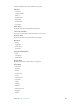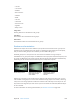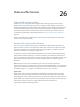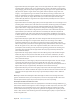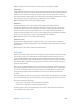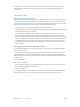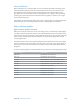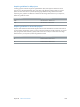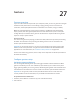Instruction Manual
Table Of Contents
- Contents
- Chapter 1: Motion basics
- Chapter 2: Introduction to the Motion interface
- Chapter 3: Motion menus
- Chapter 4: Preferences
- Chapter 5: User interface controls
- Chapter 6: Create and manage projects
- Chapter 7: Basic compositing
- Chapter 8: Timeline
- Timeline overview
- Manage Timeline layers
- Manage Timeline layers overview
- Enable Timeline tracks
- Timeline track display
- Collapse and expand groups and layers
- Lock Timeline tracks
- Manage audio-video links
- Timeline view options
- Zoom in the Timeline
- Adjust Timeline track height
- Customize track display
- Name objects in the Timeline layers list
- Manage track order
- Nest groups and layers
- Add objects to the Timeline
- Edit objects in the Timeline
- Display and modify keyframes in the Timeline
- Work in the ruler
- Markers
- Mini-Timeline
- Chapter 9: Behaviors
- Behaviors overview
- Behaviors versus keyframes
- Browse for behaviors
- Where applied behaviors appear
- Use behaviors
- Modify behaviors
- Work with behaviors
- Behavior order of operations
- Modify behavior timing
- Combine behaviors with keyframes
- Animate behavior parameters
- Save and share custom behaviors
- Basic Motion behaviors
- Parameter behaviors
- Retiming behaviors
- Simulation behaviors
- Additional behaviors
- Chapter 10: Rigs and widgets
- Chapter 11: Final Cut Pro X templates
- Final Cut Pro X templates overview
- Template types
- How templates work
- Create and edit an effect
- Create and edit a title
- Create and edit a transition
- Create and edit a generator
- Use images in template placeholders
- Publishing parameters in templates
- Animation and timing in templates
- Template markers
- Template resolution
- Using masks in templates
- Template files and media save location
- Add multiple display aspect ratios to a template
- Tips for creating templates
- Chapter 12: Keyframing
- Chapter 13: Keying
- Chapter 14: Particles
- Particles overview
- Anatomy of a particle system
- Particle systems and layer sizes
- Create particle systems
- Adjust a particle emitter in the HUD
- Adjust a particle emitter and its cells in the Inspector
- Adjust a particle emitter in the Properties Inspector
- Particle Emitter Timing controls
- Create graphics for particle systems
- Animate objects in particle systems
- Use masks with particle systems
- Apply filters to particle systems
- Particle system examples
- Save custom particle effects to the Library
- Chapter 15: Replicator
- Replicator overview
- Anatomy of a replicator
- About replicator cell source layers
- Create a replicator
- Adjust a replicator and cells in the HUD
- Adjust a replicator and cells in the Inspector
- Adjust a replicator in the Properties Inspector
- Replicator Timing controls
- Use replicator onscreen controls
- Use image and geometry objects
- Animate replicators
- Animate replicators overview
- Apply behaviors to replicators
- Special behavior considerations
- Apply the Sequence Replicator behavior
- Add parameters to the Sequence Replicator behavior
- Adjust the Sequence Control parameters
- Sequence Replicator controls
- Use the Sequence Replicator Custom Traversal option
- Use Parameter behaviors with the Sequence Replicator behavior
- Display replicator animation curves in the Keyframe Editor
- Use replicators in 3D space
- Use masks with replicators
- Apply filters to replicators
- Save custom replicators to the Library
- Chapter 16: Text
- Text overview
- Set preferences for text
- Create text
- Use text files created externally
- Ways to edit text
- Text tools in the toolbar
- About fonts
- Text HUD
- Text Inspector
- Edit text format
- Edit text style
- Edit text layout
- Text Layout pane
- Layout controls in the Layout pane
- Text Rendering controls in the Layout pane
- Behavior controls in the Layout pane
- Type On controls in the Layout pane
- Path Options controls in the Layout pane
- Text path-related tasks
- Margins controls in the Layout pane
- Tab controls in the Layout pane
- Margin and tab-related tasks
- Text glyphs
- Find and replace text
- Apply filters to text
- Chapter 17: Animated text
- Animated text overview
- Text animation behaviors
- Sequence Text behavior
- Scroll Text behavior
- Text Tracking behavior
- Type On behavior
- Preset Text Sequence behaviors
- Save a modified text behavior to the Library
- Use behaviors to animate text in 3D
- Animate text with keyframes
- Animate with the Transform Glyph tool
- Add nontext behaviors to text
- Chapter 18: Generators
- Chapter 19: Filters
- Filters overview
- Browse and preview filters
- Apply and remove filters
- Filter performance considerations
- Filters and cropping
- Adjust filters
- Animate filter parameters
- Apply behaviors to filter parameters
- Publish filter parameters and onscreen controls
- Manipulate alpha channels using filters
- Blur filters
- Border filters
- Color Correction filters
- Distortion filters
- Glow filters
- Sharpen filters
- Stylize filters
- Tiling filters
- Time filters
- Video filters
- Chapter 20: Shapes, masks, and paint strokes
- Shapes, masks, and paint strokes overview
- Draw simple shapes
- Add shapes from the Library
- Draw complex spline shapes and masks
- Edit shape fill, outline, and feathering
- Draw paint strokes
- Edit control points
- Edit control points overview
- Display control points
- Select and deselect control points
- Move control points to adjust a shape
- Modify shape edges
- Transform multiple control points
- Add and delete control points
- Lock control points
- Edit Bezier control points
- Edit B-Spline control points
- Use dynamic guides and snapping
- Shape parameters
- Edit shapes as layers
- Shape behaviors
- Keyframe the Shape Animation parameter
- Save shapes and shape styles
- Copy styles between shapes
- Masks and transparency
- Convert between shapes and masks
- Chapter 21: 3D compositing
- Chapter 22: Motion tracking
- Motion tracking overview
- How a tracker works
- Tracking behaviors
- Tracking workflows
- Adjust onscreen trackers
- Strategies for better tracking
- General tracking guidelines
- Basic strategies to improve tracking results
- Advanced strategies to improve tracking results
- Track perspective, scale, or rotational shifts
- Track obscured or off-frame points
- Track retimed footage
- Basic strategies to improve stabilization
- Remove black borders from stabilized clips
- Track groups
- Save tracks
- Tracking behavior controls
- Chapter 23: Audio
- Chapter 24: Share Motion projects
- Share Motion projects overview
- Share to Apple devices
- Share to iMovie, GarageBand, and other Apple applications
- Create a DVD, Blu-ray disc, AVCHD disc, or disk image
- Share to email
- Publish to video-sharing sites
- Export a QuickTime movie
- Export audio only
- Export an image sequence
- Export a still image
- Export for HTTP Live Streaming
- Export using Compressor
- Render settings
- Background rendering
- About Share Monitor
- Chapter 25: About rasterization
- Chapter 26: Video and file formats
- Chapter 27: Gestures
- Chapter 28: Keyboard shortcuts
- Keyboard shortcuts overview
- Enable function keys on portable Macintosh computers
- General interface commands
- Menu commands
- Audio list
- Tools
- Transport controls
- View options
- Miscellaneous
- HUD
- File Browser
- Inspector
- Keyframe Editor
- Layers
- Library
- Media list
- Timeline editing and navigating
- Keyframing commands
- Shape and Mask commands
- Toolbar
- 3D commands
- Use the Command Editor
Chapter 26 Video and le formats 1054
•
Apple ProRes 4444 (XQ): The highest-quality version of Apple ProRes for 4:4:4:4 image sources
(including alpha channels), with a very high data rate to preserve the detail in high-dynamic-
range imagery generated by today's highest-quality digital image sensors. Apple ProRes 4444
(XQ) preserves dynamic ranges several times greater than the dynamic range of Rec 709
imagery—even against the rigors of extreme visual eects processing, in which tone-scale
blacks or highlights are stretched signicantly. Like standard Apple ProRes 4444, this codec
supports up to 12 bits per image channel and up to 16 bits for the alpha channel. Apple
ProRes 4444 (XQ) features a target data rate of approximately 500 Mbps for 4:4:4 sources at
1920 x 1080 and 29.97 fps.
•
Apple ProRes 4444: An extremely high-quality version of Apple ProRes for 4:4:4:4 image sources
(including alpha channels). This codec features full-resolution, mastering-quality 4:4:4:4 RGBA
color and visual delity that is perceptually indistinguishable from the original material.
Apple ProRes 4444 is a high-quality solution for storing and exchanging motion graphics
and composites, with excellent multigeneration performance and a mathematically lossless
alpha channel up to 16 bits. This codec features a remarkably low data rate compared to
uncompressed 4:4:4 HD, with a target data rate of approximately 330 Mbps for 4:4:4 sources
at 1920 x 1080 and 29.97 fps. It also oers direct encoding of, and decoding to, both RGB and
Y'C
B
C
R
pixel formats.
•
Apple ProRes 422 (HQ): A higher-data-rate version of Apple ProRes 422 that preserves visual
quality at the same high level as Apple ProRes 4444, but for 4:2:2 image sources. With
widespread adoption across the video post-production industry, Apple ProRes 422 (HQ)
oers visually lossless preservation of the highest-quality professional HD video that a single-
link HD-SDI signal can carry. This codec supports full-width, 4:2:2 video sources at 10-bit
pixel depths, while remaining visually lossless through many generations of decoding and
reencoding. The target data rate of Apple ProRes 422 (HQ) is approximately 220 Mbps at
1920 x 1080 and 29.97 fps.
•
Apple ProRes 422: A high-quality compressed codec oering nearly all the benets of Apple
ProRes 422 (HQ), but at 66 percent of the data rate for even better multistream, real-time
editing performance. The target data rate of Apple ProRes 422 is approximately 147 Mbps at
1920 x 1080 and 29.97 fps.
•
Apple ProRes 422 (LT): A more highly compressed codec than Apple ProRes 422, with roughly
70 percent of the data rate and 30 percent smaller le sizes. This codec is perfect for
environments where storage capacity and data rate are at a premium. The target data rate of
Apple ProRes 422 (LT) is approximately 102 Mbps at 1920 x 1080 and 29.97 fps.
•
Apple ProRes 422 (Proxy): An even more highly compressed codec than Apple ProRes 422 (LT),
intended for use in oine workows that require low data rates but full-resolution video. The
target data rate of Apple ProRes 422 (Proxy) is approximately 45 Mbps at 1920 x 1080 and
29.97 fps.
Note: Apple ProRes 4444 and Apple ProRes 4444 (XQ) are ideal for the exchange of motion
graphics media because they are virtually lossless, and are the only Apple ProRes codecs that
include alpha channel support to preserve transparency for later compositing.
Uncompressed 8-bit and 10-bit 4:2:2 video
These resolution-independent codecs are appropriate for all standard- and high-denition Y'C
B
C
R
video formats. Video stored using these codecs undergoes no data compression, but some color
resampling may occur depending on the source video format. Because compression usually
results in video artifacts, using no compression guarantees the highest level of quality, so this
codec is often used for video mastering when the absolute highest quality is required. This also
results in large le sizes.
67% resize factor