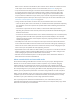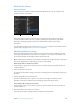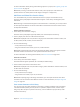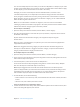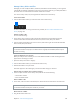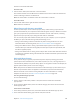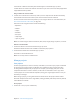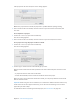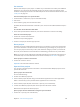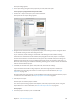Instruction Manual
Table Of Contents
- Contents
- Chapter 1: Motion basics
- Chapter 2: Introduction to the Motion interface
- Chapter 3: Motion menus
- Chapter 4: Preferences
- Chapter 5: User interface controls
- Chapter 6: Create and manage projects
- Chapter 7: Basic compositing
- Chapter 8: Timeline
- Timeline overview
- Manage Timeline layers
- Manage Timeline layers overview
- Enable Timeline tracks
- Timeline track display
- Collapse and expand groups and layers
- Lock Timeline tracks
- Manage audio-video links
- Timeline view options
- Zoom in the Timeline
- Adjust Timeline track height
- Customize track display
- Name objects in the Timeline layers list
- Manage track order
- Nest groups and layers
- Add objects to the Timeline
- Edit objects in the Timeline
- Display and modify keyframes in the Timeline
- Work in the ruler
- Markers
- Mini-Timeline
- Chapter 9: Behaviors
- Behaviors overview
- Behaviors versus keyframes
- Browse for behaviors
- Where applied behaviors appear
- Use behaviors
- Modify behaviors
- Work with behaviors
- Behavior order of operations
- Modify behavior timing
- Combine behaviors with keyframes
- Animate behavior parameters
- Save and share custom behaviors
- Basic Motion behaviors
- Parameter behaviors
- Retiming behaviors
- Simulation behaviors
- Additional behaviors
- Chapter 10: Rigs and widgets
- Chapter 11: Final Cut Pro X templates
- Final Cut Pro X templates overview
- Template types
- How templates work
- Create and edit an effect
- Create and edit a title
- Create and edit a transition
- Create and edit a generator
- Use images in template placeholders
- Publishing parameters in templates
- Animation and timing in templates
- Template markers
- Template resolution
- Using masks in templates
- Template files and media save location
- Add multiple display aspect ratios to a template
- Tips for creating templates
- Chapter 12: Keyframing
- Chapter 13: Keying
- Chapter 14: Particles
- Particles overview
- Anatomy of a particle system
- Particle systems and layer sizes
- Create particle systems
- Adjust a particle emitter in the HUD
- Adjust a particle emitter and its cells in the Inspector
- Adjust a particle emitter in the Properties Inspector
- Particle Emitter Timing controls
- Create graphics for particle systems
- Animate objects in particle systems
- Use masks with particle systems
- Apply filters to particle systems
- Particle system examples
- Save custom particle effects to the Library
- Chapter 15: Replicator
- Replicator overview
- Anatomy of a replicator
- About replicator cell source layers
- Create a replicator
- Adjust a replicator and cells in the HUD
- Adjust a replicator and cells in the Inspector
- Adjust a replicator in the Properties Inspector
- Replicator Timing controls
- Use replicator onscreen controls
- Use image and geometry objects
- Animate replicators
- Animate replicators overview
- Apply behaviors to replicators
- Special behavior considerations
- Apply the Sequence Replicator behavior
- Add parameters to the Sequence Replicator behavior
- Adjust the Sequence Control parameters
- Sequence Replicator controls
- Use the Sequence Replicator Custom Traversal option
- Use Parameter behaviors with the Sequence Replicator behavior
- Display replicator animation curves in the Keyframe Editor
- Use replicators in 3D space
- Use masks with replicators
- Apply filters to replicators
- Save custom replicators to the Library
- Chapter 16: Text
- Text overview
- Set preferences for text
- Create text
- Use text files created externally
- Ways to edit text
- Text tools in the toolbar
- About fonts
- Text HUD
- Text Inspector
- Edit text format
- Edit text style
- Edit text layout
- Text Layout pane
- Layout controls in the Layout pane
- Text Rendering controls in the Layout pane
- Behavior controls in the Layout pane
- Type On controls in the Layout pane
- Path Options controls in the Layout pane
- Text path-related tasks
- Margins controls in the Layout pane
- Tab controls in the Layout pane
- Margin and tab-related tasks
- Text glyphs
- Find and replace text
- Apply filters to text
- Chapter 17: Animated text
- Animated text overview
- Text animation behaviors
- Sequence Text behavior
- Scroll Text behavior
- Text Tracking behavior
- Type On behavior
- Preset Text Sequence behaviors
- Save a modified text behavior to the Library
- Use behaviors to animate text in 3D
- Animate text with keyframes
- Animate with the Transform Glyph tool
- Add nontext behaviors to text
- Chapter 18: Generators
- Chapter 19: Filters
- Filters overview
- Browse and preview filters
- Apply and remove filters
- Filter performance considerations
- Filters and cropping
- Adjust filters
- Animate filter parameters
- Apply behaviors to filter parameters
- Publish filter parameters and onscreen controls
- Manipulate alpha channels using filters
- Blur filters
- Border filters
- Color Correction filters
- Distortion filters
- Glow filters
- Sharpen filters
- Stylize filters
- Tiling filters
- Time filters
- Video filters
- Chapter 20: Shapes, masks, and paint strokes
- Shapes, masks, and paint strokes overview
- Draw simple shapes
- Add shapes from the Library
- Draw complex spline shapes and masks
- Edit shape fill, outline, and feathering
- Draw paint strokes
- Edit control points
- Edit control points overview
- Display control points
- Select and deselect control points
- Move control points to adjust a shape
- Modify shape edges
- Transform multiple control points
- Add and delete control points
- Lock control points
- Edit Bezier control points
- Edit B-Spline control points
- Use dynamic guides and snapping
- Shape parameters
- Edit shapes as layers
- Shape behaviors
- Keyframe the Shape Animation parameter
- Save shapes and shape styles
- Copy styles between shapes
- Masks and transparency
- Convert between shapes and masks
- Chapter 21: 3D compositing
- Chapter 22: Motion tracking
- Motion tracking overview
- How a tracker works
- Tracking behaviors
- Tracking workflows
- Adjust onscreen trackers
- Strategies for better tracking
- General tracking guidelines
- Basic strategies to improve tracking results
- Advanced strategies to improve tracking results
- Track perspective, scale, or rotational shifts
- Track obscured or off-frame points
- Track retimed footage
- Basic strategies to improve stabilization
- Remove black borders from stabilized clips
- Track groups
- Save tracks
- Tracking behavior controls
- Chapter 23: Audio
- Chapter 24: Share Motion projects
- Share Motion projects overview
- Share to Apple devices
- Share to iMovie, GarageBand, and other Apple applications
- Create a DVD, Blu-ray disc, AVCHD disc, or disk image
- Share to email
- Publish to video-sharing sites
- Export a QuickTime movie
- Export audio only
- Export an image sequence
- Export a still image
- Export for HTTP Live Streaming
- Export using Compressor
- Render settings
- Background rendering
- About Share Monitor
- Chapter 25: About rasterization
- Chapter 26: Video and file formats
- Chapter 27: Gestures
- Chapter 28: Keyboard shortcuts
- Keyboard shortcuts overview
- Enable function keys on portable Macintosh computers
- General interface commands
- Menu commands
- Audio list
- Tools
- Transport controls
- View options
- Miscellaneous
- HUD
- File Browser
- Inspector
- Keyframe Editor
- Layers
- Library
- Media list
- Timeline editing and navigating
- Keyframing commands
- Shape and Mask commands
- Toolbar
- 3D commands
- Use the Command Editor
Chapter 6 Create and manage projects 181
When a PDF is selected in the Media list, these controls set the maximum resolution to which
a PDF object can be smoothly scaled. For more information, see PDF les on page 171.
•
Crop: Click the disclosure triangle to reveal four sliders that dene the number of pixels to
be cropped from each of the source media’s four sides, relative to the outer edge of the
bounding box that surrounds that source media. Cropping an item in the Media list also
crops all instances of that item in layers of the project. A similar Crop parameter appears in
the Properties Inspector when you select a layer in the Layers list. For more information, see
Parameters in the Properties Inspector on page 223.
•
Timing: Use these value sliders to set the start, end, and duration of the source media:
•
Start: Sets the In point of the source media, in constant and variable speed modes. Adjusting
this parameter moves the In point to the specied frame without aecting the duration of
the media.
•
End: Sets the Out point of the source media, in constant and variable speed modes.
Adjusting this parameter moves the Out point to the specied frame without aecting the
duration of the media.
•
Duration: Sets the total duration of the source media. If Time Remap is set to Constant Speed,
adjusting Duration also aects the Speed and Out point. If Time Remap is set to Variable
Speed (in the Timing controls of the Properties Inspector), adjusting Duration does not aect
variable speed playback.
•
Linked Objects: Use this list to see all objects in the Layers list that are linked to the selected
source media in the Media list. The rst column shows the name of the group containing an
instance of the source media; the second column shows the layer name. Changing the layer
name in the Layers list updates the name appearing in this list.
•
Replace Media File: Use this button to relink media in your project to a source le on disk. This
feature is primarily useful for relinking oine media, but can also be used to change source
media (changing all layers that are linked to that source media).
•
Metadata: Use this information pane to see the properties of the media le on disk that is
linked to the item selected in the Media list.
About networked disks and removable media
Be careful when adding media les from a remote server to your project. Although the File
Browser can access the contents of disks on other computers on your network, dragging
remote media to your project does not copy the source le to your computer. The media
source le remains on the remote disk. As a result, when that remote disk becomes unavailable,
the corresponding item in your project goes oine. Further, depending on the speed of your
network, you may experience performance issues when using media les on other computers.
Ideally, copy all media les used in your project onto a disk that’s physically connected to your
computer. If you must use media from a networked hard disk, ensure that the drive is always
mounted on your system and that you have a high-performance network.
This is especially true for media from removable devices, such as ash drives, DVDs, and
removable hard disks that are frequently disconnected from your computer. Always copy media
les from such media to your local hard disk.
67% resize factor