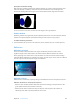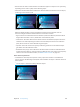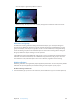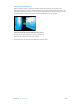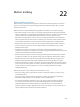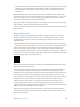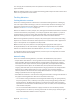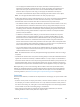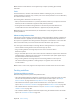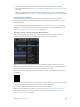Instruction Manual
Table Of Contents
- Contents
- Chapter 1: Motion basics
- Chapter 2: Introduction to the Motion interface
- Chapter 3: Motion menus
- Chapter 4: Preferences
- Chapter 5: User interface controls
- Chapter 6: Create and manage projects
- Chapter 7: Basic compositing
- Chapter 8: Timeline
- Timeline overview
- Manage Timeline layers
- Manage Timeline layers overview
- Enable Timeline tracks
- Timeline track display
- Collapse and expand groups and layers
- Lock Timeline tracks
- Manage audio-video links
- Timeline view options
- Zoom in the Timeline
- Adjust Timeline track height
- Customize track display
- Name objects in the Timeline layers list
- Manage track order
- Nest groups and layers
- Add objects to the Timeline
- Edit objects in the Timeline
- Display and modify keyframes in the Timeline
- Work in the ruler
- Markers
- Mini-Timeline
- Chapter 9: Behaviors
- Behaviors overview
- Behaviors versus keyframes
- Browse for behaviors
- Where applied behaviors appear
- Use behaviors
- Modify behaviors
- Work with behaviors
- Behavior order of operations
- Modify behavior timing
- Combine behaviors with keyframes
- Animate behavior parameters
- Save and share custom behaviors
- Basic Motion behaviors
- Parameter behaviors
- Retiming behaviors
- Simulation behaviors
- Additional behaviors
- Chapter 10: Rigs and widgets
- Chapter 11: Final Cut Pro X templates
- Final Cut Pro X templates overview
- Template types
- How templates work
- Create and edit an effect
- Create and edit a title
- Create and edit a transition
- Create and edit a generator
- Use images in template placeholders
- Publishing parameters in templates
- Animation and timing in templates
- Template markers
- Template resolution
- Using masks in templates
- Template files and media save location
- Add multiple display aspect ratios to a template
- Tips for creating templates
- Chapter 12: Keyframing
- Chapter 13: Keying
- Chapter 14: Particles
- Particles overview
- Anatomy of a particle system
- Particle systems and layer sizes
- Create particle systems
- Adjust a particle emitter in the HUD
- Adjust a particle emitter and its cells in the Inspector
- Adjust a particle emitter in the Properties Inspector
- Particle Emitter Timing controls
- Create graphics for particle systems
- Animate objects in particle systems
- Use masks with particle systems
- Apply filters to particle systems
- Particle system examples
- Save custom particle effects to the Library
- Chapter 15: Replicator
- Replicator overview
- Anatomy of a replicator
- About replicator cell source layers
- Create a replicator
- Adjust a replicator and cells in the HUD
- Adjust a replicator and cells in the Inspector
- Adjust a replicator in the Properties Inspector
- Replicator Timing controls
- Use replicator onscreen controls
- Use image and geometry objects
- Animate replicators
- Animate replicators overview
- Apply behaviors to replicators
- Special behavior considerations
- Apply the Sequence Replicator behavior
- Add parameters to the Sequence Replicator behavior
- Adjust the Sequence Control parameters
- Sequence Replicator controls
- Use the Sequence Replicator Custom Traversal option
- Use Parameter behaviors with the Sequence Replicator behavior
- Display replicator animation curves in the Keyframe Editor
- Use replicators in 3D space
- Use masks with replicators
- Apply filters to replicators
- Save custom replicators to the Library
- Chapter 16: Text
- Text overview
- Set preferences for text
- Create text
- Use text files created externally
- Ways to edit text
- Text tools in the toolbar
- About fonts
- Text HUD
- Text Inspector
- Edit text format
- Edit text style
- Edit text layout
- Text Layout pane
- Layout controls in the Layout pane
- Text Rendering controls in the Layout pane
- Behavior controls in the Layout pane
- Type On controls in the Layout pane
- Path Options controls in the Layout pane
- Text path-related tasks
- Margins controls in the Layout pane
- Tab controls in the Layout pane
- Margin and tab-related tasks
- Text glyphs
- Find and replace text
- Apply filters to text
- Chapter 17: Animated text
- Animated text overview
- Text animation behaviors
- Sequence Text behavior
- Scroll Text behavior
- Text Tracking behavior
- Type On behavior
- Preset Text Sequence behaviors
- Save a modified text behavior to the Library
- Use behaviors to animate text in 3D
- Animate text with keyframes
- Animate with the Transform Glyph tool
- Add nontext behaviors to text
- Chapter 18: Generators
- Chapter 19: Filters
- Filters overview
- Browse and preview filters
- Apply and remove filters
- Filter performance considerations
- Filters and cropping
- Adjust filters
- Animate filter parameters
- Apply behaviors to filter parameters
- Publish filter parameters and onscreen controls
- Manipulate alpha channels using filters
- Blur filters
- Border filters
- Color Correction filters
- Distortion filters
- Glow filters
- Sharpen filters
- Stylize filters
- Tiling filters
- Time filters
- Video filters
- Chapter 20: Shapes, masks, and paint strokes
- Shapes, masks, and paint strokes overview
- Draw simple shapes
- Add shapes from the Library
- Draw complex spline shapes and masks
- Edit shape fill, outline, and feathering
- Draw paint strokes
- Edit control points
- Edit control points overview
- Display control points
- Select and deselect control points
- Move control points to adjust a shape
- Modify shape edges
- Transform multiple control points
- Add and delete control points
- Lock control points
- Edit Bezier control points
- Edit B-Spline control points
- Use dynamic guides and snapping
- Shape parameters
- Edit shapes as layers
- Shape behaviors
- Keyframe the Shape Animation parameter
- Save shapes and shape styles
- Copy styles between shapes
- Masks and transparency
- Convert between shapes and masks
- Chapter 21: 3D compositing
- Chapter 22: Motion tracking
- Motion tracking overview
- How a tracker works
- Tracking behaviors
- Tracking workflows
- Adjust onscreen trackers
- Strategies for better tracking
- General tracking guidelines
- Basic strategies to improve tracking results
- Advanced strategies to improve tracking results
- Track perspective, scale, or rotational shifts
- Track obscured or off-frame points
- Track retimed footage
- Basic strategies to improve stabilization
- Remove black borders from stabilized clips
- Track groups
- Save tracks
- Tracking behavior controls
- Chapter 23: Audio
- Chapter 24: Share Motion projects
- Share Motion projects overview
- Share to Apple devices
- Share to iMovie, GarageBand, and other Apple applications
- Create a DVD, Blu-ray disc, AVCHD disc, or disk image
- Share to email
- Publish to video-sharing sites
- Export a QuickTime movie
- Export audio only
- Export an image sequence
- Export a still image
- Export for HTTP Live Streaming
- Export using Compressor
- Render settings
- Background rendering
- About Share Monitor
- Chapter 25: About rasterization
- Chapter 26: Video and file formats
- Chapter 27: Gestures
- Chapter 28: Keyboard shortcuts
- Keyboard shortcuts overview
- Enable function keys on portable Macintosh computers
- General interface commands
- Menu commands
- Audio list
- Tools
- Transport controls
- View options
- Miscellaneous
- HUD
- File Browser
- Inspector
- Keyframe Editor
- Layers
- Library
- Media list
- Timeline editing and navigating
- Keyframing commands
- Shape and Mask commands
- Toolbar
- 3D commands
- Use the Command Editor
Chapter 21 3D compositing 951
Spot lights and shadow shading
With spot lights, enabling shadows but disabling shading can create a seemingly strange result
where the shadow is suddenly cut o because it has exceeded the scope of the light cone.
Because the shading eect of the light cone is turned o, the shadow edge looks unnatural.
To correct such an occurrence, increase the Cone Angle in the Light Inspector.
Disable shadows
Rendering shadows can signicantly impact playback performance. You can temporarily disable
shadows to improve playback speed while working on other aspects of your project.
To disable rendering of shadows
m From the Render pop-up menu in the status bar, choose Shadows (or press Control-Option-S).
Reections
Reections overview
In the real world, all objects exhibit some degree of reectivity based on surface shine,
brightness, angle of view, and proximity to reected objects. Motion simulates this natural
eect, equipping every object with a set of parameters to create and control realistic-looking
reections. When reections are enabled for an object, all other objects in the scene are reected
but may only be visible from specic angles and distances.
Reection controls
Reections are controlled by adjusting settings in the Reection section of Properties Inspector.
Reection Parameters in the Properties Inspector
•
Reection: This checkbox enables reections based on the settings of the parameters in the
group. (When selected, the checkbox turns blue.)
•
Reectivity: This slider controls how shiny the object’s surface appears. 0% indicates no
reectivity, while 100% is perfectly reective, like a mirror.
67% resize factor