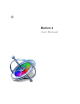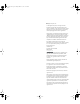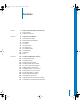2
Table Of Contents
- Motion User Manual
- Contents
- Motion 2 Documentation and Resources
- Getting To Know Motion
- Creating and Managing Projects
- Creating New Projects
- Managing Projects
- Editing Project Properties
- Browsing Media Files in Motion
- File Types Supported by Motion
- Adding Media to Your Project
- Managing Objects in Your Project
- Deleting Objects From a Project
- Exchanging Media in a Project
- Object Media Tab Parameters
- Using Media in the Library
- Organizing Layers and Objects in Motion
- The Background of Your Project
- Selecting Objects and Layers in the Layers Tab
- Reorganizing Objects in the Layers Tab
- Nesting Layers Inside Other Layers
- Grouping and Ungrouping Objects
- Showing and Hiding Layers and Objects
- Fixing the Size of a Layer
- Locking Layers and Objects
- Collapsing and Uncollapsing Layer Hierarchies
- Renaming Layers
- Searching for Layers and Objects
- Sorting Layers and Objects in the Media Tab
- Customizing and Creating New Templates
- Basic Compositing
- Using the Timeline
- Using Behaviors
- Keyframes and Curves
- Using Text
- Working With Particles
- The Anatomy of a Particle System
- Using Particle Systems
- Creating Graphics and Animations for Particle Systems
- Advanced Particle System Controls
- Animating Objects in Particle Systems
- Using Behaviors With Particle Systems
- Applying Filters to Particle Systems
- Particle System Examples
- Saving Custom Particle Effects to the Library
- Using the Replicator
- The Difference Between the Replicator and a Particle System
- The Anatomy of the Replicator
- Using the Replicator
- Advanced Replicator Controls
- Animating Replicator Parameters
- Using the Sequence Replicator Behavior
- Using Behaviors With Replicators
- Applying Filters to Replicators
- Saving Custom Replicators to the Library
- Using Filters
- About Filters
- Working With Filters
- An Introduction to Filters
- Working With Filters
- Enabling, Renaming, and Locking Filters
- Copying, Pasting, and Moving Filters
- Reordering Filters
- Changing Filter Timing
- Blur Filters
- A Fun Effect That Can Be Used With All the Blur Filters
- Border Filters
- Color Correction Filters
- Distortion Filters
- Glow Filters
- Keying Filters
- Matte Filters
- Sharpen Filters
- Stylize Filters
- Tiling Filters
- Working With Third-Party Filters
- Working With Generators
- Using Shapes and Masks
- Working With Audio
- Exporting Motion Projects
- Keyboard Shortcuts
- Video and File Formats
- Supported File Formats
- Standard Definition vs. High Definition Video Formats
- Popular Video Codecs for File Exchange
- What Is Field Order?
- Using Square or Nonsquare Pixels When Creating Graphics
- Differences in Color Between Computer and Video Graphics
- Using Fonts and Creating Line Art for Video
- Scaling Imported High-Resolution Graphics
- Creating Graphics for HD Projects
- Integration With Final Cut Pro
- Using Gestures
- Index
10 Preface Motion 2 Documentation and Resources
Links in the body of the access page provide an additional way to locate important
help and other documentation tools to assist you in learning and using Motion. Most of
these links are also available directly from the Help menu:
• Late-Breaking News
• New Features
• Getting Started
• Tutorials
• Motion Support
• Motion on the Web
• Apple Training Centers
• Feedback
This link takes you directly to the Motion feedback page, where you can provide
Apple with your valuable insights, suggestions, and feedback about your experience
with working in Motion.
Accessing the Motion User Manual Contents
Once you have chosen Motion User Manual from the Help menu, use the following
guidelines to navigate the extensive document.
To access the contents of the Motion 2 User Manual:
m
In Preview (the application that displays the manual), click the Drawer button on the
toolbar to display the contents of the user manual.
Among the useful sections included in the Preview drawer list are the following:
• Keyboard Shortcuts
This item takes you to an appendix containing a comprehensive list of keyboard
commands available in Motion. Getting familiar with these shortcuts can dramatically
increase your productivity when working in Motion.
• Using Gestures
This item takes you to an appendix that explains how to use a Wacom graphics tablet
and pen as an input device in Motion. “Gestures” are pen-tool shortcuts that allow
you to navigate and perform various tasks without a keyboard or mouse.
• Index
This item takes you to the user manual index—a comprehensive list of controls,
features, and functions within Motion. Each entry is a hyperlink that takes you
directly to the page in the user manual where that feature is described. Additionally,
common motion graphics tasks and terminology are listed to aid you in learning
about specific tasks.
You can also type keywords into the Search field at the top of the Preview drawer to
quickly find specific information in the user manual.
01112.book Page 10 Sunday, March 13, 2005 10:36 PM