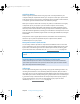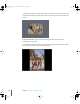2
Table Of Contents
- Motion User Manual
- Contents
- Motion 2 Documentation and Resources
- Getting To Know Motion
- Creating and Managing Projects
- Creating New Projects
- Managing Projects
- Editing Project Properties
- Browsing Media Files in Motion
- File Types Supported by Motion
- Adding Media to Your Project
- Managing Objects in Your Project
- Deleting Objects From a Project
- Exchanging Media in a Project
- Object Media Tab Parameters
- Using Media in the Library
- Organizing Layers and Objects in Motion
- The Background of Your Project
- Selecting Objects and Layers in the Layers Tab
- Reorganizing Objects in the Layers Tab
- Nesting Layers Inside Other Layers
- Grouping and Ungrouping Objects
- Showing and Hiding Layers and Objects
- Fixing the Size of a Layer
- Locking Layers and Objects
- Collapsing and Uncollapsing Layer Hierarchies
- Renaming Layers
- Searching for Layers and Objects
- Sorting Layers and Objects in the Media Tab
- Customizing and Creating New Templates
- Basic Compositing
- Using the Timeline
- Using Behaviors
- Keyframes and Curves
- Using Text
- Working With Particles
- The Anatomy of a Particle System
- Using Particle Systems
- Creating Graphics and Animations for Particle Systems
- Advanced Particle System Controls
- Animating Objects in Particle Systems
- Using Behaviors With Particle Systems
- Applying Filters to Particle Systems
- Particle System Examples
- Saving Custom Particle Effects to the Library
- Using the Replicator
- The Difference Between the Replicator and a Particle System
- The Anatomy of the Replicator
- Using the Replicator
- Advanced Replicator Controls
- Animating Replicator Parameters
- Using the Sequence Replicator Behavior
- Using Behaviors With Replicators
- Applying Filters to Replicators
- Saving Custom Replicators to the Library
- Using Filters
- About Filters
- Working With Filters
- An Introduction to Filters
- Working With Filters
- Enabling, Renaming, and Locking Filters
- Copying, Pasting, and Moving Filters
- Reordering Filters
- Changing Filter Timing
- Blur Filters
- A Fun Effect That Can Be Used With All the Blur Filters
- Border Filters
- Color Correction Filters
- Distortion Filters
- Glow Filters
- Keying Filters
- Matte Filters
- Sharpen Filters
- Stylize Filters
- Tiling Filters
- Working With Third-Party Filters
- Working With Generators
- Using Shapes and Masks
- Working With Audio
- Exporting Motion Projects
- Keyboard Shortcuts
- Video and File Formats
- Supported File Formats
- Standard Definition vs. High Definition Video Formats
- Popular Video Codecs for File Exchange
- What Is Field Order?
- Using Square or Nonsquare Pixels When Creating Graphics
- Differences in Color Between Computer and Video Graphics
- Using Fonts and Creating Line Art for Video
- Scaling Imported High-Resolution Graphics
- Creating Graphics for HD Projects
- Integration With Final Cut Pro
- Using Gestures
- Index
162 Chapter 2 Creating and Managing Projects
Different Methods of Browsing, Searching, and Previewing Files
This section contains procedures you can use to look for and preview files using the
controls in the File Browser.
To browse the contents of a disk, do one of the following:
m
Click the disk’s icon in the File Browser Sidebar.
m
Press the Up and Down Arrow keys to move up and down the Sidebar list.
To browse the file stack in icon view, do one of the following:
m
Double-click a folder in the file stack to open its contents into the file stack.
m
Click an icon in the file stack, then press the arrow keys to change the selected folder.
To open the currently selected folder, press Return.
To browse the file stack in list view, do one of the following:
m
Double-click a folder in the file stack to open its contents into the file stack.
m
Click the disclosure triangle to the left of a folder’s icon to open its contents into a
hierarchical list.
m
Click a list item, then press the Up and Down Arrow keys to navigate the list.
m
Press the Right Arrow to open the selected folder into hierarchical view—this has the
same effect as clicking a folder’s disclosure triangle. Press the Left Arrow to close a
folder that’s been opened hierarchically.
m
Press the Return key to open a folder’s contents into the file stack.
To navigate the current file path hierarchy, do one of the following:
m
Click the Forward button to move to the previously opened folder.
m
Click the Back button to move to the last previously opened folder down the current
folder hierarchy.
m
Choose a folder in the current hierarchy from the Path pop-up menu.
To sort the file stack in list view:
m
Click the header of any information column to sort by that category. Click the same
column a second time to reverse the sort order, from ascending to descending, or vice
versa.
To search for a file:
m
Type a search term in the Search field. The file stack immediately updates with files that
contain the search term anywhere within their filenames. Only disks or folders currently
displayed in the file stack are searched. Character case is ignored.
For example, typing “flag” in the Search field might result in the following filenames
appearing in the file stack: “Dutch Flag.tif, flagAnimation.mov, flagellum.tif, Iron
Flag.m4a.”
01112.book Page 162 Sunday, March 13, 2005 10:36 PM