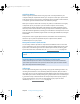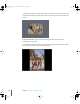2
Table Of Contents
- Motion User Manual
- Contents
- Motion 2 Documentation and Resources
- Getting To Know Motion
- Creating and Managing Projects
- Creating New Projects
- Managing Projects
- Editing Project Properties
- Browsing Media Files in Motion
- File Types Supported by Motion
- Adding Media to Your Project
- Managing Objects in Your Project
- Deleting Objects From a Project
- Exchanging Media in a Project
- Object Media Tab Parameters
- Using Media in the Library
- Organizing Layers and Objects in Motion
- The Background of Your Project
- Selecting Objects and Layers in the Layers Tab
- Reorganizing Objects in the Layers Tab
- Nesting Layers Inside Other Layers
- Grouping and Ungrouping Objects
- Showing and Hiding Layers and Objects
- Fixing the Size of a Layer
- Locking Layers and Objects
- Collapsing and Uncollapsing Layer Hierarchies
- Renaming Layers
- Searching for Layers and Objects
- Sorting Layers and Objects in the Media Tab
- Customizing and Creating New Templates
- Basic Compositing
- Using the Timeline
- Using Behaviors
- Keyframes and Curves
- Using Text
- Working With Particles
- The Anatomy of a Particle System
- Using Particle Systems
- Creating Graphics and Animations for Particle Systems
- Advanced Particle System Controls
- Animating Objects in Particle Systems
- Using Behaviors With Particle Systems
- Applying Filters to Particle Systems
- Particle System Examples
- Saving Custom Particle Effects to the Library
- Using the Replicator
- The Difference Between the Replicator and a Particle System
- The Anatomy of the Replicator
- Using the Replicator
- Advanced Replicator Controls
- Animating Replicator Parameters
- Using the Sequence Replicator Behavior
- Using Behaviors With Replicators
- Applying Filters to Replicators
- Saving Custom Replicators to the Library
- Using Filters
- About Filters
- Working With Filters
- An Introduction to Filters
- Working With Filters
- Enabling, Renaming, and Locking Filters
- Copying, Pasting, and Moving Filters
- Reordering Filters
- Changing Filter Timing
- Blur Filters
- A Fun Effect That Can Be Used With All the Blur Filters
- Border Filters
- Color Correction Filters
- Distortion Filters
- Glow Filters
- Keying Filters
- Matte Filters
- Sharpen Filters
- Stylize Filters
- Tiling Filters
- Working With Third-Party Filters
- Working With Generators
- Using Shapes and Masks
- Working With Audio
- Exporting Motion Projects
- Keyboard Shortcuts
- Video and File Formats
- Supported File Formats
- Standard Definition vs. High Definition Video Formats
- Popular Video Codecs for File Exchange
- What Is Field Order?
- Using Square or Nonsquare Pixels When Creating Graphics
- Differences in Color Between Computer and Video Graphics
- Using Fonts and Creating Line Art for Video
- Scaling Imported High-Resolution Graphics
- Creating Graphics for HD Projects
- Integration With Final Cut Pro
- Using Gestures
- Index
Chapter 2 Creating and Managing Projects 163
To clear the search results:
m
Click the Clear button at the far right of the Search field to restore the contents of the
file stack to the previously selected file path.
To preview a file:
m
Select any supported media file in the file stack. The Preview area updates with a
thumbnail and additional text information about that file. If “Play items automatically
on a single click” is turned on in the General pane of Motion Preferences, an animated
preview of movie clips and image sequences begins playing.
To preview a file at full size:
m
Double-click a file in the file stack to open it into its own Viewer window, complete
with playback controls.
File Types Supported by Motion
Motion can use the most popular multimedia file formats supported by QuickTime.
These formats can be broken down into the following categories:
• QuickTime movies
• Image sequences
• Still image files
• Layered Photoshop files
• PDF files
• Audio files
About Networked Disks and Removable Media
You should be careful when adding media files from a remote server to your project.
Although the File Browser Sidebar allows you to easily access the contents of disks on
other computers on your network, doing so only places a link to that file in your
project. The actual media file remains on the remote disk where you found it. As a
result, whenever that remote disk becomes unavailable, the corresponding object in
your project goes offline. Furthermore, depending on the speed of your network, you
may experience performance issues when using media files on other computers.
Ideally, you should copy all media files you want to use in your project onto a disk
that’s physically connected to your computer, both to ensure the file’s future
availability, and to guarantee playback performance. If you do use media from a
networked hard drive, make sure it’s one that is always mounted on your system, and
that you have a high-performance network.
This is especially true for media from removable disks, such as CD-ROM, DVD-ROM,
and removable hard drives that are frequently disconnected from your computer.
Always copy media files from such media to your local hard drive so that the media
doesn’t become unavailable when the media is ejected or disconnected.
01112.book Page 163 Sunday, March 13, 2005 10:36 PM