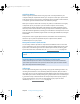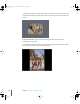2
Table Of Contents
- Motion User Manual
- Contents
- Motion 2 Documentation and Resources
- Getting To Know Motion
- Creating and Managing Projects
- Creating New Projects
- Managing Projects
- Editing Project Properties
- Browsing Media Files in Motion
- File Types Supported by Motion
- Adding Media to Your Project
- Managing Objects in Your Project
- Deleting Objects From a Project
- Exchanging Media in a Project
- Object Media Tab Parameters
- Using Media in the Library
- Organizing Layers and Objects in Motion
- The Background of Your Project
- Selecting Objects and Layers in the Layers Tab
- Reorganizing Objects in the Layers Tab
- Nesting Layers Inside Other Layers
- Grouping and Ungrouping Objects
- Showing and Hiding Layers and Objects
- Fixing the Size of a Layer
- Locking Layers and Objects
- Collapsing and Uncollapsing Layer Hierarchies
- Renaming Layers
- Searching for Layers and Objects
- Sorting Layers and Objects in the Media Tab
- Customizing and Creating New Templates
- Basic Compositing
- Using the Timeline
- Using Behaviors
- Keyframes and Curves
- Using Text
- Working With Particles
- The Anatomy of a Particle System
- Using Particle Systems
- Creating Graphics and Animations for Particle Systems
- Advanced Particle System Controls
- Animating Objects in Particle Systems
- Using Behaviors With Particle Systems
- Applying Filters to Particle Systems
- Particle System Examples
- Saving Custom Particle Effects to the Library
- Using the Replicator
- The Difference Between the Replicator and a Particle System
- The Anatomy of the Replicator
- Using the Replicator
- Advanced Replicator Controls
- Animating Replicator Parameters
- Using the Sequence Replicator Behavior
- Using Behaviors With Replicators
- Applying Filters to Replicators
- Saving Custom Replicators to the Library
- Using Filters
- About Filters
- Working With Filters
- An Introduction to Filters
- Working With Filters
- Enabling, Renaming, and Locking Filters
- Copying, Pasting, and Moving Filters
- Reordering Filters
- Changing Filter Timing
- Blur Filters
- A Fun Effect That Can Be Used With All the Blur Filters
- Border Filters
- Color Correction Filters
- Distortion Filters
- Glow Filters
- Keying Filters
- Matte Filters
- Sharpen Filters
- Stylize Filters
- Tiling Filters
- Working With Third-Party Filters
- Working With Generators
- Using Shapes and Masks
- Working With Audio
- Exporting Motion Projects
- Keyboard Shortcuts
- Video and File Formats
- Supported File Formats
- Standard Definition vs. High Definition Video Formats
- Popular Video Codecs for File Exchange
- What Is Field Order?
- Using Square or Nonsquare Pixels When Creating Graphics
- Differences in Color Between Computer and Video Graphics
- Using Fonts and Creating Line Art for Video
- Scaling Imported High-Resolution Graphics
- Creating Graphics for HD Projects
- Integration With Final Cut Pro
- Using Gestures
- Index
Chapter 2 Creating and Managing Projects 169
Still Image Duration
When you first import a still image into your project, it assumes a duration equal to the
current duration of your project. Increasing the duration of your project does not
automatically increase the duration of an image that’s already been imported. Still
images have infinite duration in Motion, so you can stretch them out in the Timeline to
be as long as you need. For more information about working with objects in the
Timeline, see “
Using the Timeline” on page 273.
Image Sequences
Numbered image sequences store video clips as individual still image files. Each image
file has a number in the filename that indicates where it fits into the sequence. In a film
clip that’s been digitally scanned, each file represents a single frame. In a video clip
that’s been converted to an image sequence, each file contains both fields of a single
video frame, with the upper and lower lines of the image saved together. Image
sequences use the same variety of file formats as still image files. Some of the most
popular formats for saving image sequences are: SGI, BMP, JPEG, TIFF, and TGA. Like still
image formats, many of these support alpha channels, which are automatically used by
Motion.
Because image sequences have been around for so long (before QuickTime, they were
the only way to store video on a computer), they remain the lowest-common-
denominator file format for exchanging video across many different editing and
compositing applications. While QuickTime is increasingly used to exchange video clips
between platforms, image sequences are still in common use, especially in film
compositing.
As with QuickTime video clips, you can mix image sequences of different formats, using
different frame sizes, pixel aspect ratios, frame rates, and interlacing. For more
information, see “
Video and File Formats” on page 941.
Important: Any imported image sequence must contain three or more digits of
padding, for example, imagename.0001.tif.
Collapsing Image Sequences
The “Show collapsed image sequences” button at the bottom of the File Browser allows
you to display image sequences as a single object, rather than as the collection of
individual files that exist on your disk. Image sequences that you import into your
project in this way are treated as single objects everywhere they appear in your
project.
Click to collapse or
expand image.
01112.book Page 169 Sunday, March 13, 2005 10:36 PM