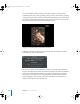2
Table Of Contents
- Motion User Manual
- Contents
- Motion 2 Documentation and Resources
- Getting To Know Motion
- Creating and Managing Projects
- Creating New Projects
- Managing Projects
- Editing Project Properties
- Browsing Media Files in Motion
- File Types Supported by Motion
- Adding Media to Your Project
- Managing Objects in Your Project
- Deleting Objects From a Project
- Exchanging Media in a Project
- Object Media Tab Parameters
- Using Media in the Library
- Organizing Layers and Objects in Motion
- The Background of Your Project
- Selecting Objects and Layers in the Layers Tab
- Reorganizing Objects in the Layers Tab
- Nesting Layers Inside Other Layers
- Grouping and Ungrouping Objects
- Showing and Hiding Layers and Objects
- Fixing the Size of a Layer
- Locking Layers and Objects
- Collapsing and Uncollapsing Layer Hierarchies
- Renaming Layers
- Searching for Layers and Objects
- Sorting Layers and Objects in the Media Tab
- Customizing and Creating New Templates
- Basic Compositing
- Using the Timeline
- Using Behaviors
- Keyframes and Curves
- Using Text
- Working With Particles
- The Anatomy of a Particle System
- Using Particle Systems
- Creating Graphics and Animations for Particle Systems
- Advanced Particle System Controls
- Animating Objects in Particle Systems
- Using Behaviors With Particle Systems
- Applying Filters to Particle Systems
- Particle System Examples
- Saving Custom Particle Effects to the Library
- Using the Replicator
- The Difference Between the Replicator and a Particle System
- The Anatomy of the Replicator
- Using the Replicator
- Advanced Replicator Controls
- Animating Replicator Parameters
- Using the Sequence Replicator Behavior
- Using Behaviors With Replicators
- Applying Filters to Replicators
- Saving Custom Replicators to the Library
- Using Filters
- About Filters
- Working With Filters
- An Introduction to Filters
- Working With Filters
- Enabling, Renaming, and Locking Filters
- Copying, Pasting, and Moving Filters
- Reordering Filters
- Changing Filter Timing
- Blur Filters
- A Fun Effect That Can Be Used With All the Blur Filters
- Border Filters
- Color Correction Filters
- Distortion Filters
- Glow Filters
- Keying Filters
- Matte Filters
- Sharpen Filters
- Stylize Filters
- Tiling Filters
- Working With Third-Party Filters
- Working With Generators
- Using Shapes and Masks
- Working With Audio
- Exporting Motion Projects
- Keyboard Shortcuts
- Video and File Formats
- Supported File Formats
- Standard Definition vs. High Definition Video Formats
- Popular Video Codecs for File Exchange
- What Is Field Order?
- Using Square or Nonsquare Pixels When Creating Graphics
- Differences in Color Between Computer and Video Graphics
- Using Fonts and Creating Line Art for Video
- Scaling Imported High-Resolution Graphics
- Creating Graphics for HD Projects
- Integration With Final Cut Pro
- Using Gestures
- Index
Chapter 2 Creating and Managing Projects 211
To show or hide a column:
m
Click the Show Columns button (>), then check or uncheck the columns you want to
show or hide in the pop-up menu.
To move a column to the right or left:
m
Drag any column header to the right or left to move it.
To increase or decrease the size of each object’s thumbnail, do one of the
following:
m
Use the scale slider at the bottom of the Media tab.
m
Drag the separator between the rows of objects.
Customizing and Creating New Templates
Motion comes with a collection of templates that are ready for you to customize for
your own use. In addition, it’s also easy to create your own templates.
Customizing Projects Created With Templates
When you first create a new project file from a template, it’s an exact duplicate of the
original template. There’s nothing special about template-based projects, and they can
be edited and modified just like any other project. There are a few specific methods
you’ll probably use to customize template-based projects for your use.
Keep in mind that most templates, especially ones you create yourself, are intended to
simplify the process of creating titles and graphics for recurring projects. Examples
include titles and lower thirds for news and interview programs, graphics for magazine
shows, and any repeating program that requires titles with a consistent look that must
be updated from show to show. Well-designed templates allow you to simply exchange
key graphics objects and edit the text to update them for the next show in the series.
Changes you make to new projects created from templates have no effect on the
original templates.
01112.book Page 211 Sunday, March 13, 2005 10:36 PM