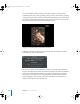2
Table Of Contents
- Motion User Manual
- Contents
- Motion 2 Documentation and Resources
- Getting To Know Motion
- Creating and Managing Projects
- Creating New Projects
- Managing Projects
- Editing Project Properties
- Browsing Media Files in Motion
- File Types Supported by Motion
- Adding Media to Your Project
- Managing Objects in Your Project
- Deleting Objects From a Project
- Exchanging Media in a Project
- Object Media Tab Parameters
- Using Media in the Library
- Organizing Layers and Objects in Motion
- The Background of Your Project
- Selecting Objects and Layers in the Layers Tab
- Reorganizing Objects in the Layers Tab
- Nesting Layers Inside Other Layers
- Grouping and Ungrouping Objects
- Showing and Hiding Layers and Objects
- Fixing the Size of a Layer
- Locking Layers and Objects
- Collapsing and Uncollapsing Layer Hierarchies
- Renaming Layers
- Searching for Layers and Objects
- Sorting Layers and Objects in the Media Tab
- Customizing and Creating New Templates
- Basic Compositing
- Using the Timeline
- Using Behaviors
- Keyframes and Curves
- Using Text
- Working With Particles
- The Anatomy of a Particle System
- Using Particle Systems
- Creating Graphics and Animations for Particle Systems
- Advanced Particle System Controls
- Animating Objects in Particle Systems
- Using Behaviors With Particle Systems
- Applying Filters to Particle Systems
- Particle System Examples
- Saving Custom Particle Effects to the Library
- Using the Replicator
- The Difference Between the Replicator and a Particle System
- The Anatomy of the Replicator
- Using the Replicator
- Advanced Replicator Controls
- Animating Replicator Parameters
- Using the Sequence Replicator Behavior
- Using Behaviors With Replicators
- Applying Filters to Replicators
- Saving Custom Replicators to the Library
- Using Filters
- About Filters
- Working With Filters
- An Introduction to Filters
- Working With Filters
- Enabling, Renaming, and Locking Filters
- Copying, Pasting, and Moving Filters
- Reordering Filters
- Changing Filter Timing
- Blur Filters
- A Fun Effect That Can Be Used With All the Blur Filters
- Border Filters
- Color Correction Filters
- Distortion Filters
- Glow Filters
- Keying Filters
- Matte Filters
- Sharpen Filters
- Stylize Filters
- Tiling Filters
- Working With Third-Party Filters
- Working With Generators
- Using Shapes and Masks
- Working With Audio
- Exporting Motion Projects
- Keyboard Shortcuts
- Video and File Formats
- Supported File Formats
- Standard Definition vs. High Definition Video Formats
- Popular Video Codecs for File Exchange
- What Is Field Order?
- Using Square or Nonsquare Pixels When Creating Graphics
- Differences in Color Between Computer and Video Graphics
- Using Fonts and Creating Line Art for Video
- Scaling Imported High-Resolution Graphics
- Creating Graphics for HD Projects
- Integration With Final Cut Pro
- Using Gestures
- Index
212 Chapter 2 Creating and Managing Projects
Exchanging Objects
The easiest way to customize a template-based project is to exchange the objects used
in the template with your own objects, either from the File Browser or the Library.
When you exchange an object, the new object appears in your project with the same
parameter values used by the previous object. In addition, any filters, masks, behaviors,
or keyframed parameters that were applied to the original object remain applied to the
exchanged object.
Although there are several layers named Replace Here in various templates, the objects
within the layers should be replaced—not the layers themselves.
Note: To quickly find all objects to be replaced in a template, type “replace” in the
Layers tab Search field and press Return. The Replace objects are displayed in the
Layers tab.
For more information about exchanging objects, see “
Exchanging Media in a Project”
on page 184.
Customizing Text Objects
Text objects can be easily updated using the Text tool. Editing a text object does
nothing to change the format, style, or layout of the text. Furthermore, simple edits
made to text objects have no effect on filters, masks, behaviors, or keyframed
parameters that are applied to that object.
For more information on editing text objects, see “
Working With Text” on page 457.
Modifying Behaviors and Keyframes
Objects in template-based projects are animated using a combination of behaviors and
keyframed parameters. These can be edited at any time to customize the motion of the
objects. For more information on modifying behaviors, see “
Customizing Behaviors” on
page 329. For more information on modifying keyframes, see “Modifying Keyframes” on
page 433.
Using Objects, Behaviors, and Keyframes From Templates
Occasionally, you may find that you want to use a keyframed parameter or behavior
from a template in a project of your own. You can always create a new template-
based project, select the keyframes or behaviors you want to use, copy them, and
paste them into your own project.
All the graphics objects used by the templates also appear in the Content category of
the Library, within the Template Media subcategory. If there’s a particular graphic you
want to use, you can find it in the Library.
01112.book Page 212 Sunday, March 13, 2005 10:36 PM