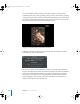2
Table Of Contents
- Motion User Manual
- Contents
- Motion 2 Documentation and Resources
- Getting To Know Motion
- Creating and Managing Projects
- Creating New Projects
- Managing Projects
- Editing Project Properties
- Browsing Media Files in Motion
- File Types Supported by Motion
- Adding Media to Your Project
- Managing Objects in Your Project
- Deleting Objects From a Project
- Exchanging Media in a Project
- Object Media Tab Parameters
- Using Media in the Library
- Organizing Layers and Objects in Motion
- The Background of Your Project
- Selecting Objects and Layers in the Layers Tab
- Reorganizing Objects in the Layers Tab
- Nesting Layers Inside Other Layers
- Grouping and Ungrouping Objects
- Showing and Hiding Layers and Objects
- Fixing the Size of a Layer
- Locking Layers and Objects
- Collapsing and Uncollapsing Layer Hierarchies
- Renaming Layers
- Searching for Layers and Objects
- Sorting Layers and Objects in the Media Tab
- Customizing and Creating New Templates
- Basic Compositing
- Using the Timeline
- Using Behaviors
- Keyframes and Curves
- Using Text
- Working With Particles
- The Anatomy of a Particle System
- Using Particle Systems
- Creating Graphics and Animations for Particle Systems
- Advanced Particle System Controls
- Animating Objects in Particle Systems
- Using Behaviors With Particle Systems
- Applying Filters to Particle Systems
- Particle System Examples
- Saving Custom Particle Effects to the Library
- Using the Replicator
- The Difference Between the Replicator and a Particle System
- The Anatomy of the Replicator
- Using the Replicator
- Advanced Replicator Controls
- Animating Replicator Parameters
- Using the Sequence Replicator Behavior
- Using Behaviors With Replicators
- Applying Filters to Replicators
- Saving Custom Replicators to the Library
- Using Filters
- About Filters
- Working With Filters
- An Introduction to Filters
- Working With Filters
- Enabling, Renaming, and Locking Filters
- Copying, Pasting, and Moving Filters
- Reordering Filters
- Changing Filter Timing
- Blur Filters
- A Fun Effect That Can Be Used With All the Blur Filters
- Border Filters
- Color Correction Filters
- Distortion Filters
- Glow Filters
- Keying Filters
- Matte Filters
- Sharpen Filters
- Stylize Filters
- Tiling Filters
- Working With Third-Party Filters
- Working With Generators
- Using Shapes and Masks
- Working With Audio
- Exporting Motion Projects
- Keyboard Shortcuts
- Video and File Formats
- Supported File Formats
- Standard Definition vs. High Definition Video Formats
- Popular Video Codecs for File Exchange
- What Is Field Order?
- Using Square or Nonsquare Pixels When Creating Graphics
- Differences in Color Between Computer and Video Graphics
- Using Fonts and Creating Line Art for Video
- Scaling Imported High-Resolution Graphics
- Creating Graphics for HD Projects
- Integration With Final Cut Pro
- Using Gestures
- Index
Chapter 2 Creating and Managing Projects 213
Creating New Templates
In addition to using and customizing the templates that ship with Motion, you can also
build your own templates from scratch. Template files contain everything that ordinary
projects do, including media objects, text objects, shapes, generators, behaviors, and
filters, in any combination.
You can create custom templates for commonly used shots that you regularly create.
For example, if you make titles for a news program, you can create templates for the
opening title, interstitial graphics, bumpers, and whatever other repetitious shots you
regularly create. Once saved as a template, you can quickly load the necessary template
and, instead of having to create a new title from scratch, simply customize it with new
dates, title text, and exchanged graphics and movies to reflect the requirements of
each new program.
Templates are simply Motion files that are saved in a special way. To create a new
template, create the layout you need just like with any other Motion project. In
preparation for using the layout as a template, you should keep the following things in
mind:
Give some thought to naming objects in the Layers list
The names you give to the layers and objects in your template should indicate each
object’s function. For example, you might name the text objects in a titling template
“Main Title,” “Starring,” “Guest Star,” and so on. If you use visual elements in the
template’s composition, describe their purpose, such as “Background Texture,” “Divider,”
“Main Title Background,” and so on. This way, when someone else wants to customize
your template, it’s easy to see what they’re supposed to do with it.
Create multiple projects for each resolution you require
If you regularly create projects for a variety of formats, it saves time to create a version
of your project for each resolution you need in advance. When you save the project as
a template, you can specify its format to help you browse for it later.
Consolidate the media you are using
Unless you selected an alternate installation location when you installed Motion, the
built-in templates are stored in the /Users/Shared/Motion/Templates folder. Customized
templates are saved into the Home/Library/Application Support/Motion/Templates folder,
but any media used by that template remains in its original location on disk. If you
move, rename, or delete any media file used by a template, that object goes offline in
all projects created with that template.
To avoid this, it is recommended that you move all media files you plan on using to a
central folder on disk prior to importing them into the project file you’ll be saving as a
template. This helps to ensure that those media files are not lost.
01112.book Page 213 Sunday, March 13, 2005 10:36 PM